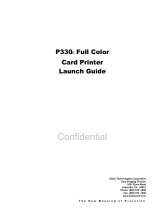4
EN
Push-push switch ”ON” ”OFF”
AR
() "OFF" ) "ON"
FR Commutateur à poussoir “MARCHE” “ARRÊT” NL Drukschakelaar AAN/UIT ( / )
IT
Interruttore ”ACCESO” ”SPENTO” KO )
DE
Drückschalter ”EIN” ”AUS”
PT
Interruptor "LIGADO" "DESLIGADO"
ES Interruptor pulsador ”ON” ”OFF” (encendido/apagado) RU Кнопка-переключатель «ВКЛ-ВЫКЛ» ( / )
TR Buton anahtarı “AÇIK” “KAPALI” ZH 按压开关“开”“关” ( / )
EN
Protective earthing terminal
AR
FR Prise de protection de mise à la terre NL Beschermende aardklem
IT
Terminale di messa a terra di protezione KO
DE
Schutzerdungsschiene
PT
Terminal de aterramento de proteção
ES Terminal de conexión a tierra de protección RU Клемма защитного заземления
TR Koruyucu topraklama terminali ZH 保护接地端子
EN
Dangerous voltage inside. Do not open covers other than
instructed.
AR
FR Tension dangereuse à l’intérieur. Ne pas ouvrir les capots,
sauf instructions contraires. NL Gevaarlijke spanning in product. De afdekkingen niet
anders dan aangegeven openen.
IT
Tensione pericolosa all’interno. Non aprire i coperchi in
modo difforme a quanto indicato nelle istruzioni. KO
DE
Gefährliche Spannung. Abdeckungen nur nach Anleitung
entfernen.
PT
Tensão interna perigosa. Não abra tampas que não
estejam incluídas na instrução.
ES Tensión peligrosa en el interior. No abra las tapas a menos
que así se le indique. RU Опасное напряжение внутри. Не открывайте крышки
иначе, чем указано в инструкции.
TR İçeride tehlikeli voltaj. Kapakları belirtildiği şekilden farklı
olarak açmayın. ZH 有电危险。未经许可,切勿打开盖子。
EN
CAUTION: Hot surface. Do not touch.
AR
FR ATTENTION : surface chaude. Ne pas toucher. NL LET OP: Heet oppervlak. Niet aanraken.
IT
ATTENZIONE: supercie calda. Non toccare. KO
DE
VORSICHT: Heiße Oberäche. Nicht berühren.
PT
Aviso: Superfície quente. Não tocar.
ES ATENCIÓN: supercie caliente. No toque. RU ВНИМАНИЕ: Горячая поверхность. Не трогать.
TR DİKKAT: Sıcak yüzey. Dokunmayın. ZH 警告:表面灼热。切勿触碰。