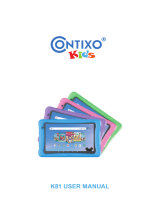Page is loading ...

EVERYTHING You Love.
ONE AMAZING EXPERIENCE.

Get to know your InfiniTV
In the ‘Get more apps’ section, find your desired
Google Play app by selecting “Search” on the top
right-hand side of the screen. You can then enter the
name or topic of the app you are looking for.
Google
Play
Search
1
*Select GO apps available for download on your streaming entertainment service.
Welcome to your InfiniTV Android
experience. Westman InfiniTV
will simplify your life by making
your TV smarter and accessing
entertainment easier.
You can now enjoy Westman Live TV, Video on Demand (VOD),
and your streaming entertainment* such as Crave, Disney+,
Amazon Prime Video and Westman GO Apps in one place.
Kick back and relax with the ultimate viewing experience
and entertainment options that exceed your expectations.
Stream TV, music, videos and
more on your favourite apps.
Explore the available apps on
your Android TV by selecting
the “Google Play” button
on your remote.

Your InfiniTV Remote
Take control of the complete digital TV experience.
The remote control (“remote”) is used to navigate the User Interface (“UI”)
screens and menus, and to configure and control features and functions.
Take control of the complete streaming TV experience.
Volume
Increase or decrease
TV volume.
My TV
Returns you to
the InfiniTV app.
Back
Takes you back to
a previous screen.
Guide
Display your Live TV
grid-style guide.
Android Home
Takes you back to the
main Android TV page.
Navigation
Use the arrows to navigate
up/down/right/left.
As well as, for fast forward,
rewind, replay, skip,
Restart and Lookback
TV features.
Microphone & Red LED
indicator light.
OK
Used to confirm
or to select, record
and pause your TV.
Shortcuts
Google Play,
Amazon Prime Video,
YouTube and
TV On Demand
shortcut buttons.
Google Assistant
Press and release the
button to enable Google
Assistant using
voice commands.
To quickly scroll through the Live TV guide, press
and hold the up or down navigation arrow. After a
moment, the channels will scroll in ultra-fast speed.
Power
Switches the set-top
Box to power on/off
or standby mode.
*Note: Some buttons are not programmed to work with your device at this time.

Android Apps
START HERE
In this section, your downloaded
apps will be displayed from the
most recent to oldest.
Search programming from the InfiniTV app by selecting
“Search” in the features bar. Enter text or speak to search
the show, movie, or actor/actress name you are looking for
and select “OK”. Options from InfiniTV streaming service and
other platforms such as YouTube will automatically populate.
Search Programming
To begin your InfiniTV experience select the “InfiniTV app” and
press “OK”. Now that you have started the InfiniTV streaming
service, you will see easy to use features, settings, and apps that
we designed with you in mind.
3
My InfiniTV, under the features bar,
gives you a visually rich, poster art
layout, making it easier to find and
watch shows you love. Here you will
find sections such as Continue
Watching, Most Watched On Demand
and Live TV Recommendations.
Enjoy a friendly user experience with
these great sections without having
to scroll through the grid-style guide!
My InfiniTV
Features Bar.
This section displays your
InfiniTV and downloaded apps.
Add apps such as Crave,
YouTube, Disney+, NHL,
Google Play Movies & TV,
and more, all available from
the Google Play store.
Using your InfiniTV remote, select
the apps icon on your Android TV
home screen to get started.

Live TV Guide
Restart
Lookback
On the InfiniTV app features bar,
select “Live TV Guide” to display
your guide listings.
The grid-style TV guide displays
channel numbers, show titles, and
the network making it easy to find
your favourite TV show.
With Westman InfiniTV, you have the freedom to restart shows* in progress
with Restart TV.
1. Look for the Restart symbol
2. Click “Enter” on the show to watch it.
3. Press “Enter” to bring up Live TV options.
4. Click button to restart a program.
1. Scroll back in time on your grid-
style guide, using the left
navigation on your InfiniTV remote.
2. Select your desired program* highlighted
in grey on your grid-style guide.
3. Select “Enter” twice to bring up show details.
4. Select “Play” to watch your show.
*Restart, Lookback, fast-forward,
and rewind are available
only on select channels.
Recordings
RECORD UP TO
150 HOURS
RECORD UP TO
350 HOURS
On the features bar of the
InfiniTV app, select “Recordings”
from the list of options. Here you
will find your recorded series,
scheduled recordings, and your
nDVR quota (What space is left
for new recordings). You can
record a show or movie when you
are in the “Live TV Guide” or your
“My InfiniTV” by choosing the show or movie you wish to record and then
clicking “Record” or “Series Record”. If you are watching a live show and
you wish to record it, just click “OK” to select the show and then “OK” again
to display options and then select “Record”.
2 nDVR storage packages available
4

You no longer have to scroll
through the channel guide trying
to find what you would like to
watch. We have designed a
categories option in the features
bar for easy navigation of chan-
nels. There you will find categories
like News, Networks, Sports,
Movies, and more. Pick a category
that you love and then select one
of the channels within that section!
It’s that easy.
A-Z Categories
In a rush to find something for the
kids to watch? We’ve made it quick
and convenient to find something
for the kiddos in a pinch. In the
features bar, we have added a Kids
Zone category for quick navigation
and a great user experience. You
will find options within such as Kids
Channels, Treehouse on Demand,
Disney on Demand and
Nickelodeon on Demand.
Kids Zone
Parental Controls
Use parental controls to restrict what programming can be viewed based
on content *ratings and warnings. When parental controls are enabled,
restricted content cannot be viewed. You can set different parental levels
on each sub-account. Only the master (main) account can enable or disable
parental controls using the master PIN.
Enable Parental Controls
1. From the Android TV home screen, select the InfiniTV app.
2. Go to the features bar (by pressing the My TV button) & select your profile.
3. Select “User” then “Edit User” on the profile you want to control.
4. Then select “Parental Controls”.
5. Select your choice for the following and press the “OK” button.
Movie rating TV rating and Flags Allowance
6. Enter the master PIN number and make your selection.
7. Click on the “Back” button.
To disable parental controls, you need to be in the master profile, then
repeat steps 1 - 7, and select disable “Parental Controls”.
5
*Parental controls for InfiniTV are based on USA rating system. Any item below the
selection will be blocked content.

TV & Movies On Demand
Get what you want, when
you want. You can access TV
or Movies On Demand, and
more. On the feature bar of
the InfiniTV app, make your
selection from the list of On
Demand options. The format
will be laid out with poster art
and have different subject
titles such as “Global On
Demand”, “CTV On Demand”,
and “Family On Demand.”
6
Enjoy the videos and music you love, upload original content, and share
it all with friends, family, and the world on YouTube.
Music Sports Trending Tech Learning
News Gaming Cooking Health Comedy

Westman GO Apps
You can stream your favourite TV programs anywhere, anytime,
using Westman GO Apps. Watch On Demand shows, movies, sports
and news on your InfiniTV box for free with your subscription
to these channels!
A&E
Programming ranges from
critically acclaimed original
series and movies, to
innovative specials, feature
film presentations, and
contemporary performances.
CTV
Canada’s #1 television lineup
is available live and on
demand on CTV GO. The app
provides live streaming of
CTV and CTV Two’s
television feed featuring
Canada’s most-watched
programming, as well as a
library of on demand
content.
7
Crave
With Crave, stream
Hollywood’s biggest movies
and your favourite series
from HBO, Showtime, and
more, anytime, anywhere.
The Crave app is part of your
subscription to Crave.
Global
As one of the country’s
premier conventional
networks, millions of
Canadians tune-in to Global
Television daily to be
informed and entertained by
a range of top quality news,
daytime and primetime
programming.
Press the Google Play button
on your InfiniTV remote at anytime
to search and download new apps.

Note: GO App offerings vary by community. All apps require a subscription to the linear TV channel and is
restricted to viewing in Canada only. This is set by the network. If data is being used for connection, data fees
may apply. Programs are not downloadable to your device. They are only available to be streamed over an
Internet connection. A separate subscription to other streaming service apps may be required to view content
within those apps. Some of the GO Apps may not be available to download on your InfiniTV set-top box. These
can still be accessed on other devices. GO Apps are available for PC, Mac, iOS and Android devices. Other
restrictions may apply. InfiniTV experience is subject to change and updates.
GO Apps
8
Sportsnet NOW
Sportsnet NOW is the digital
destination for viewers to watch live
streaming of Sportsnet Ontario,
Sportsnet East, Sportsnet Pacific,
Sportsnet West, Sportsnet One and
Sportsnet 360 anytime, anywhere on
a variety of different devices. If you
are a Sportsnet television subscriber,
Sportsnet NOW is available to you at
no additional cost.
How to sign up for GO Apps:
1. Go to watchTVeverywhere.ca
2. Select Westman Communications Group from the 'select your TV
provider' drop-down menu
3. Click Register and fill in the fields
a. Enter your account number starting with 8243 **** **** ****
b. Enter the numbers provided for Verification Code
4. You will receive a confirmation email with the activation link for you
to log into watchTVeverywhere.ca
All of the channels that you are subscribed to will need to be
authenticated after downloading the app onto your InfiniTV. Just
follow the on screen instructions. If you’re on another device, all of the
channels that you are subscribed to will show up, just click on the link
and it will take you to that channel's GO App page where you can
start watching your favourite shows!!
*Select GO apps available for download on your streaming
entertainment service.

Google Assistant
Voice Control
Google Assistant
To control your InfiniTV box with your voice, the Google Assistant will
already be setup during the initial install of your InfiniTV box. To access
your Google Assistant press the Google Assistant button
(once) in the centre of your remote and wait for the prompt to appear
at the bottom left-hand side.
Say it to Play it.
Ask it to play your favourite show, video, or music.
Or find the latest movie to enjoy.
Movies & TV Shows:
Play Stranger Things on My TV.
Video clips: Play cat videos.
Apps: Open YouTube.
Search: Search for sitcoms.
Info: Tell me about Game of Thrones.
Control:
Playback: Pause. Stop. Resume.
Volume: Louder. Softer.
Power: Turn off.
Ask Google:
Sports: How did the Brandon Wheat Kings do?
When is the next Winnipeg Jets Game?
Calculations: What’s 20% of 80?
Dictionary: What does “Ecstatic” mean?
Find Answers: How far away is the moon?
Unit Conversions: How many kilometers in a mile?
More info? Visit support.westmancom.com
to search InfiniTV FAQs.
Use Google Assistant
inside the InfiniTV app
or outside the app.
9
Hi, how can I help?

More InfiniTV Tips
Whole Home
The InfiniTV Whole Home experience extends throughout your home so
you can easily stream, record, share and access your entire library of
entertainment from any room in your home!
You can add two, three or more set-top boxes for your bedroom, kitchen,
den or basement - and the Whole Home experience is complete!
It’s the easiest way to stream content in real-time from room-to-room and
record programming the entire household can enjoy.
User Profiles
In the Westman InfiniTV app features bar on the left-hand side, scroll
down to your profile name and select “Users”, then “Add User”. Enter your
Master PIN, then the “Checkmark” to proceed. Enter the new user name,
then click on the “Checkmark” to proceed to set a new user PIN for that
profile, click on the “Checkmark”. Enter the PIN again to confirm.
Choose a new Avatar by clicking on the image of your choice. Now
you can have up to 6 different users to customize your experience.
Google Cast
Cast from a mobile device.
Certain apps allow you to cast to your TV.
To cast, simply use the following steps.
1. Open a Googlecast compatible app
on your mobile phone.
2. Navigate to the screen you wish to cast.
3. Tap on the “Cast” icon and then
select your Android TV.
Cast from Google Chrome
This device has
To cast from Google Chrome,
click the “Settings” icon
located on the top right
hand corner of the
browser, then click "Cast".
10
To access the features bar on your
InfiniTV app, select the My TV button
and it will display on the left-hand
side of your screen. My TV
Button
My TV

Here’s how you can always find answers:
FOR TECHNICAL ASSISTANCE, PLEASE CALL
204.725.4300 or toll free 1.800.665.3337
support.westmancom.com
and search InfiniTV FAQs
Need More Assistance?
24 Feb 2021
Notes:
InfiniTV service subject to availability. Please contact Westman Communications Group for details. Actual
recording capacity may vary based on television signal source and content. Broadband Internet connection required
for receipt of third-party services. Availability of third-party content subject to change and additional fees may apply.
InfiniTV service requires a subscription to Westman Internet services. ©2021 Westman Communications Group.
All rights reserved.
Access to some interactive features may be limited by a third-party. Availability and quantity of apps are not guaranteed
and are subject to change. Some apps may enable you to access or otherwise use third-party products and services,
and apps may contain links to third-party websites. Such third-parties have their own agreements and policies that
govern their collection, use, and disclosure of information. Other restrictions apply.
/