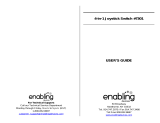Page is loading ...


Dear Parent,
VTech
®
, with the introduction of our V.FLASH
TM
, offers kids a cool, fun,
and educational alternative to the world of violent video games. We know
that kids want to play popular video games, and we also understand parents’
reluctance to put potentially inappropriate content into their hands. As kids
get older they want to be able to play independently, and make choices for
themselves, and parents want to feel comfortable that these choices are
going to be healthy and benecial to their kids.
With V.FLASH
TM
– an educational video game system designed for kids 6-10
– VTech
®
continues its tradition of providing unique and fun alternatives
to the existing video game systems. V.FLASH
TM
combines age-appropriate
educational content with outstanding 3D graphics, fast-paced game play,
real video and pictures, and three unique modes of play to provide a state
of the art experience that kids and parents will both love. Also, V.FLASH
TM
can play all of your standard music CDs, making it both a cool video game
system as well as your own personal stereo!
V.FLASH
TM
works with a full library of V.DISC
TM
, each of them featuring
some of your kids’ favorite characters. Best of all, every V.DISC
TM
comes
with three modes of play, so your child is free to explore, play and learn in
any way that they choose. Game Zone offers fast-paced video game fun,
with all the action but none of the violence. Knowledge World features a
virtual encyclopedia of pictures, videos and facts. Creative Workshop lets
kids work in a cool 3D environment on creative projects such as model
building and custom animations.
Best of all, the library of software will continue to grow, as VTech
®
seeks to
provide parents with an almost endless selection of wholesome video games
that meet the individual needs and likes of their children.
At VTech
®
we are proud to provide you with a much-needed solution to the
video game dilemma, as well as another innovative way for your child to
learn while having fun. We thank you for trusting VTech
®
with the important
job of helping your child explore a new world of learning!
Sincerely,
Your Friends at VTech
®
To learn more about V.FLASH
TM
and other VTech
®
toys, visit:
www.vtechkids.com

• INTRODUCTION ................................................................. 1
Packaging Contents ............................................................... 1
Product Features ................................................................... 2
• GETTING STARTED ........................................................... 4
AC Adaptor ............................................................................ 4
Connecting to a TV ................................................................ 5
Connecting to a VCR ............................................................. 6
Connecting the
V.FLASH
TM
Controller ..................................... 6
• SYSTEM OPERATION ........................................................ 7
To begin play .......................................................................... 7
To change a V.DISC
TM
............................................................ 7
To play an audio CD ............................................................... 8
To stop an audio CD .............................................................. 8
• ACCESSING THE MAIN MENU.......................................... 9
Icon descriptions .................................................................... 9
Memory Card management ................................................... 10
V.FLASH
TM
CD Player ............................................................ 11
Picture viewer ......................................................................... 11
Media player ........................................................................... 12
Console setup ........................................................................ 13
• CARE & MAINTENCE ......................................................... 13
• WARNING ............................................................................. 13
• TROUBLESHOOTING ......................................................... 13
• TECHNICAL SUPPORT ...................................................... 15
• OTHER INFO ........................................................................ 16
CONTENT

Thank you for purchasing the VTech
®
V.FLASH
TM
Home Edutainment
System!
V.FLASH
TM
is a video game system that combines the fast-paced action
and outstanding graphics of great video game play with unique educational
and creative elements. With V.FLASH
TM
, kids can choose to embark on fun
gaming adventures, explore an interactive encyclopedia of videos, pictures,
and facts, or create their own 3D models and animations. They play, learn
and explore at their own pace, so the experience is never the same twice.
Educational curriculum is woven seamlessly into the game play, so while
they’re having fun attempting to finish the race or save the world, real
learning is occurring. With V.FLASH
TM
, a world of fun and discovery opens
up with each new experience.
The package contents
• V.FLASH
TM
Home Edutainment System Main Unit
• One V.FLASH
TM
Controller
• One V.DISC
TM
• One audio CD disc tray
• One AC adaptor
• One AV cable
• One instruction manual
• One V.DISC
TM
sheath
1
INTRODUCTION
INTRODUCTION
AC ADAPTOR
AV CABLE
AUDIO CD DISC
TRAY
CONTROLLER
V.FLASH
TM
MAIN UNIT
V.DISC
TM
USER’S MANUAL
V.DISC
TM
SHEATH

If any items are missing, contact our technical support line number on your
warranty card for assistance.
WARNING:
• This product requires an undisturbed environment to operate properly.
Make sure it is placed on a hard flat surface (carpet is not recommended)
with sufficient space between the product and other items. Do not tap or
hit the product while it is operating.
• Do not lift or move the product during operation.
• All packing materials such as tape, plastic sheets, wire ties and tags are
not part of this toy and should be discarded for your child’s safety.
PRODUCT FEATURES
Main Unit Front
Main Unit Rear
RESTART button Press this button when the unit is ON to start
the game over from the beginning.
MEMORY CARD slot Insert a V.FLASH
TM
Memory Card into this slot.
(card sold separately)
Please refer to ACCESSING THE MAIN MENU section and
then Memory Card management for specific information on
how to save game information to a memory card.
CONTROLLER port Plug the V.FLASH
TM
Controller into PLAYER 1
port.
EJECT button Press this button to open the disc cover.
AV output port
DC input connector
(DC 9V IN)
Heat ventilation grill
INTRODUCTION
INTRODUCTION
2
RESTART button
MEMORY CARD
slot
CONTROLLER port
EJECT button
ON button
OFF button
VOLUME button
NEXT button
STOP button
PLAY button
HEADPHONE port
MICROPHONE port
VOLUME CONTROL
MAIN UNIT cover

ON button Press this button to turn on the unit.
OFF button Press this button to turn the unit OFF. Always
do this before removing a V.DISC
TM
.
VOLUME button Control the volume of a V.DISC
TM
, audio CD, or
headphones.
NEXT button Press this button to play the next track on an
audio CD.
STOP button Press this button to stop an audio CD.
PLAY button Press this button to play an audio CD.
HEADPHONE port Insert standard headphones into this port.
MICROPHONE port Insert a standard microphone into this port.
MIC VOLUME CONTROL Use this to control the volume of the microphone.
AV output port Connect the AV cable jacks to this port.
AC-DC adaptor jack Connect the AC Adaptor to this jack.
Controller
ENTER button Press this button to make a selection, or to
perform certain game actions.
CAUTION
The V.FLASH
TM
has intake/exhaust vents at the bottom and on the backsides
designed to maintain adequate ventilation. Do not operate the console in any
location where these vents become covered or obstructed.
INTRODUCTION
INTRODUCTION
3
LEFT button
ENTER button
JOYSTICK
4 ABCD buttons
HELP button
MENU button
EXIT button
RIGHT button
RELEASE button
RED button
YELLOW button
GREEN button
BLUE button
(not included)

JOYSTICK Use this to control on-screen character
movement, or scroll through menus on certain
screens.
4 SELECTION buttons Use these buttons to choose answers in certain
activities, or to perform certain game actions.
HELP button Press this button to hear helpful hints in certain
games.
MENU button Press this button to enter the Menu screen.
EXIT button Press this button to exit or pause a game.
GREEN button Enter / Confirm
RED button Back / Cancel
The V.FLASH
TM
Controller accommodates both right-and left-handed
players. To switch the controller for let or right-handed use:
• Pull the RELEASE button on the underside of the controller as shown,
to release the lock.
• The center part of controller will pop up. Turn it around so that the
JOYSTICK is on the side you prefer.
• Press it down until you hear a locking sound.
GETTING STARTED
AC ADAPTOR
• Use a VTech
®
DC 9V 1200mA AC/DC adaptor.(included)
• Make sure the unit is turned OFF.
• Plug the power jack end of the adaptor on the back of the unit.
• Plug the AC adaptor into a wall socket.
GETTING STARTED
INTRODUCTION \ GETTING STARTED
4

NOTE: When the toy is not going to be in use for an extended period of
time, it is recommended to unplug the adaptor and remove the
adaptor from the Main Unit.
Standard Guidelines for Adaptor Toys:
• Not for use by children under 3 years of age.
• Only use the recommended adaptor with the toy.
• The adaptor is not a toy.
• Never clean a plugged-in toy with liquid.
• Never use more than one adaptor.
• Do not leave the toy plugged-in for extended periods of time.
CONNECTING TO A TV
NOTE: Before you connect the V.FLASH
TM
to a TV, check to make sure that
the unit is working. Once you have turned the unit ON, the power
indicator light (ON button) should glow. If the ON button does not
glow, check to see that the adaptor is connected correctly. Make
sure that your TV and the unit are turned OFF before you begin
making connections.
Connect the V.FLASH
TM
to your TV or monitor by plugging the colored
cables on the unit into the matching color video and audio input jacks on
your TV set.
For TVs with stereo audio inputs:
- Connect the yellow plug on the
V.FLASH
TM
cable to
the yellow video input terminal on your TV.
- Connect the white and red plugs on the
V.FLASH
TM
cable to the white and red audio input terminals on
your TV.
For TVs with a mono audio input:
- Connect the yellow plug on the
V.FLASH
TM
cable to
the yellow video input terminal on your TV.
- Connect the white or red plug on the
V.FLASH
TM
cable
to the white or red audio input terminal on your TV.
GETTING STARTED
5
GETTING STARTED

CONNECTING TO A VCR
If there is no video IN and audio IN terminal on your TV set, you can connect
V.FLASH
TM
to a VCR.
- Connect the yellow plug on the
V.FLASH
TM
cable to
the yellow video input terminal on your VCR.
- Connect the white and red plugs on the
V.FLASH
TM
cable to the white and red audio input terminals on
your VCR.
CONNECTING THE V.FLASH
TM
CONTROLLER
Plug the controller into the PLAYER 1 port located on the front panel of
the Main Unit as illustrated.
GETTING STARTED
6
GETTING STARTED
CAUTION
For safety reasons, turn off the console and remove the power plug from the
electrical outlet before making or adjusting connections. When the power is ON,
please don’t insert or eject the V.FLASH
TM
controller, MEMORY CARD or other
accessories.

TO BEGIN PLAY
• Make sure the unit is turned OFF.
• Press the EJECT button to open the Main Unit cover.
• Place the V.DISC™, label and printed side up, into the disc compartment
and onto the center hub.
• Close the Main Unit cover.
• Turn your TV on.
• Set your TV input mode to accept input from the port to which V.FLASH
TM
is connected. In many cases this will involve setting the TV to “ video”
mode; however, since all TVs vary, please refer to your TV or VCR
manual for further details.
• Make sure that both the Controller and AC adaptor are properly plugged
into the console and the wall outlet.
• Turn the V.FLASH
TM
Home Edutainment System on by pressing the
ON button. Enjoy your game!
• When not using your V.FLASH
TM
, press the OFF button and
EJECT button to remove the V.DISC™.
• Close the Main Unit cover.
NOTE:
• If you don’t see the V.FLASH
TM
logo screen on your TV, please review
the above. If there is still no picture on TV, press the RESTART button
and wait for a few seconds then press ON button again. Please refer to
Troubleshooting table for more information.
• Do not accidentally press the RESTART button while playing a game,
or the game will restart.
TO CHANGE A V.DISC™
• While the power is ON, press the OFF button to stop the game
play.
• Press the EJECT button to open the Main Unit cover and
remove the V.DISC™ from the console.
• Place another V.DISC™, label and printed side up, into the disc
compartment and onto the center hub.
• Close the Main Unit cover.
• Press the ON button and start to play.
SYSTEM OPERATION
7
SYSTEM OPERATION

NOTE:
• If the Main Unit disc cover is opened while the power is OFF, the
V.DISC™ may still be spinning. If this happens, wait until the disc stops
spinning before removing it from the console.
• To prevent your V.DISC™ from becoming dirty or scratched, avoid
opening the disc sliding door and touching the unprinted surface of the
disc. When the disc is not in the console, always store it in the V.DISC™
Sheath.
TO PLAY AN AUDIO CD
The V.FLASH
TM
console can play audio CDs that have this logo:
• While the power is ON, press the OFF button.
• Press the EJECT button to open the Main unit cover and
remove the V.DISC™ from the console.
• Place an audio CD on the CD disc tray with the label facing up.
• Place the audio CD disc tray into the disc compartment.
• Close the Main unit cover. Enjoy your Music!
Please refer to ACCESSING THE MAIN MENU section and then
V.FLASH
TM
CD Player for instructions on the function of the CD Player.
TO STOP AN AUDIO CD
• Press the STOP button .
• Press the EJECT button to open the Main Unit cover and
remove the audio CD from the console.
• Close the Main Unit cover and press the OFF button to turn the
power off.
• Disconnect the AC Adaptor from the wall outlet.
SYSTEM OPERATION
SYSTEM OPERATION
8

ACCESSING THE MAIN MENU
The Main Menu allows you to create your own setup, see information about
the game you have saved, play an audio CD, and access information stored
on a Memory Card if you have one inserted into the unit.
To go to the Main Menu Screen, use one of the following methods:
• Turn the power ON while the Main Unit cover is open or,
• Turn the power ON while there is no V.DISC
™
loaded in the console.
Use the controller buttons on the controller to change to different menus
as shown below.
Icon brief descriptions
ACCESSING THE MAIN MENU
9
JOYSTICK
Quit current
screen and
return to last
level menu
Delete
Select
ACCESSING THE MAIN MENU
Function
Select or delete records stored on a
memory card.
Play the audio CD which is inserted in
the console.
View pictures stored on a memory
card.
Play audio tracks stored on a memory
card.
Application Screen
Main Menu, Memory Card
Management
Main Menu, V.FLASH
TM
CD
Player
Main Menu, V.FLASH
TM
Picture
Viewer
Main Menu, V.FLASH
TM
Media
Player
Icons

V.FLASH
TM
MEMORY CARD MANAGEMENT
NOTE: A V.FLASH
TM
MEMORY CARD is required to save information.
(Sold separately)
From the Main Menu Screen, go to the Memory Card Screen by pushing
the joystick right to the 1st icon on the top row of the Main Menu.
Move the joystick to see information stored on the memory card. Press the
yellow button on the V.FLASH
TM
controller to delete a record. Press the
red button on the V.FLASH
TM
controller to exit to the Main Menu.
ACCESSING THE MAIN MENU
ACCESSING THE MAIN MENU
10
A picture will indicate
an existing record.
Wh e n a r e c or d i s
highlighted, information
about the record will
be shown here.
Play, Pause, Stop, Rewind, Fast
Backward, Fast Forward current CD
track or play the Next CD track.
Left and right cursor to view the
previous or next picture.
Move the whole screen up, down,to
the right, to the left, and to center
position.
Play, Stop, or Skip to the Next Track on
an audio CD.
Increase or Decrease the volume of
a V.FLASH
TM
game, audio CD, or
headphones.
V.FLASH
TM
CD Player
Zoomed-in V.FLASH
TM
Picture
Viewer
Console Setup
Play music CD while disk cover
is closed and the console is
turned on.
Play CD when the disk cover
is closed and the console is
turned on.
Set console setup.
Main Menu, Console Setup
CAUTION
Do not remove or insert a memory card while the console is reading the card.
This may cause damage to the data stored on it or the card itself.

V.FLASH
TM
CD Player
From the Main Menu Screen, go to the V.FLASH™ CD Player Screen by
selecting the 4th icon of the top row of the Main Menu.
Move the joystick to the left or right and then press the green button to play,
pause, stop, rewind t the current CD track or play the next track.
Press the red button to return to the Main Menu.
You can also play, stop the current CD track or play the next CD track
by pressing the Play , Stop , and Next button on the Main
Console.
V.FLASH
TM
Picture Viewer
From the Main Menu Screen, go to the V.FLASH
TM
Picture Viewer Screen
by selecting the 2nd icon of the top row of the Main Menu.
You will enter a general Picture Viewer Screen first. Move the joystick left,
right, up or down to highlight a picture and then press the green button
to select it.
You will next see a zoomed-in screen of an enlarged picture. Push the
joystick to the left or right to view the previous or next picture.
Press the yellow button to delete a picture.
Press the red button to return to the last level menu.
ACCESSING THE MAIN MENU
ACCESSING THE MAIN MENU
11

V.FLASH
TM
Media Player
From the Main Menu Screen, go to the V.FLASH
TM
Media Player Screen
by selecting the 3rd icon of the top row of the Main Menu.
You will enter a general Media Player Screen first. Move the joystick up
or down to highlight a media track and then press the green button to
select it.
You will then enter a zoomed-in screen with functional icons. Move the
joystick to the left or right and then press the green button to play, stop,
pause, or rewind the current CD track or play the next track.
Press the yellow button to delete a record in the general Media Player
Screen.
Press the red button to return to the last level Menu.
V.FLASH
TM
Console Setup
From the Main Menu Screen, go to the V.FLASH
TM
Console Setup Screen
by selecting the 5th icon of the top row of the Main Menu.
Move the joystick to the left or right and then press the green button
to move the whole screen up, down, to the right, to the left, or to center
position.
Press the red button to return to the Main Menu.
ACCESSING THE MAIN MENU
12

CARE & MAINTENANCE
1. Keep your V.FLASH
TM
clean by wiping it with a slightly damp cloth. Never
use solvents or abrasives.
2. Keep it out of direct sunlight and away from direct sources of heat.
3. Unplug the adaptor and remove the adaptor from the Main Unit when
not using it for an extended peroid of time.
4. Avoid dropping it. NEVER try to dismantle it.
5. Always keep the V.FLASH
TM
away from water.
6. The AC adaptor should be regularly examined for damage to the cord,
plug, enclosure and other parts. In the event of such damage, the
V.FLASH
TM
must not be used with this adaptor until the damage has
been repaired.
WARNING
A very small percentage of the public, due to an existing condition, may
experience epileptic seizures or momentary loss of consciousness when
viewing certain types of flashing colors or patterns, especially on television.
While the V.FLASH
TM
Home Edutainment System does not contribute
to any additional risks, we do recommend that parents supervise their
children while they play video games. If your child experiences dizziness,
altered vision, disorientation, or convulsions, discontinue use immediately
and consult your physician.
Please note that focusing on a television screen at close range and handling
a V.FLASH
TM
controller for a prolonged period of time may cause fatigue
or discomfort. We recommend that children take a 15 minutes break for
every hour of play.
TROUBLESHOOTING
Go through this section if you experience difficulty in operating the
V.FLASH
TM
Home Edutainment System. Should any problem persist,
call the customer service line at the number listed on your warranty card
for assistance.
CARE & MAINTENANCE
CARE&MAINTENANCE \ WARNING \ TROUBLESHOOTING
13

TROUBLESHOOTING
14
TROUBLESHOOTING
No sound on
TV
Power Indicator
does not turn ON
when pressing
ON button, or it
goes OFF during
gameplay
Picture is rolling
or has bars or
lines
Sound is buzzing
The V.FLASH
TM
Controller does
not work properly
Problem Solution
1. Make sure that the V.FLASH
TM
, TV and VCR (if used) are plugged
into power outlets.
2. Make sure that the DC jack on the AC Adaptor is firmly plugged into
the DC input connector on the back of the Main Unit.
3. Make sure that V.FLASH
TM
is turned ON and the TV and VCR
(if used) are turned ON.
4. Check the connections between the console and the TV or VCR
(if used) and review the appropriate connection in this manual.
5. Make sure that all cable connectors are securely plugged into the
appropriate sockets.
6. Make sure that the TV is tuned to the appropriate input channel.
1. Check if the TV volume is turned off or muted.
2. Try to increase the volume by pressing the Volume + button while
playing an audio CD.
3. Make sure that there are no headphones plugged into the
V.FLASH
TM
Main Unit.
4. Check the audio and video connections between the V.FLASH
TM
and the TV or VCR (if used).
5. Make sure that the TV is tuned to the appropriate input channel.
1. Make sure the AC Adaptor is plugged into both the wall outlet and
the back of the Main Unit.
2. If the light is still off, remove the AC Adaptor plug from the adaptor
jack of the Main Unit, wait for 1 minute and then plug it back into the
adaptor jack. Wait for a few seconds, then press the ON button.
3. If the light is still Off, press the RESTART button and wait for a few
seconds, press the ON button again.
4. Remove all controllers and accessories (e.g. V.FLASH
TM
MEMORY
CARD) and remove the V.DISC™, then repeat the procedures
above. If it is OK, it may be a problem with the V.DISC™ or accesory.
Try replacing the Controller, V.DISC™, or accesory.
1. Try to adjust the vertical or horizontal hold controls (if available)
on your TV.
1. If using the Stereo AV Cable, check the audio (red & white)
connections. Make sure they are plugged into the “Input” connectors,
not the “Output” connectors and make sure the video (yellow)
connector is not plugged into an audio connector.
1. Make sure the power is OFF before plugging any Controller into
the console.
2. Insert the Controller Plug completely into the Player 1 or Player
2 Port on the front of the console. In some games, it only works
when the Controller is plugged into the Player 1 Port, so check to
make sure this connection is made.
3. Make sure that the joytsick on the Controller is centered when the
unit is turned on.
There is no
picture on the
TV screen.

TECHNICAL SUPPORT
If you have a problem that cannot be solved by using this manual, we
encourage you to visit us online or contact our Consumer Services
Department with any problems and/or suggestions that you might have. A
support representative will be happy to assist you.
Before requesting support, please be ready to provide or include the
information below:
• The name of your product or model number (the model number is typically
located on the back or bottom of your product).
• The actual problem you are experiencing.
• The actions you took right before the problem occurred.
If you wish to buy additional controllers for your V.FLASH
TM
Home
Edutainment System, please visit us online, or contact our Consumer
Services Department.
Internet :
www.vtechkids.com
Phone : 1-800-521-2010 in the U.S. or 1-800-267-7377 in Canada
TECHNICAL SUPPORT
TROUBLESHOOTING \ TECHNICAL SUPPORT
15
1. Make sure that the V.FLASH
TM
is put on a stable playing surface
without vibrations.
2. Make sure the unit is not placed too close to any type of loud
speaker.
3. Remove the CD from the CD tray; check for contamination, dirt,
scratches, or other irregularities. If necessary, clean the disc by
wiping with a soft cotton cloth (don’t use paper) from the middle
to the outside edge.
The V.FLASH
TM
is sitting on an unstable surface.
1. Turn Off the unit.
2. Move the V.FLASH
TM
to a stable surface and press ON again.
3. If this does not work, the V.DISC™ may be dirty or damaged. Please
refer to the V.DISC™ User’s Manual for CD cleaning procedure.
The music is
i n t e r r u p t e d
when playing
a music CD
An error occurs
when loading
a V.DIS C ™
or playing a
game

OTHER INFO
DISCLAIMER AND LIMITATION OF LIABILITY
VTech
®
Electronics North America, L.L.C. and its suppliers assume
no responsibility for any damage or loss resulting from the use of this
handbook. VTech
®
Electronics North America, L.L.C. and its suppliers
assume no responsibility for any loss or claims by third parties that may
arise through the use of this software. VTech
®
Electronics North America,
L.L.C. and its suppliers assume no responsibility for any damage or loss
caused by deletion of data as a result of malfunction, dead battery, or
repairs. Be sure to make backup copies of important data on other media
to protect against data loss.
Company:
VTech
®
Electronics North America, L.L.C.
Address: 1155 West Dundee Road, Suite 130, Arlington Heights, IL
60004 USA
Phone : 1-800-521-2010 in the U.S. or 1-800-267-7377 in Canada
NOTICE: This equipment has been tested and found to comply with the
limits for a Class B digital device, pursuant to Part 15 of the FCC Rules.
These limits are designed to provide reasonable protection against harmful
interference in a residential installation. This equipment generates, uses
and can radiate radio frequency energy and, if not installed and used in
accordance with the instructions, may cause harmful interference to radio
communications. However, there is no guarantee that interference will not
occur in a particular installation. If this equipment does cause harmful
interference to radio or television reception, which can be determined by
turning the equipment off and on, the user is encouraged to try to correct
the interference by one or more of the following measures:
-- Reorient or relocate the receiving antenna.
-- Increase the separation between the equipment and receiver.
-- Connect the equipment into an outlet on a circuit different from that to
which the receiver is connected.
-- Consult the dealer or an experienced radio/TV technician for help.
Caution: changes or modifications not expressly approved by the party
responsible for compliance could void the user’s authority to
operate the equipment.
OTHER INFO
OTHER INFO
16

2006 © VTech
Printed in China
91-02177-000-000
/