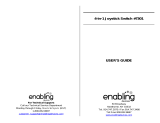Page is loading ...

™
© 2006 Disney/Pixar
User’s ManUal

Dear Parent,
®
, with the introduction of our V.FLASH™, offers kids a cool, fun, and
educational alternative to the world of violent video games. We know that kids want to
play popular video games, and we also understand parents’ reluctance to put potentially
inappropriate content into their hands. As kids get older they want to be able to play
independently and make choices for themselves, and parents want to feel comfortable
that these choices are going to be healthy and benecial to their kids.
With V.FLASH™ – an educational video game system designed for kids 6-10 –
®
continues its tradition of providing unique and fun alternatives to the existing video
game systems. V.FLASH™ combines age-appropriate educational content with
outstanding 3D graphics, fast-paced game play, real video and pictures, and three
unique modes of play to provide a state of the art experience that kids and parents
will both love. Also, V.FLASH™ can play all of your standard music CDs, making it
both a cool video game system as well as your own personal stereo!
V.FLASH™ works with a full library of V.DISCs, each of them featuring some of your
kids’ favorite characters. Best of all, every V.DISC comes with three modes of play,
so your child is free to explore, play and learn in any way that they choose. Game
Zone offers fast-paced video game fun, with all the action but none of the violence.
Knowledge World features a virtual encyclopedia of pictures, videos and facts.
Creative Workshop lets kids show their creative side by making their own animations
and custom music.
Best of all, the library of software will continue to grow as
®
seeks to provide
parents with an almost endless selection of wholesome video games that meet the
individual needs and likes of their children.
At
®
we are proud to provide you with a much-needed solution to the video
game dilemma, as well as another innovative way for your child to learn while having
fun. We thank you for trusting
®
with the important job of helping your child
explore a new world of learning!
Sincerely,
Your friends at
®
To learn more about V.FLASH™ and other
®
toys, visit:
www.vtechkids.com

2
INTRODUCTION
Disney·Pixar
The Incredibles
- Mission Incredible
Upon receiving a mysterious invitation to join a top secret superhero mission,
Mr. Incredible leaps at the opportunity to relive his glory days. However,
he soon discovers that the mission isn’t real. It’s just a way to lure him to a
remote island, where the evil Syndrome has been plotting against him. When
Syndrome thinks his nemesis has been defeated, Mr. Incredible sneaks into
the island base to learn more about the villain’s plans. Can Mr. Incredible
save the world from Syndrome before it’s too late...?
GETTING STARTED
STEP 1. Choose Game Zone, Knowledge
World or Creative Workshop
Move the joystick up or down to choose where
you want to go and press the GREEN button or
ENTER button when you have finished.
1. Game Zone
Select this and you can join the super family
on their incredible mission through 6 exciting
adventure games. Start playing according to the
storyline by entering Adventure Play or practice
your skills in each of the adventure games
individually by selecting the games in the Quick
Play menu.
InTrODUCTIOn

• Adventure Play
In this play mode, you can play through all of the
activities in order according to the storyline.
New Game
Choose this to start the adventure from the
beginning.
After you have completed a game, the V.FLASH™
system will automatically save your place and
game status. The V.FLASH™ system will keep
this record even if you turn the unit OFF, as long
as you do not put another V.DISC in. When you
turn the unit back ON and select Game Zone,
you will see the screen to the right.
Load Saved Game
Choose this to load a game you have saved on a
Memory Card. You will then see the screen to the
right, which lists the games you have saved on
the Memory Card. If you do not have a Memory
Card inserted, this button will be disabled. Move
the joystick left or right to select the game that
you want to continue to play and press the
GREEN button or ENTER button to confirm. The
V.FLASH™ Memory Card can save up to 3 games.
Remark: While a game is loading, if insufficient memory is found in the
V.FLASH™ system, you need to delete some files or you’ll play
the game without saving. Please refer to the V.FLASH™ main
console Instruction Manual for more detail.
GeTTInG sTarTeD

• Quick Play
In this mode, you can play the adventure games
of your choice without having to follow the story.
In the Quick Play menu, choose any game you
like. Use the joystick to highlight a game, and
press the GREEN button or ENTER button to
begin play.
2. Knowledge World
Select this and you can visit Syndrome’s base to discover fun facts about
‘Incredible Things in the World’, ‘Energy Resources’ and ‘The Human Body’.
There are also pictures and videos to see!
3. Creative Workshop
Select this and you can enter Edna’s studio and start creating your very own
super suits. In the photo studio, you can take photos of your supers in their
personalized outfits!
4. Options
In the Options screen, you can turn the music ON
or OFF and you can choose between normal or
unlimited chances in the game. Move the joystick
left or right to make your choice and press the
GREEN button or ENTER button to confirm.
STEP 2. Choose Your Game Settings
If you are satisfied with the default settings,
press the GREEN button or ENTER button. Or
you can move the joystick to scroll between
different settings and press the GREEN button or
ENTER button to choose. Press the RED button to
cancel the setting and go back to the previous
menu. When you are done, move the joystick
to the check icon and press the GREEN button
or ENTER button.
GeTTInG sTarTeD

FeaTUres
Two-player option is only available if two controllers are inserted into
V.FLASH™. The second controller is sold separately. In two-player mode,
you can play the six Game Zone games by taking turns.
Game settings are not applicable to Knowledge World and Creative
Workshop.
STEP 3. Start Your Game
For Game Zone, please go to the “Activity - Game Zone” section.
For Knowledge World, please go to the “Activity - Knowledge World”
section.
For Creative Workshop, please go to the “Activity - Creative Workshop”
section.
FEATURES
HELP Button
When you press the HELP button, a voice instruction or visual clue will be
given for that particular game.
MENU Button
When you press the MENU button, the game will pause. An “Exit to Main
Menu?” message will pop up to make sure you want to quit and go back to
the Main Menu. Choose “YES” to leave the game (and the unsaved game
will be lost) or “NO” to cancel the pop-up screen and keep playing.
EXIT Button
When you press the EXIT button, the game will pause. An “Exit?” message
will pop up to make sure you want to quit. Move the joystick to “YES” to
leave the game or activity (and the unsaved game will be lost) or to “NO” to
cancel the exit screen and keep playing. Press the GREEN button or ENTER
button to choose.

6
Controller Operation
1 Left Button Please refer to each particular game section.
2 ENTER Button Confirm the selection. ENTER Button Confirm the selection.ENTER Button Confirm the selection.
3 �oystick Move �oystick Move�oystick Move
4 ABCD Buttons Show game hints and word definitions. ABCD Buttons Show game hints and word definitions.ABCD Buttons Show game hints and word definitions.
5 HELP Button Give voice instructions or visual clue. HELP Button Give voice instructions or visual clue.HELP Button Give voice instructions or visual clue.
6 MENU Button Exit to the main menu. MENU Button Exit to the main menu.MENU Button Exit to the main menu.
7 EXIT Button Quit the game or exit to the previous menu. EXIT Button Quit the game or exit to the previous menu.EXIT Button Quit the game or exit to the previous menu.
8 Right Button Please refer to each particular game section. Right Button Please refer to each particular game section.Right Button Please refer to each particular game section.
9 Yellow Button Activate the super power or save/delete a record.
10 Green Button �ump or confirm the selection.
11 Blue Button Duck
12 Red Button Roll / Back
Remark: The joystick function will vary for each game. Please refer to the
ACTIVITIES section for a detailed description of each game.
aCTIVITIes
2
3
4
6
8
9
10
7
11
12
1
5

aCTIVITIes
ACTIVITIES
Educational Curriculum
Game Zone
Game 1. Syndrome’s Base Electric Circuits, Logic Skills
Game 2. The Lava Wall Materials and Their Characteristics
Game 3. The �ungle Units of Measurement
Game 4. The Immobi-ray Measuring Tools
Game 5. The Rocket Hangar States of Matter
Game 6. Metroville Unit Conversion
Knowledge World
Topic 1. Incredible Things in the World
Topic 2. Energy Resources
Topic 3. The Human Body
Creative Workshop
Activity 1. Edna’s Studio
Activity 2. Photo Studio
Game Zone
Question - This shows the question being asked.
Answers - Catch the correct one to get the super power and score points.
Bonus - Collect bonuses to earn points.
Question
Energy
Score
Answers
Super Power
Obstacles
Bonus

Obstacles - These objects will take away the energy if touched.
Energy - This shows the energy in the current game.
Super Power - This shows the super power in the current game.
Score - This shows the total points you have earned.
Game 1 – Syndrome’s Base
Game Play
Mr. Incredible sneaks into Syndrome’s base
to learn more about his evil plan. Help him
complete the circuit puzzles along the path so
that he can get to the lava chamber. Use the
joystick to move, press the RED button to roll and
the BLUE button to duck. Be careful of the laser
fences and security cameras! When you see a
guard, try to avoid him. To trigger the door of
the puzzle room, move the joystick to push the
electrical conductor into the circuit and step on
the power switch to see if it works. If you need to
reset the puzzle, step on the black button at one
side of the room and press the GREEN button or
ENTER button to confirm.
Educational Curriculum
Easy Level: Electrical conductors / insulators (series circuit puzzle) (series circuit puzzle)
Medium Level: Electrical conductors / insulators & logic skills (series circuit
puzzle)
Difficult Level: Electrical conductors / insulators & logic skills (parallel
circuit puzzle)
aCTIVITIes

Game 2 – The Lava Wall
Game Play
Venturing further into the heart of the base, Mr.
Incredible arrives at the Lava Wall. He must be
quick because the walls are closing in on him!
Use the joystick to move, press the GREEN button
to jump, RED button to roll and BLUE button to
duck. Collect the correct objects along the path
to earn points and super power but watch
out for the obstacles! When you get 3 correct
answers consecutively, press the YELLOW button
to activate the super power and nothing in Mr.
Incredible’s path will stay standing!
Educational Curriculum
Easy Level: Identify the material that objects are made from.
Medium Level: Identify objects with one type of property (waterproof, for
example)
Difficult Level: Identify objects with two types of property (soft and bendable,
for example)
Game 3 – The Jungle
Game Play
Dash and Violet have been discovered by
Syndrome’s guards and they get chased by the
Velocipods through the �ungle. Follow the correct
answer which leads to a path that will give
them an easier escape. Move the joystick left or
right to choose an answer and press ENTER to
confirm. To speed up, move the joystick down
(towards you) and slow down by moving the
joystick back (away from you). Press the GREEN
button to jump.
Educational Curriculum
Easy Level: Unit and its abbreviation
Medium Level: Unit and its category
Difficult Level: Unit and its category (advanced)
aCTIVITIes

10
10
Game 4 – The Immobi-ray
Game Play
Violet tries to save her family by cutting the
power supply to the Immobi-ray device. Prevent
all of the bubbles from flowing into the device
by using the joystick to aim at the wrong objects
and pressing the GREEN button to knock them
out. Clear the bubbles by making groups of 3
or more of the right objects but be careful, the
launched force field ball will bounce back if
answered incorrectly. Press the YELLOW button
to activate Violet’s force field to protect her
against rebounding balls. The game ends when
the Immobi-ray device has lost all its energy.
Educational Curriculum
Easy Level: Identify one measuring tool
Medium Level: Identify common types of measuring tools
Difficult Level: Identify less common types of measuring tools
Game 5 – The Rocket Hangar
Game Play
Help Dash find the rocket coordinates of the last
launch, so that the Incredibles can use them to
fly back to Metroville. Step on squares showing
either solid, liquid or gas icons, depending which
type of matter you think matches the object word
shown. The doors are closing, so you’ve got to
be quick! If you successfully complete 2 puzzles
you will retrieve the rocket coordinates.
Educational Curriculum
Easy Level: States of matter - solid & liquid (simple vocabulary)
Medium Level: States of matter - solid & liquid (advanced vocabulary)
Difficult Level: States of matter - solid, liquid & gas (more advanced
vocabulary)
aCTIVITIes

11
Game 6 – Metroville
Game Play
The Omnidroid must be defeated! Move the
joystick to aim at the correct answer and press
the GREEN button to shoot. You need to shoot
each correct answer continuously to weaken
the Omnidroid’s power. Press the Left or Right
button to move Violet. Press the YELLOW button
to activate her super power. Remember, her
force field can only be released when you get
3 correct answers.
Educational Curriculum
Easy Level: Unit conversion - time & distance
Medium Level: Unit conversion - volume & weight
Difficult Level: Level: Unit conversion - area & volume
Result Screen
After you have completed a game, you will see a
result screen. It shows how many points you have
earned. Press the GREEN button if you want to
leave this screen. Press the YELLOW button if you
want to save your game on a Memory Card. This
saving function will be disabled if no Memory
Card is inserted.
Saving Game Status
If you have a Memory Card inserted and you
press the YELLOW button on the Result Screen,
you will see the screen shown on the right. You
can choose any empty slot to save a new game
record or choose the save slot where you are
currently playing to update your record status.
The V.FLASH™ Memory Card can save up to
3 games. If all the save slots are full and you
want to save a new record, you need to choose
an old game record and save over it with your
new record.
aCTIVITIes

12
1
Knowledge World
Knowledge World Menu Screen
The Knowledge World Menu features 3 different
topics - Incredible Things in the World, Energy
Resources and The Human Body. Move your
joystick left or right to choose a topic and press
the GREEN button or ENTER button to go to the
sub-topic menu of the subject you are interested
in.
Knowledge World Entry Screen
After you have selected a topic, you can explore
different encyclopedia entries. Use the joystick to
scroll to an entry and press the GREEN button to
read facts about that entry.
Knowledge World Fact Screen
In the fact screen, you can read interesting facts
about the entry you have chosen. Use the joystick
to scroll left or right to the onscreen arrow icons
and press the GREEN button when an arrow is
highlighted to move between facts. You can also
press the Left button for the previous fact or the
Right button for the next one. If you press the
YELLOW button, the fact will be read aloud. If
there is a video, press the BLUE button to see it.
If you want to choose a new entry, you can press
the RED button to go back to the entry screen.
aCTIVITIes

1
Creative Workshop
Creative Workshop Menu Screen
The Creative Workshop main menu features two
creative activities. Use the joystick to select an
activity and press the GREEN button or ENTER
button to confirm.
Activity 1 - Edna’s Studio
In the Designer’s Corner of Edna’s Studio, you
can design super outfits of your own selection.
Move the joystick up and down to select any of
the 3 body parts and move the joystick left or
right to change the style. When you’re finished,
press the GREEN button or ENTER button. You
will see the super wearing the outfit of your
choice. You can also check out his super powers
and read his personal profile. Press the Left or
Right button to rotate him. Move the joystick left
or right to change the tag on top of the screen
and you can review the super’s list of powers
and profile, or save your creation.
If an external Memory Card is inserted in the
V.FLASH™ system, the Super Portfolio feature
will be functional. It helps you to save your
supers’ profiles and the outfits you have designed
for them. You can move the joystick to choose an
empty slot and press the GREEN button to save
a new profile. The Super Portfolio allows you to
save up to 10 files. If all the save slots are full
and you want to save a new creation, you need
to choose an old creation and save over it with
your new design.
aCTIVITIes

1
1
Activity 2 - Photo StudioPhoto Studio
Want to be a super action photographer? Come
to the Photo Studio! Move the joystick to select
a scene and press the GREEN button or ENTER
button to confirm. Move your super around the
scene with the joystick, rotate the viewing angle
using the Left and Right buttons, and press the
GREEN button or ENTER button to confirm his
position. Select a super power pose from the
list then adjust the position of the camera with
the joystick, using the BLUE button to zoom in
and YELLOW button to zoom out. When you’re
happy with your
composition, press the GREEN
button to take the picture!
If an external Memory Card is inserted in the
V.FLASH™ system, the Super Album feature
will be functional, allowing you to save the
photos you’ve taken. You can move the joystick
to choose an empty slot and press the GREEN
button to save a new photo. The Super Album
allows you to save up to 10 photos. If all the
save slots are full and you want to save a new
photo, you need to choose an old photo and
save over it with your new photo. If you have
already designed a super in Edna’s Studio, you
can choose one of your designs to take a photo of.
CARE & MAINTENANCE
1. Keep your V.DISC case clean by wiping it with a slightly damp cloth.
Never use solvents or abrasives.
2. Keep it out of direct sunlight and away from direct sources of heat and
humidity.
3. Unplug the AC adaptor when not using it.
4. Avoid dropping it. Never try to dismantle it.
5. Always keep the V.DISC away from water.
aCTIVITIes

1
6. This disc is VTech formatted software and is intended for use with the
VTech V.FLASH™ Home Edutainment System only. If the disc is used
with other devices, damage to the disc or to the device may result.
7. A VTech Memory Card may be required for saving certain portions of
the game. The Memory Card is sold separately. Refer to the hardware
manual for full details.
8. If paused images are displayed on the TV screen for an extended period
of time, a faint image may be left permanently on the screen.
9. Do not open the plastic V.DISC case, as this may result in warping or
other damage to the disc.
10. Do not use cracked or deformed audio discs or discs that have been
repaired with adhesives, as these may cause system damage or
malfunction.
CD Cleaning Procedure
In case the data side (bottom side) of the V.DISC needs to be cleaned, please
follow the following procedure:
1. Lay the V.DISC on a flat surface with the back side
facing up.
2. While pushing the little latch, pull down the disc door
as illustrated.
3. Clean the CD with only recommended methods for
cleaning other standard CDs.
4. After cleaning, release the disc door, and make sure
it returns to the original position.
Care & MaInTenanCe
1

16
1
WARNING
A very small percentage of the public, due to an existing condition, may
experience epileptic seizures or momentary loss of consciousness when
viewing certain types of flashing colors or patterns, especially on television.
When using the headphones, do not turn the volume up before putting the
headphones on. Also, do not listen at loud volume levels for extended periods
of time. Stop using the system immediately if you experience any of the
following symptoms. If the condition persists, consult a doctor.
This product requires an undisturbed environment to operate properly. Make
sure it is placed on a hard flat surface (carpet is not recommended) with
sufficient space between the product and other items.
Do not tap or hit the product while it is operating.
Do not lift or move the product during operation.
Do not press or sit on the V.DISC.
TROUBLESHOOTING
If you have a problem that cannot be solved by using this manual, we
encourage you to visit us online or contact our Consumer Services Department
with any problems and/or suggestions that you might have. A support
representative will be happy to assist you.
Before requesting support, please be ready to provide or include the
information below:
• The name of your product or model number (The model number is
typically located on the back or bottom of your product.)
• The actual problem you are experiencing.
• The actions you took right before the problem occurred.
Internet: www.vtechkids.com
Phone:1-800-521-2010 in the U.S. or 1-877-352-8697 in Canada
TrOUBlesHOOTInG

1
OTHer InFO
OTHER INFO
DISCLAIMER AND LIMITATION OF LIABILITY
®
Electronics North America, L.L.C. and its suppliers assume no
responsibility for any damage or loss resulting from the use of this handbook.
®
Electronics North America, L.L.C. and its supplies assume no
responsibility for any loss or claims by third parties that may arise through
the use of this software.
®
Electronics North America, L.L.C. and its
suppliers assume no responsibility for any damage or loss caused by deletion
of data as a result of malfunction, dead battery, or repairs. Be sure to make
backup copies of important data on other media to protect against data
loss.
Company:
®
Electronics North America, L.L.C.
Address:
1155 West Dundee Rd., Suite 130, Arlington Heights, IL
60004 USA
Phone: 1-800-521-2010 in the U.S. or 1-877-352-8697 in
Canada
NOTE:
This equipment has been tested and found to comply with the limits for a
Class B digital device, pursuant to Part 15 of the FCC Rules. These limits are
designed to provide reasonable protection against harmful interference in
a residential installation. This equipment generates, uses and can radiate
radio frequency energy and, if not installed and used in accordance with
the instructions, may cause harmful interference to radio communications.
However, there is no guarantee that interference will not occur in a particular
installation. If this equipment does cause harmful interference to radio or
television reception, which can be determined by turning the equipment off
and on, the user is encouraged to try to correct the interference by one or
more of the following measures:
• Reorient or relocate the receiving antenna.
• Increase the separation between the equipment and receiver.
• Connect the equipment into an outlet on a circuit different from that to
which the receiver is connected.
• Consult the dealer or an experienced radio/TV technician for help.

1
1
Caution: Changes or modifications not expressly approved by the party
responsible for compliance could void the user’s authority to
operate the equipment.
DATA FROM KNOWLEDGE WORLD
All rights reserved. No part of this publication may be reproduced, stored
in a retrieval system, or transmitted in any way or by any means, electronic,
mechanical, photocopying, recording or otherwise, without the prior written
permission of the copyright holder.
IMPORTANT LEGAL INFORMATION
The copying of any video game for any V.FLASH™ system is illegal and
is strictly prohibited by domestic and international intellectual property law.
“Back-up” or “archival” copies are not authorized and are not necessary to
protect your software. Violators will be prosecuted.
This video game is not designed for use with any authorized copying device
or any unlicensed accessory. Use of any such device will invalidate your
V.FLASH™ product warranty. VTech is not responsible for any damage or
loss caused by the use of any such device.
This instruction manual and other printed materials accompanying this game
are protected by domestic and international intellectual property laws.
OTHer InFO

© 2006 Disney/Pixar
© 2006 VTech
Made in China
91-02211-005-000
™
/