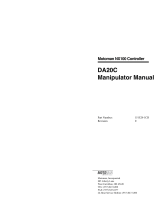1. Safety
The emergency stop circuit should also remove power from all external
components that must be turned off during an emergency. Do not assume that the
robot controller will turn off all outputs if configured to. For example, if an I/O
card is faulty, the controller cannot turn off a component connected to an output.
The emergency stop on the controller is hardwired to remove motor power from
the robot, but not external power supplies.
For details of the Safeguard system, refer to the following manuals.
1.5 Emergency Stop
Safeguard System
To ensure safety, a safeguard system should be installed for the robot system.
When installing the safeguard system, strictly observe the following points:
Refer to each robot manual, and install the safeguard system outside the maximum
space. Carefully consider the size of the end effector and the work pieces to be
held so that there will be no error between the moving parts and the safeguard
system.
Manufacture the safeguard system to withstand calculated external forces (forces
that will be added during operation and forces from the surrounding environment).
When designing the safeguard system, make sure that it is free of sharp corners
and projections, and that the safeguard system itself is not a hazard.
Make sure that the safeguard system can only be removed by using a tool.
There are several types of safeguard devices, including safety doors, safety barriers,
light curtains, safety gates, and safety floor mats. Install the interlocking function
in the safeguard device. The safeguard interlock must be installed so that the
safeguard interlock is forced to work in case of a device failure or other
unexpected accident. For example, when using a door with a switch as the
interlock, do not rely on the switch’s own spring force to open the contact. The
contact mechanism must open immediately in case of an accident.
Connect the interlock switch to the safeguard input of the drive unit’s
EMERGENCY connector. The safeguard input informs the robot controller that
an operator may be inside the safeguard area. When the safeguard input is
activated, the robot stops immediately and enters pause status, as well as either
operation-prohibited status or restricted status (low power status).
Make sure not to enter the safeguarded area except through the point where the
safeguard interlock is installed.
Safety and Installation (RC90 / EPSON RC+ 7.0) Rev.4 5