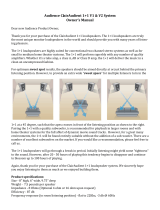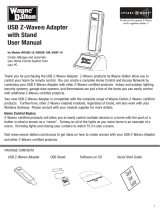5. Initial System Configuration
Step-By-Step Guide
1. Press New and assign a Preset Name for examp le Noise
- Click OK to confirm
2. The view switches to the Preset Details tab with a tree structure on the left. Keep default values in G eneral, make sure that in
Loudspeaker Setup the previously created loudspeak er setup file 3D ls file is selected from the dropdown men u and Visibility
has a c heck.
Ignore Filtering for the time being. An adv anced explanation is given within Section "Filter Creation", page 23. Ensure the
IOSONO C OR E is the us ed device right haveing a look to Dev ices and Services.
3. In IOSONO CORE select Processing an d I/O Co ntrol from A vailable Se rvices and as sign to Used Services with <
4. In the tree structure, go to I/O C ontrol - Configurati on and c lick Autodetect. The displayed configuration should match yo ur
purchased hardware configuration with the IOSONO CO RE (regarding I/O C onfig M, 1x MADI s hould be selected)
-InSynchronization,pressInternal
5. Inthetreestructure,gotoProcessing and select the following in the General tab for Renderer. When done, cli
ck OK to confirm
the warning message
-Active
- Auto Configuration
Note: The software creates three render s lots automatically. T his is due to ea ch loudspeaker fi le consists of 3 loudspeaker
groups ("Ring", "Ceiling","Subwoofer"). Within our example we want to use th e a utomatically configured settings for these
render slots. The loudspeaker group
Ring us es IOSONO in Algorithm Selection, Ceiling uses Panning in Alg orithm Selection and 3D / Ce iling in Geom-
etry Mode and Subwoofer uses Panning in Algorithm Selection an d 2D / Surface in geo
metry mode.
To allow bass ma nagement, check Loudspeaker Extension in Ring at Slo t Setti ngs - Subwoofer
6. In the General tab, click Active in Noise and ch eck A utostart. A new tab Noise a ppears a bove. (image 5-6)
7. Go to Output Routing tab
Note: In the matrix, the rows represent the loudspeakers of your louds peaker s etup that are ass igned to render slots, each with
an individual color. The columns represent physical au dio outputs of the processor, which can be acces sed at the rear of
your IOS ONO CO RE ha rdware. You may configure your individual output routing h ere. In our example, speakers 1-15 in
render slot 1 are connected to outputs 1-15 (dummy speakers 16 and 17 require no connec tion to physical audio ou tputs),
speakers 1-4 in render slot 2 are connected to outputs 18-21, speakers 1-2 in render slot 3 are co nnected to outputs
22-23 and speakers 1-5 in render slot 4 are connected to outputs 24-28. T herefore we want to use the automatically
config ured diagonal 1-to-1 routing.
8. Turn down the Main Volume to -inf dB by holding - in the upper r ight corner. To s
tart th e p rese t , click Run in the upper left corner.
Note: The button as well as the status lights of Audio I/O Control and P rocessing s hould get a gr een halo.
9. Go to the Noise tab
- Set the maximum volume of the noise sequence with the Volume Fader
- Click Play with the Loop Icon
- To s tep through all speakers of each louds peaker group, sequently
sele ct All Groups in Seq uence
- To step through all speakers of a single louds peaker group only select Single Group in Sequen ce with group name
- To step through loudspeakers manua lly click Forward / Backw ards button
Note: In the display y ou c an see that the noise sequence steps through the selected speakers according to the noise signal
sequence.
10.Go to Audio I/O Control in the tree structure and press Status icon
- At the m ain window, turn up the Main Volume with + in the upper right corner
- The am plitude of level m eters in Processing and Output will rise with increasing volume and a full range pink noise becomes
audible on the r espective speaker (im age 5-7)
Note: It is advisable to carefully check each output channel for sen ding a signal to the expected speaker. If the step sequence
is too fast or you wan t to listen to single groups more c losely, you can change playbac k settings in Preset Details -
Processing - Noise - Tool icon. Continue when you’re done with s ignal che ck for all speakers.
11.Go to Preset list by clicking the List ic on, select the Noise preset and save it
R5906746 IOSONO CORE 08/05/2017
15