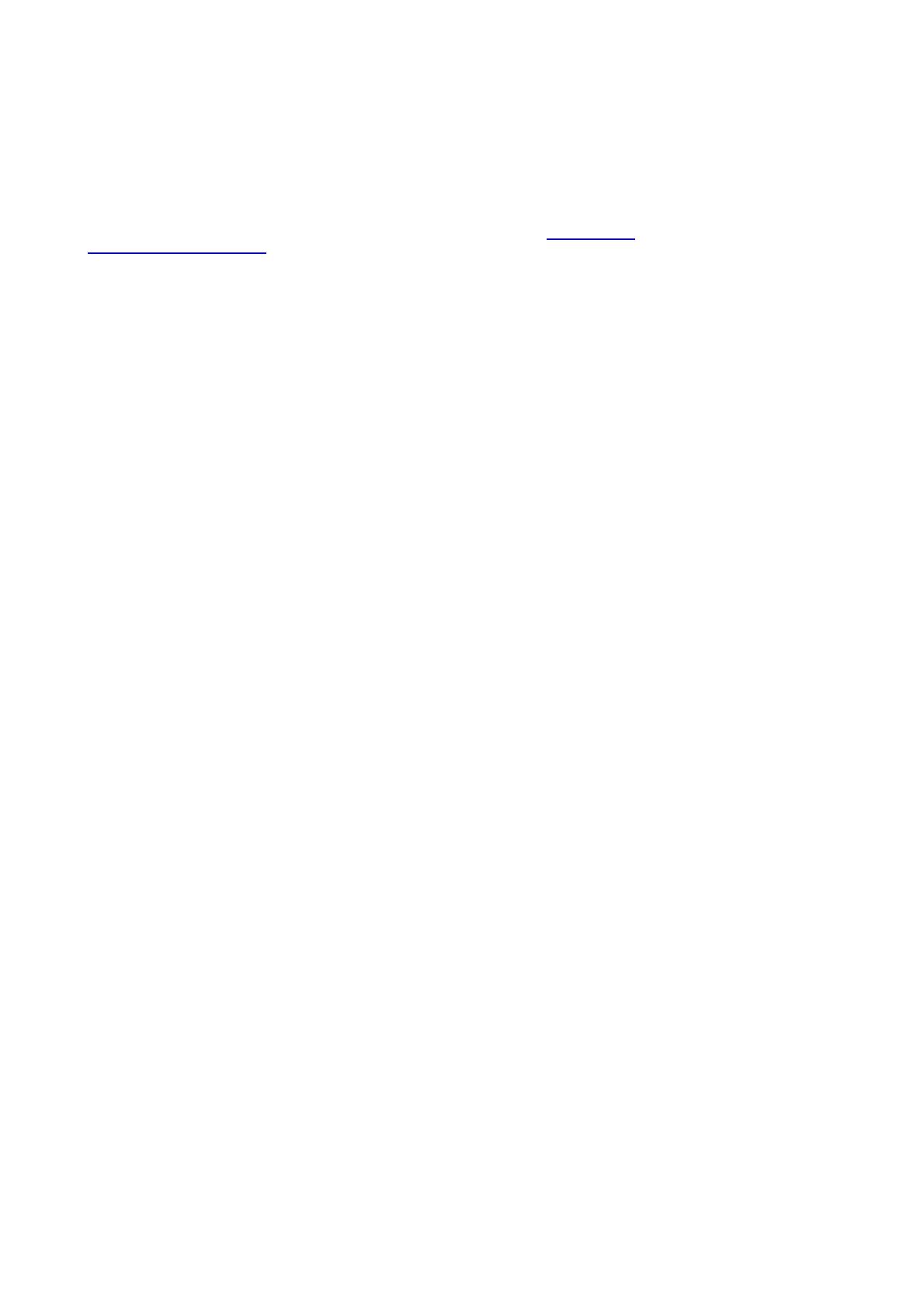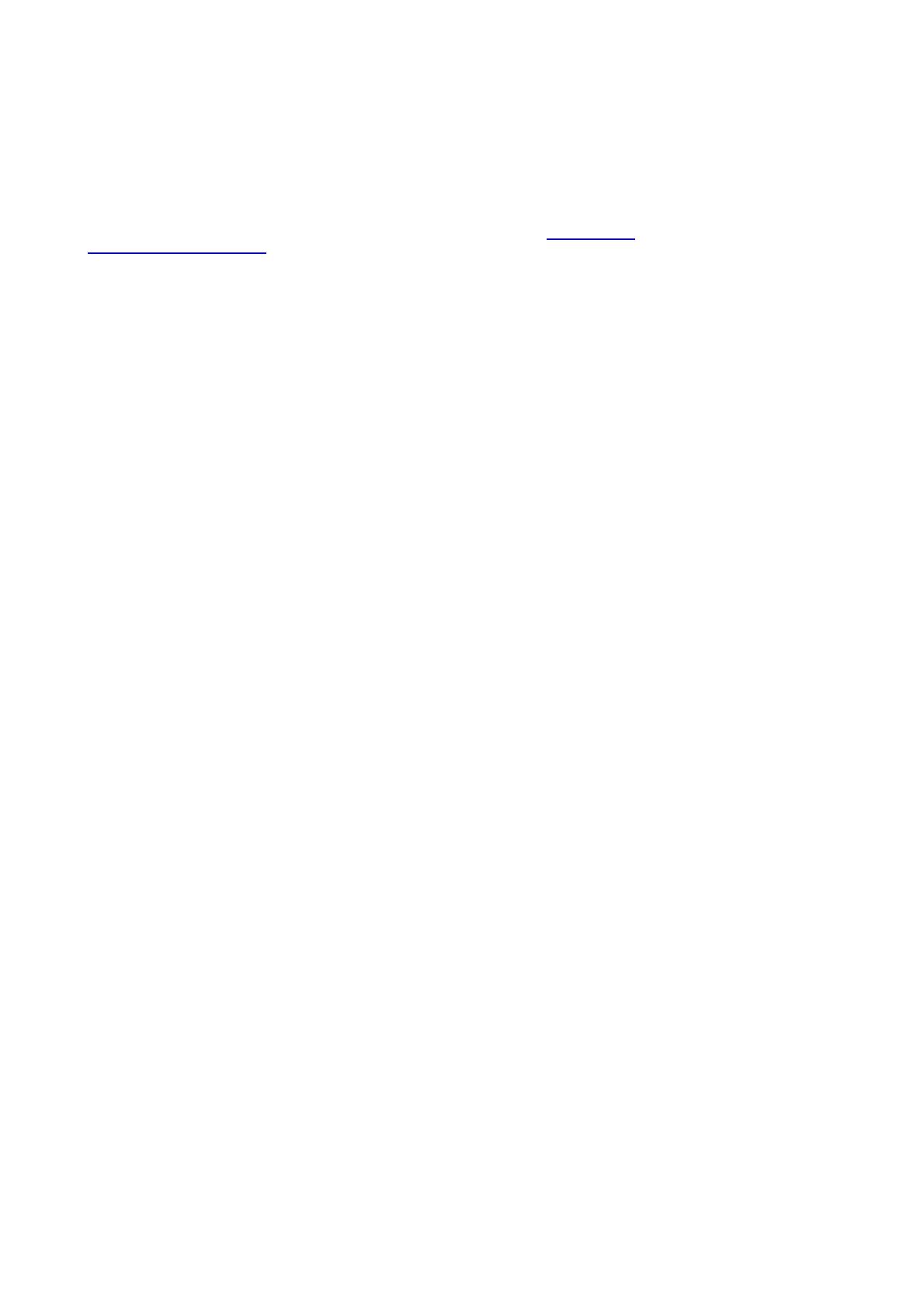
Changes
Barco provides this manual ’as is’ without warranty of any kind, either e xpressed or implied, including but not limited to the implied war-
ranties or m erchantability and fitness for a particular purpose. Barco may make improv ements and/or changes to the product(s) and/or the
program(s) described in this publication at any time without n otice.
This publication could c ontain technical inaccuracies or typographical errors. Changes are periodically made to the information in this
publication; these c hanges are incorporated in new editions of this publication.
The latest edition of Barco manuals can b e downloaded from the Barco web site w
ww.bar co.com or from the secured Barco web site
h
ttps://www.barco.com/en/sig nin.
Copyright ©
All rights reserved. No part of this document may be copied, re produced or translated. It shall not otherwise be r ecorded, transmitted or
stored in a retrieval system without the prior written consent of Barco.
EN55022/CISPR22 Class A ITE (Information Technology Equipment)
Class A ITE is a category o f all other ITE which satisfies the class A ITE limits but not the class B ITE limits. Such equipment should not
be restricted in its sale but the following warning shall b e included in the instructions for use:
Warning: This is a class A product. In a dom estic environm ent this product m ay cause radio interference in which case the user may be
required to take adequate measures.
Guaran tee and Compensation
Barco provides a guaran tee relating to perfect manufacturing as part of the legally stipulated t
erms of guarantee. On receipt, the pu rchaser
must immediately inspect a ll delivered goods for dam age incurred during transport, a s well as for material and manufacturing faults Barc o
must be informed im mediately in w riting of any complaints.
The period of gu arantee begins on the date of transfer of risks, in the case of special systems and software on the date of comm issioning,
at latest 30 days after the transfer of risks. In the ev ent of justified notice of complaint, Barco can repair the fault or p rovide a replacement
at its own discretion w ithin an appr opriate period. If this measure proves to be impossible or uns uccessful, the purchaser ca n demand a
reduction in the purchase price or cancellation of the contract. All other claims, in particular those relating to compensa tion for direct or
indirect damage, and also damage attributed to the operation of s oftware as well as to other services provided by Barco, being a component
of the system or independent service, will be deemed invalid provided the dam age is n ot pro ven to be attributed to the absence of properties
guaranteed in writing or due to the intent or gross negligence or part of Bar co.
If the purchase r or a third party carries out modifications or repairs on goods delivered by B arco, or if the goods are handled incorrectly,
in particular if the systems are operated incorrectly or if, after the t ransfer o f risks, the goods are subject t o influences not agreed upon in
the contract, all guaran tee claims of the pur chaser will be rendered invalid. Not included in the guarantee co verage are system failures
which are attributed to programs or special electronic circuitry provided by the purchaser, e.g. interfaces. Normal wear as w ell a s normal
maintenance are not subject to the guarantee p rovided by Ba rco either.
The environmental conditions as well as the servicing and mainten ance regulations specified in this manual must be complied with b y the
customer.
Disclaimer Of Warranty: This software and t
he ac companying files are s old as is and without warranties as to performance or mer-
chantability or any ot her warranties whether expressed or im p lied. In no event shall Barco be liable for damage of any kind, loss of data,
loss of profits, business interruption or other pec uniary loss arising directly or indirectly. Any liability of the seller will be exclusively limited
to replacement of the product or refund
of purchase price.
Trademarks
Brand and pr oduct names mentioned in this manual may be trademarks, registered trademarks or copyrights of their respective holders.
All br and and product names mentioned in this man ual serve as comments or examples and are not to be understood as adv ertising for
the products or their manufacturers.