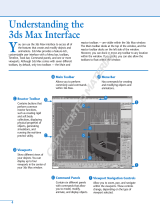Page is loading ...

Barco
®
Media Server
XHD-Series User Guide
Part number: 60600320
Version: 02.00
July 29, 2015

Barco Media Server: XHD-Series User Guide
Barco
Changes
Barco provides this manual ’as is’ without warranty of any kind, either expressed or implied, including but
not limited to the implied warranties or merchantability and fitness for a particular purpose. Barco may make
improvements and/or changes to the product(s) and/or the program(s) described in this publication at any
time without notice.
This publication could contain technical inaccuracies or typographical errors. Changes are periodically made
to the information in this publication; these changes are incorporated in new editions of this publication.
The latest edition of Barco manuals can be downloaded from the Barco web site www.barco.com or from the
secured Barco web site https://www.barco.com/en/signin.
Copyright ©
All rights reserved. No part of this document may be copied, reproduced or translated. It shall not otherwise
be recorded, transmitted or stored in a retrieval system without the prior written consent of Barco.
Guarantee and Compensation
Barco provides a guarantee relating to perfect manufacturing as part of the legally stipulated terms of guarantee.
On receipt, the purchaser must immediately inspect all delivered goods for damage incurred during transport,
as well as for material and manufacturing faults Barco must be informed immediately in writing of any com-
plaints.
The period of guarantee begins on the date of transfer of risks, in the case of special systems and software on
the date of commissioning, at latest 30 days after the transfer of risks. In the event of justified notice of complaint,
Barco can repair the fault or provide a replacement at its own discretion within an appropriate period. If this
measure proves to be impossible or unsuccessful, the purchaser can demand a reduction in the purchase price
or cancellation of the contract. All other claims, in particular those relating to compensation for direct or indirect
damage, and also damage attributed to the operation of software as well as to other services provided by Barco,
being a component of the system or independent service, will be deemed invalid provided the damage is not
proven to be attributed to the absence of properties guaranteed in writing or due to the intent or gross negligence
or part of Barco.
If the purchaser or a third party carries out modifications or repairs on goods delivered by Barco, or if the
goods are handled incorrectly, in particular if the systems are operated incorrectly or if, after the transfer of
risks, the goods are subject to influences not agreed upon in the contract, all guarantee claims of the purchaser
will be rendered invalid. Not included in the guarantee coverage are system failures which are attributed to
programs or special electronic circuitry provided by the purchaser, e.g. interfaces. Normal wear as well as
normal maintenance are not subject to the guarantee provided by Barco either.
The customer must comply with the environmental conditions as well as the servicing and maintenance regu-
lations specified in this manual.
Trademarks
Brand and product names mentioned in this manual may be trademarks, registered trademarks or copyrights
of their respective holders.
All brand and product names mentioned in this manual serve as comments or examples and are not to be
understood as advertising for the products or their manufacturers.
Terms and Conditions
1. No redistribution of the software is allowed.
Barco Pn: 60600320

2. Reverse-Engineering. You may not reverse engineer, decompile, disassemble or alter this
software product.
Disclaimer of Warranty
This software and the accompanying files are sold “as is” and without warranties as to performance or mer-
chantability or any other warranties whether expressed or implied. In no event shall Barco be liable for damage
of any kind, loss of data, loss of profits, business interruption or other pecuniary loss arising directly or indirectly.
Any liability of the seller will be exclusively limited to replacement of the product or refund of purchase price.
Federal Communications Commission (FCC Statement)
This equipment has been tested and found to comply with the limits for a class A digital device, pursuant to
Part 15 of the FCC rules. These limits are designed to provide reasonable protection against harmful interference
when the equipment is operated in a commercial environment. This equipment generates, uses, and can radiate
radio frequency energy and, if not installed and used in accordance with the instruction manual, may cause
harmful interference to radio communications. Operation of this equipment in a residential area may cause
harmful interference, in which case the user will be responsible for correcting any interference at his own ex-
pense.
Changes or modifications not expressly approved by the party responsible for compliance could void the user’s
authority to operate the equipment.
EN55032/CISPR32 Class A Multimedia Equipment
Warning: This equipment is compliant with Class A of CISPR 32. In a residential environment this equipment
may cause radio interference.
Product Modification Warning
High End Systems products are designed and manufactured to meet the requirements of United States and
International safety regulations. Modifications to the product could affect safety and render the product non-
compliant to relevant safety standards.
Mise En Garde Contre La Modification Du Produit
Les produits High End Systems sont conçus et fabriqués conformément aux exigences des règlements interna-
tionaux de sécurité. Toute modification du produit peut entraîner sa non conformité aux normes de sécurité
en vigueur.
Produktmodifikationswarnung
Design und Herstellung von High End Systems entsprechen den Anforderungen der U.S. Amerikanischen
und internationalen Sicherheitsvorschriften. Abänderungen dieses Produktes können dessen Sicherheit beein-
trächtigen und unter Umständen gegen die diesbezüglichen Sicherheitsnormen verstoßen.
Avvertenza Sulla Modifica Del Prodotto
I prodotti di High End Systems sono stati progettati e fabbricati per soddisfare i requisiti delle normative di
sicurezza statunitensi ed internazionali. Qualsiasi modifica al prodotto potrebbe pregiudicare la sicurezza e
rendere il prodotto non conforme agli standard di sicurezza pertinenti.
Advertencia De Modificación Del Producto
Los productos de High End Systems están diseñados y fabricados para cumplir los requisitos de las reglamenta-
ciones de seguridad de los Estados Unidos e internacionales. Las modificaciones al producto podrían afectar
la seguridad y dejar al producto fuera de conformidad con las normas de seguridad relevantes.
Barco Pn: 60600320

製品変更に対する警告
High End Systems 製品はアメリカ合衆国及び、国際安全基準の必要条件を満たすよう設計及び製造されてい
ます。この為、製品に対する変更は安全に対して影響を及ぼす場合及び、関連安全基準に満たない状態にす
る場合があります。
Barco Pn: 60600320

Declaration of Conformity
Barco Lighting Systems Inc.
Manufacturer's Name:
2105 Gracy Farms Lane
Austin, Texas 78758 USA
Manufacturer's Address:
Barco Lighting Systems Inc.
Distributor's Name:
2105 Gracy Farms Lane
Austin, Texas 78758 USA
Distributor's Address:
Professional Video Processor
Product Name:
Models: XHD-404, XHD-402, XHD-400, XHD-200Product Options:
We hereby declare that the above referenced product complies with the essential require-
ments of Council Directives 2004/108/EC (EMC), 2006/95/EC (LVD) and 2011/65/EC
(RoHS).
2006 + A11 (2009) + A1 (2010) + A12 (2011)EN 60950-1:
Safety:
EN 55022 (2010)
EN 61000-3-2 (2006) + A1 2009) + A2 (2009)
EN 61000-3-3 (2008)
Emission:
EMC:
EN 55024 (2010)Immunity:
Maximum Concentration Value
(byweightin homogeneous material)
Restricted SubstancesROHS:
0.01%Cadmium (Cd)
0.1%Lead (Pb)
0.1%Mercury (Hg)
0.1%Hexavalent Chromium (Cr(VI))
0.1%Polybrominated Biphenyl (PBB)
0.1%Polybrominated Diphenyl Ethers (PBDEs)
Kenneth S. Hansen
Compliance Engineer
May 29, 2015
ii
Barco Pn: 60600320
Barco Media Server XHD-Series User Guide

Table of Contents
Revision history ........................................................................................ xi
1: Introduction ........................................................................................ 13
1.1 About this guide ........................................................................ 13
1.1.1 This guide ........................................................................ 13
1.1.2 Available system documentation ...................................... 13
1.2 Symbols, pictures, and fonts ........................................................ 14
1.2.1 Symbol overview ............................................................. 14
1.2.2 Picture overview ............................................................. 14
1.3 Standards and safety ................................................................. 14
1.3.1 General safety instructions ................................................ 15
1.3.2 Standards ....................................................................... 15
1.3.3 Precautions .................................................................... 16
1.3.4 Additional information ..................................................... 18
1.4 Environmental information: disposal ............................................. 19
1.4.1 Disposal of the product (Waste Electrical and Electronic
Equipment) ............................................................................ 19
1.4.2 Disposal of batteries ........................................................ 19
1.5 RoHS compliance ...................................................................... 20
1.5.1 中国大陆 RoHS (Chinese Mainland RoHS) ............................ 20
1.5.2 Turkey RoHS compliance .................................................. 22
1.6 Terms and definitions .................................................................. 22
2: Installation .......................................................................................... 25
2.1 Installation requirements ............................................................. 25
2.1.1 Disconnect device .......................................................... 25
2.1.2 Barco Media Server Windows
®
image ............................... 25
2.1.3 X-Agora GUI .................................................................... 25
2.2 Initial inspection ........................................................................ 26
2.2.1 General .......................................................................... 26
2.2.2 Unpacking ..................................................................... 26
2.2.3 Box content .................................................................... 26
2.2.4 Mechanical check .......................................................... 27
2.3 Rack-mount procedure .............................................................. 27
2.4 Connections ............................................................................. 28
2.5 Powering ON the Barco Media Server .......................................... 28
2.6 Software startup ........................................................................ 28
2.7 Licensing .................................................................................. 29
2.7.1 CodeMeter Control Center ............................................... 29
2.7.2 Launching CodeMeter Control Center .............................. 30
2.7.3 XHD-Series licensing ......................................................... 30
2.7.4 XDG-100 Designer licensing .............................................. 32
2.8 Shutdown and restart ................................................................. 34
2.8.1 Software shutdown .......................................................... 35
2.8.2 Hardware shutdown ........................................................ 35
2.9 Restore ..................................................................................... 35
2.9.1 System Restore ................................................................ 36
2.9.2 Full System Restore .......................................................... 39
2.9.3 Clearing CMOS .............................................................. 41
3: Hardware ........................................................................................... 43
iiiBarco Pn: 60600320
Barco Media Server XHD-Series User Guide

3.1 XHD-200 series ........................................................................... 43
3.2 XHD-400 series ........................................................................... 44
4: Software ............................................................................................. 47
4.1 Requirements ............................................................................ 47
4.1.1 Hardware ........................................................................ 47
4.1.2 Distributed deployment .................................................... 47
4.1.3 Network .......................................................................... 47
4.2 The X-Agora architecture ........................................................... 48
4.2.1 X-Agora .......................................................................... 48
4.2.2 X-Agora Agent ............................................................... 48
4.2.3 X-Agora Player ................................................................ 48
4.2.4 X-Agora Server ................................................................ 49
4.3 Getting started—Install, Uninstall, and Update .............................. 49
4.3.1 X-Agora Wizard ............................................................... 49
4.4 Network setup ........................................................................... 53
4.5 Configuring Agent ..................................................................... 54
4.6 Launching X-Agora .................................................................... 55
4.7 X-Agora interface ...................................................................... 55
4.7.1 Parts of the interface ....................................................... 56
4.7.2 The X-Agora Designer User Guide ...................................... 59
A Specifications ..................................................................................... 61
A.1 Barco Media Server specifications .............................................. 61
A.2 Standard connection specifications ........................................... 62
A.3 Standard connector pinouts ...................................................... 64
A.3.1 DisplayPort connector pinouts ......................................... 64
A.3.2 DVI connector pinouts .................................................... 65
A.3.3 Ethernet connector pinouts ............................................. 66
B Replacing a power-cord cap ................................................................ 69
B.1 Installing a Line Cord Cap – U.K. Only .......................................... 69
B.2 Vatic Fitter Heads Information – Danmark .................................... 69
C AMD FirePro
™
Control Center ............................................................... 71
C.1 Using Dedicated Fullscreen ........................................................ 71
C.2 Setting up an Eyefinity Group ..................................................... 71
C.3 Disable Eyefinity Group ............................................................. 77
C.4 Manage Eyefinity Group in Designer ........................................... 78
D EDID management .............................................................................. 81
D.1 Removing an emulated EDID through the AMD FirePro™ Control
Center .......................................................................................... 81
D.2 Removing an emulated EDID through the NVIDIA Control Pan-
el .................................................................................................. 82
E Input check ......................................................................................... 85
E.1 DVI video input check ................................................................ 85
E.2 SDI video input check ................................................................ 86
F Trouble shooting ................................................................................... 89
G Window menu panes .......................................................................... 93
G.1 Displays pane ........................................................................... 93
G.1.1 Display groups ................................................................ 94
G.1.2 Add display ................................................................... 95
G.2 Media pane ............................................................................ 96
G.2.1 Media type .................................................................... 96
Barco Pn: 60600320iv
Barco
®
Media ServerBarco Media Server XHD-Series User Guide

G.2.2 Importing and refreshing media ...................................... 96
G.2.3 Previewing media .......................................................... 96
G.3 Timelines pane ......................................................................... 97
G.4 Actions pane ........................................................................... 98
G.4.1 Lighting ......................................................................... 98
G.4.2 Particles ........................................................................ 98
G.4.3 Post-Processing .............................................................. 98
G.4.4 Sound ........................................................................... 99
G.4.5 Timeline ....................................................................... 100
G.4.6 Transformations ............................................................ 100
G.4.7 Visibility ....................................................................... 101
G.5 3D objects pane ..................................................................... 101
G.6 Timeline pane ......................................................................... 101
G.6.1 Timeline playback and element-manipulation con-
trols ..................................................................................... 102
G.6.2 Zooming ...................................................................... 103
G.6.3 TimeCue ...................................................................... 103
G.6.4 Keyframing .................................................................. 103
G.6.5 SMPTE configuration ..................................................... 103
G.7 Properties pane ...................................................................... 105
G.7.1 Video and image properties .......................................... 106
G.8 Inputs pane ............................................................................ 109
G.8.1 Input variables ............................................................. 110
G.8.2 Connecting variables to actions .................................... 112
G.9 Viewport ................................................................................ 113
G.9.1 Changing the number and layout of views ..................... 114
G.9.2 Camera and controls ................................................... 115
G.10 Settings pane ........................................................................ 116
H Tools ................................................................................................. 119
H.1 2D mode ................................................................................ 119
H.1.1 Workflow ....................................................................... 119
H.1.2 2D concepts ................................................................. 120
H.1.3 Controls ........................................................................ 121
H.1.4 2D media manipulation ................................................. 122
H.1.5 Differences from 3D mode ............................................. 125
H.2 X-Agora Agent ........................................................................ 126
H.3 X-Agora Media Encoder .......................................................... 127
H.3.1 Application preferences ................................................ 127
H.3.2 Single video encoding .................................................. 129
H.3.3 Video package encoding ............................................. 129
H.4 Content Production ................................................................. 130
H.4.1 Viewpoints .................................................................... 131
H.4.2 Viewpoint properties ..................................................... 131
H.4.3 Crops and packages .................................................... 132
H.5 Remote mode ......................................................................... 132
H.5.1 To enter Remote Server mode ........................................ 133
H.5.2 To exit Remote Server mode: .......................................... 133
H.6 Live input ................................................................................ 133
H.7 Keyframing ............................................................................. 134
H.7.1 Animating an element's position ..................................... 135
vBarco Pn: 60600320
Barco Media Server XHD-Series User GuideBarco
®
Media Server

H.7.2 Inserting keyframes ........................................................ 136
H.7.3 Tangent control ............................................................. 137
I Workflow layouts ................................................................................. 139
I.1 Project Study layout .................................................................. 139
I.1.1 Layout purpose and workflow .......................................... 140
I.1.2 Viewport ........................................................................ 140
I.1.3 Scene creation workflow ................................................. 140
I.1.4 Importing 3d objects ....................................................... 143
I.1.5 Using the Projection Study Wizard ..................................... 143
I.1.6 Projection Study Wizard interface ..................................... 144
I.1.7 3D objects pane ............................................................. 145
I.1.8 Displays ......................................................................... 147
I.1.9 Studies and pages .......................................................... 148
I.1.10 Exporting templates with the Content Production
tool ..................................................................................... 154
I.2 Programming workflow layout .................................................... 159
I.2.1 Layout purpose and workflow .......................................... 160
I.3 Calibration layout ..................................................................... 161
I.3.1 Calibration workflow ....................................................... 161
I.3.2 Calibration interface elements ........................................ 162
I.3.3 3D calibration ................................................................ 162
I.3.4 2D projector calibration .................................................. 164
I.4 Outputs layout .......................................................................... 172
I.4.1 Outputs workflow layout .................................................. 172
I.4.2 Displays ......................................................................... 173
I.4.3 Display properties ........................................................... 174
I.4.4 Players .......................................................................... 178
I.4.5 Player properties ............................................................ 181
I.4.6 Global Output Control properties .................................... 186
I.5 Playback workflow layout .......................................................... 187
I.5.1 Playback workflow ......................................................... 187
I.5.2 Starting Players ............................................................... 188
I.5.3 Timeline control .............................................................. 188
I.5.4 Monitoring outputs ......................................................... 189
I.5.5 Monitoring performance ................................................. 189
J More information ................................................................................ 191
J.1 Keyboard shortcuts ................................................................... 191
J.1.1 Viewport keyboard and mouse shortcuts ......................... 191
J.1.2 Timeline keyboard and mouse shortcuts ........................... 191
J.1.3 Global keyboard shortcuts .............................................. 192
J.2 Supported 3D, audio, image, and video formats ........................ 192
J.2.1 Supported 3D formats .................................................... 192
J.2.2 Supported audio formats ............................................... 193
J.2.3 Supported image formats .............................................. 193
J.2.4 Supported video formats ................................................ 193
Barco Pn: 60600320vi
Barco
®
Media ServerBarco Media Server XHD-Series User Guide

List of Figures
1.1 NEMA 5-15 plug ................................................................................. 17
1.2 EFUP logo .......................................................................................... 22
2.1 Launching CodeMeter Control Center ................................................. 30
2.2 CodeMeter Control Center overview for XHD-series license. .................. 30
2.3 WebAdmin License page for XHD-series licenses .................................. 31
2.4 XHD-series product codes .................................................................. 31
2.5 CodeMeter Control Center overview for XDG-100 license. ..................... 33
2.6 WebAdmin License page for XDG-100 licenses ..................................... 33
2.7 XDG-100 product codes ..................................................................... 34
2.8 Windows shutdown menu .................................................................. 35
2.9 Barco Media Server Validation screen ................................................. 36
2.10 Barco Media Server System Restore Menu .......................................... 37
2.11 Confirmation screen ......................................................................... 38
2.12 Sample Status screen ....................................................................... 38
2.13 Completion screen ........................................................................... 39
2.14 Barco Media Server Full System Restore Menu ..................................... 40
3.1 XHD-Series server—front panel ............................................................ 43
3.2 XHD-200 server—rear panel ................................................................ 43
3.3 XHD-400 server—rear panel ................................................................ 44
3.4 XHD-402 server—rear panel ................................................................ 44
3.5 XHD-404 server—rear panel ................................................................ 45
4.1 X-Agora F1 Help ................................................................................. 49
4.2 Launch the installer, and select Next ................................................... 50
4.3 Accept the license, and select Next .................................................... 51
4.4 Start the Installation or Update ............................................................ 52
4.5 X-Agora ............................................................................................ 53
4.6 X-Agora start screen .......................................................................... 56
4.7 X-Agora Programming workflow layout ................................................ 56
A.1 DisplayPort connector ....................................................................... 64
A.2 DVI connector .................................................................................. 65
A.3 Ethernet connector ........................................................................... 66
C.1 "Create Eyefinity Display Group" ......................................................... 72
C.2 Use a new arrangement .................................................................... 73
C.3 Create the Eyefinity group ................................................................. 74
C.4 Select a group layout ........................................................................ 75
C.5 Display group complete .................................................................... 76
C.6 Eyefinity group spanning multiple screens ........................................... 76
C.7 "Arrange Eyefinity Display Group" ....................................................... 77
C.8 "Disable Eyefinity Display Group" ........................................................ 78
C.9 Two screens in one Eyefinity group ...................................................... 79
C.10 Eyefinity group spanning two outputs ................................................ 79
D.1 Select AMD FirePro Control Center ...................................................... 81
D.2 AMD FirePro™ Control Center display connections .............................. 82
D.3 Select NVIDIA Control Panel ............................................................... 83
D.4 NVIDIA Control Panel ........................................................................ 83
D.5 NVIDIA Manage EDID window ............................................................ 84
E.1 Vision Window output ........................................................................ 86
E.2 dREC Record module, showing "NO SIGNAL" ........................................ 87
viiBarco Pn: 60600320
Barco Media Server XHD-Series User Guide

G.1 Window tab ..................................................................................... 93
G.2 Displays groups ................................................................................ 94
G.3 New group ...................................................................................... 95
G.4 Add display to an existing group. ....................................................... 95
G.5 Media pane .................................................................................... 96
G.6 Media preview ................................................................................. 97
G.7 Timelines pane ................................................................................. 97
G.8 3D Object Properties pane .............................................................. 101
G.9 Timeline layers ................................................................................ 102
G.10 Timeline playback and element-manipulation controls ..................... 102
G.11 Zooming controls ........................................................................... 103
G.12 SMPTE device configuration ............................................................ 104
G.13 SMPTE signal quality gauge ............................................................ 105
G.14 Video properties for a Timeline element ........................................... 106
G.15 Properties pane for an input ........................................................... 108
G.16 Properties pane for an input variable ............................................... 109
G.17 Inputs pane ................................................................................... 110
G.18 Input variables .............................................................................. 111
G.19 Moving a "blob" using its x and y positions ........................................ 112
G.20 Detecting a "blob" that will trigger a Timeline ................................... 113
G.21 Viewport ...................................................................................... 114
G.22 Views template ............................................................................. 115
G.23 List of cameras .............................................................................. 116
G.24 Settings pane ................................................................................ 117
H.1 Create new 2d project ..................................................................... 119
H.2 Stage ............................................................................................. 120
H.3 Displays .......................................................................................... 121
H.4 Toolbar ........................................................................................... 122
H.5 2D media manipulation ................................................................... 123
H.6 Adorner manipulation ...................................................................... 124
H.7 Fit and Align .................................................................................... 125
H.8 Agent icon in the tray ...................................................................... 126
H.9 Agent Interface .............................................................................. 126
H.10 Agent logs ..................................................................................... 127
H.11 Application preferences ................................................................. 128
H.12 Media Encoder .............................................................................. 130
H.13 Media Encoder job ........................................................................ 130
H.14 Content Production tool ................................................................. 131
H.15 Connect to Remote Server .............................................................. 132
H.16 Live input on the Timeline ................................................................ 134
H.17 Keyframe activation ....................................................................... 135
H.18 A Keyframed Timeline Element ........................................................ 135
H.19 Animated position trail .................................................................... 136
H.20 Inserting a position keyframe ........................................................... 136
H.21 Inserting a keyframe with the + button ............................................. 136
H.22 Inserting a keyframe by hovering ..................................................... 137
H.23 Tangent control ............................................................................. 137
H.24 Symmetric tangent property ........................................................... 138
H.25 Curve with non-symmetric keyframe tangents .................................. 138
I.1 Study on the menu bar ...................................................................... 139
Barco Pn: 60600320viii
Barco
®
Media ServerBarco Media Server XHD-Series User Guide

I.2 Import 3D model .............................................................................. 141
I.3 Create a 3D object ........................................................................... 142
I.4 3D Object Properties pane ................................................................ 142
I.5 Projection Study wizard ..................................................................... 143
I.6 Projection Study Wizard interface ....................................................... 144
I.7 3D Objects pane .............................................................................. 146
I.8 Create a 3D Object .......................................................................... 146
I.9 New Study ....................................................................................... 148
I.10 Switch between Projection Studies .................................................... 148
I.11 New Page ....................................................................................... 149
I.12 Visualization mode .......................................................................... 150
I.13 Heat map ....................................................................................... 151
I.14 Change to Print layout ..................................................................... 151
I.15 New note ........................................................................................ 152
I.16 Hide elements of Print layout ............................................................ 152
I.17 New view style ................................................................................ 153
I.18 Assign View Style 1 ........................................................................... 153
I.19 Assign View Style 2 ........................................................................... 154
I.20 Content Production layout ............................................................... 155
I.21 Export template .............................................................................. 157
I.22 3D cube ......................................................................................... 158
I.23 Cube UV map—unfolded ................................................................ 159
I.24 Programming layout ........................................................................ 160
I.25 Calibration workflow layout .............................................................. 161
I.26 Edge Warping workflow ................................................................... 165
I.27 Calibration layout—Manual Blending ................................................ 168
I.28 Warping workflow layout ................................................................. 169
I.29 Outputs Display pane ...................................................................... 174
I.30 Display Map controls ....................................................................... 174
I.31 Outputs Properties pane for a projector ............................................. 176
I.32 Outputs Properties pane for an LED display ........................................ 177
I.33 Outputs Properties pane for an LCD display ....................................... 178
I.34 Outputs Players Map ....................................................................... 178
I.35 Player performance ........................................................................ 179
I.36 Player performance— ..................................................................... 180
I.37 Player controls ................................................................................ 180
I.38 Player Map controls ......................................................................... 180
I.39 Expandable menus of the Player Properties pane .............................. 181
I.40 Master Player .................................................................................. 182
I.41 Advanced Player Option menu ........................................................ 183
I.42 Player Outputs ................................................................................ 184
I.43 Live inputs ...................................................................................... 185
I.44 Sample Live-Input Timeline ............................................................... 186
I.45 Global Color control ........................................................................ 187
I.46 Playback layout—Players pane ........................................................ 188
I.47 Timeline controls .............................................................................. 188
I.48 Playback performance ................................................................... 190
ixBarco Pn: 60600320
Barco Media Server XHD-Series User GuideBarco
®
Media Server


Revision history
RemarksDateRevision
number
Third releaseJuly 29, 201502.00
• Added
Minimum laptop requirements (p.32) to
XDG-100 Designer licensing (p.32).
• Additions to Keyframing (p.134).
Second releaseJuly 2, 201501.00
• Added X-Agora interface (p.55).
• Added
Programming workflow layout (p.159),
Calibration layout (p.161),
Outputs layout (p.172), and
Playback workflow layout (p.187).
Initial releaseJune 17,
2015
00.00
xiBarco Pn: 60600320
Barco Media Server XHD-Series User Guide


Section 1: Introduction
Barco
®
Media Servers are fully integrated visual production systems that enable video
professionals to easily develop their show from idea to realization. Allowing users to
quickly and easily set up, preview, and manage their show environment, they form the
perfect connection between the creative ideas and the display systems that bring them
to life.
Barco couples its media server hardware with the X-Agora™ software suite. This software
is scalable, compatible with popular media formats, supports connectivity with various
sensors and input, and makes it possible to deploy content onto the most challenging
surfaces with an advanced yet easy-to-use projection mapping tool. Its interactive media
system captures and processes data in real-time, creating interactive media content for
various types of displays.
1.1
About this guide
1.1.1
This guide
This user guide describes how to operate a Barco Media Server. The user guide is de-
signed to be a reference tool in the everyday work of the user with the product. It contains
a complete description of the hardware components and the software suite. The
manual also includes all the necessary instructions on how to upgrade and reinstall the
software.
Note
Barco provides a 1-year parts and labor warranty for all hardware compon-
ents. Please refer to the Appendix B, "Warranty," for specific details regarding
the warranty terms.
1.1.2
Available system documentation
This guide is part of the documentation set describing the Barco Media Server product.
Please check online at the Barco Media Server website for the other documents.
Tip
Always check for the latest version of all documents on the Barco website.
13Barco Pn: 60600320
Barco Media Server XHD-Series User Guide

1.2
Symbols, pictures, and fonts
1.2.1
Symbol overview
The following icons are used in the manual:
!
Caution
This symbol appears adjacent to Caution messages. Not heeding these
messages could result in personal injury and/or damage to equipment.
Warning
This symbol appears adjacent to high voltage warning messages. Not
heeding these messages could result in serious personal injury.
i
Info
This symbol indicates a term definition or general information about a term.
Note
This symbol appears next to extra information about the described subject.
Tip
This symbol appears next to extra advice about the described subject.
1.2.2
Picture overview
Images and pictures given in the manual are used as illustration. The content of the
images can be slightly different from reality, e.g. version numbers, device types, installed
modules, form and position of software windows on screen, etc.
1.3
Standards and safety
This section lists standards that apply to Barco Media Servers and describes safety
precautions that must be observed when installing and operating a product from Barco.
Barco Pn: 6060032014
Section 1: IntroductionBarco Media Server XHD-Series User Guide

1.3.1
General safety instructions
• Read this manual thoroughly before operating this equipment.
• Adhere to all warnings in this manual.
• Follow precisely all instructions for operating and use of this equipment.
• Adhere to all local installation codes.
• Retain this manual for future reference.
For further safety information see the Barco Media Server XHD-Series Safety Guide.
1.3.2
Standards
Safety regulations
This equipment is built in accordance with the requirements of the international safety
standards EN60950-1, IEC60950-1, UL60950-1, and CAN/CSA C22.2 No.60950-1, which
are the safety standards of information technology equipment, including electrical
business equipment.
These safety standards impose important requirements on the use of safety critical
components, materials, and insulation, in order to protect the user or operator against
risk of electric shock and energy hazard and having access to live parts.
Safety standards also impose limits to the internal and external temperature variations,
radiation levels, mechanical stability and strength, enclosure construction and protection
against the risk of fire.
Simulated single-fault condition testing ensures the safety of the equipment to the user,
even when the equipment’s normal operation fails.
Electromagnetic interference
Barco Media Servers comply with the following EMC standards:
Electromagnetic compatibility
—emission:
EN 55022: (2010)
EN 61000-3-2 (2006) +A1 (2009) + A2 (2009)
EN 61000-3-3 (2008)
Electromagnetic compatibility
—immunity:
EN 55024 (2010)
EN55022/CISPR22 Class A ITE (Information Technology Equipment)
Barco Media Servers are products of class A ITE. ITE stands for Information Technology
Equipment. ITE is subdivided into two categories denoted class B ITE (products intended
15Barco Pn: 60600320
Barco Media Server XHD-Series User GuideSection 1: Introduction

primarily for use in domestic environment) and class A ITE (all other ITE which satisfies
the class A ITE limits but not the class B ITE limits).
!
Caution
This is a class A product. In a domestic environment this product may cause
radio interference in which case the user may be required to take adequate
measures.
FCC compliance statement
This equipment has been tested and found to comply with the limits for a Class A digital
device, pursuant to part 15 of the FCC Rules. These limits are designed to provide
reasonable protection against harmful interference when the equipment is operated in
a commercial environment. This equipment generates, uses, and can radiate radio fre-
quency energy and, if not installed and used in accordance with the instruction manual,
may cause harmful interference to radio communications. Operation of this equipment
in a residential area is likely to cause harmful interference in which case the user will
be required to correct the interference at his or her own expense.
1.3.3
Precautions
Warning
For your own protection, observe the following safety precautions when in-
stalling and operating your device.
• Before operating the units, please read this manual thoroughly and retain
it for future reference!
• Observe all warnings and instructions printed on the devices!
• Barco Media Servers do not require any maintenance work or servicing.
Servicing should never be carried out by unauthorized personnel!
• Never open the case of the unit without first disconnecting the power
supply cord!
• To prevent fire or electrical shock hazard, do not expose this unit to rain
or moisture!
• Do not place any warm or heat dissipating sources in the vicinity of the
unit.
• This product should be operated from an AC power source!
• Check that the voltage and frequency of your power supply match those
printed on the device label showing the rated electrical values!
• If you are not sure of the type of AC power available, consult your
dealer or local power company!
Barco Pn: 6060032016
Section 1: IntroductionBarco Media Server XHD-Series User Guide

• This product is equipped with a 3-wire grounding plug, i.e. a plug fea-
turing a third (grounding) pin. This plug will only fit into a grounding-
type power outlet. This is a safety feature. If you are unable to insert the
plug into your outlet, contact your electrician to replace the obsolete
outlet. Do not defeat the purpose of the grounding-type plug!
• This equipment must be grounded (earthed) via the 3-conductor AC
power cable supplied. (If the power cable supplied is not the correct
one, consult your dealer.)
• Do not allow anything to rest on the power cord. Do not position this
product in places where people will walk on the cord. To disconnect the
cord, pull it out by the plug. Never pull the cord itself.
• If an extension cord is used with this product, make sure that the total
of the ampere ratings on the products plugged into the extension cord
does not exceed the extension cord ampere rating.
• Never push objects of any kind into this product through cabinet slots
as they may touch dangerous voltage points or short out parts that could
result in a risk of fire or electrical shock.
• Never spill liquid of any kind on the product. Should any liquid or solid
object fall into the cabinet, unplug the set and have it checked by quali-
fied service personnel before resuming operations.
• Lightning—For extra protection of this video product during a lightning
storm, or when it is left unattended and unused for a long period of
time, unplug it from the wall outlet. This will prevent damage to the
unit due to lightning and AC power-line surges.
Power cords with NEMA 5-15 plugs
Figure 1.1. NEMA 5-15 plug
green or yellow + green
earth (ground)
blue or white
neutral
brown or black
line (live)
• The cord set must be UL approved and CSA certified.
• The minimum specification for the flexible cord is No. 16 AWG, type
SJT, 16 A, 60°C, 4.5 m long max., 125 V, 3-conductor.
17Barco Pn: 60600320
Barco Media Server XHD-Series User GuideSection 1: Introduction
/