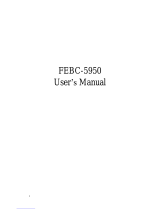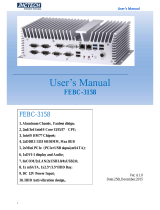Page is loading ...

User’s Manual
1
User’s Manual
FEBC-3150
Ver, A1.0
Date,7th.,Jul.,2015
IVC-3150
1, Aluminum chassis , Fan less design;
2, Intel® CoreTM 4th Gen I3/I5/I7 processor ;
3, 2xDDR3L 1600 SODIMM, max 16GB;
4, 3xMini PCIe support 3G/LTE/Wifi/BT/GPS/CAN;
5, DVI-I/HDMI/VGA display;
6, 4xCOM/8bit DIO/4xUSB/Audio;
7, 4×Intel I210-IT Power Over Ethernet;
8, 1xmSATA and 2x2.5inch HDD bay;
9, Smarter Vehicle Power Ignition for Variety Vehicle

User’s Manual
2
Version Note
No.
Ver.
Note
Date
Writer
1
A1.0
first publish
20150707
Jiagang chen

User’s Manual
I
Copyright
The documentation and the software included with this product are copy- righted 2006 by
ShenZhen JHC Technology Co., Ltd. All rights are reserved. ShenZhen JHC Technology Co.,
Ltd. reserves the right to make improvements in the products described in this manual at any time
without notice. No part of this manual may be reproduced, copied, translated or transmitted in
any form or by any means without the prior written permission of ShenZhen JHC Technology
Co., Ltd. Information provided in this manual is intended to be accurate and reliable. However,
ShenZhen JHC Technology Co., Ltd.assumes no responsibility for its use, nor for any
infringements of the rights of third parties, which may result from its use.
Acknowledgements
Award is a trademark of Award Software International, Inc.
IBM, PC/AT, PS/2 and VGA are trademarks of International Business Machines Corporation.
Intel and Pentium are trademarks of Intel Corporation.
Microsoft Windows and MS-DOS are registered trademarks of Microsoft Corp.
RTL is a trademark of Realtek Semi-Conductor Co., Ltd.
All other product names or trademarks are properties of their respective owners.
For more information on this and other JHC products, please visit our websites at:
http://www.jhctech.com.cn

User’s Manual
II
Product Warranty (2 years)
JHC warrants to you, the original purchaser, that each of its products will be free from defects in
materials and workmanship for two years from the date of purchase.
This warranty does not apply to any products which have been repaired or altered by persons
other than repair personnel authorized by JHC, or which have been subject to misuse, abuse,
accident or improper installation.
JHC assumes no liability under the terms of this warranty as a consequence of such events.
Because of JHC.s high quality-control standards and rigorous testing,most of our customers never
need to use our repair service. If an JHC product is defective, it will be repaired or replaced at no
charge during the warranty period. For out-of-warranty repairs, you will be billed according to
the cost of replacement materials, service time and freight. Please consult your dealer for more
details.
If you think you have a defective product, follow these steps:
1. Collect all the information about the problem encountered. (For example, CPU speed, JHC
products used, other hardware and software used, etc.) Note anything abnormal and list any
onscreen messages you get when the problem occurs.
2. Call your dealer and describe the problem. Please have your manual, product, and any
helpful information readily available.
3. If your product is diagnosed as defective, obtain an RMA (return merchandise authorization)
number from your dealer. This allows us to process your return more quickly.
4. Carefully pack the defective product, a fully-completed Repair and Replacement Order Card
and a photocopy proof of purchase date (such as your sales receipt) in a shippable container.
A product returned without proof of the purchase date is not eligible for warranty service.
5. Write the RMA number visibly on the outside of the package and ship it prepaid to your
dealer.

User’s Manual
III
Declaration of Conformity
CE
This product has passed the CE test for environmental specifications
when shielded cables are used for external wiring. We recommend the use
of shielded cables. This kind of cable is available from JHC. Please
contact your local supplier for ordering information. Test conditions for
passing included the equipment being operated within an industrial enclosure.
In order to protect the product from being damaged by ESD (Electrostatic
Discharge) and EMI leakage, we strongly recommend the use of
CE-compliant industrial enclosure products.
FCC Class A
Note: This equipment has been tested and found to comply with the limits for a Class A digital
device, pursuant to part 15 of the FCC Rules. These limits are designed to provide reasonable
protection against harmful interference when the equipment is operated in a commercial
environment This equipment generates, uses, and can radiate radio frequency energy and, if not
installed and used in accordance with the instruction manual, may cause harmful interference to
radio communications. Operation of this equipment in a residential area is likely to cause harmful
interference in which case the user will be required to correct the interference at his own expense.
Technical Support and Assistance
Step 1. Visit the JHC web site at www.jhctech.com.cn where
you can find the latest information about the product.
Step 2. Contact your distributor, sales representative, or JHC’s customer service center for
technical support if you need additional assistance. Please have the following
information ready before you call:
- Product name and serial number
- Description of your peripheral attachments
- Description of your software (operating system, version,application software, etc.)
- A complete description of the problem
- The exact wording of any error messages

User’s Manual
IV
Safety Information
Read the following precautions before setting up a JHCTECH Product.
Electrical safety
● To prevent electrical shock hazard, disconnect the power cable from the electrical outlet
before relocating the system.
● When adding or removing devices to or from the system, ensure that the power cables for the
devices are unplugged before the signal cables are connected. If possible, disconnect all
power cables from the existing system before you add a device.
● Before connecting or removing signal cables from the motherboard, ensure that all power
cables are unplugged.
● Seek professional assistance before using an adapter or extension cord. These devices could
interrupt the grounding circuit.
● Make sure that your power supply is set to the correct voltage in your area. If you are not
sure about the voltage of the electrical outlet you are using, contact your local power
company.
● If the power supply is broken, do not try to fix it by yourself. Contact a qualified service
technician or your retailer.
Operation safety
● Before installing the motherboard and adding devices on it, carefully read all the manuals
that came with the package.
● Before using the product, make sure all cables are correctly connected and the power cables
are not damaged. If you detect any damage, contact your dealer immediately.
● To avoid short circuits, keep paper clips, screws, and staples away from connectors, slots,
sockets and circuitry.
● Avoid dust, humidity, and temperature extremes. Do not place the product in any area where
it may become wet.
● Place the product on a stable surface.
● If you encounter technical problems with the product, contact a qualified service technician
or your retailer.

User’s Manual
A
Contents
1. Function Introduction ............................................................................................... 1
1.1 Model Specification .................................................................................................... 2
1.2 IVC-3150 Illustrantion(MB,System) ........................................................................... 4
2. Internal Connector Specification ............................................................................... 6
2.1 GPIO JST Connector ..................................................................................................... 7
2.2 Power Input Connector................................................................................................... 8
3. External Connector Specification .............................................................................. 9
3.1 M12 Connecting to the Network .................................................................................. 10
3.2 DB29 Connector(DVI-I) .............................................................................................. 11
3.3 DP Connector .............................................................................................................. 12
3.4 DB9 Connector(COM1) ............................................................................................... 13
3.5 DB9 Connector(COM2) ............................................................................................... 14
3.6 PHONE JACK (MIC IN) ............................................................................................. 15
3.7 PHONE JACK (LINE OUT) ........................................................................................ 16
3.8 ATX 6PIN Connector (POWER OUT)......................................................................... 17
3.9 CAN BUS Pin Assignment .......................................................................................... 18
4. System Installation ................................................................................................. 19
4.1 System Introduction ..................................................................................................... 20
4.2 Product accessories operation guidelines ...................................................................... 20
4.2.1 Hard disk installation ......................................................................................... 20
5. System Resource .................................................................................................... 25
5.1 Ignition Power Management Quick Guide .................................................................... 26
5.2 GPIO & Delay Time Setting ......................................................................................... 27
5.2.1 GPIO and Ignition Control Register ................................................................... 27
5.2.2 WDT Setting ..................................................................................................... 30
6. BIOS ...................................................................................................................... 33
6.1 Super IO Configuration ................................................................................................ 34

User’s Manual
1
1. Function Introduction
CHAPTER
1

User’s Manual
2
1.1 Model Specification
Graphics
Graphics
Intel® HD Graphics 5000
DirectX Video Acceleration (DXVA) for Accelerating Video
Processing ‐ Full AVC/VC1/MPEG2 HW Decode
Supports DirectX 11/10.1/10/9 and OpenGL 4.0
Resolution
Up to 4096 x 2304
Qualification
Certifications
CE, FCC Class A, EMark Compliance, EN50155, EN50121
I/O
Serial Port
4 x RS‐232 (2 with RS‐485 (Auto Direction Control))
USB Port
2 x USB 3.0 Ports, 2 x USB 2.0 Ports
LAN
4 x M12 Ports for GbE POE (15.4W per port)
Video Port
1 x DVI‐D Connector on Rear I/O
1 x DP Port Connector on Rear I/O
(Support Dual Independent Display)
DIO Port
4 In and 4 Out
System
CPU
Intel Gen 4 Core i7‐4650U 1.7GHz up to 3.3GHz
Intel Gen 4 Core i5‐4300U 1.9GHz up to 2.9GHz
Intel Gen 4 Core i3‐4010U 1.7GHz
Memory
2 x DDR3L 1600 MHz SO‐DIMM up to 16GB
Chipset
QM87
LAN Chipset
Intel I210‐AT Gb/s Ethernet Controllers Onboard
Support PXE and WOL
Audio
Realtek ALC662 HD Codec onboard
Watchdog
Watchdog Timer Support, Offer 1 – 255 Step
Power Requirement
Power Input
9V‐36V DC Power input
Power Protection
Automatics Recovery Short Circuit Protection
Power Management
Vehicle Power Ignition for Variety Vehicle
Power Off Control
Power off Delay Time Setting by Software, Default is 5 Mins
Battery
Internal Battery Kit for 10 Mins Operating (Optional)
Storage
Type
2 x 2.5” Drive Bay for SATA Type HDD / SSD, Support RAID 0, 1
1 x Mini‐PCIe DOM

User’s Manual
3
Audio
1 x Line‐out and 1 x Mic‐in (Line‐in Optional)
SIM Card Socket
1 x SIM Card Socket Supported Onboard with eject
Environment
Operating Temp.
‐40ºC ~ 70ºC (Default CPU 17Watt)
Storage Temp.
‐40 ~ 80ºC
Relative Humidity
0% RH– 95% RH
Vibration loading during
operation
– With SSD/mSATA: 3 Grms, IEC 60068-2-64, random, 5 ~ 500 Hz, 1
hr/axis
Shock during operation
– With SSD/mSATA: 40 G, IEC 60068-2-64, half sine, 11 ms duration
Mechanical
Construction
Aluminum alloy
Mounting
Supports both of wall‐mount
Weight
2.10 kg (bare‐bone)
Dimensions
268 x 153.8 x 57.6 mm
Table 1.1

User’s Manual
4
1.2 IVC-3150 Illustrantion(MB,System)
Main Board
Figture 1.1

User’s Manual
5
Dimensions
Figture 1.2

User’s Manual
6
2. Internal Connector Specification
CHAPTER
2

User’s Manual
7
2.1 GPIO JST Connector
Connector size
2 X 5 = 10 Pin
Connector type
JST-2.0mm-M-180
Connector
location
GPIO1
Connector
pin
definition
Pin
Signal
Pin
Signal
1
GPI0
2
GPI1
3
GPI2
4
GPI3
5
GPO0
6
GPO1
7
GPO2
8
GPO3
9
GND
10
+12V
DIO Connection
Dagram
Connector map
Table 2.1

User’s Manual
8
2.2 Power Input Connector
Connector
size
1 X 4 = 4 Pin
Connector
type
WAFER 2.54mm-M-180
Connector
location
PWRIN1
Connector pin
definition
Pin
Signal
1
GND
2
VIN (9-32V)
3
IGNITION
VBOX-3610’s
Power Wiring
Diagram
Connector map
Table 2.2

User’s Manual
9
3. External Connector Specification
CHAPTER
3

User’s Manual
10
3.1 M12 Connecting to the Network
A.M12 to RJ45 Cable
Figure 3.1
B.M12 connector pin define
Pin
Signal
Pin
Signal
1
TD1+
2
TD1‐
3
TD2+
4
TD3+
5
TD3‐
6
TD2‐
7
TD4+
8
TD4‐
Table 3.1
Figure 3.2
C.CAT5 connector pin define
Figure 3.3
Pin
Signal
Pin
Signal
1
TD1+
2
TD1‐
3
TD2+
4
TD3+
5
TD3‐
6
TD2‐
7
TD4+
8
TD4‐
Table 3.2

User’s Manual
11
3.2 DB29 Connector(DVI-I)
Connector
50 Pin
size
Connector
DVI-I
type
Connector
location
DVI-I1
Connector
pin
definition
Pin
Signal
Pin
Signal
1
DVI_ TX2_N
2
DVI_TX2_P
3
GND
4
5VSB
5
+12V
6
DVI_DDC_CLK
7
DVI_DDC_DATA
8
CRT_VSYNC
9
DVI_ TX1_N
10
DVI_TX1_P
11
GND
12
USB_7N
13
USB_7P
14
+5V
15
GND
16
DVI_HPD
17
DVI_ TX0_N
18
DVI_TX0_P
19
GND
20
CRT_DAC_SDA
21
CRT_DAC_SCL
22
NC
23
DVI_CLK_P
24
DVI_CLK_N
C1
CRT_RED
C2
CRT_GREEN
C3
CRT_BLUE
C4
CRT_HSYNC
C5
CRT_DET
C6
GND
Connector
map
Table 3.3

User’s Manual
12
3.3 DP Connector
Connector
size
20 Pin
Connector
type
Display port
Connector
location
DP1
Connector
pin
definition
Pin
Signal
Pin
Signal
1
DP2_LANE_0P
2
GND
3
DP2_ LANE_0N
4
DP2_LANE_1P
5
GND
6
DP2_ LANE_1N
7
DP2_LANE_2P
8
GND
9
DP2_ LANE_2N
10
DP2_LANE_3P
11
GND
12
DP2_ LANE_3N
13
DP2_AUX_EN#
14
GND
15
DP2_AUXP_CLK
16
GND
17
DP2_AUXN_DATA
18
DP2_HPD
19
GND
20
DP2_VCC3
Connector
map
Table 3.4

User’s Manual
13
3.4 DB9 Connector(COM1)
Connector
size
9 Pin
Connector
type
DSUB
Connector
location
COM1
Connector
pin
definition
Pin
Signal
Pin
Signal
1
COM1_DCD / (RS-
485_TXD-/RXD-)
2
COM1_RXD
(RS-485_TXD+/RXD+)
3
COM1_TXD
4
COM1_DTR
5
GND
6
COM1_DSR
7
COM1_RTS
8
COM1_CTS
9
COM1_RI#
Connector
map
Table 3.5
/