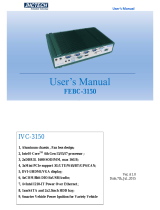Page is loading ...

AR-B5432 series User Manual
1
AR-B5432 Board
EPIC SBC supports Intel ATOM N270 Processor
with Dual Gigabit LANs / LCD / TV out / DVI
User Manual
Manual Rev.: 1.0
Book Number: AR-B5432-2009.08.06

AR-B5432 series User Manual
2
Revision
Version Date Author Description
1.0 2009.08.06 Xavier Initial release.

AR-B5432 series User Manual
3
Copyright 2009
All Rights Reserved.
Manual’s first edition:
For the purpose of improving reliability, design and function, the information in this document is
subject to change without prior notice and does not represent a commitment on the part of the
manufacturer.
In no event will the manufacturer be liable for direct, indirect, special, incidental, or consequential
damages arising out of the use or inability to use the product or documentation, even if advised of
the possibility of such damages.
This document contains proprietary information protected by copyright. All rights are reserved. No
part of this manual may be reproduced by any mechanical, electronic, or other means in any form
without prior written permission of the manufacturer.
Trademarks
AR-B5432 is a registered trademarks of Acrosser; IBM PC is a registered trademark of the
International Business Machines Corporation; Pentium is a registered trademark of Intel
Technologies Inc; Award is a registered trademark of Award Software International Inc; other
product names mentioned herein are used for identification purposes only and may be trademarks
and/or registered trademarks of their respective companies.

AR-B5432 series User Manual
4
Table of Contents
1 Introduction.........................................................................................5
1.1 Specifications.....................................................................................................................6
1.2 Package Contents..............................................................................................................7
1.3 Block Diagram....................................................................................................................8
2 H/W Information ..................................................................................9
2.1 Locations (Top Side)..........................................................................................................9
2.2 Locations (Bottom Side)..................................................................................................10
2.3 Connector and Jumper Setting.......................................................................................11
3 BIos Setting.......................................................................................16
3.1 Main Setup........................................................................................................................17
3.2 Advanced Setup...............................................................................................................18
3.3 Power Setup .....................................................................................................................19
3.4 PnP/PCI Setup ..................................................................................................................20
3.5 Peripherals Setup.............................................................................................................21
3.6 PC Health Setup ...............................................................................................................22
3.7 Boot Setup........................................................................................................................23
3.8 Exit Setup..........................................................................................................................24
4 BIOS Refreshing, WatchDog and GPIO Programming..................26
4.1 BIOS Refreshing...............................................................................................................26
4.2 WatchDog Programming .................................................................................................27
4.3 GPIO Programming..........................................................................................................31
5 Electrical Characteristics.................................................................36
5.1 Basic Electrical Characteristics Table............................................................................36

AR-B5432 series User Manual
5
1
INTRODUCTION
Welcome to the AR-B5432 Computer. The AR-B5432 is a Intel 945GSE chipset based
platform designed for low power consumption and wide operating temperature. It supports the
Atom N270 processor, while coming with a 533MHz Front Side Bus.

AR-B5432 series User Manual
6
1.1 Specifications
Processor: on-board Intel Atom N270
Single core and supports 2-Threads.
1.6GHz core frequency.
533MHz FSB.
512KBs L2 cache.
2.5W low TDP.
Chipset-North Bridge: Intel 945GSE
One SODIMM socket supports DDRⅡ 533/400 SODIMM and capacity up to 1GBs max.
DVMT 3.0 supports 224MBs graphics memory max. (shared with system memory).
Analog display supports 400MHz/256-bit RAMDAC, resolution QXGA
(2048x1536@75Hz).
18-bit/36-bit LVDS supports Single/Dual channel LCD, resolution UXGA (1600x1200).
DVI-D supports 165MHz pixel rate max., resolution UXGA (1600x1200).
Chipset-South Bridge: Intel 82801GM
Two SATAⅡ connectors.
AC’97 Codec ALC655 supports 5.1 CH. audio output.
Two PCI-e GbE controllers - Intel 82574L - support 1000/100/10 Mbps LANs.
Six USB2.0 ports.
Supports +3.3V CompactFlash TypeⅡ card with Ultra-DMA mode 2/1/0.
PCI-104 supports four PCI devices with PCI Bus Master mode.
Super I/O: F81865F-I
Internal WatchDog, programmable 1~255 second(s)/minute(s).
8 bits programmable bi-direction GPIOs, TTL-3.3V.
Four serial ports, one supports RS232/485/422.
One Serial Infrared (SIR), baud rate 115.2K bps max. (optional).
Two DC fan connectors, one supports ON/OFF control by system temperature.
Hardware monitor for voltage, fan speed and temperature.
Others
Power requirement: +12Vdc input only ([email protected] typically).
Operating temperature: -40~75℃ (-40~167℉). [cold-start @ -20~75℃(-4~167℉)].
Storage temperature: -40~85℃ (-40~185℉).
Relative humidity: 0~90%@40℃ (104℉), non-condensing.
Dimension: 165 mm x 115 mm.

AR-B5432 series User Manual
7
1.2 Package Contents
Check if the following items are included in the package.
AR-B5432 EPIC SBC board
Quick Manual
Software Utility CD

AR-B5432 series User Manual
8
1.3 Block Diagram

AR-B5432 series User Manual
9
2
H/W INFORMATION
This chapter describes the installation of AR-B5432. First, it shows the function diagram and
the layout of AR-B5432. Then describes the unpacking information which you should read carefully,
as well as the jumper/switch settings for the AR-B5432 configuration.
2.1 Locations (Top Side)
CN2
LVDS1 PWR2
JP2
CN7
PWR1
JP3
GPIO1 VGA1
PWR5
JP5 CN1
CN4
AUDIO1 LAN1
PWR3
SYSFAN1 LAN2
SATA1
COM1 CN3
SATA2
COM4
CN8
BAT1
COM3 LED1
IR1
COM2
CPUFAN1
CN6
DVI-D1

AR-B5432 series User Manual
10
2.2 Locations (Bottom Side)
SODIMM1
SKT1
CF1

AR-B5432 series User Manual
11
2.3 Connector and Jumper Setting
1. CN2: PCI-104 connector.
2. JP2: CMOS data
retention/clear.
3. JP3: Signal SERIRQ connects
to PCI-104 pin #B1 selection.
PCI-104 connector.
STATUS SETTING
1-2
CMOS data retention.
(Default).
2-3
CMOS data reset.
STATUS SETTING
Open
Disconnected.
(Default)
Short
Connected.
4. PWR5: External +12V DC
power input connector.
5. CN4: Internal USB2.0
connector for USB2.0 port #3,
port #4.
6. PWR3: Extra +12V and +5V DC
power output connector (for
SATA device).
PIN SETTING
1
GND
2
GND
3
+12V
4
+12V
PIN SETTING PIN SETTING
1
+5V
2
+5V
3
USB3-
4
USB4-
5
USB3+
6
USB4+
7
GND
8
GND
9
GND
10
GND
PIN SETTING
1
+12V
2
GND
3
+3.3V
4
+5V
7. SATA1: SATA device
connector #1.
8. SATA2: SATA device
connector #2.
9. BAT1: CMOS battery holder.
SATA device connector #1.
SATA device connector #2.
CMOS battery holder.

AR-B5432 series User Manual
12
10. IR1: Infrared device
connector. (Optional)
11. CN6: RS422/RS485 signal
connector.
12. LVDS1: LCD panel (LVDS,
18-bit/36-bit) connector.
PIN SETTING
1
+3.3V
2
NC
3
IR RX
4
GND
5
IR TX
PIN SETTING
1
RS485 DATA+
or RS422 TX+
2
RS485 DATA-
or RS422 TX-
3
RS422 RX+
4
RS422 RX-
13. CN7: Front panel
connector. (NOTE 1)
14. GPIO1: 8-bit TTL-3.3V GPIO
connector.
STATUS
SETTING
1
2
External buzzer.
1: Buzz +
2: Buzz -
3-4
Hardware reset
5-6
Power button for
ATX mode;
jumper shorted
for AT mode.
PIN SETTING PIN SETTING
1
+3.3V
2
GND
3
GPIO [50]
4
GPIO [54]
5
GPIO [51]
6
GPIO [55]
7
GPIO [52]
8
GPIO [56]
9
GPIO [53]
10
GPIO [57]
E: Even for dual channel.
O: Odd for single channel.
PIN SETTING PIN SETTING
1
LCD VDD
2
GND
3
E CLK-
4
E CLK+
5
GND
6
E Data2-
7
E Data2+
8
GND
9
E Data1-
10
E Data1+
11
NC
12
NC
13
E Data0+
14
E Data0-
15
GND
16
O CLK+
17
O CLK-
18
GND
19
O Data2+
20
O Data2-
21
I2C CLK
22
O Data1+
23
O Data1-
24
I2C Data
25
O Data0+
26
O Data0-
27
NC
28
NC
29
LCD VDD
30
LCD VDD
15. JP5: COM2 function -
RS232/RS422/RS485 -
selection.
16. AUDIO1: 5.1 channels Audio
signal connector.
17. SYSFAN1: System DC fan
connector.
STATUS SETTING
1-2
COM2 as
RS232.
(Default)
3-4
COM2 as
RS422.
5-6
COM2 as
RS485.
PIN SETTING PIN SETTING
1
Line-out Right
2
Line-out Left
3
AGND
4
AGND
5
Line-in Right
6
Line-in Left
7
MIC-in
8
AGND
9
AGND
10
AGND
11
SR-out Right
12
SR-out Left
13
LFT-out
14
SEN-out
ON/OFF controlled by
system temperature setting
of BIOS.
PIN SETTING
1
GND
2
+12V
3
Fan speed data

AR-B5432 series User Manual
13
18. COM1: D-SUB-9 male
connector for RS232 port #1.
19. COM4: RS232 signal
connector for port #4.
20. COM3: RS232 signal
connector for port #3.
D-SUB-9 male connector
for RS232 port #1.
PIN SETTING PIN SETTING
1
DCD #4
2
DSR #4
3
RX #4
4
RTS #4
5
TX #4
6
CTS #4
7
DTR #4
8
RI #4
9
GND
10
NC
PIN SETTING PIN SETTING
1
DCD #3
2
DSR #3
3
RX #3
4
RTS #3
5
TX #3
6
CTS #3
7
DTR #3
8
RI #3
9
GND
10
NC
21. COM2: RS232 signal
connector for port #2.
22. DVI-D1: DVI-D signal output
connector.
23. PWR2: LCD panel driving
voltage selection.
PIN SETTING PIN SETTING
1
DCD #2
2
DSR #2
3
RX #2
4
RTS #2
5
TX #2
6
CTS #2
7
DTR #2
8
RI #2
9
GND
10
NC
PIN SETTING PIN SETTING
1
GND
2
Data 0+
3
Data 0-
4
GND
5
Data 1+
6
Data 1-
7
GND
8
Data 2+
9
Data 2-
10
GND
11
CLK +
12
CLK -
13
DPD
14
I2C CLK
15
+5V
16
I2C Data
17
NC
18
GND
19
NC
20
GND
21
NC
22
GND
23
NC
24
NC
25
NC
26
NC
STATUS SETTING
1-2
+3.3V for LCD panel.
(Default).
2-3
+5V for LCD panel.
24. PWR1: LCD panel inverter
power connector.
25. VGA1: D-SUB-15 female
connector for VGA output.
26. CN1: TV-out signal
connector.
PIN SETTING
1
+12V
2
+12V
3
GND
4
BKL ON
5
GND
6
Reserved.
D-SUB-15 female connector
for VGA output.
PIN SETTING PIN SETTING
1
Luminance.
2
Reserved.
3
GND
4
Reserved.
5
NC
6
NC
7
GND
8
Reserved.
9
Chrominance.
10
GND
11
GND
12
NC
13
NC
14
NC

AR-B5432 series User Manual
14
27. LAN1: RJ45 connector for
Gigabit Ethernet port #1.
28. LAN2: RJ45 connector for
Gigabit Ethernet port #2.
29. CN3: USB A-type stack
connector for USB2.0 port #1,
port #2.
RJ45 connector for Gigabit
Ethernet port #1.
Wake-On-LAN supported.
RJ45 connector for
Gigabit Ethernet port #2.
Upper: Port #2.
Lower: Port #1.
30. CN8: USB A-type stack
connector for USB2.0 port #5,
port #6.
31. LED1: System standby
power and HDD access
indicators.
32. CPUFAN1: CPU DC fan
connector.
Upper: Port #6.
Lower: Port #5.
Green: Standby power
indicator.
Yellow: HDD access
indicator.
PIN SETTING
1
GND
2
+12V
3
Fan speed data
33. SODIMM1: 200-pin
un-buffered DDRⅡ SODIMM
socket.
34. SKT1: 32-PLCC socket for
flash EEPROM (system BIOS
access).
35. CF1: TypeⅡ compact flash
card socket.
Supports DDRⅡ
533/400MHz un-buffered
and non-ECC SODIMM.
Capacity is 2GBs max.
32-PLCC socket for flash
EEPROM.
+3.3V CF card only and
UDMA mode supported.

AR-B5432 series User Manual
15
NOTE 1:
CN7: Front panel connector.
When using AT mode in the system, the pin5-6 of header CN7 must be shorted. If using ATX
mode in the system, the pin5-6 of header CN7 should connect to a Push-Button-Switch.
NOTE: When using AT mode, the monitor will not display any message and
the system will not auto-shut down after soft-off. In this case, please cut the
PSU’s power off or remove PSU’s power to cut the system power off.
STATUS
SETTING
1
2
External buzzer.
1: Buzz +
2: Buzz -
3-4
Hardware reset
5-6
Power button for ATX mode;
jumper shorted for AT mode.

AR-B5432 series User Manual
16
3
BIOS SETTING
This chapter describes the BIOS menu displays and explains how to perform common tasks
needed to get the system up and running. It also gives detailed explanation of the elements found
in each of the BIOS menu displays. The following topics are covered:
Main Setup
Advanced Setup
Power Setup
PnP/PCI Setup
Peripherals Setup
PC Health Setup
Boot Setup
Exit Setup
Once you enter the BIOS CMOS setup utility, you can use the control keys that listed at the
bottom of the menu to select the desired value in each item.

AR-B5432 series User Manual
17
3.1 Main Setup
Option Choice Description
Date Setup
N/A
To set the system date. Note that the ‘Day’ automatically
changes when you set the date.
Time Setup
N/A To set the system time.
IDE Channel 0
Master/Slave
IDE Channel 2
Master/Slave
N/A
Press <Enter> to view the IDE device’s information and
related parameters.
Halt On
All Errors,
No Errors,
All, But
keyboard.
To select the situation in which you want the BIOS to stop
the POST process and notify you.

AR-B5432 series User Manual
18
3.2 Advanced Setup
Option Choice Description
Quick Power On
Self Test
Enabled
Disabled
This category speeds up Power On Self Test (POST) after you
have powered up the computer. If it is set to Enabled, BIOS will
shorten or skip some check items during POST.
Full Screen Logo
Show
Enabled
Disabled
Select Enabled to show the OEM full screen logo if you have
add-in BIOS.
Boot Display
CRT
LVDS
CRT+LVDS
DVI
TV
CRT+DVI
To set the display device.
Panel Type
800x600
1024x768
To set the LVDS panel resolution that you want.
DVMT mode
FIXED
DVMT
Both
To set the mode of Dynamic Video Memory Technology
(DVMT).

AR-B5432 series User Manual
19
DVMT/FIXED
Memory Size
64MB
128MB
224MB
To set the shared memory size for DVMT.
3.3 Power Setup

AR-B5432 series User Manual
20
3.4 PnP/PCI Setup
Option Choice Description
Reset
Configuration
Data
Enabled
Disabled
Normally, you leave this field Disabled. Select Enabled to
reset Extended System Configuration Data (ESCD) when you
exit setup. If you have installed a new add-on and the system
reconfiguration has caused such a serious conflict, then the
operating system can not boot.
Resources
Controlled By
Auto(ESCD)
Manual
The Award Plug and Play BIOS has the capacity to
automatically configure all of the boot and Plug and Play
compatible devices. However, this capability means
absolutely nothing unless you are using a Plug and Play
operating system such as Windows 95. If you set this field to
“manual,” then you may choose specific resources by going
into each of the submenus.
IRQ Resources
N/A
When resources are controlled manually, assign a type to
each system interrupt,depending on the type of the device
that uses the interrupt.
/