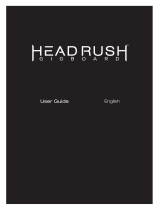Page is loading ...

1
F
SETLISTS & SONGS MINI MANUAL
The Setlists/Songs feature requires an Axe-Fx III with rmware 19.06 or newer (with at least one FC foot controller),
or an FM9 with rmware 3.0 or newer, or an FM3 running rmware 6.00 or newer.
INTRODUCTION
In the world of musical performance, a “setlist” is a list of songs to be performed in order. A setlist structures a
show, letting you plan ahead how to start strong, avoid lulls, and nish memorably. Setlists also help band members
and crew/techs prepare, minimizing the need for questions or on-the-fly adjustments. A short singer/songwriter
setlist might contain 4 songs, while a typical modern rock/pop concert setlist could range from 12 to 25 entries. A
working cover band might play multiple sets covering a hundred songs or more in one night.
The Fractal Audio Setlist/Song feature allows you to create an organized setlist comprised of named songs, with
each song containing up to six distinct sections (e.g., intro, verse, solo, etc.). By using FC footswitches, you can
easily navigate in order through the various sounds required. Song footswitches enable you to select songs, while
Section footswitches load the appropriate sections from the current song. Setlist footswitches provide the option to
change the “Active Setlist” among four available choices.
Setlists and Songs can be edited using the front panel of your device through a menu in SETUP: FC Setlists/Songs.
Similar to other setup menus, all changes take effect immediately and do not require storing. Setlists and Songs are
also included in a Fractal-Bot “System” backup.
While this manual concentrates on front panel operations, a Sets/Songs editor is also built into compatible versions
of Axe-Edit, FM9-Edit, or FM3-Edit. These editors additionally provide convenient utilities for importing, exporting,
and other functions.
OVERVIEW
The rst step in using this feature is to create one or more Songs.Then, add the songs to a Setlist in the desired
sequence. Finally, assign FC Switches to one of your FC layouts in order to access the Sets and Songs you created.
EDITING SONGS & SETLISTS
ABOUT SONGS & SECTIONS
Each Song has a number, a name (up to 10 characters), and consists of six numbered Sections.
Each Section has a number, a name (up to 10 characters), and
designates one Preset and one Scene (1-8 or DEFAULT).
A maximum of 128 songs can be created in total.
For Example, imagine a Song named “All I Want”.
Section 1: named “Intro” loads Preset 1, Scene 1
Section 2: named “Verse” loads Preset 1, Scene 2
Section 3: named “B-Section” loads Preset 3, Scene 1
Section 4: named “Chorus” loads Preset 510, “Default Scene”
Section 5: named “Solo” loads Preset 1022, Scene 6
Section 6: is not used in this song. Its “Preset” is “NONE”, which disables the section.
Document Version 1.04 Oct 30, 2023

2 3
Fig 2: The Edit Song page of the Setlists/Songs menu, where Song Sections are created.
Fig 1: The Songs page of the Setlists/Songs menu, aka the “Master Songs List”
TO CREATE A SONG FROM THE FRONT PANEL:
To input the desired data for your song, rst select and edit a numbered entry from the list.
Then, enter a name and dene up to six sections as needed:
Open SETUP: FC Setlists/Songs and page right to “Songs” (aka the Master Songs List, rst image below).
Navigate to any numbered Song and press NAME SONG (push knob C). Enter a name using controls
that work identically to those used for naming presets and scenes. Press ENTER when complete.
Next, press EDIT SONG (push knob B or ENTER) (refer to the second image below).
Dene each of the six Sections by using the controls to enter a PRESET number and SCENE number.
Press NAME SECTION (push knob D). Enter a name using controls that work identically
to those used for naming presets and scenes. Press ENTER when complete.
Press Exit when nished to return to the master Songs list.
ABOUT SETLISTS
Each of the four Setlists contains up to 32 songs in numbered positions.
A particular song can appear more than once in the list. Empty slots are permitted only at the end.
Each Setlist has a number and a name (10 chars).
The “ACTIVE!” Designation makes any one setlist “active,” determining which list of songs will be used to
populate FC footswitches. Most people will only ever use one Setlist. Others might use different Setlists for
different bands/gigs. Others might play epic shows and need to activate different set lists as the show proceeds.
To change the active Setlist, open SETUP/FC Setlists/Songs, and turn Knob C
to move the “ACTIVE!” marker, or use FC “Setlist” footswitches.
Fig 3: The Setlists page of the Setlists/Songs menu, where you can access setlists for editing or change the Active Setlist.
NAME SETLIST --
EDIT SET --RESET SET
SETLISTS/SONGS
SETLIST 1 Name
SETLIST 2 Name
SETLIST 3 Name
SETLIST 4 Name
Nav- - Active Set -- --
SongsSetlists
Active!
NAME SONG
EDIT SONG --
--
RESET SONG
SETLISTS/SONGS
SONG 01 All I Want
SONG 02 Last Time
SONG 03 World...
SONG 04 Astray
SONG 05 Follow U
SONG 06 Rewind
SONG 07
SONG 08 On the Run
SONG 09 Back 2 Zero
SONG 10 Dreaming
SONG 11 Shine
Nav- -- -- --
--
SongsSetlists
EDIT SONG 1: All I Want
Nav Preset Scene -- --
Sections
--EXIT NAME SECTION --RESET SECT
1
1
3
510
1022
NONE
1
2
1
DEFAULT
6
TO EDIT A SETLIST FROM THE FRONT PANEL:
To add Songs to a Setlist, rst select and edit a numbered entry from the list.
Then, enter a name and dene up to six sections as needed:
Open SETUP: FC Setlists/Songs and page right to “Setlists”.
Navigate to any numbered Setlist and press NAME SETLIST (push knob C). Enter a name using controls
that work identically to those used for naming presets and scenes. Press ENTER when complete.
To add or edit songs in the set, press EDIT SET (push knob B or ENTER).
[Continued next page]

4 5
FC FUNCTIONS
The Setlist/Song feature uses three new categories of FC footswitch functions: SETLIST, SONG, and SECTION. Each
function has one or more self-explanatory parameters, plus various options for the FC footswitch “Mini-Display”.
Detailed documentation will be found in the Fractal Audio Footswitch Functions Guide.
SETLIST FUNCTIONS
Three “SETLIST” functions change the Active Setlist:
SETLIST: SELECT : This makes the designated Setlist “Active” by its number, 1–4.
SETLIST: TOGGLE : This toggles between two setlists, making them “Active”.
SETLIST: INC/DEC. : This incrementally steps through the Setlists to select one as Active.
You can also change the Active Setlist on the Setlists page of SETUP: FC Setlists/Songs, or in Axe-/FM9-Edit.
SONG FUNCTIONS
Three “SONG” functions load Songs based on their numbered positions within the Active Setlist.
SONG: SELECT IN SET : This loads a song by its numbered position (1–32) in the Active Setlist.
SONG: TOGGLE IN SET : This toggles between two songs by their numbered positions in the Active Setlist.
SONG: INC/DEC IN SET : This incrementally steps forward or backward through all of the
non-empty songs in the Active Setlist. (Empty songs are skipped automatically, and any
empty songs at the beginning or end of the list are skipped when the list “wraps.”)
SECTION FUNCTIONS
Three “SECTION” functions load sections from the current song. Whenever a Song Section is loaded, the main
display of the FC changes to show the name of the current song, and the name of the current section.
Three functions select songs from within the current Active Setlist.
SONG SECTION: SELECT : This loads a Section by its number in the current Song.
SONG SECTION: TOGGLE : This toggles between two Sections of the current Song.
SONG SECTION: INC/DEC : This incrementally steps forward or backward through all of the
Sections in the current Song. (Empty Sections are skipped automatically, and any empty
Sections at the beginning or end of the list are skipped when the list “wraps.”)
INSERT DELETE
EXIT ----
EDIT SET 1: Set 1
Slot 1
Slot 2
Slot 3
Slot 4
Slot 5
Slot 6
Slot 7
Slot 8
Slot 9
Slot 10
Slot 11
001: All I Want
002: Last Time
003: World You
022: Astray
009: Follow Ld
016: Rewind
027: Rust
067: Love On
005: Back2Zero
012: DreamLoud
089: Shine
Nav Select Song Move Song -- --
While editing a set:
Turn A to select a position in the Setlist.
Turn B to change the song at the selected positon
Turn C to move the selected song UP or DOWN in the set.
Press INSERT (push knob C) to insert a song. (Songs
can be pushed from the end when inserting.)
Press DELETE (push knob D) to remove the selected song.
Press Exit when nished to return to the main Setlists page.
Fig 4: Editing a Set.

67
GETTING HELP
Our forum is a source of great help ranging from product Q&A to tutorials and more. Fractal Audio staff participate
in the conversations, and response times can be very fast.
Find it at https://forum.fractalaudio.com
A wiki maintained by members of the Fractal Audio community, is also an excellent resource:
https://wiki.fractalaudio.com
You can get support directly from Fractal Audio Systems at: https://support.fractalaudio.com
or internationally via our dealers listed at https://www.fractalaudio.com/international-ordering
FM9 SAMPLE LAYOUT
A new layout is provided for instant implementation of the Setlists/Songs feature on the FM9.
There are two ways to try this new layout. First, it appears as factory default layout #8 on an FM9 running rmware
3.0 or newer. You can use the following option to set all layouts back to factory defaults:
SETUP: FC CONTROLLERS: Reset: Load Factory Defalut Layouts and Settings
--OR-- if you don’t want to reset layouts, you can install the individual FM9 layout from the downloaded samples.
Importing a layout le is easy with FM9-Edit:
1. Open the FC-Edit area of FM9-Edit.
2. Click the number for the layout you wish to replace (Layout 8, for example, which is empty in the default layouts).
3. In the Layouts panel of FC-Edit, click the “Edit” dropdown menu and select “Import
Layout”. Browse to the desired le and the process will complete automatically.
LAYOUT DETAILS
The following diagram show the functions assigned to tap and hold in this layout.
Note that this layout does not include a way to change the active Setlist. You can do this easily from
the front panel or you could assign Setlist Increment (+1, Wrap) to the Hold function of any switch,
allowing you to cycle through Setlists.
TAP:Tempo
HOLD:Tuner
SETLIST-SONG (FM9)
SECT 1 SECT 2 SECT 3 SECT 4 SECT 5 SECT 6
Prev Song Next Song
8
Six sections of the current song are placed across the bottom row.
<< Step through the Setlist >>
AXE-FX III/FC-12/FC-6 LAYOUTS
Two sample layouts are provided for use with the Axe-Fx III—one for FC-12 and the other for FC-6.
Each of these is intended to replace Layout 7 (“PERFORM 1”) in the factory default layouts. Layout 7 works in
tandem with layout 8 as detailed in the FC owner’s manual. If you’ve extensively modied the factory layouts, you
can still try this layout, but you may wish to create or modify your own layouts instead using the functions detailed
on the previous pages.
Importing a layout le is easy with Axe-Edit:
1. Open the FC-Edit area of the editor.
2. Click the number for the layout you wish to replace (#7 in this case)
3. In the Layouts panel of FC-Edit, click the “Edit” dropdown menu and select “Import
Layout”. Browse to the desired le and the process will complete automatically.
LAYOUT DETAILS
The following diagrams show the functions assigned to tap and hold in the sample layouts.
TAP:Tempo
HOLD:Tuner
TAP: SECT 6
HOLD: Next Song
TAP: SECT 4
HOLD: Prev Song
TAP: SECT 5
HOLD: <Layout 8>
PERFORM SET 1 (FC-12)
SECT 1 SECT 2 SECT 3 SECT 4 SECT 5 SECT 6
(Loads Layout 8)
<EFFECTS> Prev SongSet +1 -- Next Song
7
PERFORM SET 1 (FC-6)
SECT 1 SECT 2 SECT 3
7
Six sections of the current song are placed across the bottom row.
Cycles the Set (1-4) Prev/Next Song
Switches in the top row have hold functions:
“Prev Song”; “Perform 2” layout 8; “Next Song”.
*OPTION: Add “Set +1” to one of the bottom row
Hold functions if needed, or change the
Active Setlist from the Front Panel.
Six sections of the current Song
are mapped to six footswitches.
SAMPLE LAYOUTS
In addition to this manual, a set of sample layouts for the Setlist/Song/Section feature is available:
https://www.fractalaudio.com/downloads/manuals/fas-guides/SSS-Sample-FC-Layouts.zip
The zip le includes layouts for Axe-Fx III FC-12, Axe-Fx III FC-6, and FM9. Layouts from one device are potentially
compatible with other devices if the required number of footswitches is available, and as long as minimum rmware
requirements are met:
Axe-Fx III: 19.06 or newer FM9: 3.0 or newer FM3 version is in development.
/