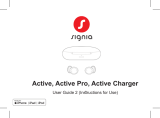Page is loading ...

Phonak AudéoTM P
User Guide
Phonak Audéo P-R/RT
Phonak Audéo P-R/RT Trial

2 3
Your hearing aid & charger details
Hearing aid models Earpieces
c Audéo P-R (P90/P70/P50/P30) c Dome
c Audéo P-RT (P90/P70/P50/P30) c SlimTip
c Audéo P-R Trial c cShell
c Audéo P-RT Trial
Charging accessories
c Charger Case Combi*
c Charger BTE RIC*
c Mini Charger Case*
c Power Pack
If no box is checked and you do not know the
model of your hearing aid or charging accessories,
please ask your hearing care professional.
The hearing aids described in this user guide
contain a built-in and non-removable rechargeable
lithium-ion battery.
The Power Pack contains a built-in and non-
removable rechargeable lithium-polymer battery.
Please also read safety information regarding
handling rechargeable hearing aids (chapter 23).
Wireless hearing aids
Phonak Audéo P90-R
Phonak Audéo P90-RT
Phonak Audéo P70-R
Phonak Audéo P70-RT
Phonak Audéo P50-R
Phonak Audéo P50-RT
Phonak Audéo P30-R
Phonak Audéo P30-RT
Phonak Audéo P-R Trial
Phonak Audéo P-RT Trial
Non wireless charging accessories
Phonak Charger Case Combi
Phonak Charger BTE RIC
Phonak Mini Charger Case
Phonak Power Pack
2020
2020
2020
2020
2020
2020
2020
2020
2020
2020
2018
2019
2018
2016
This user guide is valid for:
* Incl. power supply and USB cable (< 3 m)

4 5
Your hearing aids and chargers have been developed by
Phonak – the world leader in hearing solutions based in
Zurich, Switzerland.
These premium products are the result of decades of
research and expertise and are designed to keep you
connected to the beauty of sound! We thank you for
making such a great choice and wish you many years of
listening pleasure.
Please read the User Guide carefully to make sure that
you understand and get the best out of hearing aids. For
more information regarding features, benets, setup, use
and maintenance or repairs of your hearing aid and
accessories – contact your hearing care professional or
manufacturer representative. Additional information can
be found in the Data Sheet of your product.
For any information regarding the repair service of the
hearing aid or accessories please contact the hearing care
professional.
Phonak - life is on
www.phonak.com

6 7
Contents
Your hearing aid and charger
1. Quick guide
2. Parts of the hearing aid & charger
Using the charger
3. Preparing the charger
4. Charging the hearing aids
Using the hearing aid
5. Left & right hearing aid markings
6. Putting on the hearing aid
7. Removing the hearing aid
8. Multi-function button
9. On/O
10. Tap control
11. Connectivity overview
1 2. Initial pairing
13. Phone calls
14. Flight mode
15. Rebooting your hearing aid
8
10
14
15
24
25
26
27
28
29
30
31
33
38
41
Further information
16. Operating, transport and storage conditions
17. Care and maintenance
18. Exchanging the earwax protection
19. Service and warranty
20. Compliance information
21. Information and description of symbols
22. Troubleshooting
23. Important safety information
42
44
47
52
54
61
66
70

8 9
1. Quick guide
Left & right hearing aid markings
Charging your hearing aids
Blue marking for left
hearing aid.
Red marking for
right hearing aid.
After placing your hearing aid
in the charger, the indicator
light will show the charging
state of the battery until the
hearing aid is fully charged.
When fully charged the
indicator light will be
constantly on, i.e. solid
green light.
Multi-function button with indicator light
The button has several functions. It
functions as an on/o switch, a volume
control and/or a program change depending
on the hearing aid programming. This is
indicated in your individual instructions.
Phone calls: If paired with a Bluetooth®
enabled phone, a short press will accept
and a long press will reject an incoming call.
On/O: Firmly press the lower part of the button for
3 seconds until the indicator light blinks.
On: indicator light is solid green
O: indicator light is solid red
Enter ight mode: When device is o, press the lower part
of the button for 7 seconds until the solid orange light
appears. Then release the button.
Tap Control (only available for models P90 and P70)
If paired with a Bluetooth enabled device, multiple functions
can be accessed using tap control, please refer to chapter 10.
This is also indicated in your individual instructions.
To use tap control tap the top of your ear twice.
Before using your hearing aid for the rst time, it is
recommended to charge it for 3 hours.

10 11
2. Parts of the hearing aid & charger
The following pictures show the hearing aid model and
charger accessories described in this user guide. You can
identify your personal models by:
• checking “Your hearing aid & charger details” on
page 3.
• comparing your earpieces, hearing aid and charger with
the following models.
Charging contacts
Anchor (optional) Speaker
(without earpiece attached)
Multi-function button with built-in indicator light
Audéo P-R/RT
Audéo P-R/RT Trial
Tube
Possible earpieces
cShell SlimTip Dome
Space for earpieces
Space for drying
capsule (cover open)
Drying capsule
(optional)
Hearing aid charging inserts with left/right indicators
Space for drying capsule
(cover closed)
Charger Case Combi

12 13
Charger Case Combi with optional Power Pack
Charger Case Combi
Indicator light for power
micro-USB connection
to external power supply
micro-USB connection to external power supply
Power Pack
Indicator light for battery status
and external power
Battery check button
Power Pack lock and release
Mini Charger Case
USB-C connection
to external power supply
Indicator light for power
Hearing aid charging inserts
with left/right indicators
USB cable (< 3 m) Power supply
External power supply

14 15
3. Preparing the charger
a) Plug the larger end of the charging cable into the power
supply.
b) Plug the smaller end into the USB port on the charger.
c) Plug the power supply into a power outlet.
d) The indicator light is green when the charger
is connected to the power supply.
Connecting the power supply
ab
d
c
b
d
Power supply specication
Power supply output voltage 5 VDC +/-10%, current 1 A
Charger input voltage 5 VDC +/-10%, current 1 A
USB cable specications 5 V min. 1 A, USB-A to USB-C,
maximum length 3 m
4. Charging the hearing aids
Low power: You will hear two beeps when the
battery is low. You will have approximately
60 minutes before you have to charge the hearing
aids (this can vary, depending on the hearing aid
settings).
The hearing aid contains a built-in and non-
removable rechargeable lithium-ion battery.
Before using your hearing aid for the rst time, it
is recommended to charge it for 3 hours.
The hearing aid must be dry before charging,
see chapter 17.
Please ensure to charge and use the hearing aid
within operating temperature range: +5° to +40°
Celsius (41° to 104° Fahrenheit).

16 17
4.1 Using the Charger Case Combi or Mini Charger
Case
Please refer to chapter 3 for how to set up the charger.
1.
Insert the hearing aid into the charging inserts.
Make sure the left and right hearing aid markings match
the left (blue), right (red) indicators next to the charging
inserts. The hearing aids will automatically be switched o
when inserted into the charger.

18 19
2.
The indicator light will show the charging state of the
battery until the hearing aid is fully charged. When fully
charged the indicator light will remain on, i.e. solid
green light.
The charging process will automatically stop when the
batteries are fully charged, so the hearing aids can be
safely left in the charger. It can take up to 3 hours to
charge the hearing aids. The charger covers can be closed
while charging.
Charging times
Indicator light Charging state Approx. charging times
0 – 10%
11 – 80%
30 min (30%)
60 min (50%)
90 min (80%)
81 – 99%
100% 3 h

20 21
Turn o your hearing aid before inserting it in the
disconnected charger to store it.
3.
Remove the hearing aids from the charging inserts by
1. pulling the hearing aids gently toward yourself and
2. lifting them out of the charger.
Do not hold the tubes to remove the hearing aids
from the charger as this can damage the tubes.
The hearing aid switches on automatically when removed
from the charger. The indicator light starts blinking.
The solid green light indicates the hearing aid is ready.
If you unplug the charger while the hearing aid is
charging inside, please make sure to turn o the hearing
aid to prevent discharge.
1
22
1

22 23
4.2 Using the optional Power Pack
Note: The Power Pack is only compatible with the Charger Case Combi.
1.
Attach the Power Pack to the
bottom of the Charger Case
Combi and lock it.
2.
Plug in the micro-USB and connect to an external power
supply. The Power Pack and hearing aids will be charged at
the same time. While connected to an external power
supply, the Power Pack indicator light will show the
current battery charge status of the Power Pack.
Before using Power Pack for the rst time, it is
recommended to charge it for 3 hours.
The Power Pack contains a built-in and non-
removable rechargeable lithium-polymer battery.
3.
To check the remaining battery capacity of the Power
Pack, press the battery check push button. The indicator
lights will show the status.
Power Pack lock and release
Indicator light battery
status:
• 0%-29%
•• 30%-59%
••• 60%-100%
micro-USB connection to external power source
Battery check push button
Please ensure to charge the Power Pack within
operating temperature range: +5° to +40° Celsius
(41° to 104° Fahrenheit)

24 25
5. Left & right hearing aid markings
There is a red or blue marking on the back of the hearing
aid and on the speaker. This will tell you if it is a left or a
right hearing aid.
Blue marking
for left hearing aid.
Red marking
for right hearing aid.
6. Putting on the hearing aid
1.
Place the hearing aid behind
your ear.
2.
Insert the earpiece into your
ear canal.
3.
If there is an anchor attached
to the earpiece, tuck it into
the bowl of your ear to secure
your hearing aid.

26 27
7. Removing the hearing aid
Pull on the bend of the tube
and remove the hearing aid
from behind the ear.
8. Multi-function button
It functions as an on/o
switch, a volume control
and/or a program change
depending on the hearing
aid programming. This is
indicated in your individual
“Hearing aid instructions”.
Please ask your hearing care
professional for a printout.
The multi-function button has several functions.
If the hearing aid is paired with a Bluetooth® enabled
phone, a short press on the upper or the lower part of the
button will accept an incoming call and a long press will
reject an incoming call – refer to chapter 13.

28 29
9. On/O
Switch on hearing aid
The hearing aid is congured
to switch on automatically
when removed from the
charger. If this function is not
congured, rmly press and
hold the lower part of the
button for 3 seconds until the
indicator light blinks. Wait until the solid green light
indicates the hearing aid is ready.
Switch o hearing aid
When you switch on the hearing aid you might hear
a start-up melody.
Press and hold the lower part of button for 3 seconds
until the solid red light indicates the hearing is o.
Blinking green Hearing aid is switching on
Solid red for 2 seconds Hearing aid is switching o
Tap control is only available for models P90 and P70.
If paired with a Bluetooth enabled device, multiple
functions can be accessed using tap control e.g.
accept/end phone call, pause/resume streaming,
start/stop voice assistant. This is indicated in your
individual “Hearing aid instructions”.
To use tap control tap
the top of your ear twice.
10. Tap control

30 31
11. Connectivity overview
The illustration below shows the connectivity options
available for your hearing aid.
* The TV Connector can be connected to any audio source such as a TV, PC or hi- system.
** Roger wireless microphones can be connected to your hearing aids as well.
Bluetooth enabled
device, e.g. cell
phone
TV Connector connected to TV*
Roger**
12.1 Initial pairing to a Bluetooth® enabled device
It is only necessary to perform the pairing
procedure once with each device featuring
Bluetooth wireless technology. After the initial
pairing, your hearing aids will connect
automatically to the device. Initial pairing can take
up to 2 minutes.
1.
On your device (e.g. a phone), ensure that Bluetooth
wireless technology is enabled and search for Bluetooth
enabled devices in the connectivity setting menu.
2.
Switch on both hearing aids.
You now have 3 minutes
to pair your hearing aids
with your device.
12. Initial pairing

32 33
For more information about pairing instructions for
Bluetooth wireless technology, specic to some of
the most popular phone manufacturers, go to:
https://www.phonak.com/com/en/support.html
3.
Your device shows a list of Bluetooth enabled devices.
Select the hearing aid from the list to simultaneously pair
both hearing aids. A beep conrms successful pairing.
12.2 Connecting to the device
The connection will be maintained as long as the
device remains ON and within range.
Your hearing aid can be connected to up to two
devices and paired to up to eight devices.
After your hearing aids have been paired to your device,
they will automatically connect again when switched on.
13. Phone calls
Your hearing aids connect directly with Bluetooth®
enabled phones. When paired and connected to your
phone, you will hear the caller’s voice directly in your
hearing aids. Your voice is picked up by the hearing aid
microphones and transmitted to the phone.
Caller’s voice
Your voice
Bluetooth® is a registered trademark owned by the Bluetooth SIG, Inc.

34 35
13.2 Accepting a call
When receiving a call, a calling notication will be heard
in the hearing aids.
The call can be accepted by taping the top of your ear
twice (only available for models P90 and P70), a short
press on the upper or lower part of the multi-function
button on the hearing aid (less than 2 seconds) or directly
on your phone.
13.1 Making a call
Enter the phone number and press the dial button.
You will hear the dialing tone through your hearing aids.
Your voice is picked up by the hearing aid microphones
and transmitted to the phone.
short press
< 2 sec
tap ear
twice

36 37
13.3 Ending a call
A call can be ended by taping the top of your ear twice
(only available for models P90 and P70), a long press on
the upper or lower part of the multi-function button on
the hearing aid (more than 2 seconds) or directly on your
phone.
long press
> 2 sec
13.4 Rejecting a call
An incoming call can be rejected by a long press on the
upper or lower part of the multi-function button on the
hearing aid (more than 2 seconds) or directly on your
phone.
long press
> 2 sec
tap ear
twice

38 39
14. Flight mode
Your hearing aids operate between 2.4 GHz–2.48 GHz
frequency range. When ying some operators require all
devices to be switched into ight mode. Entering ight
mode will not disable normal hearing aid functionality,
only the Bluetooth connectivity functions.
14.1 Enter ight mode
To disable the wireless function and enter ight mode in
each hearing aid:
1. If the hearing aid is turned o,
proceed to Step 2.
If the hearing aid is on, turn it o
by pressing and holding the lower
part of the button for 3 seconds,
until the indicator light turns solid
red for 2 seconds, signifying that
the hearing aid is switching o.
2. Press and hold the lower part of
the button. The green indicator
light blinks when the hearing aid
starts up.
3. Keep pressing the button for
7 seconds, until the indicator light
is solid orange, then release the
button.
The solid orange light indicates the
hearing aid is in ight mode.
In ight mode, your hearing aid cannot connect directly
to your phone.
/