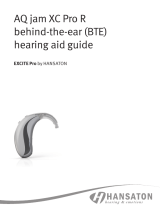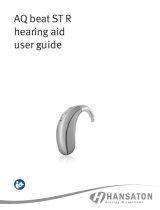Page is loading ...

TV Connector
user guide

Thank you
Thank you for choosing the TVConnector.
The intended use of the TVConnector is to
connect your hearing aids directly to your TV or
audio source.
Your TV Connector
Hearing healthcare professional: _______________
___________________________________________
Telephone: _________________________________
Serial number of TVConnector: ________________
Warranty: __________________________________
Date of purchase: ____________________________

Table of contents
TVConnector description ..........................................................
TVConnector at a glance ............................................................
Getting started ...........................................................................
Step : Connecting the power supply ...................................
Step : Connecting to an audio source .................................
Step : Connecting the TVConnector to your hearing aids ..
Turning the TV Connector on or o ...........................................
Daily usage of the TVConnector ..............................................
Adjusting the volume of the TV Connector audio.........................
Adjusting volume balance between the TV and the
sounds in your environment ...............................................
TVConnector and phone calls .................................................
Switching o audio transmission .............................................
Understanding the LED indicator light .....................................
Troubleshooting guide .............................................................
Warnings ..................................................................................
Information on product safety ............................................
Information and explanation of symbols .................................
Compliance information ...........................................................
Additional notes .......................................................................
Package contents
The complete TVConnector consists of the
following elements:
Optical (TOSLINK) audio cable
(preinstalled into the TV Connector)
Power supply
TVConnector
Analog . mm audio cable
Micro-USB cable

TVConnector description
The TVConnector allows you to wirelessly
connect your hearing aids to your TV or other
audio source. It sends wireless audio signals up
to m ( ).
The TVConnector may only be used with
compatible hearing aid models. Ask your
hearing healthcare professional for more
information.
TVConnector
Hearing aid
Up to 15 m
(50 )
Line-of-sight between your hearing aids and
the TVConnector is not required. However,
obstacles like walls or furniture may reduce the
operating range.
TVConnector at a glance
1 Volume up and down buttons
2 Power button
3 Connect button
4 LED indicator light
5 Micro-USB power port
6 Audio port for:
• Optical (TOSLINK) audio cable
• Analog 3.5 mm audio cable
3
4
5
6
1
2

Getting started
Step : Connecting the power supply
. Insert the larger end of the
USB cable into the power
supply.
. Plug the power supply into the
wall outlet.
. Insert the smaller
end of the USB
cable into the
micro-USB
power port of the
TVConnector.
Alternatively, the TVConnector can be powered
via the USB cable on the TV by inserting the
larger end of the USB cable into the USB port of
the T V.
The TV Connector will turn ON the rst time it is
connected to a power source.
If the TV Connector does not turn ON
automatically when the power supply is
connected, press and hold the power button for
2 seconds to turn ON the device.

Step : Connecting to an audio source
The TVConnector can be connected to any
audio source such as a TV, PC or stereo
system. It supports two dierent audio cable
inputs: optical (TOSLINK) or analog. Either of
these audio cables must be plugged into the
dedicated audio port on the TVConnector.
Select the audio cable that is compatible with
your audio source.
Ensure the chosen audio cable is rmly inserted
into both the TV Connector and the audio
source.
Connecting with the optical cable
Connect the free end of the optical (TOSLINK)
cable into the OPTICAL DIGITAL AUDIO OUTPUT
of your TV (or audio source).
Optical (TOSLINK)
Digital signal ber optic
cable (preinstalled in the
TV Connector)
Analog
. mm audio cable
(optional)

Optional: Connecting with the analog cable
Replace the supplied optical (TOSLINK) audio
cable with the analog . mm cable. Insert one
end of the analog cable into the TVConnector
and connect the other end of the analog . mm
audio cable into the AUDIO OUT port of your TV
(or audio source).
If your TV loudspeakers switch o when
connected with the analog 3.5mm audio cable,
use the optical audio cable instead (see:
"Connecting with optical cable").
Step : Connecting the TVConnector to
your hearing aids
When the TV Connector is plugged into a power
source for the rst time, the connection to the
hearing aids will be automatic. The hearing
aids will play a conrmation melody when the
connection is successful.
To connect new hearing aids to the
TVConnector:
• Press the Connect button on the back
of the TVConnector, and the LED indicator
light will start blinking blue.
• Make sure the hearing aids are switched on
and within m ( ) of the TVConnector.

• You will hear a conrmation melody
in your hearing aids when the
connection is successful. This may
take up to seconds.
The TVConnector will connect to
any compatible hearing aids that are within
range during the connection process. Aer the
initial connection process, the hearing aids will
automatically detect when the TV Connector is
available.
Turning the TV Connector ON or OFF
The TV Connector has a power button located
on the top of the device.
To turn ON the TV Connector:
• Press and hold the button for seconds
• The LED indicator on the back of the device
will turn on once the TV Connector has
powered on
To turn OFF the TV Connector:
• Press and hold the power button for
seconds
• The LED indicator on the back of the device
will turn o when the TV Connector has
powered o

Daily usage of the TVConnector
Switch ON your TV or audio source. If the
TV Connector is powered on, it will
automatically transmit the audio signal to the
connected hearing aids.
You may need to accept the
incoming audio signal by pressing
the push button on one of your
hearing aids.
You will hear the audio directly in your hearing
aids.
If no audio input is available, the
TVConnector automatically stops the audio
transmission to the hearing aids. The LED
indicator will be solid white (standby mode).
The TV Connector supports Dolby Audio™, stereo
or mono audio signals. Please make sure that
the TV or audio source is not using the DTS audio
setting. If this audio signal is present, the LED
indicator on the TVConnector will be blinking
red. Please change the audio signal to
Dolby Audio™ or stereo (PCM) in the audio
settings menu of your TV or audio source.
Alternatively, switch to the analog 3.5 mm audio
cable.
If the hearing aids are out of range of the
TVConnector, they will switch out of the TV
program. Once the hearing aids are back within
range of the TVConnector, the audio signal will
automatically resume streaming.
The range of the TV Connector is up to
15 m (50 ).

Adjusting volume balance between the TV
and the sounds in your environment
To adjust the volume of the TV while wearing
two hearing aids:
• Push your right hearing aid button to
increase the TV volume and decrease the
volume of sounds in your environment
• Push your le hearing aid button to
decrease the TV volume and increase the
volume of sounds in your environment
To adjust the volume of the TV while wearing
one hearing aid:
• Push the button to increase the TV volume
and decrease the volume of sounds in your
environment
Le ear Right ear
TV volume
down
TV volume
up
Adjusting the volume of the TV Connector
audio
To adjust the volume of the audio that is
transmitting from the TV Connector :
• Push the volume increase (+) button on top
of the TV Connector
• Push the volume decrease (
-
) button on top
of the TV Connector.
A tune will be played in any connected hearing
aid to indicate that the volume has changed.
The volume transmitting from the TV Connector
can be adjusted only when the TV Connector is
powered ON and it is transmitting audio. This
volume is adjusted independently of the volume
from the audio source.

TVConnector and phone calls
If your hearing aids are connected to your
mobile phone, you can still receive phone calls,
even when using the TVConnector.
In the case of an incoming call, the hearing aids
will automatically stop the audio signal from
the TVConnector and the incoming call alert
will be played through the hearing aids. Aer
the call, the hearing aids will switch back to the
TVConnector audio signal automatically.
Switching o audio transmission
To end the transmission of the audio signal
from the TVConnector, simply switch o the
TV or audio source. The TVConnector will
go into standby mode automatically and the
hearing aids will switch out of the TV program.
Alternatively, turn OFF the TV Connector using
the power button on the top of the device.
If someone else is still watching the TV (or
listening to the audio source), use the hearing
aid push buttons to switch back to your
automatic program. This option may need to
be programmed by your hearing healthcare
professional.
Understanding the LED indicator light
Solid green Powered ON and
transmitting audio
Solid white Powered ON but no audio
transmission (standby mode)
Blinking blue Connecting mode
Blinking red Wrong audio input format (DTS)
No LED
Indicator
Powered OFF

Troubleshooting guide
Cause Possible remedy
Issue: cannot hear sound from the audio source, the
LED indicator light is solid white
Audio source is turned
o
Turn on the audio source
Cables are not inserted
properly into the
TVConnector and/or the
audio source
Ensure that all cables are
in the proper location and
rmly inserted. See
"Step 2: Connecting to an
audio source"
Audio cable is plugged
into the AUDIO IN of the
audio source
Ensure that the audio cable
is plugged into the AUDIO
OUT of the audio source
Issue: cannot hear sound from the audio source, the
LED indicator light is blinking red
The wrong audio input
format (DTS) is being
used
Ensure that Dolby Audio™
or stereo (PCM) audio
format is being used in
the audio settings of your
audio source. If this is not
possible, use the analog
3.5 mm audio cable instead.
Cause Possible remedy
Cannot hear sound from the audio source, the LED
indicator is o
TV Connector is plugged
in but powered OFF.
Press and hold the power
button on top of the TV
Connector for 2 seconds
until the LED turns on
Issue: cannot hear sound from the audio source, the
LED indicator light is solid green
The TV Connector is
not connected to the
hearing aids
Connect your hearing
aids to the TV Connector.
See "Step 3: Connecting
the TVConnector to your
hearing aids"
Audio source is on mute Unmute the audio source,
or turn up the volume
Issue: the LED indicator light is blinking blue
The TV Connector is in
connecting mode
See "Connecting the
TV Connector to your
hearing aids"

Cause Possible remedy
Issue: volume during streaming is not comfortable
(too low or too high)
Dierent audio sources
have dierent output
volume levels
See "Adjusting the volume
balance between the TV
and the sounds in your
environment". Alternatively,
adjust the volume of the
TV Connector using the
volume buttons on top of
the device.
Issue: aer connecting the TV Connector, there is no
sound coming from the TV loudspeakers
The headset connection
of the TV isselected
Check the audio settings
of the TV to enable the
loudspeakers and the
headset connection to be
used at the same time.
Alternatively, use the
optical (TOSLINK) cable
instead of the analog
3.5 mm audio cable to
connect the TV Connector
to the audio source. See
"Connecting with the
optical cable"
Cause Possible remedy
Issue: the sound from the audio source speakers
is delayed compared to the streamed audio in the
hearing aids
The delay setting of the
audio source speakers
is too high
Adjust the audio delay time
(reduce the delay) in the
audio settings menu of your
audio source

Warnings
This device is not for children under
months. It contains small parts that can
cause choking, if swallowed by children.
Keep out of reach of children, individuals
with cognitive impairment, and pets. If
swallowed, consult a physician or hospital
immediately.
Only use hearing aids that have been
specially programmed for you by your
hearing healthcare professional.
Changes or modications to this device that
were not explicitly approved by Sonova AG
are not permitted.
The TVConnector may generate magnetic
elds. If any influence of the TVConnector
on the implantable device (e.g. pacemakers,
debrillators, etc.) is experienced, stop
using the TVConnector and contact your
doctor and/or the manufacturer of the
implantable device for advice.
Opening the device might damage it. If
problems occur which cannot be resolved
by following the remedy guidelines in
the troubleshooting section of this user
guide, consult your hearing healthcare
professional.
Dispose of electrical components in
accordance with your local regulations.
Do not use the device in explosive areas
(mines or industrial areas with danger of
explosions, oxygen rich environments or
areas where flammable anesthetics are
handled) or where electronic equipment is
prohibited.
External devices may only be connected if
they have been tested in accordance with
corresponding IECXXXXX standards. Only
use accessories approved by Sonova AG.
For safety reasons, only use chargers
supplied by Sonova AG, or stabilized
chargers with a rating of VDC,
min. mA.

Information on product safety
Protect the device cables, ports and power
supply from dirt anddebris.
Do not use excessive force when connecting
your device to its dierent cables.
Protect the device from excessive moisture
(bathing or swimming areas) and heat
sources (radiator, TV top). Protect the device
from excessive shock and vibration.
Clean the device using a damp cloth. Never
use household cleaning products (washing
powder, soap, etc.) or alcohol to clean them.
Never use a microwave or other heating
devices to dry the device.
X-ray radiation, CT or MRI scans may destroy
or adversely aect the correct functioning of
the device.
If the device has been dropped or damaged,
if it overheats, has a damaged cord or plug, or
has been dropped into liquid, stop using your
device and contact your hearing healthcare
professional.
High-powered electronic equipment,
larger electronic installations and metallic
structures may impair and signicantly
reduce the operating range.
Protect your eyes from the optical light from
the optical TOSLINK cable when plugging
the cable into the TV or audio source and the
TV Connector.

Information and explanation of symbols
The CE symbol is conrmation by Sonova AG that
this product meets the requirements of the Radio
Equipment Directive 2014/53/EU.
This symbol indicates that it is important for the
user to read and take into account the relevant
information in this user guide.
Indicates the device manufacturer.
This symbol indicates that it is important for the
user to pay attention to the relevant warning
notices in this user guide.
Important information for handling and product
safety.
Operating
conditions
This device is designed such that it functions
without problems or restrictions if used as
intended, unless otherwise noted in this user
guide.
Temperature transport and storage:
-20° to + 60° Celsius
(-4° to +140° Fahrenheit)
Temperature operation:
0° to +40° Celsius
(+32° to +104° Fahrenheit)
Manufactured under license from Dolby Laboratories.
Dolby, Dolby Audio, and the double-D symbol are
trademarks of Dolby Laboratories. All rights reserved.
Keep dry.
The device is designed for Direct Current (DC) power
source with the specied parameters dened on
the label of the product.
Humidity during transportation and storage:
<90% (non-condensing).
Humidity operation: <90% (non-condensing).
Atmospheric pressure: 500 hPa to 1500 hPa
This symbol on the product or its packaging
means that it should not be disposed of with your
other household waste. It is your responsibility to
dispose of your waste equipment separately from
the municipal waste stream. The correct disposal
of your old appliance will help prevent potential
negative consequences for the environment and
human health.
Easy Line Easy Line is a trademark of Sonova.
©Copyright symbol

Compliance information
Declaration of Conformity
Hereby, Sonova AG declares that this product complies
with Radio Equipment Directive 2014/53/EU. The full text
of the Declarations of Conformity can be obtained from the
manufacturer.
Australia/New Zealand:
Indicates a device’s compliance with applicable
Radio Spectrum Management’s (RSM) and Australian
Communications and Media Authority (ACMA) regulatory
arrangements for the legal sale in New Zealand and
Australia. The compliance label R-NZ is for radio products
supplied in the New Zealand market under conformity
level A1.
Notice 1:
This device complies with Part 15 of the FCC Rules and with RSS-
210 of Industry Canada. Operation is subject to the following two
conditions:
1) this device may not cause harmful interference, and
2) this device must accept any interference received, including
interference that may cause undesired operation.
Notice 2:
Changes or modications made to this device not expressly
approved by Sonova AG may void the FCC authorization to
operate this device.
Notice 3:
This device has been tested and found to comply with the limits
for a Class B digital device, pursuant to Part 15 of the FCC Rules
and ICES-003 of Industry Canada.
These limits are designed to provide reasonable protection
against harmful interference in a residential installation. This
device generates, uses and can radiate radio frequency energy
and, if not installed and used in accordance with the instructions,
may cause harmful interference to radio communications.
However, there is no guarantee that interference will not occur
in a particular installation. If this device does cause harmful
interference to radio or television reception, which can be
determined by turning the equipment o and on, the user is
encouraged to try to correct the interference by one or more of the
following measures:
- Reorient or relocate the receiving antenna.
- Increase the separation between the device and receiver.
- Connect the device into an outlet on a circuit dierent from
that to which the receiver is connected.
- Consult the dealer or an experienced radio/TV technician for
help.
Notice 4:
FCC/IC RF Radiation Exposure Statement
This equipment complies with FCC/Industry Canada RF radiation
exposure limits set forth for an uncontrolled environment.
This equipment should be installed and operated with a
minimum distance of 20 cm between the radiator and your body.
This transmitter must not be co-located or operating in
conjunction with any other antenna or transmitter.

Additional notes
___________________________________________
___________________________________________
___________________________________________
___________________________________________
___________________________________________
___________________________________________
___________________________________________
___________________________________________
___________________________________________
___________________________________________
___________________________________________
Sonova AG
Laubisrütistrasse 28
CH-8712 Stäfa, Switzerland

2018-08 029-6250-02 © 2018 Sonova AG. All rights reserved.
7613389 178036
/