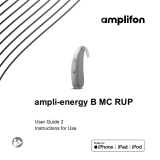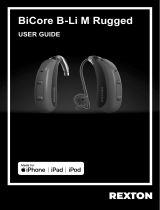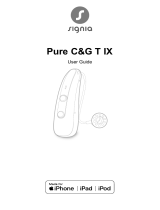Page is loading ...

Phonak Audéo™ L-R/RT
User Guide
Phonak Audéo L-R
Phonak Audéo L-RT
Phonak Audéo L-R Trial
Phonak Audéo L-RT Trial
Phonak Charger Ease

2 3
Your hearing aid and charger details
Hearing aid models Earpieces
c Audéo L-R (L90/L70/L50/L30) c Dome
c Audéo L-RT (L90/L70/L50/L30) c SlimTip
c Audéo L-R Trial c cShell
c Audéo L-RT Trial
Charging accessories
c Phonak Charger Ease
incl. USB cable (< 3 m)
If no box is checked and you do not know the
model of your hearing aid or charging accessories,
please ask your hearing care professional.
The hearing aids described in this user guide
contain a built-in and non-removable rechargeable
lithium-ion battery.
Please also read safety information regarding
handling rechargeable hearing aids (chapter 25).
Wireless hearing aids
Phonak Audéo L90-R
Phonak Audéo L70-R
Phonak Audéo L50-R
Phonak Audéo L30-R
Phonak Audéo L90-RT
Phonak Audéo L70-RT
Phonak Audéo L50-RT
Phonak Audéo L30-RT
Phonak Audéo L-R Trial
Phonak Audéo L-RT Trial
This user guide is valid for:
Charging accessories
Phonak Charger Ease
Note that instructions for the activity
tracking functions can be found in the
myPhonak User Guide.

5
Your hearing aids and chargers have been developed by
Phonak – a world leader in hearing solutions based in
Zurich, Switzerland.
These premium products are the result of decades of
research and expertise and are designed with your
well-being in mind. We thank you for making such a great
choice and wish you many years of listening pleasure.
Please read the user guide carefully to make sure that you
understand and get the best out of your device. Training
is not required for handling of this device. A hearing care
professional will help set up this device according to your
individual preferences during the tting consultation.
For more information regarding features, benets, set up,
use, maintenance or repairs of your hearing aid and
accessories, please contact your hearing care professional
or the manufacturer representative. Additional
information can be found in the datasheet of your
product.
Phonak - life is on
www.phonak.com
Contents
Your hearing aid and charger
1. Quick guide
2. Parts of the hearing aid and charger
Using the charger
3. Preparing the charger
4. Charging the hearing aids
Using the hearing aid
5. Left and right hearing aid markings
6. Putting on the hearing aid
7. Removing the hearing aid
8. Multi-function button
9. On/O
10. Tap Control
11. Connectivity overview
12. Initial pairing
13. Phone calls
14. Flight mode
15. Rebooting your hearing aid
16. myPhonak app overview
17. Roger™ overview
7
9
12
13
18
17
19
20
21
22
23
24
26
31
34
35
36

6 7
Further information
18. Listening in public places (Optional)
19. Operating, transport and storage conditions
20. Care and maintenance
21. Exchanging the earwax protection
22. Service and warranty
23. Compliance information
24. Information and description of symbols
25. Troubleshooting
26. Important safety information
27. For the US market only, complies with
the FDA regulations
37
38
40
43
54
56
63
70
76
96
1. Quick guide
Left & right hearing aid markings
Charging your hearing aids
Red marking for
right hearing aid.
After placing your hearing aid
in the charger, the indicator
light on the hearing aid will
show the charging state of the
battery until it is fully charged.
When fully charged the
indicator light will be
constantly on, i.e. solid
green light.
Before using your hearing aid for the rst time, it is
recommended to charge it for 3 hours.
Blue marking for
left hearing aid.

8 9
The button has several functions, the
primary function is as an on/o switch.
Together with your hearing care
professional, you can decide if it also allows
for volume control and/or program change.
This is indicated in your individual
instructions.
Phone calls: If paired with a Bluetooth® enabled phone, a
short press will accept
and a long press will reject an incoming call.
On/O: Firmly press the lower part of the button for
3 seconds until the indicator light blinks.
On: indicator light is solid green
O: indicator light is solid red
Enter ight mode: When device is o, press the lower part of
the button for 7 seconds until the solid orange light appears.
Then release the button.
Tap Control (only available for models L90 and L70)
If paired with a Bluetooth® enabled device, multiple functions
can be accessed using Tap Control, please refer to chapter 10.
This is also indicated in your individual instructions.
To use Tap Control tap the top of your ear twice.
Multi-function button with indicator light
2. Parts of the hearing aid and charger
The following pictures show the hearing aid model and
charger accessories described in this user guide. You can
identify your personal models by:
• checking “Your hearing aid and charger details” on
page 3.
• comparing your earpieces, hearing aid and charger with
the following models.
Anchor (optional)
Speaker
(without earpiece attached)
Audéo L-R/RT
Audéo L-R/RT Trial
Tube
Possible earpieces
cShell SlimTip Dome
Multi-function button
with built-in
indicator light

10 11
Cavity for earpieces
Hearing aid charging slots with
left/right indicators
Phonak Charger Ease
Charger Case lid
USB-C connection
to external power
supply
Power supply*
External power supply
USB cable (< 3 m)
* The power plug is not provided with this product.

12 13
3. Preparing the charger
a) Plug the larger end of
the charging cable into
the power supply.
b) Plug the smaller end
into the USB port on
the charger.
c) Plug the power supply
into a power outlet.
d) The indicator light
around the USB port
The Phonak Charger Ease
may be used with an
external power supply
that fullls the
specications in the
table below
Connecting the power supply
ab
d
c
Power supply and charger Specications
Power supply input voltage 100-240 VAC, 50/60 Hz,
current 0.25 A
Power supply output voltage 5 VDC +/-5%, current 1 A
Charger input voltage 5 VDC +/-5%, current 250 mA
USB cable specications 5 V min. 1 A, USB-A to USB-C,
maximum length 3 m
4. Charging the hearing aids
Low power: You will hear two beeps when the
hearing aid battery is low. You will have
approximately 60 minutes before you have to
charge the hearing aids, after this time the hearing
aid automatically shuts down (this can vary,
depending on the hearing aid settings).
The hearing aid contains a built-in and non-
removable rechargeable lithium-ion battery.
Before using your hearing aid for the rst time, it
is recommended to charge it for 3 hours.
The hearing aid must be dry before charging,
see chapter 18.
Please ensure to charge the hearing aid within
operating temperature range:
Audéo L R / RT: +5° to +40° Celsius (41° to
104° Fahrenheit)
will light up green
when the charger is
connected to the
power outlet.

14 15
4.1 Using the Phonak Charger Ease
Please refer to chapter 3 for how to set up the charger.
1.
Insert the hearing aid into the charging slots and the
earpieces in the large cavity.
Make sure the left and right hearing aid markings match
the left (blue), right (red) indicators next to the charging
slots. The hearing aids will automatically switch o once
inserted into the charger.
2.
The indicator light on the hearing aid will show the
charging state of the battery until the hearing aid is fully
charged. When fully charged the indicator light will
remain on, i.e. solid green light.
The charging process will automatically stop when the
batteries are fully charged, so the hearing aids can be
safely left in the charger. It can take up to 3 hours to
charge the hearing aids. The charger lid can be closed
while charging.
Charging times
Indicator light Charging state Approx. charging times
0 – 10%
11 – 80%
30 min (30%)
60 min (50%)
90 min (80%)
81 – 99%
100% 3 h

16 17
3.
Remove the hearing aids from the charging slots by
simply lifting them out of the charger.
The hearing aid can be set to switch on automatically
when removed from the charger. The indicator light starts
blinking. The solid green light indicates the hearing aid is
ready for use.
If you unplug the charger while the hearing aid is
charging inside, please make sure to turn o the hearing
aid to prevent discharge. To switch o the charger,
remove the power supply from the power outlet.
Turn o your hearing aid before inserting it in the
disconnected charger to store it.
Do not hold the tubes to remove the hearing aids
from the charger as this can damage the tubes.
5. Left and right hearing aid markings
There is a red or blue marking on the back of the hearing
aid and on the speaker. This will tell you if it is a left or a
right hearing aid.
Blue marking
for left hearing aid.
Red marking
for right hearing aid.

18 19
6. Putting on the hearing aid
1.
Place the hearing aid behind
your ear.
2.
Insert the earpiece into your
ear canal.
3.
If there is an anchor attached
to the earpiece, tuck it into
the bowl of your ear to secure
your hearing aid.
7. Removing the hearing aid
Pull on the bend of the tube
and remove the hearing aid
from behind the ear.

20 21
8. Multi-function button
The button has several
functions, the primary
function is as an on/o
switch. Together with your
hearing care professional,
you can decide if it also
allows for volume control
and/or program change.
This is indicated in your
individual “Hearing aid
instructions”. Please ask
your hearing care
professional for a printout.
If the hearing aid is paired with a Bluetooth® enabled
phone, a short press on the upper or the lower part of the
button will accept an incoming call and a long press will
reject an incoming call – refer to chapter 13.
9. On/O
Switch on hearing aid
The hearing aid is congured
to switch on automatically
when removed from the
charger. If this function is not
congured, rmly press and
hold the lower part of the
button for 3 seconds until the
indicator light blinks. Wait until the solid green light
indicates the hearing aid is ready.
Switch o hearing aid
When you switch on the hearing aid you might hear
a start-up melody.
Press and hold the lower part of button for 3 seconds
until the solid red light indicates the hearing aid is
switching o.
Blinking green Hearing aid is switching on
Solid red for 2 seconds Hearing aid is switching o

22 23
Tap Control is only available for models L90 and L70.
If paired with a Bluetooth® enabled device, multiple
functions can be accessed using Tap Control e.g.
accept/end phone call, pause/resume streaming,
start/stop voice assistant. This is indicated in your
individual “Hearing aid instructions”.
To use Tap Control tap
the top of your ear twice.
10. Tap Control 11. Connectivity overview
The illustration below shows the connectivity options
available for your hearing aid.
* The TV Connector can be connected to any audio source such as a TV, PC or hi- system.
** Roger wireless microphones can be connected to your hearing aids as well.
Bluetooth® enabled
device, e.g. cell
phone
TV Connector connected to TV*
Roger**

24 25
12.1 Initial pairing to a Bluetooth® enabled device
It is only necessary to perform the pairing
procedure once with each device featuring
Bluetooth wireless technology. After the initial
pairing, your hearing aids will connect
automatically to the device. Initial pairing can take
up to 2 minutes.
1.
On your device (e.g. a phone), ensure that Bluetooth®
wireless technology is enabled and search for Bluetooth®
enabled devices in the connectivity setting menu.
2.
Switch on both hearing aids.
You now have 3 minutes
to pair your hearing aids
with your device.
12. Initial pairing
For more information about pairing instructions for
Bluetooth wireless technology, specic to some of
the most popular phone manufacturers, go to:
https://www.phonak.com/com/en/support.html
3.
Your device shows a list of Bluetooth® enabled devices.
Select the hearing aid from the list to simultaneously pair
both hearing aids. A beep conrms successful pairing.
12.2 Connecting to the device
The connection will be maintained as long as the
device remains ON and within range.
Your hearing aid can be connected to up to two
devices and paired to up to eight devices.
After your hearing aids have been paired to your device,
they will automatically connect again when switched on.

26 27
13. Phone calls
Your hearing aids connect directly with Bluetooth®
enabled phones. When paired and connected to your
phone, you will hear notications, incoming call
notication and the caller’s voice directly in your hearing
aids.. Phone calls are “hands free”, this means your voice
is picked up by the hearing aid’s microphones and
transmitted back to the phone.
Your voice
13.1 Making a call
Enter the phone number and press the dial button.
You will hear the dialing tone through your hearing aids.
Your voice is picked up by the hearing aid microphones
and transmitted to the phone.

28 29
13.2 Accepting a call
When receiving a call, in-coming call notication will be
heard in the hearing aids (e.g. ring tone or voice
notication).
The call can be accepted by taping the top of your ear
twice (only available for models L90 and L70), a short
press on the upper or lower part of the multi-function
button on the hearing aid (less than 2 seconds) or directly
on your phone.
short press
< 2 sec
tap ear
twice
13.3 Ending a call
A call can be ended by a long press on the upper or lower
part of the multi-function button on the hearing aid
(more than 2 seconds) or directly on your phone. For
models 90 and 70, the phone call can also be ended by
taping the top of your ear twice.
long press
> 2 sec
tap ear
twice

30 31
13.4 Rejecting a call
An incoming call can be rejected by a long press on the
upper or lower part of the multi-function button on the
hearing aid (more than 2 seconds) or directly on your
phone.
long press
> 2 sec
14. Flight mode
Your hearing aids operate between 2.4 GHz–2.48 GHz
frequency range. When ying some operators require all
devices to be switched into ight mode. Entering ight
mode will not disable normal hearing aid functionality,
only the Bluetooth connectivity functions.
14.1 Enter ight mode
To disable the wireless function and enter ight mode
in each hearing aid:

32 33
1. If the hearing aid is turned o,
proceed to Step 2.
If the hearing aid is on, turn it o
by pressing and holding the lower
part of the button for 3 seconds,
until the indicator light turns solid
red for 3 seconds, signifying that
the hearing aid is switching o.
2. Press and hold the lower part of
the button. The green indicator
light blinks when the hearing aid
starts up.
3. Keep pressing the button for
7 seconds, until the indicator light
is solid orange, then release the
button.
The solid orange light indicates the
hearing aid is in ight mode.
In ight mode, your hearing aid cannot connect directly
to your phone.
14.2 Exit ight mode
To enable the wireless function
and exit ight mode in each
hearing aid:
Switch the hearing aid o and
then on again - refer to chapter 9.

34 35
15. Rebooting your hearing aid
Use this technique if your hearing aid is in an error state.
This will not remove or delete any program or settings.
1.
Press the lower part of the multi-function button for at
least 15 seconds. It does not matter if the hearing aid is
switched on or o before you start pressing the button.
There is no light or acoustic notication at the end of the
15 seconds.
2.
Place the hearing aid in the power-connected charger
and wait until the indicator light blinks green. This can
take up to 30 seconds. The hearing aid is now ready to use.
16. myPhonak App overview
Install myPhonak, app please scan the code
Please nd the Instruction for Use on
www.phonak.com/myphonakapp.
or scan the code
iPhone® is a trademark of Apple Inc., registered in the U.S. and other countries.
IOS® is a registered trademark or trademark of Cisco Systems, Inc. and/or its aliates in the
United States and certain other countries.
Android™ is a trademark of Google LLC.

36 37
17. Roger™ overview
Experience the hearing performance of Roger™
Roger™ is designed to improve hearing in situations with
background noise or distance to the speaker. The
microphone picks up the voice of the speaker and
wirelessly transmits it directly to Roger receivers* in your
hearing aids. This enables you to fully participate in group
conversations even in very noisy environments such as
restaurants, meetings at work and school activities.
* RogerDirect™ requires the installation of Roger receivers into the Phonak hearing aids by a
hearing care professional.
To learn more about the Roger technology
and microphones, please visit the webpage
https://www.phonak.com/roger-solutions
or scan the QR code
18. Listening in public places
(Optional)
Your hearing aids may have a telecoil option that can help
you hear in various public places such as church, concert
hall, train station and government buildings.
When you see this symbol, a loop system is
present and is compatible with your hearing
aids. Please contact your hearing care
professional for further information and
activation of the telecoil function.
How to use your telecoil function
Accessing the telecoil function that your hearing
careprofessional has set up is possible two ways.
Direct access to the telecoil program is possible via a long
press of the push button on your hearing aid.
Alternatively it is possible to access the telecoil program
via the myPhonak app. Ensure you are standing or seated
within the designated loop system area as noted by the
ocial telecoil symbol.

38 39
19. Operating, transport and storage
conditions
The product is designed such that it functions without
problems or restrictions if used as intended, unless
otherwise noted in these user guides.
Please ensure to use, charge, transport and store the
hearing aids and the charger according to the following
conditions:
Use Charging Transport Storage
Temperature
Maximum
range
Recommended
range
+5° to +40°C
(41° to 104°F)
5° to +40°C
(41° to 104°F)
-20° to +60°C
(-4° to 140°F)
-20° to +60°C
(-4° to 140°F)
+5° to +40°C
(41° to 104°F)
+7° to +32°C
(45° to 90°F)
0° to +20°C
(32° to 68°F)
0° to +20°C
(32° to 68°F)
Humidity
Maximum
range
Recommended
range
0% to 85%
(non
condensing)
0% to 85%
(non
condensing)
0% to 70% 0% to 70%
0% to 60%
(non
condensing)
0% to 60%
(non
condensing)
0% to 60% 0% to 60%
Atmospheric
pressure
500 hPa to
1060 hPa
500 hPa to
1060 hPa
500 hPa to
1060 hPa
500 hPa to
1060 hPa
Audéo L R/RT and Charger
Please ensure to charge the hearing aids regularly during
long-term storage.
If the device has been subject to storage and transport
conditions outside of the recommended use conditions,
wait 15 minutes before starting the device.
These hearing aids are classied as IP68. This means that
they are water and dust resistant and designed to
withstand daily life situations. They can be worn in the
rain but should not be fully submerged in water or used
when taking a shower, swimming or other water activities.
These hearing aids should never be exposed to chlorinated
water, soap, salt water or other liquids with a chemical
content.
This charger is classied as IP22. This means that the
charger is protected from vertically falling drops of water
when the charger is tilted up to 15 degrees from the
horizontal. IP22 is satised when the charger lid is closed.
/