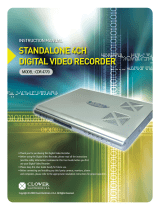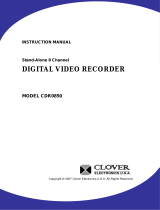8 | Page
3-7. Button Setup .............................................................................................................................................. 45
3-8. RS-485 ........................................................................................................................................................... 45
▒ Chapter 4. Display ▒ ................................................................................................................. 46
4-1. OSD (On Screen Display) ...................................................................................................................... 46
4-2. Auto Sequence .......................................................................................................................................... 47
4-3. Spot Out ....................................................................................................................................................... 47
4-4. Video Output Setup ................................................................................................................................ 48
▒ Chapter 5. Network Setup ▒ ................................................................................................... 49
5-1. IP Address .................................................................................................................................................... 49
5-2. Notification .................................................................................................................................................. 50
5-3. E-mail Notification ................................................................................................................................... 51
5-4. Web Server .................................................................................................................................................. 52
5-5. Free DDNS ................................................................................................................................................... 53
5-6. Dual Codec Setup .................................................................................................................................... 54
▒ Chapter 6. Camera ▒ ................................................................................................................ 55
6-1. Camera Title ................................................................................................................................................ 55
6-2. PTZ Setting .................................................................................................................................................. 56
6-3. PTZ Advanced Setting ............................................................................................................................ 56
6-4. How to Use PTZ ........................................................................................................................................ 58
▒ Chapter 7. Record ▒ ................................................................................................................. 60
7-1. Record Setting ........................................................................................................................................... 60
7-2. Schedule Record ....................................................................................................................................... 61
7-3. Holiday Record .......................................................................................................................................... 62
▒ Chapter 8. Event Setup ▒ ........................................................................................................ 64
8-1. Sensor ............................................................................................................................................................ 64
8-2. Motion Detection ..................................................................................................................................... 65
8-3. Event Action ................................................................................................................................................ 67
▒ Chapter 9. Search ▒ .........................................
......................................................................... 69
9-1. Search Menu .............................................................................................................................................. 69