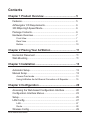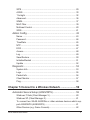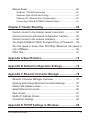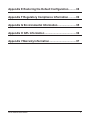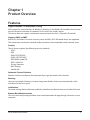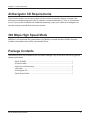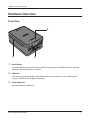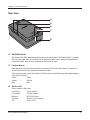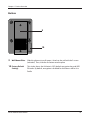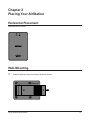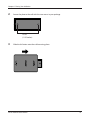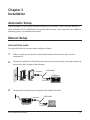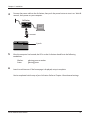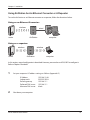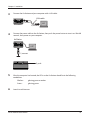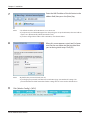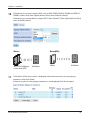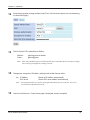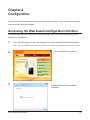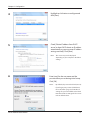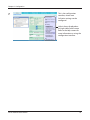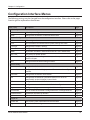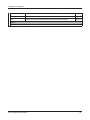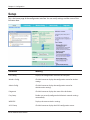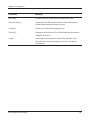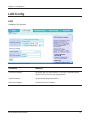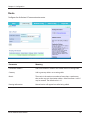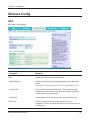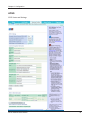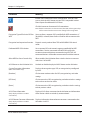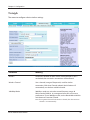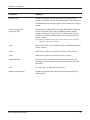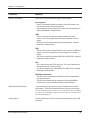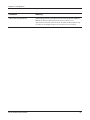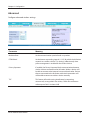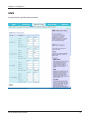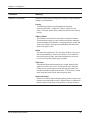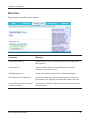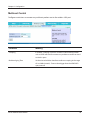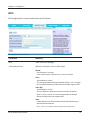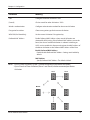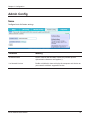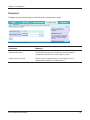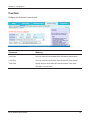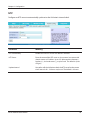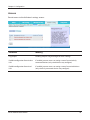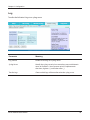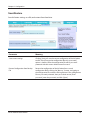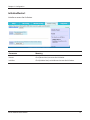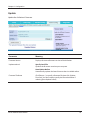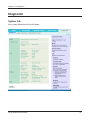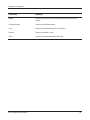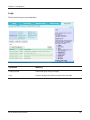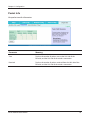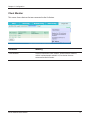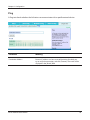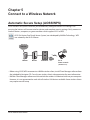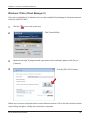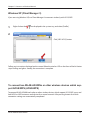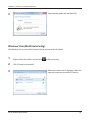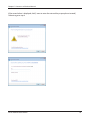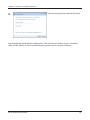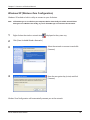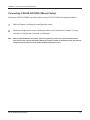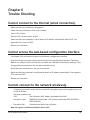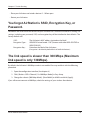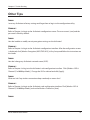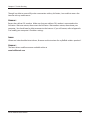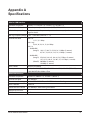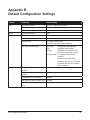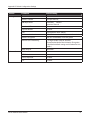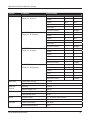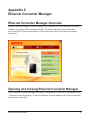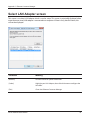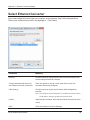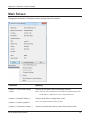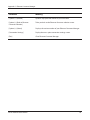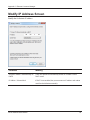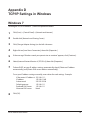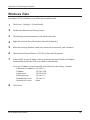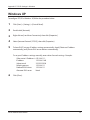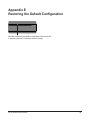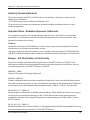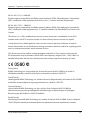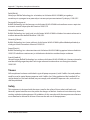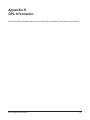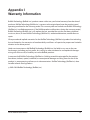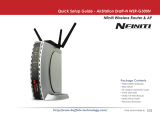Buffalo Nfiniti WLAE-AG300N User manual
- Category
- WLAN access points
- Type
- User manual
This manual is also suitable for

User Manual
AirStation Wireless-N Nniti
Ethernet Converter, Access Point, & Bridge
WLAE-AG300N
www.bualotech.com
35011293 ver.01

WLAE-AG300N User Manual 1
Contents
Chapter 1 Product Overview ...........................................5
Features .................................................................................. 5
AirNavigator CD Requirements ............................................... 6
300 Mbps High Speed Mode ................................................... 6
Package Contents ................................................................... 6
Hardware Overview ................................................................. 7
Front View ...................................................................................... 7
Rear View ...................................................................................... 8
Bottom ............................................................................................ 10
Chapter 2 Placing Your AirStation ..................................11
Horizontal Placement .............................................................. 11
Wall-Mounting ......................................................................... 11
Chapter 3 Installation .......................................................13
Automatic Setup ...................................................................... 13
Manual Setup .......................................................................... 13
Access Point mode ........................................................................ 13
Using AirStation As An Ethernet Converter or A Repeater ............. 15
Chapter 4 Conguration ..................................................20
Accessing the Web-based Conguration Interface ................. 20
Conguration Interface Menus ................................................ 23
Setup ....................................................................................... 25
LAN Cong .............................................................................. 27
LAN ................................................................................................ 27
Route ............................................................................................. 28
Wireless Cong ....................................................................... 29

WLAE-AG300N User Manual 2
WPS ............................................................................................... 29
AOSS ............................................................................................. 30
11n/a/g/b ........................................................................................ 32
Advanced ....................................................................................... 36
WMM .............................................................................................. 37
MAC Filter ...................................................................................... 39
Multicast Control ............................................................................ 40
WDS ............................................................................................... 41
Admin Cong ........................................................................... 43
Name ............................................................................................. 43
Password ....................................................................................... 44
Time/Date ...................................................................................... 45
NTP ................................................................................................ 46
ECO ............................................................................................... 47
Access ........................................................................................... 48
Log ................................................................................................. 49
Save/Restore ................................................................................. 50
Initialize/Restart ............................................................................. 51
Update ........................................................................................... 52
Diagnostic ............................................................................... 53
System Info .................................................................................... 53
Logs ............................................................................................... 55
Packet Info ..................................................................................... 56
Client Monitor ................................................................................. 57
Ping ................................................................................................ 58
Chapter 5 Connect to a Wireless Network ..................... 59
Automatic Secure Setup (AOSS/WPS) ................................... 59
Windows 7/Vista (Client Manager V) ............................................. 60
Windows XP (Client Manager 3) .................................................... 61
To connect two WLAE-AG300Ns or other wireless devices which sup-
port AOSS/WPS (AOSS/WPS) ...................................................... 61
Other Devices (e.g. Game Console) .............................................. 62

WLAE-AG300N User Manual 3
Manual Setup .......................................................................... 62
Windows 7 (WLAN AutoCong) ..................................................... 62
Windows Vista (WLAN AutoCong) ............................................... 63
Windows XP (Wireless Zero Conguration) ................................... 66
Connecting 2 WLAE-AG300Ns (Manual Setup) ............................ 67
Chapter 6 Trouble Shooting ............................................68
Cannot connect to the Internet (wired connection). ................ 68
Cannot access the web-based conguration interface. .......... 68
Cannot connect to the network wirelessly. .............................. 68
You forgot AirStation's SSID, Encryption Key, or Password. ... 69
The link speed is slower than 300 Mbps (Maximum link speed is
only 130Mbps). ........................................................................ 69
Other Tips ................................................................................ 70
Appendix A Specications ..............................................72
Appendix B Default Conguration Settings ...................74
Appendix C Ethernet Converter Manager ......................78
Ethernet Converter Manager Overview ................................... 78
Opening and Closing Ethernet Converter Manager ................ 78
Select LAN Adapter screen ..................................................... 79
Select Ethernet Converter ....................................................... 80
Main Screen ............................................................................ 81
Modify IP Address Screen ....................................................... 83
Connection Settings ................................................................ 84
Appendix D TCP/IP Settings in Windows .......................85

WLAE-AG300N User Manual 4
Appendix E Restoring the Default Conguration ..........88
Appendix F Regulatory Compliance Information ..........89
Appendix G Environmental Information .........................95
Appendix H GPL Information ..........................................96
Appendix I Warranty Information ....................................97

WLAE-AG300N User Manual 5
Chapter 1
Product Overview
Features
Supports IEEE802.11n and IEEE802.11a/b/g
With support for current Wireless-N, Wireless-A, Wireless-G, and Wireless-B standards, the AirStation
can transfer data to and from all standard 2.4 GHz and 5 GHz wireless clients.
This device does not support simultaneous communication on the 2.4 GHz and 5 GHz bands.
Supports AOSS and WPS
Both AOSS (AirStation One-touch Secure System) and WPS (Wi-Fi Protected Setup) are supported.
These automatic connection standards make connection with compatible wireless devices easier.
Security
The AirStation supports the following security standards:
AOSS•
WPS•
WPA-PSK (TKIP/AES)•
WPA2-PSK (TKIP/AES)•
WPA/WPA2 mixed PSK•
WEP (128/64 bit)•
Privacy Separator•
MAC ltering•
Stealth SSID•
Automatic Channel Selection
Monitors wireless interference and automatically assigns the clearest, best channel.
Roaming
You can use multiple AirStations to cover a large area. Wireless clients can automatically switch
AirStations for the best signal.
Initialization
To restore settings back to the factory defaults, hold down the Reset button on the side of the unit.
Browser Based Administration
This unit can be easily congured from a password-protected web page though a browser on your
computer.

WLAE-AG300N User Manual 6
Chapter 1 Product Overview
AirNavigator CD Requirements
The AirStation wireless access point works with most wired and wireless devices. However, the
automatic installation program on the CD requires a connected Windows 7, Vista, or XP computer
to run. If you use the AirStation with a dierent operating system, you will have to congure your
network settings manually from a browser window.
300 Mbps High Speed Mode
300 Mbps is the maximum link speed when using Wireless-N mode with dual 40 MHz channels.
Usable sustained data rates will be substantially slower.
Package Contents
The following items are included in your AirStation package. If any of the items are missing, please
contact your vender.
WLAE-AG300N• .............................................................................................................................1
AC power cable• ............................................................................................................................1
Screws for wall-mounting• ........................................................................................................ 2
LAN cable• .......................................................................................................................................1
Air Navigator CD• .......................................................................................................................... 1
Quick Setup Guide• ......................................................................................................................1

1
3
2
Chapter 1 Product Overview
WLAE-AG300N User Manual 7
Hardware Overview
Front View
1
Reset Button
To restore the AirStation back to factory default settings, press and hold this button until the
red status LED ashes (about 3 seconds).
2
LAN Ports
Connect your computer, hub, or other Ethernet devices to these ports. This switching hub
supports 10 Mbps and 100 Mbps connections.
3
Power Connector
Connect the power cable here.

4
7
5
8
6
WLAE-AG300N User Manual 8
Chapter 1 Product Overview
Rear View
4
AOSS/WPS Button
To initiate AOSS/WPS, hold down this button until the wireless LED ashes (about 1 second).
Then, push or click the AOSS or WPS button on your wireless client device to complete the
connection. Both devices must be powered on for this to work.
5
Function Button
Hold down this button until the wireless and status LEDs ash amber (about 3 seconds) to
move to the transmission speed measurement mode.
After measuring the speed, the wireless LED illuminates in the following color depending on
transmission quality.
Green: Good
Amber: Normal
Red: Bad
6
Wireless LED
Shows wireless LAN status.
On (Green) : 5 GHz wireless
On (Amber) : 2.4 GHz wireless
Blinking : AOSS/WPS error
On (Red) : Wireless is not working.
O : Power is o.

Chapter 1 Product Overview
WLAE-AG300N User Manual 9
7
Status LED
Shows AirStation status.
On (Green) : WDS is enabled as Master, or WDS is enabled as a Slave connected to the
Master.
2 blinks (Green) : WDS is enabled as a Slave, not connected to the Master.
1 blink (Red)
*1
: RAM error.
2 blinks (Red)
*1
: Flash ROM error.
3 blinks (Red)
*1
: Wired Ethernet LAN error.
4 blinks (Red)
*1
: Wireless LAN error.
Continuously
blinking (Red)
*2
:
Updating rmware, saving settings, or initializing settings.
*1 Turn o AirStation rst, wait for a few seconds, then turn it back on.
*2 If the status LED keeps blinking, do not turn o the AirStation nor unplug its power
cable.
8
Power Button
Press the power button to turn on the AirStation. To turn it o, hold the power button down
for 5 seconds.

9
10
WLAE-AG300N User Manual 10
Chapter 1 Product Overview
Bottom
9
Wall Mount Plate Slide this plate out to wall mount. Attach to the wall with the 2 screws
(included). Then, slide the AirStation onto the plate.
10
Factory Default
Settings
This sticker shows the AirStation’s SSID, default encryption key, and WPS
PIN code. By default, encryption is disabled for AirStations sold in Asia
Pacic.

WLAE-AG300N User Manual 11
Chapter 2
Placing Your AirStation
Horizontal Placement
Place the unit as shown.
Wall-Mounting
1
Slide the plate out from the bottom of the AirStation.

WLAE-AG300N User Manual 12
Chapter 2 Placing Your AirStation
7.5 cm
(~2.95 inches)
2
Secure the plate to the wall with the two screws in your package.
3
Slide the AirStation onto the wall-mounting plate.

OFF
modem
1) connect
router
2) connect
AirStation
LAN cable
AirStation
1) connect
2) connect
LAN cable
WLAE-AG300N User Manual 13
Chapter 3
Installation
Automatic Setup
The AirNavigator CD can step you through installing your AirStation. Insert it into your Windows 7,
Vista, or Windows XP PC and follow the instructions on the screen. If your computer uses a dierent
operating system, use manual setup instead.
Manual Setup
Access Point mode
To use the AirStation as an access point, congure as below.
1
Make sure that you can connect to the Internet without the AirStation, then turn the
computer o.
2
3
Connect one end of the LAN cable to the router that you are currently using, and connect the
other end to the LAN port of the AirStation.
Connect the AirStation to your computer with another LAN cable.

OFF
2) push
AirStation
1) connect
WLAE-AG300N User Manual 14
Chapter 3 Installation
5
6
4
Connect the power cable to the AirStation, then push the power button to turn it on. Wait 60
seconds, then power on your computer.
After the computer has booted, the LEDs on the AirStation should be in the following
condidition:
Wireless glowing green or amber.
Status glowing green.
Launch a web browser. If the home page is displayed, setup is complete.
You’ve completed initial setup of your AirStation. Refer to Chapter 4 for advanced settings.

router AirStation computer
router AirStation computer
wireless
wired
wireless
wireless
Using as an Ethernet Converter:
Using as a repeater:
Chapter 3 Installation
WLAE-AG300N User Manual 15
Using AirStation As An Ethernet Converter or A Repeater
To use the AirStation as an Ethernet converter or a repeater, follow the directions below.
In this section, manual conguration is described. However, you can also use AOSS/WPS to congure it.
Refer to Chapter 5 for details.
1
Set your computer’s IP address settings as follows (Appendix D).
IP Address 192.168.11.80
Subnet mask 255.255.255.0
Default gateway 192.168.11.1
Preferred DNS server 192.168.11.1
Alternate DNS server blank
2
Shut down your computer.

OFF
OFF
AirStation
1) connect
2) push
AirStation
1) connect
2) connect
LAN cable
WLAE-AG300N User Manual 16
Chapter 3 Installation
6
Launch a web browser.
5
After the computer has booted, the LEDs on the AirStation should be in the following
condidition:
Wireless - glowing green or amber.
Status - glowing green.
4
Connect the power cable to the AirStation, then push the power button to turn it on. Wait 60
seconds, then power on your computer.
3
Connect the AirStation and your computer with a LAN cable.

Chapter 3 Installation
WLAE-AG300N User Manual 17
7
Enter the LAN IP address of the AirStation in the
address eld, then press the [Enter] key.
Notes: •ThedefaultIPaddressoftheAirStationis192.168.11.100.
•IfyoupreviouslyusedtheAirNavigatorCDinthepackagetosetuptheAirStation,thenitsIPaddress
may be set as [Automatically obtain from DHCP server].
•IfyouhavechangedtheIPaddressoftheAirStation,enterthatIPaddress.
8
When this screen appears, enter [root] (in lower
case) for the user name and the password that
you set during initial setup. Click [OK].
Notes: •Bydefault,thepasswordisblank(notset).
•Ifyouforgetyourpassword,holddowntheresetbutton(page7)toinitializeallsettings.The
password will then be blank. Note that all other settings will also revert to their default values.
9
Click [Wireless Cong] > [WDS].

POWER
SECURITY
WEIRELESS
ROUTER
DIAG
router AirStation
BUFFALO Wireless
router with WDS
AirStation
WLAE-AG300N User Manual 18
Chapter 3 Installation
10
If the device you connect supports WDS such as WHR-G300N, WHR-HP-G300N and WZR-HP-
G300NH, select [Slave] from [Specify Master/Slave] menu and click [Search].
If the device you connect doesn’t support WDS, select [Slave(EC)] from [Specify Master/Slave]
menu and click [Search].
Slave(EC):
Slave:
11
Once the list of the access points is displayed, select the access point you are going to
connect to, then click [Select].
If the access point you are going to connect to is not displayed, click [Search again].

Chapter 3 Installation
WLAE-AG300N User Manual 19
12
Enter the encryption settings and password (“key”) for the access point you are connecting
to, then click [Apply].
13
The AirStation’s LEDs whould be as follows:
Wireless - glowing green or amber
Status - glowing green
Note: If the status LED ashes twice, the information that you entered for the the encryption settings
may be wrong. Recongure the settings correctly.
14
Change your computer’s IP address settings back to their former values.
ex) IP Address Obtain an IP address automatically
DNS server Obtain DNS server address automatically
Note: If using the AirStation as a repeater, unplug the LAN cable from your computer. You’re now
connected to the AirStation wirelessly.
15
Launch a web browser. If your home page is displayed, setup is complete.
Page is loading ...
Page is loading ...
Page is loading ...
Page is loading ...
Page is loading ...
Page is loading ...
Page is loading ...
Page is loading ...
Page is loading ...
Page is loading ...
Page is loading ...
Page is loading ...
Page is loading ...
Page is loading ...
Page is loading ...
Page is loading ...
Page is loading ...
Page is loading ...
Page is loading ...
Page is loading ...
Page is loading ...
Page is loading ...
Page is loading ...
Page is loading ...
Page is loading ...
Page is loading ...
Page is loading ...
Page is loading ...
Page is loading ...
Page is loading ...
Page is loading ...
Page is loading ...
Page is loading ...
Page is loading ...
Page is loading ...
Page is loading ...
Page is loading ...
Page is loading ...
Page is loading ...
Page is loading ...
Page is loading ...
Page is loading ...
Page is loading ...
Page is loading ...
Page is loading ...
Page is loading ...
Page is loading ...
Page is loading ...
Page is loading ...
Page is loading ...
Page is loading ...
Page is loading ...
Page is loading ...
Page is loading ...
Page is loading ...
Page is loading ...
Page is loading ...
Page is loading ...
Page is loading ...
Page is loading ...
Page is loading ...
Page is loading ...
Page is loading ...
Page is loading ...
Page is loading ...
Page is loading ...
Page is loading ...
Page is loading ...
Page is loading ...
Page is loading ...
Page is loading ...
Page is loading ...
Page is loading ...
Page is loading ...
Page is loading ...
Page is loading ...
Page is loading ...
Page is loading ...
-
 1
1
-
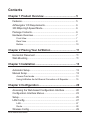 2
2
-
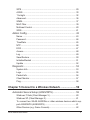 3
3
-
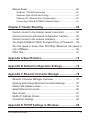 4
4
-
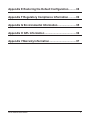 5
5
-
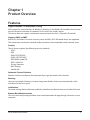 6
6
-
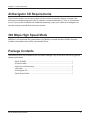 7
7
-
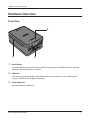 8
8
-
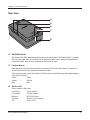 9
9
-
 10
10
-
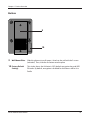 11
11
-
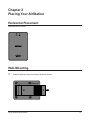 12
12
-
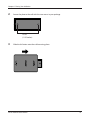 13
13
-
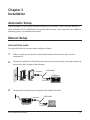 14
14
-
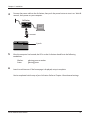 15
15
-
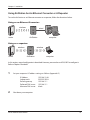 16
16
-
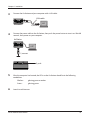 17
17
-
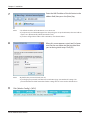 18
18
-
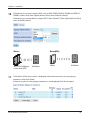 19
19
-
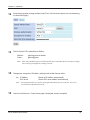 20
20
-
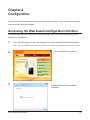 21
21
-
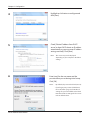 22
22
-
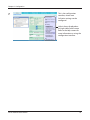 23
23
-
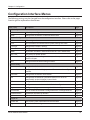 24
24
-
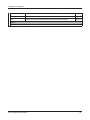 25
25
-
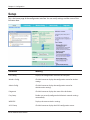 26
26
-
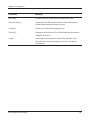 27
27
-
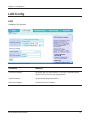 28
28
-
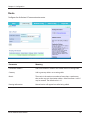 29
29
-
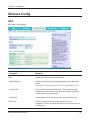 30
30
-
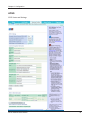 31
31
-
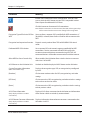 32
32
-
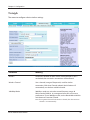 33
33
-
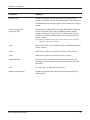 34
34
-
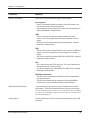 35
35
-
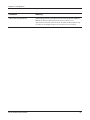 36
36
-
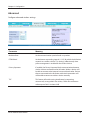 37
37
-
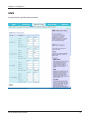 38
38
-
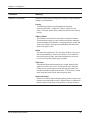 39
39
-
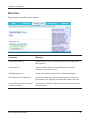 40
40
-
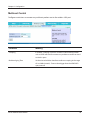 41
41
-
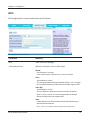 42
42
-
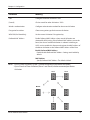 43
43
-
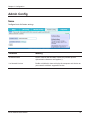 44
44
-
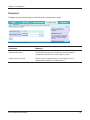 45
45
-
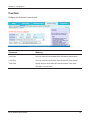 46
46
-
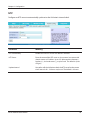 47
47
-
 48
48
-
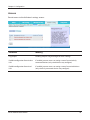 49
49
-
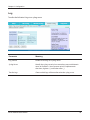 50
50
-
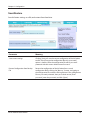 51
51
-
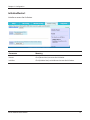 52
52
-
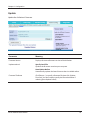 53
53
-
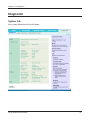 54
54
-
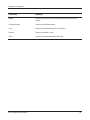 55
55
-
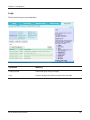 56
56
-
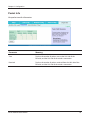 57
57
-
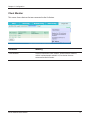 58
58
-
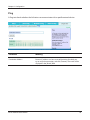 59
59
-
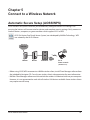 60
60
-
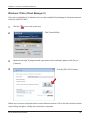 61
61
-
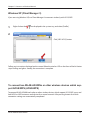 62
62
-
 63
63
-
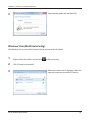 64
64
-
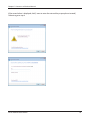 65
65
-
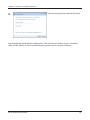 66
66
-
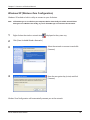 67
67
-
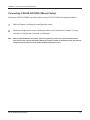 68
68
-
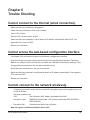 69
69
-
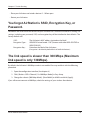 70
70
-
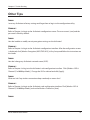 71
71
-
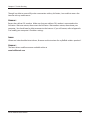 72
72
-
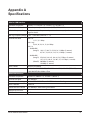 73
73
-
 74
74
-
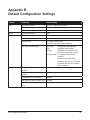 75
75
-
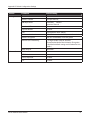 76
76
-
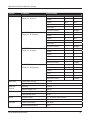 77
77
-
 78
78
-
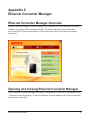 79
79
-
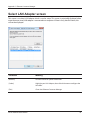 80
80
-
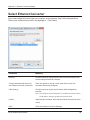 81
81
-
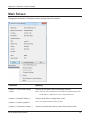 82
82
-
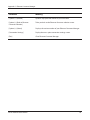 83
83
-
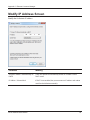 84
84
-
 85
85
-
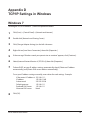 86
86
-
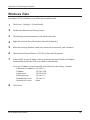 87
87
-
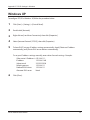 88
88
-
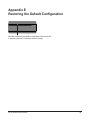 89
89
-
 90
90
-
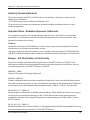 91
91
-
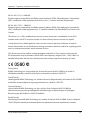 92
92
-
 93
93
-
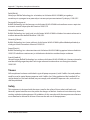 94
94
-
 95
95
-
 96
96
-
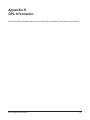 97
97
-
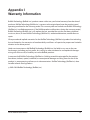 98
98
Buffalo Nfiniti WLAE-AG300N User manual
- Category
- WLAN access points
- Type
- User manual
- This manual is also suitable for
Ask a question and I''ll find the answer in the document
Finding information in a document is now easier with AI
Related papers
-
 Buffalo Technology AirStation WLI-U2-SG54HG User manual
Buffalo Technology AirStation WLI-U2-SG54HG User manual
-
Buffalo nfiniti WZR-HP-G450H User manual
-
Buffalo NFINITI High Power WZR-300HP User manual
-
 Nfiniti WZR-G300N User manual
Nfiniti WZR-G300N User manual
-
 Buffalo Technology WHR-G54S User manual
Buffalo Technology WHR-G54S User manual
-
Buffalo Technology WLI-TX4-G54HP User manual
-
Buffalo WCR-GN Owner's manual
-
Buffalo WHR-300HP User manual
-
Buffalo Technology WLI-TX4-G54HP User manual
-
Buffalo WLI-TX4-G54HP Installation guide
Other documents
-
 Buffalo Technology WHR-HP-G54 User manual
Buffalo Technology WHR-HP-G54 User manual
-
 Buffalo Technology Network Router WZR-AG300NH User manual
Buffalo Technology Network Router WZR-AG300NH User manual
-
Amer Networks WLAGP User guide
-
Encore ENRXWI-G User guide
-
Trendnet TEW-430APB User manual
-
Trendnet S9ZTEW430APB-C User manual
-
Trendnet TEW-434APB Owner's manual
-
 Buffalo Technology Network Card WLI-CB-AG300NH User manual
Buffalo Technology Network Card WLI-CB-AG300NH User manual
-
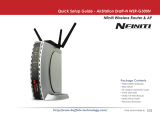 Buffalo Technology WZR-G300N User manual
Buffalo Technology WZR-G300N User manual
-
Black Box WLI-CB-G54HP User manual