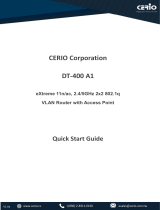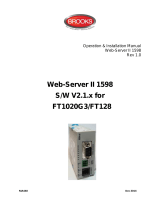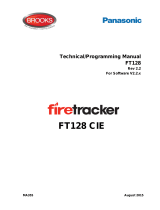Page is loading ...

CIE-H12G User Manual Ver. 1.1
- 1 -
https://www.eztcp.com
This symbol, found on your product or on its packaging, indicates that this
product should not be treated as household waste when you wish to dispose of
it. Instead, it should be handed over to an applicable collection point for
the recycling of electrical and electronic equipment. By ensuring this
product is disposed of correctly, you will help prevent potential negative consequences
to the environment and human health, which could otherwise be caused by inappropriate
disposal of this product. The recycling of materials will help to conserve natural
resources. For more detailed information about the recycling of this product, please
contact your local city office, household waste disposal service or the retail store
where you purchased this product.

CIE-H12G User Manual Ver. 1.1
- 2 -
https://www.eztcp.com
Contents
Contents ............................................................................................................................................ - 2 -
1 Overview .................................................................................................................................. - 5 -
1.1 Overview ............................................................................................................................................................ - 5 -
1.2 Main Features .................................................................................................................................................. - 5 -
1.3 Application Examples .................................................................................................................................. - 6 -
1.4 Specification ..................................................................................................................................................... - 7 -
1.4.1
H/W specification ................................................................................................................................... - 7 -
1.4.2
S/W specification .................................................................................................................................... - 7 -
1.5 Interface ............................................................................................................................................................. - 8 -
1.5.1
Input Ports ................................................................................................................................................. - 8 -
1.5.2
An Output Port ..................................................................................................................................... - 10 -
1.5.3
Ethernet Interface ................................................................................................................................ - 11 -
1.5.4
Power ......................................................................................................................................................... - 11 -
1.5.5
System LED ............................................................................................................................................. - 12 -
1.5.6
ISP Switch ................................................................................................................................................ - 12 -
2 Installation and Test ............................................................................................................ - 13 -
2.1 Installation ..................................................................................................................................................... - 13 -
2.1.1
Setting Network Aera ........................................................................................................................ - 13 -
2.2 Simple Test .................................................................................................................................................... - 15 -
2.2.1
Modbus/TCP ........................................................................................................................................... - 15 -
2.2.2
HTTP Test with a WEB browser ..................................................................................................... - 17 -
3 Configuration ....................................................................................................................... - 18 -
3.1 Configuration with ezManager ............................................................................................................ - 18 -
3.1.1
Configuration via LAN ....................................................................................................................... - 18 -
4 Operation Modes ................................................................................................................ - 19 -
4.1 Operation Modes ....................................................................................................................................... - 19 -
4.2 How to enter each mode ....................................................................................................................... - 19 -
4.3 Normal Mode ............................................................................................................................................... - 20 -
4.4 Serial Configuration mode ..................................................................................................................... - 20 -
4.4.1
Factory Reset .......................................................................................................................................... - 20 -
4.5 ISP mode ........................................................................................................................................................ - 20 -
4.5.1
Configuring Parameters .................................................................................................................... - 20 -

CIE-H12G User Manual Ver. 1.1
- 3 -
https://www.eztcp.com
4.5.2
Changing Firmware ............................................................................................................................. - 20 -
5 I/O Control ............................................................................................................................ - 21 -
5.1 MODBUS/TCP ............................................................................................................................................... - 21 -
5.1.1
Related Parameters ............................................................................................................................. - 21 -
5.1.2
Modbus/TCP Slave Mode ................................................................................................................ - 22 -
5.1.3
Modbus/TCP Master Mode ............................................................................................................. - 22 -
5.1.4
TCP Connection Modes .................................................................................................................... - 22 -
5.1.5
Initial Output Value ............................................................................................................................. - 22 -
5.1.6
Write Pulse .............................................................................................................................................. - 23 -
5.1.7
Communication with HMI ................................................................................................................ - 23 -
5.2 Macro Mode ................................................................................................................................................. - 24 -
5.2.1
Operators ................................................................................................................................................. - 24 -
5.2.2
Operands ................................................................................................................................................. - 25 -
5.2.3
Examples of Equations ...................................................................................................................... - 25 -
5.3 Web (HTTP) ................................................................................................................................................... - 26 -
5.3.1
Changing port number for HTTP ................................................................................................. - 26 -
5.3.2
Changing a web page ....................................................................................................................... - 26 -
6 Management ........................................................................................................................ - 27 -
6.1 Changing Firmware ................................................................................................................................... - 27 -
6.1.1
Firmware ................................................................................................................................................... - 27 -
6.1.2
Processes ................................................................................................................................................. - 27 -
6.2 Changing a Web page ............................................................................................................................. - 28 -
6.2.1
Processes ................................................................................................................................................. - 28 -
6.3 Status Monitoring....................................................................................................................................... - 29 -
6.3.1
Using TELNET ......................................................................................................................................... - 29 -
6.3.2
Using ezManager ................................................................................................................................. - 31 -
6.4 Factory Reset ................................................................................................................................................ - 35 -
7 Additional Functions ........................................................................................................... - 36 -
7.1 General ............................................................................................................................................................ - 36 -
7.1.1
ezTCP Firewall ........................................................................................................................................ - 36 -
7.1.2
Setting Password .................................................................................................................................. - 37 -
7.1.3
Notify IPv4 Change ............................................................................................................................. - 37 -
7.2 I/O Control .................................................................................................................................................... - 38 -
7.2.1
Notify Input Port Change ................................................................................................................ - 38 -
7.2.2
Valid Time ................................................................................................................................................ - 38 -

CIE-H12G User Manual Ver. 1.1
- 4 -
https://www.eztcp.com
7.2.3
Delay .......................................................................................................................................................... - 38 -
7.2.4
Master function for configuring Internet switches .............................................................. - 39 -
8 Self-Test in Trouble ............................................................................................................. - 40 -
8.1 Searching problem with ezManager ................................................................................................. - 40 -
8.2 Connection Problem over Modbus/TCP .......................................................................................... - 41 -
8.3 Communication Problem over Modbus/TCP ................................................................................. - 42 -
9 Technical Support and Warranty ...................................................................................... - 43 -
9.1 Technical Support ....................................................................................................................................... - 43 -
9.2 Warranty ......................................................................................................................................................... - 43 -
9.2.1
Free Repair Services ............................................................................................................................ - 43 -
9.2.2
Charged Repair Services ................................................................................................................... - 43 -
10 Precaution and Exemption from Liability ....................................................................... - 44 -
10.1 Precaution ...................................................................................................................................................... - 44 -
10.2 Exemption from Liability ......................................................................................................................... - 45 -
10.2.1
English version ...................................................................................................................................... - 45 -
10.2.2
French version ....................................................................................................................................... - 46 -
11 History ................................................................................................................................... - 48 -

CIE-H12G User Manual Ver. 1.1
- 5 -
https://www.eztcp.com
1 Overview
1.1 Overview
CIE-H12G provides the functionality of remotely monitoring sensors such as
temperature, humidity, and pressure, as well as controlling power supplies remotely.
CIE-H12G detects ON/OFF by receiving digital output from sensors and controls an
output port through remote requests. It supports Modbus/TCP, HTTP, and macro
functions for input/output control.
1.2 Main Features
⚫ 2 digital input ports (dry contact and wet contact)
⚫ 1 digital output port (relay interface)
⚫ Support Modbus/TCP for I/O control function
⚫ Support HTTP for I/O control function
⚫ Provide custom web page function
⚫ Support macro function for output control
⚫ Support for IPv6 (IPv4/IPv6 dual stack)

CIE-H12G User Manual Ver. 1.1
- 6 -
https://www.eztcp.com
1.3 Application Examples
⚫ 1:1 Connection with a remote host (HMI)
Figure 1-1 1:1 Connection with a remote host (HMI)
⚫ 1:N Connection with a remote host (Web)
Figure 1-2 1:N Connection with a remote host (Web)
⚫ Internet switch
Figure 1-3 Internet switch

CIE-H12G User Manual Ver. 1.1
- 7 -
https://www.eztcp.com
1.4 Specification
1.4.1 H/W specification
Power
Input Power
DC 5V (±10%)
Current Consumption
160mA typical
Size
96mm x 57mm x 24mm
Weight
Approximately 68g
Interfaces
Digital Input
2 Digital input ports
(Dry contact / wet contact)
Digital Output
1 Digital output port with relays
Ethernet
RJ45
Network
Ethernet 10Base-T or 100Base-TX (Auto-Sensing)
Auto MDI/MDIX(Cable Auto-sensing)
Temperature
Operate / Storage: -40 ~ 85℃
Certification
KC, CE
Environment
Follows Europe RoHS Directive
Table 1-1 H/W specification
1.4.2 S/W specification
Protocol
TCP, UDP, ICMP, IPv4/IPv6 dual stack, ICMPv6/TCPv6/UDPv6,
ARP, DHCP, DNS, DDNS, Modbus/TCP, HTTP, TELNET
Operation
mode
Normal
Normal communication mode
ISP
F/W upgrade
Communication
Mode
I/O server
Modbus/TCP – Slave/Master, Passive/Active
Web Browser(HTTP), Macro(Stand-alone), Serialized
Modbus/TCP
Programs
ezManager
Configuration program via LAN
ModMap
Modbus/TCP Application for Windows
Table 1-2 S/W specification

CIE-H12G User Manual Ver. 1.1
- 8 -
https://www.eztcp.com
1.5 Interface
1.5.1 Input Ports
CIE-H12A has two input ports and the each has different type with the other. The
one is a “DRY CONTACT” type and the other one is a “WET CONTACT.”
⚫ DRY IN: a non-voltage contact type
The DRY IN port is an input port with a non-voltage contact type. This port
detects ON/OFF based on whether there is a short circuit or an open circuit
between the terminals. If there is a short circuit, the input is judged as ON,
and if there is an open circuit, the input is judged as OFF.
Figure 1-4 the DRI IN port
The ON/OFF determination conditions for the DRY IN port are as follows:
Division
State
Value
Short circuit
HIGH (ON)
1
Open circuit
LOW (OFF)
0
Table 1-3 the DRY IN port

CIE-H12G User Manual Ver. 1.1
- 9 -
https://www.eztcp.com
⚫ WET IN: a wet volage contact type
Figure 1-5 the WET IN port
The WET IN port is an input port with a wet voltage contact method. The port
is insulated through a photocoupler and detects ON/OFF through DC voltage
input. Each port automatically detects polarity.
Figure 1-6 a circuit of the WET IN port
The maximum input voltage for the WET IN port is DC 24V, and the ON/OFF
determination conditions are as follows:
Division
State
Value
Higher than DC 4.5V
HIGH (ON)
1
Otherwise
Undefined
Lower than DC 1.2V
LOW (OFF)
0
Table 1-4 Conditions for determining ON/OFF of input ports
The input port is interfaced with a 5mm terminal block. Thus, use a (-) shaped
screwdriver to connect it with the user device.

CIE-H12G User Manual Ver. 1.1
- 10 -
https://www.eztcp.com
1.5.2 An Output Port
Figure 1-7 an output port
An output port of CIE-H12G is interfaced to a NO (Normal Open) type relay.
Figure 1-8 a circuit diagram of the output port
The operations of an output port are as follows:
Value
Relay contact
0
OFF (open)
1
ON (short)
Table 1-5 Operations of an output port
The maximum allowable current according to the voltage condition of the output
port is as follows.
Voltage Condition
Allowable current
DC 28V
5A
Table 1-6 The maximum allowable current
The maximum allowable current is for resistive loads. It is recommended to design
about 10 ~ 20% of the maximum allowable current for capacitive loads such as SMPS
and inductive loads such as motors.
Use a (-) shaped screwdriver to connect it with users’ devices since the output
port is interfaced with a 5mm terminal block.

CIE-H12G User Manual Ver. 1.1
- 11 -
https://www.eztcp.com
1.5.3 Ethernet Interface
The Ethernet port of CIE-H12G is support 10M/100Mbps and users can use both 1:1
cable and crossover cable. There is a built in RJ45 connector for interfacing
Ethernet and its specifications are as follows:
Figure 1-9 Ethernet connector
1.5.4 Power
CIE-H12G can be powered by DC 5V source via power jack. The specifications of the
power jack are as follows:
Figure 1-10 power jack

CIE-H12G User Manual Ver. 1.1
- 12 -
https://www.eztcp.com
1.5.5 System LED
CIE-H12G has 4 LEDs to indicate the current system status. Each LED represents the
following status:
place
name
color
LED status
description
RJ45
STS
Yellow
blinks in
every second
assigned an IP address
blinks 4
times at once
without being assigned an IP address by DHCP
On
establishing a TCP connection
Off
operating for the ISP mode
LINK
Green
On
establishing a connection on a network
blinks
transferring or receiving network data
Front
panel
DI
Yellow
On
when input ports’ signal is ON
DO
Green
On
when the output port’s signal is ON
Table 1-7 system LED
1.5.6 ISP Switch
There is an ISP switch on the side of the product. You can use this switch to
operate the CIE-H12G in ISP mode or serial configuration mode. Additionally, this
switch is used to reset the environmental values of the product.

CIE-H12G User Manual Ver. 1.1
- 13 -
https://www.eztcp.com
2 Installation and Test
2.1 Installation
connect the Ethernet port to your PC directly or through a switching hub.
Figure 2-1 Installation
2.1.1 Setting Network Aera
This step is for setting both CIE-H12G and your PC to be located on the same
network to establish a TCP connection.
⚫ Setting of the PC
Set the IP address to the Ethernet adapter of the PC connected to the product
as follows.
Figure 2-2 Setting an IP address of the PC

CIE-H12G User Manual Ver. 1.1
- 14 -
https://www.eztcp.com
⚫ Setting of CIE-H12G
CIE-H12G uses ezManager as it’s a configuration program. The Simple Test is
performed with the environmental variables of CIE-H12G set to their default
values. The main environmental variables and their default values of CIE-H12G
are as follows:
Parameters
Default Values
Network
Local IP Address
10.1.0.1
Subnet Mask
255.0.0.0
I/O Port
Web (HTTP)
Checked
Web (HTTP) Port
80
Modbus/TCP
Checked
Master/Slave
Slave
Connection Mode
Passive Connection
Multiple Connection
1
Local Port
502
Option
Telnet
Checked
IP Address Search
Checked
Table 2-1 default values of some major parameters

CIE-H12G User Manual Ver. 1.1
- 15 -
https://www.eztcp.com
2.2 Simple Test
2.2.1 Modbus/TCP
This is a test for monitoring and controlling with Modbus/TCP. This test uses the
Modbus/TCP program in ezManager.
Figure 2-3 Modbus/TCP test program
① Search the connected CIE-H12G with [Search All] button.
② Select a MAC address of searched product on the [search result].
③ Click the [Tools] - [Modbus/TCP] button.
④ The test program will appear on the right side of the ezManager.

CIE-H12G User Manual Ver. 1.1
- 16 -
https://www.eztcp.com
⚫ Modbus/TCP test
Figure 2-4 Modbus/TCP test
① Input the IP address of CIE-H12G
② Input the local port for Modbus/TCP of CIE-H12G
③ Connect by pressing [Connect] button
④ Under the connection, check if the Di LEDs are turned on or off with signal
input
⑤ Check if Do LEDs are turned on or off with clicking the LEDs
⑥ Click the [Disconnect] button after the test is completed

CIE-H12G User Manual Ver. 1.1
- 17 -
https://www.eztcp.com
2.2.2 HTTP Test with a WEB browser
This is for testing the operation of the I/O ports of CIE-H12G via HTTP. The test
was implemented on a WEB browser.
Figure 2-5 HTTP test
① Input the IP address of your CIE-H12G on the address field (default:
10.1.0.1).
② Check if the DI LEDs are turned on or off with HIGH signal.
③ Check if the DO LED is turned on or off with clicking the LED.
④ Press the [Reload] button to update the status.
⚫ The way to control the output port manually
Division
On/Off
Pulse
Parameter
oi (Lower case, i is port number)
pi (Lower case, i is port number)
Value
ON
OFF
Time (ms)
1
0
1~10000
Example
http://10.1.0.1/index.html?o0=1
http://10.1.0.1/index.html?p0=1000
Table 2-2 The way to control an output port manually

CIE-H12G User Manual Ver. 1.1
- 18 -
https://www.eztcp.com
3 Configuration
3.1 Configuration with ezManager
3.1.1 Configuration via LAN
⚫ Checklists
Make sure of the connection between your PC and CIE-H12G via Ethernet. If they
are in the same network, [MAC Address search] button can be used. Otherwise,
only [IP Address search] is allowed to use.
⚫ Procedures
Figure 3-1 Configuration via LAN

CIE-H12G User Manual Ver. 1.1
- 19 -
https://www.eztcp.com
4 Operation Modes
4.1 Operation Modes
Each of three operation modes are designed for specific purposes, and those are as
follows:
⚫ Normal mode
This mode is for normal data communication. Configuring parameters is also
available in this mode.
⚫ Serial configuration mode
CIE-H12G does not provide configuration function in serial setting mode.
⚫ ISP mode
This mode is for changing firmware. In addition, you can set environmental
parameters even though the security options are activated. You can also reset
the security options.
4.2 How to enter each mode
Figure 4-1 How to enter each mode
① Push the ISP button less than 1 second.
② Reset
③ Transfer a firmware via ezManager
④ Push the function button over than 1 second.
/