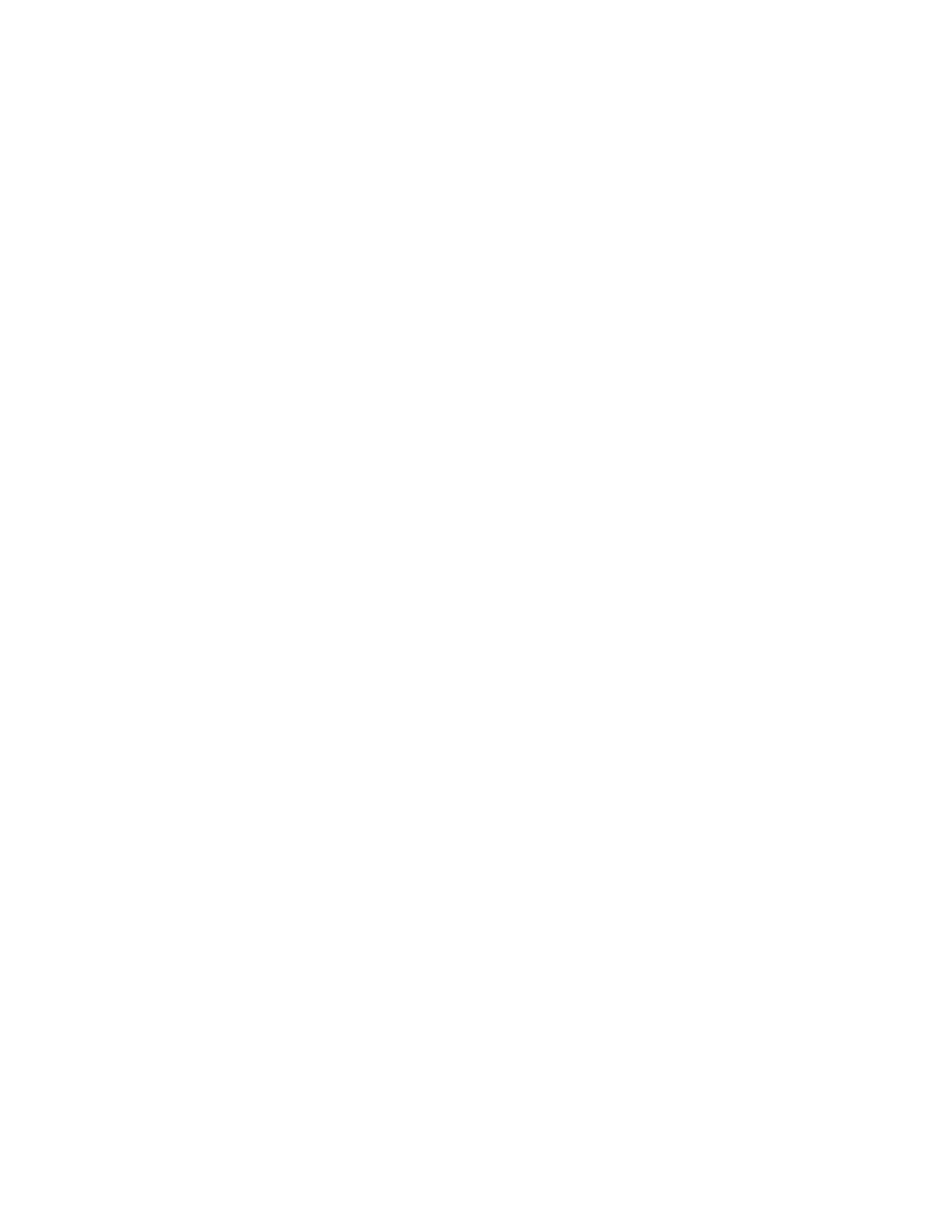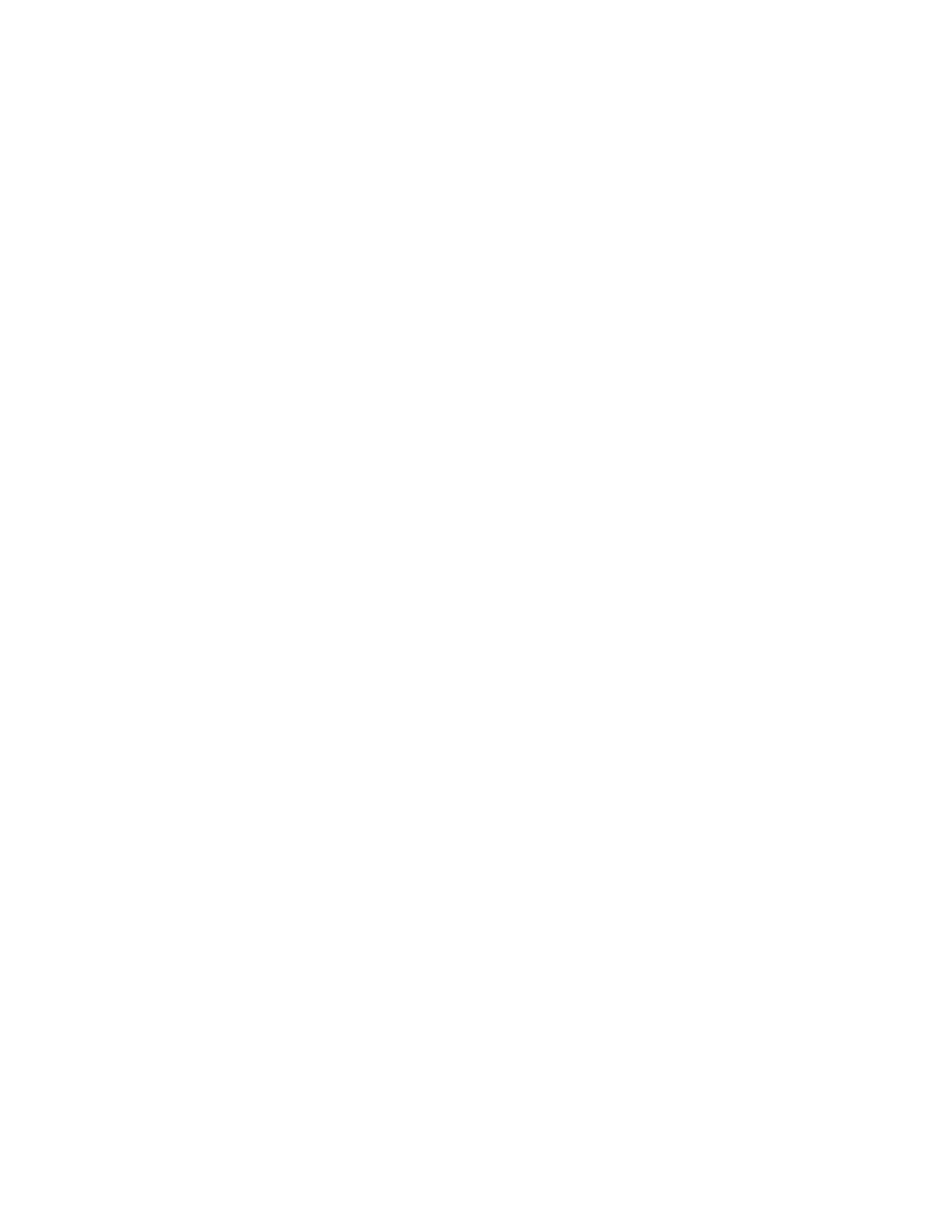
18 NX-590NE Internet Interface Installation Manual
functional e-mail accounts that are known to work. A large variety of devices can
be used including computers, cell phones, pages, and devices. For example, a
dealer may want Troubles mailed to his cell phone, Openings and Closings e-
mailed to his home computer, and Alarms sent to the central station.
Note: Make sure the account works before you program it. Keep good records
since e-mail addresses change more often than most other items.
• Location 29 - E-mail account 1 name (characters 1 to 16)
• Location 30 - E-mail account 1 name (characters 17 to 32)
• Location 31 - E-mail account 1 name (characters 33 to 48)
• Location 32 - E-mail account 1 name (characters 49 to 64)
• Location 33 - E-mail account 2 name (characters 1 to 16)
• Location 34 - E-mail account 2 name (characters 17 to 32)
• Location 35 - E-mail account 2 name (characters 33 to 48)
• Location 36 - E-mail account 2 name (characters 49 to 64)
Locations 37 to 40 - E-mail server name
Locations 37 to 40 have one segment of character data. Use these locations to
program the name of your e-mail server (only needed when using DNS). The
name can take the form of an unqualified name (for example, my_computer with
no dots) or a fully qualified name (for example, www.utcfireandsecurity.com with
at least one dot).
Note: If the DNS option is enabled (Location 0, Segment 2) and Locations 37 to
40 are left blank, then Location 51 IP addresses are used.
• Location 37 - E-mail server name (characters 1 to 16)
• Location 38 - E-mail server name (characters 17 to 32)
• Location 39 - E-mail server name (characters 33 to 48)
• Location 40 - E-mail server name (characters 49 to 64)
Locations 41 to 44 - Download computer name
Locations 41 to 44 have one segment of character data. Use these locations to
program the name of your download computer (only needed when using DNS).
The name can take the form of an unqualified name (for example, my_computer
with no dots) or a fully qualified name (for example, www.utcfireandsecurity.com
with at least one dot).
Note: If the DNS option is enabled (Location 0, Segment 2) and Locations 41 to
44 are left blank, then Location 53 IP addresses are used.
• Location 41 - Download computer name (characters 1 to 16)
• Location 42 - Download computer name (characters 17 to 32)
• Location 43 - Download computer name (characters 33 to 48)