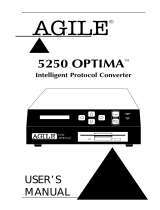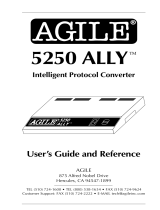XES SYNERGIX 8850 PRINTER OPERATOR MANUAL i
Table of contents
EMC notices.............................................................................................................................................................iii
Australia/New Zealand........................................................................................................................................iii
European Union..................................................................................................................................................iii
Canada ...............................................................................................................................................................iii
Japan..................................................................................................................................................................iv
USA.....................................................................................................................................................................iv
Safety notes..............................................................................................................................................................v
Introduction............................................................................................................................................................vii
Organization and content of this manual...........................................................................................................vii
Terminology used in this manual......................................................................................................................viii
Conventions used in this manual......................................................................................................................viii
1. Printer overview................................................................................................................................................1
Printer orientation ...............................................................................................................................................1
Main components ...............................................................................................................................................2
Control panel ......................................................................................................................................................4
2. Powering on and off .........................................................................................................................................7
Powering on........................................................................................................................................................7
Powering off........................................................................................................................................................8
Power consumption modes ................................................................................................................................8
3. Media..................................................................................................................................................................9
When a media roll empties.................................................................................................................................9
Loading the roll media ......................................................................................................................................10
Changing the roll media size and type .............................................................................................................14
Using the cut sheet feed-in shelf ......................................................................................................................16
Automatic media roll switching .........................................................................................................................17
Media storage tips ............................................................................................................................................17
4. Off-line Setup Menu........................................................................................................................................19
Setup Menu options..........................................................................................................................................19
Printer Menu .....................................................................................................................................................20
Accessing the Printer Menu .......................................................................................................................22
Enabling or disabling the audible indicators...............................................................................................22
Setting the timers........................................................................................................................................23
Adjusting the print density ..........................................................................................................................23
Specifying the finisher configuration type...................................................................................................24
Performing printer diagnostics....................................................................................................................24
Printing a test plot.................................................................................................................................24
Viewing the recent fault log..................................................................................................................25
Displaying the billing meter counts.............................................................................................................25
5. Care..................................................................................................................................................................27
When the toner cartridge needs replacement ..................................................................................................27
Replacing the toner cartridge............................................................................................................................28
Replacing the toner waste bottle......................................................................................................................31
Cleaning the printer surface .............................................................................................................................33
Ordering supplies..............................................................................................................................................34
Supply order list..........................................................................................................................................34
Supply order procedure..............................................................................................................................34