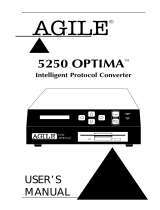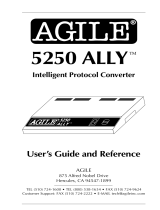Page is loading ...

Internal XES to PCL Translator for
Xerox N-Series Printers
USER’S
MANUAL
AGILE
®
Revision date: 5 November 1999

Page ii
User’s Manual
Copyright Information
Copyright © 1998, 1999 AGILE. All rights reserved.
Copyright protection claimed includes all forms and matters of
copyrightable material and information now allowed by statutory or
judicial law or hereinafter granted.
Printed in the United States of America.
Xerox
®
, the stylized X logo and all product names and product numbers
mentioned in this publication are trademarks of Xerox Corp.
AGILE is a registered trademark of AGILE. X/TRA, XLI and all other
AGILE products mentioned in this publication are trademarks of AGILE.
IBM and all IBM products mentioned in this publication are registered
trademarks of International Business Machines, Inc.
Hewlett-Packard, PCL5 and all other Hewlett-Packard products mentioned
in this publication are trademarks of the Hewlett-Packard Company.
Adobe
®
and PostScript
®
are trademarks of Adobe Systems Incorporated.
All other trademarks appearing in this publication are owned by their
respective companies.
Release Notes
This document was printed in November 1999 and describes release 2.52 of
the AGILE X/TRA XLi.
Fill in for future reference:
X/TRA XLi Purchase Date: _______________________
X/TRA XLi Serial Number:_______________________

Page iii
About This Manual
This manual covers the installation and use of the AGILE X/TRA XLi in
Xerox N-Series laser printers. AGILE makes no warranties, expressed or
implied, as to its completeness or accuracy. The information in this manual
is current as of the date of its publication, but it is subject to change by
AGILE at any time without notice. This manual is not intended to be used
for manufacturing or engineering specifications, and it is assumed that the
user understands the interrelationship between any affected systems,
machines, programs and media.
AGILE periodically updates this manual for clarity, to correct inaccuracies
and typographical errors, or to document added or changed product
features. AGILE will be pleased to improve the manual by implementing
suggestions from our customers. Please put suggestions in writing and mail
to AGILE at the addresses below:
AGILE
Technical Publications
875 Alfred Nobel Drive
Hercules, CA 94547-1899
e-mail: [email protected]

Page iv
User’s Manual
FCC/DOC Statement
This equipment generates, uses and can radiate radio frequency energy. If it
is not installed and used in strict accordance with these instructions, it may
cause interference to radio and television reception. This equipment has
been tested and complies with the limits for a Class A computing device in
accordance with the specifications in Subpart J of Part 15 of FCC Rules,
which are designed to provide reasonable protection against such
interference when operated in a commercial environment. Operation of this
equipment in a residential area is likely to cause interference.
However, there is no guarantee that interference will not occur in a
particular installation. If this equipment does cause interference to radio
and television reception, which can be determined by turning the
equipment off, the user is encouraged to try to correct the interference by
one or more of the following measures:
s Reorient the receiving antenna.
s Relocate the X/TRA XLi with respect to the receiver.
s Move the X/TRA XLi away from the receiver.
s Plug the printer into a different outlet so that the printer and receiver
are on different branch circuits.
If necessary, the user should consult the dealer or an experienced
radio/television technician for additional suggestions. The booklet, How to
Identify and Resolve Radio-TV Interference Problems, prepared by the
Federal Communications Commission, may also be helpful. This booklet is
available from the US Government Printing Office, Washington, DC 20402,
Stock No. 004-000-00345-4.
WARNING: This equipment has been certified to comply with the limits for
a Class A computing device, pursuant to Subpart J of Part 15 of FCC rules.
Only peripherals (computer input/output devices, printers, plotters, etc.)
certified to comply with the Class A (commercial) or Class B (residential)
limits may be attached to the X/TRA XLi. Operation with non-certified
peripherals is likely to result in interference to radio and TV reception.
Note: This equipment uses shielded cables to meet compliance limits for a
Class A computing device. Shielded cables must be used to ensure this
equipment continues to meet these limits. The shield must be terminated to
the metallic connector at both ends to guarantee adequate suppression of
undesirable emissions. All cables are fully double shielded (Mylar foil and
tinned copper braid.)

Page v
TABLE OF CONTENTS
Copyright Information ....................................................................... ii
Release Notes ................................................................................... ii
FCC/DOC Statement ....................................................................... iv
INTRODUCTION 1-1
General Information........................................................................ 1-1
Features and Options ..................................................................1-1
Specifications ............................................................................1-1
Printers Supported ....................................................................1-1
Port Specifications ...................................................................1-1
Throughput ...............................................................................1-1
Resource Storage Space ........................................................... 1-1
Firmware Upgrades ..................................................................1-2
Product Support ........................................................................ 1-2
INSTALLATION 2-1
General Information........................................................................ 2-1
Prior to Installation .........................................................................2-1
Selecting a Location .......................................................................2-1
Electrical Requirements ..............................................................2-1
Operating Environment ...............................................................2-1
Unpacking ......................................................................................2-2
Package Contents .......................................................................2-2
N17 Installation ..............................................................................2-2
Printer Preparation ...................................................................... 2-2
Opening the Printer ....................................................................2-2
Inserting the X/TRA XLi ...............................................................2-3
Returning the Printer to Operation ..............................................2-4
N24/N32/N40 Installation ...............................................................2-5
Printer Preparation ...................................................................... 2-5
Opening the Printer ....................................................................2-5
Inserting the X/TRA XLi ...............................................................2-6
Returning the Printer to Operation ..............................................2-7
Connections .................................................................................... 2-8
X/TRA XLi Connection to Parallel Input ......................................2-8

Page vi
User’s Manual
Connection Test ..............................................................................2-8
Troubleshooting ............................................................................... 2-9
If Printer does not Start................................................................ 2-9
If the Printer does not Return a Status Sheet ................................ 2-9
INTRODUCTION TO XES 3-1
General Information........................................................................ 3-1
X/TRA XLi XES Features and Specifications .................................3-1
Key Benefits ......................................................................... 3-1
Printers Supported ............................................................... 3-2
Printer Emulation ................................................................. 3-2
Forms and Graphics Support ............................................... 3-2
Font Support......................................................................... 3-2
Font Storage......................................................................... 3-2
Page Conversion Methods ................................................... 3-2
Configuration ....................................................................... 3-3
Diagnostics .......................................................................... 3-3
XES COMMANDS 4-1
General Information........................................................................ 4-1
User-Defined Keys ..........................................................................4-1
Selecting a UDK.........................................................................4-2
Emulation Change...........................................................................4-2
XES Command Format ....................................................................4-4
Two Types of Escape Sequences ...................................................... 4-4
Job Control Commands ...............................................................4-4
Non-Job Control Commands ........................................................4-5
Line Endings.................................................................................... 4-5
Configuration/Status Page ...............................................................4-5
Optional Comment .....................................................................4-6
Job Boundary Commands ................................................................4-6
Print Job ......................................................................................4-7
Print Job (Mixed Orientation) ......................................................4-7
Reset ............................................................................ 4-7
Miscellaneous Commands...............................................................4-8
Print Multiple Copies (Collated).................................................. 4-8
Print Multiple Copies (Non-Collated) .......................................... 4-8
Paper Tray ...................................................................................4-8
Output Tray ................................................................................ 4-9

Page vii
Offset ......................................................................................... 4-9
Duplex Start ............................................................................... 4-9
Duplex Invert Start ..................................................................... 4-9
Duplex Stop.............................................................................. 4-10
Duplex Side Select ................................................................... 4-10
Comment..................................................................................4-10
Operator Text Message ................................................ 4-10
Font Commands ............................................................................ 4-11
Font Load ................................................................................. 4-11
Font Unload.............................................................................. 4-11
Font Add................................................................................... 4-11
Font Delete .............................................................................. 4-11
Font ID Assignment .................................................................. 4-12
Font Change ............................................................................. 4-12
Page Formatting Commands ......................................................... 4-12
Units — 1/60" ........................................................................... 4-12
Units — 1/300" ......................................................................... 4-13
Margins .................................................................................... 4-13
Margin Top ............................................................................... 4-14
Margin Bottom.......................................................................... 4-14
Margin Left............................................................................... 4-14
Margin Right............................................................................. 4-14
Tabs Horizontal .......................................................... 4-15
Tabs Clear Horizontal ............................................................... 4-15
Tabs Vertical ............................................................................. 4-16
Tabs Clear Vertical ................................................................... 4-16
Justification Start ...................................................................... 4-17
Justification Stop....................................................................... 4-17
Justification Unlimited .............................................................. 4-17
Center ...................................................................................... 4-18
Line Spacing............................................................................. 4-18
Line Spacing Absolute .............................................................. 4-19
Character Spacing Absolute ...................................................... 4-19
Forms Creation Commands ........................................................... 4-20
Baseline Placement Absolute .................................................... 4-20
Text Placement Absolute .......................................................... 4-20
Text Placement Relative ........................................................... 4-21
Line Draw (X or Y) .................................................................... 4-22
Document Enhancement Commands ............................................. 4-22
Bold Start.................................................................................. 4-22
Bold Stop .................................................................................. 4-23
Overstrike Start......................................................................... 4-23
Overstrike Stop......................................................................... 4-23

Page viii
User’s Manual
Subscript Start...........................................................................4-23
Superscript Start........................................................................4-24
Sub/Superscript Stop .................................................................4-24
Underline Start ......................................................................... 4-24
Underline Stop..........................................................................4-25
Merge Page Load...................................................................... 4-25
Merge Page Unload ..................................................................4-25
Form ID Assignment ................................................................. 4-25
Form Merge Start ......................................................................4-26
Cycleforms ...............................................................................4-26
Form Merge Stop ...................................................................... 4-26
Page Merge Start ...................................................................... 4-26
Page Merge Stop ......................................................................4-27
Graphic Window ......................................................................4-27
Graphic Delete......................................................................... 4-28
Graphic Window Repeat ........................................................... 4-28
Graphic Line............................................................................. 4-29
Graphic Arc ..............................................................................4-29
Graphic Box .............................................................................4-30
Graphic Pie Chart ..................................................................... 4-30
Character Reassignment ...........................................................4-31
Load Translation Table ..............................................................4-31
Language.................................................................................. 4-31
Data Monitor ............................................................................4-32
Contol Codes................................................................................. 4-33
XTRAEDIT CONFIGURATION 5-1
General Information........................................................................ 5-1
Getting Started................................................................................ 5-1
Loading XTRAEDIT .....................................................................5-1
About XTRAEDIT ........................................................................ 5-1
Select Port .................................................................................. 5-2
XTRAEDIT Main Screen ..................................................................5-3
Keyboard Commands ...................................................................... 5-4
F10=Menu ..................................................................................5-4
Esc=Cancel/Previous Menu......................................................... 5-5
Enter=OK/Select Item .................................................................5-5
Alt-X=Exit ...................................................................................5-5
F1=Help .....................................................................................5-5
Arrow and Tab Keys ....................................................................5-5
Other Keyboard Commands ........................................................5-5
File Menu .......................................................................................5-6

Page ix
Select Port .................................................................................. 5-6
XLI Resources Directory..............................................................5-6
Exit — Alt-X ............................................................................... 5-7
Configure Menu ..............................................................................5-7
Select Configuration to Edit ........................................................5-8
Change Default Configuration ....................................................5-9
Text Generation ........................................................................ 5-10
Font Selection........................................................................ 5-10
Font Rotation ......................................................................... 5-10
Language ............................................................................... 5-11
Character Set ......................................................................... 5-11
Line Spacing .......................................................................... 5-11
Absolute Line Spacing............................................................ 5-11
Justification ............................................................................ 5-11
Printer Setup ............................................................................. 5-12
Input Tray Selection ............................................................... 5-12
Input Paper Size ..................................................................... 5-12
Input Tray Map ....................................................................... 5-13
Output Tray Selection ............................................................ 5-13
Output Tray Map .................................................................... 5-13
Two-up Printing ...................................................................... 5-14
Source Code.................................................................................. 5-14
Duplex ................................................................................... 5-15
Page Length (Portrait, Landscape) .......................................... 5-15
Size Correction ...................................................................... 5-16
Top Offset .............................................................................. 5-16
Left Offset.............................................................................. 5-17
Minimum Top Coordinate ....................................................... 5-17
Minimum Left Coordinate ...................................................... 5-17
Margins (Portrait, Landscape).................................................... 5-18
Top Margin ............................................................................. 5-18
Bottom Margin .......................................................................5-19
Left Margin ............................................................................ 5-19
Right Margin .......................................................................... 5-19
Tabs (Portrait, Landscape) ......................................................... 5-19
Other Options........................................................................... 5-22
Emulation Mode..................................................................... 5-23
Line End................................................................................. 5-23
Units of Measure.................................................................... 5-24
Uppercase Commands............................................................ 5-24
UDK Character ...................................................................... 5-24
Job Timeout ............................................................................ 5-24
Job Sheet................................................................................ 5-24

Page x
User’s Manual
Error Level .............................................................................5-25
Undo Settings — Alt-U .............................................................5-25
Install Settings Now — Alt-I......................................................5-25
Install As New Configuration ....................................................5-26
Delete Configuration ................................................................5-26
Resources Menu............................................................................5-26
View Installed Fonts ..................................................................5-27
Load Font .................................................................................5-27
Delete Font ..............................................................................5-29
Non-Shrinkable Fonts ................................................................ 5-29
Load Resources File ..................................................................5-29
Command Line Interface............................................................... 5-30
Save Resources to File ..............................................................5-30
Pack XLI Memory ..................................................................... 5-30
Preferences Menu ......................................................................... 5-31
Measurement Units for Entries .................................................. 5-31
Confirm Before Updating XLI ....................................................5-32
Help Menu....................................................................................5-33
Contents ................................................................................... 5-33
About........................................................................................ 5-34

SECTION 1
INTRODUCTION
General Information
The AGILE X/TRA XLi is an internal PDL translator that enables Xerox
DocuPrint
®
N17, N24, N32 and N40 printers to accept data streams intended
for Xerox Escape Sequence (XES/UDK) printers.
The emulated printer is a Xerox 4213 Model II, firmware revision 2.1Y,
although some XES commands used by more advanced printers are also
supported.
The X/TRA XLi connects to the host via a standard Centronics printer
cable. Throughput for documents of above average complexity and no
graphics is rated at up to the rated printer speed of each particular model.
However, with documents of extreme complexity, actual throughput speeds
may vary.
Configuration of the X/TRA XLi is performed with a menu driven PC/MS
DOS program (XTRAEDIT). Nonvolatile storage preserves configuration
options and downloadable objects even when the power is disconnected
from the unit.
Features and Options
The X/TRA XLi is a fully functional XES to PCL PDL translator and is
available with several application-specific options.
Specifications
Printers Supported
s Xerox N17, N24, N32, N40
Port Specifications
Host Interface
s 1 IEEE 1284C parallel input port
Throughput
s Rated printer speed up to 40 pages per minute
Resource Storage Space

User’s ManualPage 1-12
s 512K FLASH (Standard)
s 256K RAM
Firmware Upgrades
s Firmware upgrades via provided PC/MSDOS software
Product Support
s Toll-free tech support is available from 7:30 AM. to 4 PM.
PST
s Two-year product warranty

Page 2-13INSTALLATION
INSTALLATION
General Information
This chapter provides information on physically attaching the AGILE X/
TRA XLi to your Xerox printer.
Prior to Installation
The following are needed before installing the X/TRA XLi
s A Xerox DocuPrint
®
N17, N24, N32 or N40 Network Laser
Printer
s A Centronics IEEE 1284C-compliant parallel input cable
s A ream of paper (or similar solid, flat surface)
s A phillips-head screwdriver
s Additionally, the user or someone in the user’s
organization should be knowledgeable about the host
system.
Selecting a Location
Refer to the users manual for your particular N-series laser printer to ensure
that the printer is properly located.
Electrical Requirements
The X/TRA XLi requires 5 VDC at 500 mA provided by the printers power
source.
Users with any questions regarding the electrical service available at their
site should contact a qualified electrician.
Operating Environment
The X/TRA XLi operates best within the specified temperature and relative

User’s ManualPage 2-14
humidity tolerances for the particular N-series printer in which it is installed.
Unpacking
After removing the X/TRA XLi from the shipping container, inspect the unit
for any damage in shipment. Immediately report any damage to the freight
carrier. Save the packing container. Do not remove the unit from its
antistatic enclosure until it is ready for installation.
Package Contents
Except when ordered otherwise, the X/TRA XLi includes the X/TRA XLi
internal protocol converter, this users manual, and an appropriate cable, as
ordered. Should any of these items be missing or damaged, contact an
AGILE sales representative.
N17 Installation
The following describes and illustrates how to install the X/TRA XLi in a
Xerox DocuPrint
®
N17 Network Laser Printer. For more information refer to
the users manual for your specific N-series printer model
Printer Preparation
s Turn the printer power off
s Disconnect the power cord and remove all cables
Opening the Printer
Use the following instructions to open the printer and refer to figure 2.1.
s Loosen the thumbscrews by turning them counter
clockwise.
Do not remove the thumbscrews.Do not remove the thumbscrews.
Do not remove the thumbscrews.Do not remove the thumbscrews.
Do not remove the thumbscrews.
CAUTION: Controller boards are sensitive to
static electricity. Before proceeding with the
removal of your printers controller board,
discharge any static electricity from your body
by touching something metal, such as the metal
plate on the back of the printer. Do this BEFORE
you handle the controller board.
s Remove the controller board by grasping both
thumbscrews and pulling toward you with firm and even
force.

Page 2-15INSTALLATION
figure 2.1
N17
Inserting the X/TRA XLi
s Locate the XNIO slot on the controller board.
s Remove the two screws on each side of the X/TRA XLi’s
mounting bracket
s With the phillips screwdriver, remove the plate covering
the interface port. Do
not discard the plate. not discard the plate.
not discard the plate. not discard the plate.
not discard the plate.
s Slide the parallel interface and interface cord of the XLi
through the open interface port
s Line up the X/TRA XLi’s connector to the slot on the
controller board and position the PCB in the port opening
so that card is properly aligned.
s Gently press the card straight down onto the controller
board until the unit is firmly in place. (See fig. 2.2)

User’s ManualPage 2-16
figure 2.2
CAUTION: DO NOT press the X/TRA XLi on to the
controller board at an angle, or interface pins
could be bent, damaging the unit and causing it
to not function properly.
s Align the screw holes on the mounting bracket of the XLi
with the notches on the interface port. Make sure the
mounting bracket is flush with the interface port.
s Fasten mounting screws to the printer through the
guiding holes on either side of the X/TRA XLi.
Returning the Printer to Operation
s Slide the controller board back into the printer, aligning
the edge of the board in the guide rails
s Push the controller board firmly into place. Make certain
that there is no space between the controller board and
the printer chassis. They must be flush.
s Turn the thumbscrews clockwise to tighten.
Do not useDo not use
Do not useDo not use
Do not use
tools to tighten, only finger pressuretools to tighten, only finger pressure
tools to tighten, only finger pressuretools to tighten, only finger pressure
tools to tighten, only finger pressure
.
s Connect the X/TRA XLi parallel interface to the standard
Centronics parallel connection on the printer. Lock into

Page 2-17INSTALLATION
figure 2.3
place with wire latches.
s reconnect power cord.
N24/N32/N40 Installation
The following describes and illustrates how to install the X/TRA XLi in a
Xerox DocuPrint
®
N24, N32 or N40 Network Laser Printer. For more
information refer to the users manual for your specific N-series printer
model.
Printer Preparation
s Turn the printer power off
s Disconnect the power cord and remove all cables
Opening the Printer
s Loosen the thumbscrews by turning them counter
clockwise.
Do not remove thumbscrews.Do not remove thumbscrews.
Do not remove thumbscrews.Do not remove thumbscrews.
Do not remove thumbscrews.

User’s ManualPage 2-18
figure 2.4
CAUTION: Controller boards are sensitive to
static electricity. Before proceeding with the
removal of your printers controller board,
discharge any static electricity from your body
by touching something metal, such as the metal
plate on the back of the printer. Do this BEFORE
you handle the controller board.
s Remove the controller board by grasping both
thumbscrews and pulling toward you with firm and even
force. Place the controller on the ream of paper.
Inserting the X/TRA XLi
s Locate the XNIO slot on the controller board.
s Remove the two screws on each side of the X/TRA XLi’s
mounting bracket
s With the phillips screwdriver, remove the plate covering
the interface port. Do
not discard the plate. not discard the plate.
not discard the plate. not discard the plate.
not discard the plate.
s Slide the parallel interface and interface cord of the XLi
through the open interface port
s Line up the X/TRA XLi’s connector to the slot on the
controller board and slide the coax interface through the
port opening so that card is properly aligned.

Page 2-19INSTALLATION
figure 2.5
s Gently press the card straight down onto the controller
board until the unit is firmly in place. (See fig. 2.5)
CAUTION: DO NOT press the X/TRA XLi on to the
controller board at an angle, or interface pins
could be bent, damaging the unit and causing it
to not function properly.
s Align the screw holes on the mounting bracket of the XLi
with the notches on the interface port. Make sure the
mounting bracket is flush with the interface port.
s Fasten mounting screws to the printer through the
guiding holes on either side of the X/TRA XLi.
Returning the Printer to Operation
s Slide the controller board back into the printer, aligning
the edge of the board in the guide rails
s Push the controller board firmly into place. Make certain
that there is no space between the controller board and
the printer chassis. They must be flush.
s Turn the thumbscrews clockwise to tighten.
Do not useDo not use
Do not useDo not use
Do not use
tools to tighten, only finger pressuretools to tighten, only finger pressure
tools to tighten, only finger pressuretools to tighten, only finger pressure
tools to tighten, only finger pressure
.
s Connect the X/TRA XLi parallel interface to the standard

User’s ManualPage 2-20
figure 2.6
Centronics parallel connection on the printer. Lock into
place with wire latches.
s reconnect power cord.
Connections
The following section describes and illustrates how to make the required and
optional physical connections between the X/TRA XLi and the other
components of the system. Approved cables are listed in the following
chart:
X/TRA XLi Connection to Parallel Input
Connect the device end of the AGILE parallel cable to the appropriate port
on the parallel input source. Secure the cable using the screws provided.
Then connect the X/TRA XLi end of the cable to the proper input port of the
X/TRA XLi. The FCC requires all alternate host interface cables to be
properly shielded.
Connection Test
After the X/TRA XLi is installed, your printer will print one status sheet
upon power up. This will be your best indication that unit has been installed
properly and is functioning.
This status sheet will print each time the power is cycled on the printer. If
the power is turned on after the X/TRA XLi
/