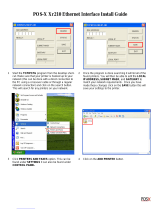Page is loading ...

Cover Page
USER GUIDE

Copyright © 1997-2006 PLP Digital Systems, Inc.
All rights reserved.
This documentation is subject to the PLP Digital Systems, Inc. End-User License Agreement ("EULA"), re-
vised November 30, 2004. A copy of this agreement is available in this User Guide. By using any of the in-
structions given here, you indicate your acceptance of those terms and conditions.
The software described in this document is furnished under a license agreement. The software may be used
or copied only in accordance with the terms of the agreement. It is against the law to copy the software except
as specifically allowed in the license agreement.
This guide may not be reproduced or transmitted in any form or by any means, electronic or mechanical,
including photocopying and recording, in whole or in part, without written consent of PLP Digital Systems,
except for normal internal use by employees of a business licensed by PLP Digital Systems. External
distribution to customers or other outside parties is expressly prohibited. The proprietary and copyright
notices that appear on this page must be affixed to any permitted copies.
The information in this guide is subject to change without notice. PLP Digital Systems, Inc. makes no war-
ranty of any kind with regard to this guide, and shall not be liable for any errors or for incidental or conse-
quential damages in connection with the use of the instructions or examples herein.
PlotWorks is a registered trademark of PLP Digital Systems, Inc. Arlington VA, USA. Windows and Win-
dows NT are trademarks of Microsoft Corp.
Other brands and products mentioned in this guide are the trademarks of their respective manufacturers and
should be noted as such.
Depending on the PlotWorks version you are using, one or more software components or some
of their features may not be available. Please see your PlotWorks retailer for more
information.
Phone:1 (800) 444-7568 or 1 (703) 740-8909
FAX: 1 (703) 995-9348
www.plp.com
2300 Clarendon Boulevard, Suite 711, Arlington, VA 22201

PlotWorks User Guide Table of Contents • i
Table of Contents
Chapter 1
Introduction ......................................................................................................1-1
What’s New in PlotWorks Version 5.7.0 ..................................................1-1
Supported PlotWorks Devices ..........................................................................1-3
Printers .......................................................................................................1-3
Legacy Printers ..........................................................................................1-3
Scanners .....................................................................................................1-3
Folders .......................................................................................................1-4
Supported File Formats .....................................................................................1-5
Job Ticket Compatibility ...........................................................................1-5
PlotWorks Hardware Configurations ................................................................1-6
Interface Cards ...........................................................................................1-7
Scorpion Interface Card .............................................................................1-7
Gecko Interface Card .................................................................................1-7
Security Key/External Dongle .................................................................1-10
PlotWorks Smart Switch I .......................................................................1-11
System Requirements .....................................................................................1-15
PlotWorks Software Components ...................................................................1-16
The Job Queue .........................................................................................1-16
The Job Editor .........................................................................................1-16
The Printer Interface ................................................................................1-16
The Job Processor ....................................................................................1-16
Network Polling .......................................................................................1-16
Optional PlotWorks Components: ...........................................................1-17
The Scanner Interface ..............................................................................1-17
Print-to-Queue .........................................................................................1-17
PlotWorks Client .....................................................................................1-17
Software Flowchart .........................................................................................1-18
Using this Manual ...........................................................................................1-19
Before You Start ......................................................................................1-20
Documentation Conventions ...................................................................1-20
Help and Technical Support ...........................................................................1-21
Online Help ..............................................................................................1-21
Technical Support ....................................................................................1-21
PLP Internet Support ...............................................................................1-22
Printing Electronic Documentation .........................................................1-22
Chapter 2
Getting Started .................................................................................................2-1

ii • PlotWorks User Guide
Installing PlotWorks® ......................................................................................2-1
Installing PlotWorks Server or Demo For the First Time .........................2-1
Updating from Version 4.3 or above preserving previous settings ...........2-3
Updating from Version 4.2 or Below ........................................................2-4
Opening PlotWorks Applications .....................................................................2-7
Configure Your PlotWorks Applications .........................................................2-8
Configure the Job Queue ...........................................................................2-8
Configure and Start the Job Processor .......................................................2-8
Configure the Printer Interface ..............................................................2-9
Setup the Job Editor .................................................................................2-13
Saving Job Tickets ...................................................................................2-15
Sending Jobs for Print ..............................................................................2-15
System Tray Icons ..........................................................................................2-17
Demo Mode ....................................................................................................2-19
Network Polling .......................................................................................2-19
Job Editor .................................................................................................2-19
Printer Interfaces ......................................................................................2-19
Chapter 3
The Job Queue ..................................................................................................3-1
The Job Queue Window ...................................................................................3-2
Toolbar Buttons .........................................................................................3-2
File Menu ...................................................................................................3-3
View Menu ................................................................................................3-3
Setup Menu ................................................................................................3-4
Job Menu ...................................................................................................3-4
Help Menu .................................................................................................3-5
Columns and Icons ....................................................................................3-6
Job Queue Structure ...................................................................................3-9
Setting up the Job Queue ................................................................................3-10
Open an Existing Job Queue ....................................................................3-10
Create a New Job Queue ..........................................................................3-10
Set Queue Options ...................................................................................3-11
Select Queue Colors ................................................................................3-13
Working with Jobs in the Queue .....................................................................3-15
Importing Jobs .........................................................................................3-15
Prioritize Jobs (Automatic Printing) ........................................................3-16
Put Jobs on Hold ......................................................................................3-17
Process Jobs .............................................................................................3-18
Printing Jobs Manually ............................................................................3-18
Interrupting a Job to Print Another Immediately .....................................3-18
Reprint a Job ............................................................................................3-19
Delete a Job from the Queue ...................................................................3-19

PlotWorks User Guide Table of Contents • iii
Saving Jobs from the Queue to a different location ................................3-20
Output to File ..................................................................................................3-21
Logs and Reports ............................................................................................3-22
Processing Log ........................................................................................3-22
Printing and Print to File Logs ................................................................3-22
Media/Capabilities Log ...........................................................................3-22
Job Information ........................................................................................3-23
Job Order .................................................................................................3-23
Troubleshooting ..............................................................................................3-24
Rebuild the Queue ...................................................................................3-24
Reset the Activity Field for a Job ............................................................3-25
Chapter 4
The Job Editor .................................................................................................4-1
Creating a simple job ticket ..............................................................................4-3
To start a new job ticket: ...........................................................................4-3
To add images to a job ticket: ....................................................................4-3
The Job Editor Window ....................................................................................4-5
The Toolbar ...............................................................................................4-5
The Menus .................................................................................................4-7
The Job Grid ............................................................................................4-12
Changing Print Parameters .............................................................................4-15
To change prototype parameters: .............................................................4-15
Editing Functions .....................................................................................4-15
Change Image Filenames .........................................................................4-16
Saving a Job Ticket ..................................................................................4-16
The Detail Property Sheet ...............................................................................4-18
Main Tabbed Dialog Box ........................................................................4-19
Specified Size Tabbed Dialog Box ..........................................................4-21
Output Setup Tabbed Dialog Box ...........................................................4-25
Data Format Tabbed Dialog Box .............................................................4-27
Pens tabbed dialog box ............................................................................4-32
Pen/Print Options Tabbed Dialog Box ....................................................4-39
Overlays Tabbed Dialog Box ..................................................................4-46
Watermarks Tabbed Dialog Box .............................................................4-49
Margins Tabbed Dialog Box ...................................................................4-52
Labels Tabbed Dialog Box ......................................................................4-58
Saving and applying options selected from the Detail Property Sheet ...........4-61
Saving and applying a Pen Set ................................................................4-61
Saving and applying watermark, margin and label settings ....................4-61
The Scale View ...............................................................................................4-64
Setting Preferences .........................................................................................4-65
General Preferences tabbed dialog box ...................................................4-65

iv • PlotWorks User Guide
User Information Tabbed Dialog Box .....................................................4-67
Finishing Options ....................................................................................4-68
Nesting Options Tab ................................................................................4-70
Processing Options .........................................................................................4-73
Processing tabbed dialog box ..................................................................4-73
Size Tolerances Sheet ..............................................................................4-75
AutoCAD/DWG Direct Setup Sheet .......................................................4-76
Adding Files from a Polled Directory .............................................................4-78
Creating the Directories: ..........................................................................4-78
Using the Poll Directory Function: ..........................................................4-79
Adding Files from a Polled FTP Directory .....................................................4-84
Using the Poll Directory Function: ..........................................................4-84
Scanning from Twain Devices ........................................................................4-88
Confirming your computer detects the scanner: ......................................4-88
Twain Scanning Options ..........................................................................4-88
Adding images to the Job Editor from a TWAIN scanner: .....................4-91
Output to File ..................................................................................................4-94
Using Output to File ................................................................................4-94
Revision Highlighting .....................................................................................4-99
Using Revision Highlighting ...................................................................4-99
Revision Highlighting Options ..............................................................4-101
The File Configuration Tabbed Dialog Box ..........................................4-103
The Revision Highlighting Dialog Box Buttons ...................................4-106
Possible error messages generated by Revision Highlighting ...............4-107
Process Image Files ......................................................................................4-109
The Process Job dialog box ...................................................................4-109
Viewing Image Files .....................................................................................4-111
The PlotWorks Image Viewer ...............................................................4-111
The Windows XP Viewer ......................................................................4-111
Viewing an image ..................................................................................4-111
Configure an Output Destination ..................................................................4-112
Configuring Multiple Destinations ........................................................4-112
Destination Types ..................................................................................4-114
Edit an existing Output Destination .......................................................4-118
Delete an existing Output Destination ...................................................4-119
Sending Print Jobs ........................................................................................4-120
Send a Special Instruction File ..............................................................4-120
Job Information ......................................................................................4-122
Output Jobs ...................................................................................................4-123
Output to FTP ........................................................................................4-125
Chapter 5
The Image Viewer ............................................................................................5-1

PlotWorks User Guide Table of Contents • v
Viewing Image Files ..................................................................................5-1
Open the Image Viewer .............................................................................5-1
The Viewer Window .................................................................................5-2
Zoom In or Out ..........................................................................................5-7
Adjust the Size of a Print ...........................................................................5-7
Adjust the Origin of a Print .......................................................................5-7
Black Paper ................................................................................................5-8
Show or Hide Pens ....................................................................................5-8
Identify Pens ..............................................................................................5-8
Refresh the Viewer Window .....................................................................5-9
Configure a Third Party Viewer .......................................................................5-9
Chapter 6
The Network Polling Program ........................................................................ 6-1
Advantages of Network Polling ................................................................6-1
The Network Polling Window ..........................................................................6-2
The Network Polling Toolbar ....................................................................6-2
Network Polling Menus .............................................................................6-3
Columns .....................................................................................................6-4
Setting Up Network Polling ..............................................................................6-6
Set Polling Options ....................................................................................6-6
Add a Target Directory ..............................................................................6-6
Modify a Polling Directory ......................................................................6-11
Delete a Target Directory ........................................................................6-12
Edit the Directory PFS File .....................................................................6-12
Edit the Master PFS File ..........................................................................6-13
Polling for Jobs ...............................................................................................6-14
Receiving Jobs from a Remote Source ....................................................6-14
Poll Target Directories .............................................................................6-15
Polling Status ...........................................................................................6-15
The Polling Log .......................................................................................6-15
Chapter 7
The Job Processor ............................................................................................7-1
The Job Processor Window ..............................................................................7-1
The File Menu ...........................................................................................7-2
The View Menu .........................................................................................7-3
The Setup Menu. ........................................................................................7-3
The Help Menu ..........................................................................................7-4
Setting Up the Job Processor ............................................................................7-5
Connect to a Queue ....................................................................................7-5
Running the Job Processor ................................................................................7-7
Start and Stop Processing ..........................................................................7-7

vi • PlotWorks User Guide
Run Processing in the Background ............................................................7-7
View Processing Log .................................................................................7-7
Chapter 8
The Printer Interface .......................................................................................8-1
The Printer Interface Window ..........................................................................8-3
The Toolbar Buttons ..................................................................................8-3
The Menu Options .....................................................................................8-4
The Printer Diagram ..................................................................................8-7
The Printer Information Box .....................................................................8-8
The Print Status Box ..................................................................................8-8
Setting Up the Printer Interface ......................................................................8-10
Set General Printing Options ...................................................................8-10
Configure Device Specific Options .........................................................8-15
Generic Embedded Controller Options ...................................................8-18
Selecting Notification Sounds .................................................................8-20
Setting Up Media Inventory ...........................................................................8-21
About the Media Inventory ......................................................................8-21
Adding Media to Inventory .....................................................................8-21
Edit the Media Inventory List ..................................................................8-24
Deleting Media from Inventory ...............................................................8-24
Media Override ........................................................................................8-24
Change Media Type .................................................................................8-25
Manual Feed ............................................................................................8-26
Printing Basics ................................................................................................8-28
Set Printing Modes ..................................................................................8-28
Printing Rush Jobs ...................................................................................8-28
Display Images When Printing .......................................................................8-30
Printing Separator Pages ..........................................................................8-30
Advanced Options ...........................................................................................8-33
Opening the Advanced Options dialog box. ............................................8-33
The Vector Imaging and Raster Imaging Tabbed Dialog Boxes .............8-34
The RK Color Model Specific Tab Window ...........................................8-37
Connect to a Different Queue .........................................................................8-39
Job Recovery ...................................................................................................8-40
Printer Errors ...................................................................................................8-41
Out of Toner ............................................................................................8-41
Media Type Unknown Error ....................................................................8-41
Paper Jam .................................................................................................8-42
Simulate Printing ............................................................................................8-44
Printer-Specific Options .................................................................................8-46
XES MAX 200 and 8180 Printer Interfaces ............................................8-46
XEROX WIDE FORMAT 8825, 8830, & 8850 .....................................8-51

PlotWorks User Guide Table of Contents • vii
Xerox 8840D/Fuji Xerox 4024 Printer Interface Options ..............................8-53
Xerox 8845/Fuji Xerox 4036 Printer Interface Options .................................8-54
Pen Widths ...............................................................................................8-55
Using a Folder with the 8845 ..................................................................8-55
XEROX WIDE FORMAT 721p, 8855 and KIP 8000 ...................................8-56
KIP 3620 Printer Interface Options ................................................................8-58
KIP 2950 Options ...........................................................................................8-59
KIP 1230 Options ...........................................................................................8-60
KIP 7095 Options ...........................................................................................8-61
KIP 9010 Options ...........................................................................................8-62
Océ 9600 Printer Interface Options ................................................................8-63
Océ 9800 Options ...........................................................................................8-64
Generic Embedded Controller Printers ...........................................................8-65
Selecting a Different Printer Interface from an open one ........................8-65
Change from a Color to a Monochrome Printer ......................................8-66
Socket Printers ................................................................................................8-67
Enable LMHOSTS Lookup .....................................................................8-67
Obtaining the IP Address: ........................................................................8-67
AccXES Controller Driven Printers ........................................................8-71
Océ Power Logic Controller Driven Printers ..........................................8-73
Kyocera-Mita Controller .........................................................................8-74
Windows Printers ............................................................................................8-76
Selecting a Windows Printer ...................................................................8-76
Change from Color to Monochrome .......................................................8-77
Paper Sizes Supported by Windows Printers ..........................................8-77
Chapter 9
The Scanner Interface .....................................................................................9-1
Opening the Scanner Interface ...................................................................9-1
The Scanner Interface Window ........................................................................9-2
Setting Up the Scanner Interface ....................................................................9-17
Set Basic Scanning Parameters ................................................................9-17
Set Up File Naming .................................................................................9-17
Image File Formats ..................................................................................9-20
Set the Scanning Resolution ....................................................................9-20
Set the Scanning Speed ............................................................................9-20
Choose a Document Ejection Option ......................................................9-20
Right Edge Scanning ...............................................................................9-21
Reduce or Enlarge an Image ....................................................................9-21
Invert Images ...........................................................................................9-21
Mirror Image ............................................................................................9-21
Set the Document Size .............................................................................9-21
Set the Document Offset ..........................................................................9-22

viii • PlotWorks User Guide
Setting the Image Data Buffer Size .........................................................9-23
Enhancing Images ...........................................................................................9-24
Remove Background Automatically ........................................................9-24
Working with Standard Configurations ...................................................9-25
Scanning, Copying and Viewing ....................................................................9-26
Scan Documents Automatically ..............................................................9-26
Scan Images into a Job Ticket .................................................................9-26
Scan-to-Print (Copy) ................................................................................9-27
Rescan a Document .................................................................................9-27
Scanning a Document to Replace a Saved Digital Document .................9-27
Send the Current File to the Printer .........................................................9-31
View a Scanned Image ............................................................................9-31
Scanner-Specific Options ...............................................................................9-33
Xerox 7336 Scanner Interface .................................................................9-33
7336 Scan Controls tab ............................................................................9-33
7336 General Configuration Options .......................................................9-34
Xerox 7356 Scanner Interface .................................................................9-35
Xerox 7396 Scanner Interface .................................................................9-37
Xerox 7399 Scanner Interface .................................................................9-39
Xerox MAX 200 and 8180 Scanner Interfaces ........................................9-42
Océ 9800 TWAIN Scanner ......................................................................9-45
Synergix Scanner .....................................................................................9-47
Color Scanning Support ...........................................................................9-49
Ensure the Scanner is Ready to Use ........................................................9-49
Configure TWAIN Scanning Options .....................................................9-50
How to use the Synergix Scan System ....................................................9-51
Synergix Scan System options in detail ..................................................9-56
Vidar Flash Scanner Interface .................................................................9-70
Vidar Flash+ Scanner Interface ...............................................................9-71
KIP 2035 and 7095 Scanner Interface .....................................................9-74
KIP 2020 and 2030 Scanner Interface .....................................................9-75
KIP 2040 Scanner Interface .....................................................................9-76
KIP 2950 Scanner Interface .....................................................................9-77
Océ 9800 Scanner Interface ............................................................................9-79
Contex FSS/FCS Scanners ..............................................................................9-80
Chapter 10
Advanced Reporting Utility (ARU) ..............................................................10-1
Producing a Job Report ...................................................................................10-1
Specifying what Data the ARU Log Collects .................................................10-2
Editing the DEF File ................................................................................10-2
ARU Data Fields ......................................................................................10-3
Disabling the Printer ARU ............................................................................10-14

PlotWorks User Guide Table of Contents • ix
LOG Files .....................................................................................................10-15
Archiving a log file ................................................................................10-15
ARU file size .........................................................................................10-15
Using the ARU Log to Generate Reports .....................................................10-16
Importing the ARU Log File into Microsoft EXCEL ...........................10-16
Importing the ARU log file into Microsoft Access ...............................10-17
Chapter 11
Folder Information ........................................................................................11-1
Supported Folders ...........................................................................................11-1
Setting up the Folder .......................................................................................11-2
Connecting the PlotWorks Folder Cable .................................................11-2
Setting up GFI Folders ............................................................................11-4
Media Requirements for Folding .............................................................11-7
Setting up the Printer Interface to use your Folder ..................................11-8
Fold Types and Options ................................................................................11-11
Fold Types .............................................................................................11-11
Folding Options .....................................................................................11-14
Folding and Image Orientation .....................................................................11-17
Specifying the Title Block Location ......................................................11-17
Specifying Folding Options in Job Tickets ...................................................11-20
Folding Options for All Folders ............................................................11-20
Folding Options for the MAX 200 NACO ............................................11-27
Folding Options for the MAX 200 EO ..................................................11-29
Folding Options for GFI Folders ...........................................................11-31
Chapter 12
Print-to-Queue ...............................................................................................12-1
Just What is Print-to-Queue? ..........................................................................12-1
Considerations before installing Print-to-Queue .....................................12-2
Installing Print-to-Queue ................................................................................12-3
Editing a PFS File ...........................................................................................12-3
Sample Custom PFS File .........................................................................12-4
Selecting a Driver ....................................................................................12-6
Mapping a Local Printer to the PlotWorks Port on Windows NT ...........12-6
Using a Network Printer on Windows NT ....................................................12-12
Mapping a Local Printer to the Port (Windows XP) .............................12-13
Output a Job to the Print-to-Queue Printer ...................................................12-20
Configuring LPD to Work with PlotWorks ..................................................12-20
Configuring PlotWorks and Print-to-Queue ..........................................12-20
Configuring NT Workstation 4.0 to support LPD .................................12-20
Setting Up a Line Printing Utility (LPR)-Compatible Printer ......................12-22
Printing to PlotWorks using LPR ..........................................................12-23

x • PlotWorks User Guide
Configuring Linux to Submit to Plotworks Job Queue .........................12-24
Printing from AutoCAD or Microstation to the Job Queue ..................12-24
Troubleshooting ............................................................................................12-24
Appendix A
Memory Requirements ................................................................. Appendix A-1
How to calculate the amount of RAM needed for each Computer: Appendix A-1
To calculate: ..........................................................................Appendix A-1
Imaging Memory Setting Guidelines for the Printer Interface Appendix A-3
Windows and Generic Embedded Controller Printers .............Appendix A-4
Image Data Buffer Size Guidelines for the Scanner Interface Appendix A-5
Appendix B
Error Messages and Common Problems .....................................Appendix B-1
The Job Queue ................................................................................ Appendix B-1
Network Polling .............................................................................. Appendix B-5
The Printer Interface ....................................................................... Appendix B-8
Common Printing Problems .................................................... Appendix B-8
Error Messages ........................................................................ Appendix B-9
Job Editor ...................................................................................... Appendix B-18
Job Processor: ............................................................................... Appendix B-26
Image Viewer ................................................................................ Appendix B-27
Scanner Interface: ......................................................................... Appendix B-27
Appendix C
Image File Requirements .............................................................. Appendix C-1
Plot Files ......................................................................................... Appendix C-1
CalComp Commands ...................................................................... Appendix C-3
CalComp Error Codes .............................................................. Appendix C-4
HP-GL Supported Command List .................................................. Appendix C-5
HP-GL/2 ........................................................................................ Appendix C-11
Appendix D
PFS Files ......................................................................................... Appendix D-1
Understanding PFS Files ................................................................Appendix D-1
PlotWorks Network Polling ............................................................Appendix D-1
PFS File Types ................................................................................Appendix D-3
Directory-level Defaults ..........................................................Appendix D-4
Site-level Defaults ...................................................................Appendix D-4
PFS File Layout ..............................................................................Appendix D-5
JOB section ............................................................................Appendix D-5
FILE section .............................................................................Appendix D-5

PlotWorks User Guide Table of Contents • xi
Keywords and Values ..............................................................Appendix D-5
Defining Parameters .......................................................................Appendix D-7
How to Use this Section ..........................................................Appendix D-7
Parameter Setting Requirements .....................................................Appendix D-8
Pens Data .................................................................................Appendix D-8
Size Data ..................................................................................Appendix D-8
Keywords by Category ...................................................................Appendix D-9
Administrative Information .....................................................Appendix D-9
AutoCAD, DWG & DXF File Setup .....................................Appendix D-18
Pen Control ............................................................................Appendix D-19
Folding ...................................................................................Appendix D-25
Overlay Control .....................................................................Appendix D-29
Nesting Controls ....................................................................Appendix D-30
Watermarks ............................................................................Appendix D-31
Label Control .........................................................................Appendix D-35
Log File Data .........................................................................Appendix D-38
Locking Parameters ...............................................................Appendix D-39
Advanced Features ........................................................................Appendix D-40
Special Fields ......................................................................... Appendix D-40
Open and Write to a File ........................................................Appendix D-41
Printing a Job (Network Polling Mode 3) .....................................Appendix D-42
Sending Jobs to a Target Directory .......................................Appendix D-42
The Polling Log File .............................................................. Appendix D-42
Sample PFS Files ..........................................................................Appendix D-42
Incoming PFS File .................................................................Appendix D-43
Sample User Interfaces .................................................................Appendix D-44
Sample Windows Interface ....................................................Appendix D-44
PFS File Created from Windows Interface ............................Appendix D-44
Sample Excel Interface ..........................................................Appendix D-45
PFS File Created from Excel Interface ..................................Appendix D-46
Appendix E
Configuring RAS to Output PlotWorks Job Files ..........................................Appendix E-1
Install & Configure a Remote Access Server (Hub) ........................Appendix E-2
Verify Current Configuration ...................................................Appendix E-2
Install RAS .......................................................................................Appendix E-4
Create User Accounts for Remote Access Service ...................Appendix E-7
Create Shared Folders ...............................................................Appendix E-8
Start the Remote Access Administrator ....................................Appendix E-9
Making Remote Access Service Start Automatically ...............Appendix E-9
Stopping the Remote Access Admin ........................................Appendix E-9
Set Up the Client’s Dial-Up Networking Connection ...................Appendix E-10
Be Prepared .............................................................................Appendix E-10

xii • PlotWorks User Guide
Verify Current Configuration .................................................Appendix E-10
Add a Dial-Up Networking Connection .................................Appendix E-12
Make the Connection ..............................................................Appendix E-13
RAS Installation .....................................................................Appendix E-14
Set up the Client Dial-Up Networking Connection (Win95) ........Appendix E-15
Add a Dial-Up Networking Connection .................................Appendix E-16
Make the Connection ..............................................................Appendix E-17
Installing Network Protocols (Windows NT) ................................Appendix E-18
Install TCP/IP .........................................................................Appendix E-18
Install NWLink IPX/SPX Compatible Transport ...................Appendix E-22
Installing NetBEUI Protocol ...................................................Appendix E-23
Installing the MS Loopback Adapter ......................................Appendix E-24
Installing Network Protocols (Win95) ...........................................Appendix E-24
Installing TCP/IP ....................................................................Appendix E-24
Installing IPX/SPX Compatible Protocol (Win95) ................Appendix E-25
Installing NetBEUI Protocol ...................................................Appendix E-26
Installing Client for Microsoft Networks ...............................Appendix E-27
Installing Dial-Up Networking on Win95 .....................................Appendix E-27
Output Job Tickets .........................................................................Appendix E-28
Installing FTP ................................................................................Appendix E-29
Installing Internet Information Server on an NT Server .........Appendix E-30
Configuring Windows NT 4.0 Workstation for FTP ..............Appendix E-32
Appendix F
Processing AutoCAD Jobs .............................................................Appendix F-1
DWG Direct* File Processing ...............................................Appendix F-1
AutoCAD File Processing ......................................................Appendix F-1
How AutoCAD Files are Processed .........................................Appendix F-1
Prechecking ...............................................................................Appendix F-2
Preprocessing and Interaction ...................................................Appendix F-2
AutoCAD Printing Boundaries .................................................Appendix F-2
PlotWorks Parameters and AutoCAD ......................................Appendix F-3
Configuring AutoCAD For Use with PlotWorks ............................Appendix F-6
Configuring AutoCAD R14 ......................................................Appendix F-6
Configuring AutoCAD 2000 or 2002 .......................................Appendix F-7
Configuring AutoCAD or DWG Direct* in PlotWorks ...........Appendix F-9
AutoCAD and “Error Free Printing™” .........................................Appendix F-10
Examples of parameter settings ..............................................Appendix F-11
Identifying Errors ....................................................................Appendix F-13
Printing with AutoCAD using Network Polling Mode 1 .......Appendix F-14
.......................................................................................................Appendix F-16

PlotWorks User Guide Table of Contents • xiii
Appendix G
Repro Desk Support ......................................................................Appendix G-1
Supported Repro Desk Files .......................................................Appendix G-1
Printing Repro Desk Jobs with PlotWorks ...............................Appendix G-3
Processing Files before Outputting from Repro Desk .............Appendix G-3
Using PlotWorks Network Polling for Repro Desk Jobs ........ Appendix G-3
Polling for Repro Desk VIC Files ..........................................Appendix G-5
Sending Files from Repro Desk to PlotWorks ..................Appendix G-6
Outputting VIC files from the Repro Desk Client ...................Appendix G-7
Outputting Jobs from the Repro Desk Queue ..........................Appendix G-7
Importing Repro Desk Job files ...............................................Appendix G-8
Repro Desk Pens and Patterns ......................................................Appendix G-13
Repro Desk Pen Properties and the PlotWorks Equivalent ... Appendix G-13
PlotWorks Pen Macros not supported by Repro Desk .......... Appendix G-14
Importing Repro Desk Pattern Files ...................................... Appendix G-14
Importing a User Defined Repro Desk pattern .....................Appendix G-14
Reverting to the Default Standard Patterns ...........................Appendix G-15
Warnings and Other Print Parameter Issues ................................Appendix G-16
Warnings ................................................................................Appendix G-16
Print Parameter Issues ...........................................................Appendix G-20
PlotWorks Settings Not Supported by Repro Desk ......................Appendix G-24
Printing differences between Repro Desk and PlotWorks ....Appendix G-24
License Agreements
PlotWorks End-User Licence Agreement ..............................................Waranty-i
ADOBE ACROBAT READER LICENSE ..........................................Waranty-v
Index
.................................................................................................................... Index-i

xiv • PlotWorks User Guide

PlotWorks User Guide • Introduction • 1-1
Chapter 1
Introduction
PlotWorks is a software solution that manages all aspects of document production.
It offers high-speed copying, scanning, and printing as well as job management,
image viewing, and remote job submission. PlotWorks provides the greatest
production power of any digital solution available today.
PlotWorks modular, customizable design can be used in any reprographics
environment, from service bureaus to in-house production facilities. You can
choose individual components to meet your document production needs and
combine them any way. Build a customized system using only the equipment you
need while establishing a flexible foundation that can be easily updated when your
needs change.
This documentation applies, either all or in part, to the following PlotWorks
packages:
•PlotWorks Server
• PlotWorks Client
• PlotWorks Connect
• PlotWorks Convert
• PlotWorks 9800 Server
What’s New in PlotWorks Version 5.7.0
We are pleased to announce the release of PlotWorks version 5.7.0. The latest
generation of PLP's reprographics software includes new features and methods
that improve performance, output quality and interoperability. This release once
again affirms our committment to helping you Take Control of Your Business™.
• 600 DPI Production Printing: PlotWorks now provides optional support for
the KIP 7000 printer. With a direct interface to the KIP 7000, PlotWorks users
can now enjoy 600 DPI production printing at 13 D size sheets per minute.
The KIP 7000 Printer Interface supports independent gamma correction for
both raster and vector image components, independent dithering methods
(either error diffusion or ordered dither patterns) for both raster and vector
components, and full bi-directional communication to obtain media, toner

1-2 • PlotWorks User Guide
and printer status. The KIP 7000 Printer Interface is compatible with
OpCenter, so that customers may track the status of every job, on every
printer, in every location.
• Improved DWF Processing: PlotWorks users will experience a dramatic
improvement in DWF processing speeds compared to earlier versions:
• Processing DWF files is approximately 350% faster than the default
installation of version 5.5.2
• Performing DWF to TIFF conversions is approximately 160% faster than
the default installation of version 5.5.2
• Processing DWF files is approximately 85% faster than processing to
LDF when using the latest version (1.6.4.002) of Océ Client Tools.
• Resampling Performance Increase: Monochrome TIFF resampling was
first introduced in version 5.5.1 to help our customers produce half-size
output from scanned images with unprecedented quality and clarity. The
resampling process is computationally intensive, and requires ample memory
and processing power. With a new approach to this complex task, PlotWorks
now resamples images approximately 45% faster than earlier versions.
• PDF Processing Improvements: PlotWorks 5.7.0 introduces a new
interpreter for processing PDF files, resulting in:
• Faster performance
• Improved data integrity
• Ability to handle PDF files from more applications than ever before.
• Online Plan Room Integration: Through the Job Submission Connector
API, PlotWorks has long supported integration with third party applications
such as online plan rooms and document management systems. With this
release, operators now have the ability to open and print Job Orders and
Multi-Page Submittals, if provided, directly from the Job Queue. Operators
now have access to all of the transactional documents from one location,
eliminating several steps from the existing workflow and improving quality
control.

PlotWorks User Guide • Introduction • 1-3
Supported PlotWorks Devices
This list was current when this document was printed. If your printer is not on the
list, please contact PLP.
PlotWorks currently supports the following printers, scanners and folders:
Printers
KIP 7000
KIP 8000
Kyocera Mita 4850w
Océ 9800
Océ TDS400
Océ TDS600
Océ TDS800
Xerox Wide Format 721
Xerox Wide Format 510
PlotWorks also supports a variety of other printers, both small and wide format,
through generic Windows interfaces.
Legacy Printers
KIP 1230 KIP 2950
KIP 3620 KIP 7095
KIP 9010
Xerox Wide Format 8180 Xerox Wide Format 8825
Xerox Wide Format 8830 Xerox Wide Format 8840
Xerox Wide Format 8845 Xerox Wide Format 8850
Xerox Wide Format 8855 Xerox Wide Format MAX 200
Xerox Wide Format MAX 200 NP
Scanners
All Twain driven scanners are supported.

1-4 • PlotWorks User Guide
Xerox Scanners:
Xerox 7336 Xerox 7356
Xerox 7396 Xerox 7399
XES 8180 XES MAX 200
Xerox Wide Format Scan System
Contex Monochrome Scanners (All at 400 dpi resolution only):
FSS 4300 FSS 8300
FSS 8300 Plus FSS 8300 Copy
FSS 12300 FSS 18300
Contex Color Scanners (all in monochrome mode at 400 dpi resolution only):
FSC 3010 FSC 5010
FSC 5010 Copy FSC 6010
FSC 8010 FSC 8010 Copy
KIP Scanners:
KIP 2020 KIP 2030
KIP 2035 KIP 2040
KIP 7095 KIP 2950
Other Scanners:
Océ 9800 Vidar Flash and Flash+
Kyocera Mita 4850
Folders
Xerox 8180 XES MAX 200
XEROX WIDE FORMAT 8830 (Gera and Bay 3) Xerox 8845
XEROX WIDE FORMAT 8855 (Bay) PrintFold 2150 / 3150
GFI Folders
/