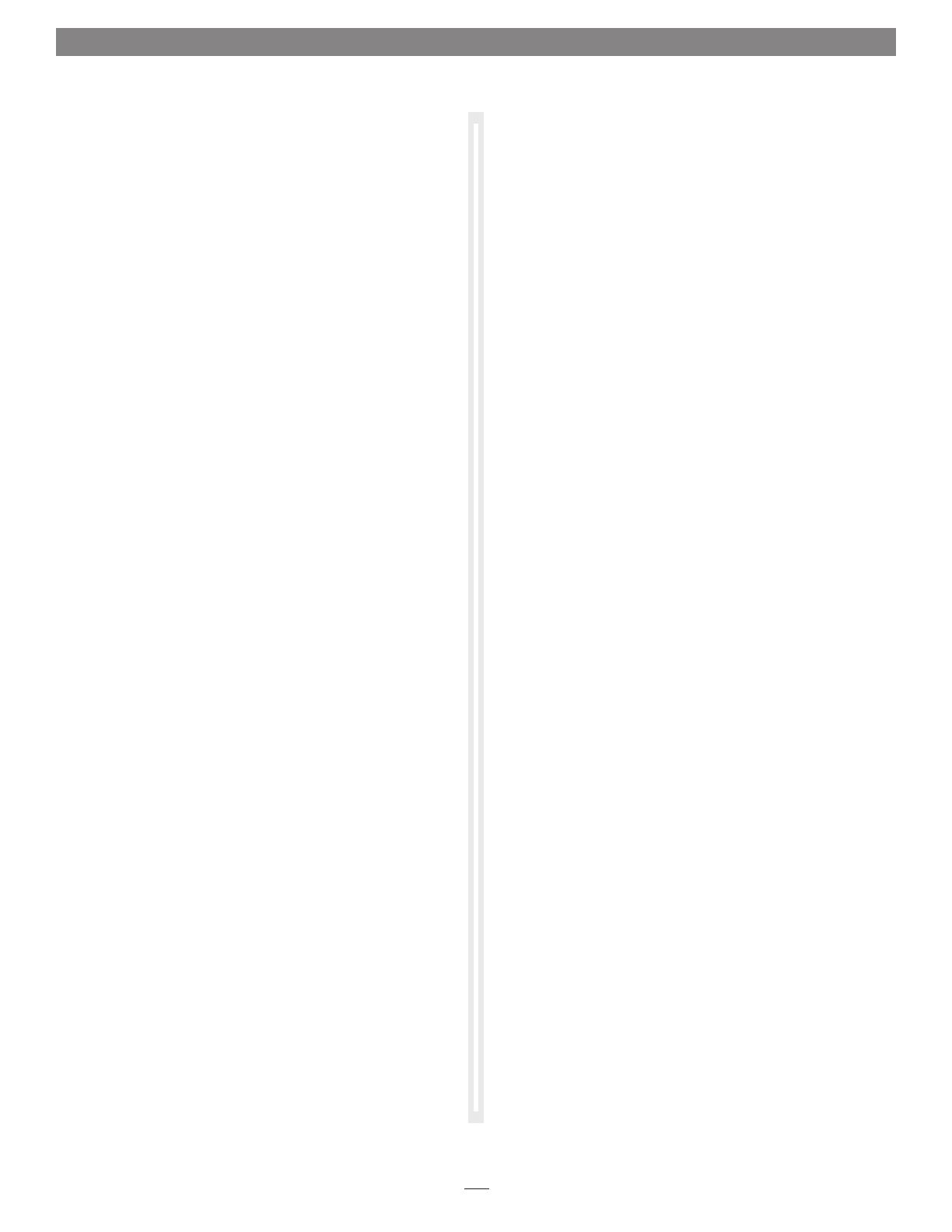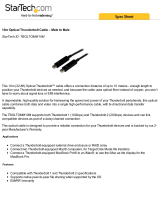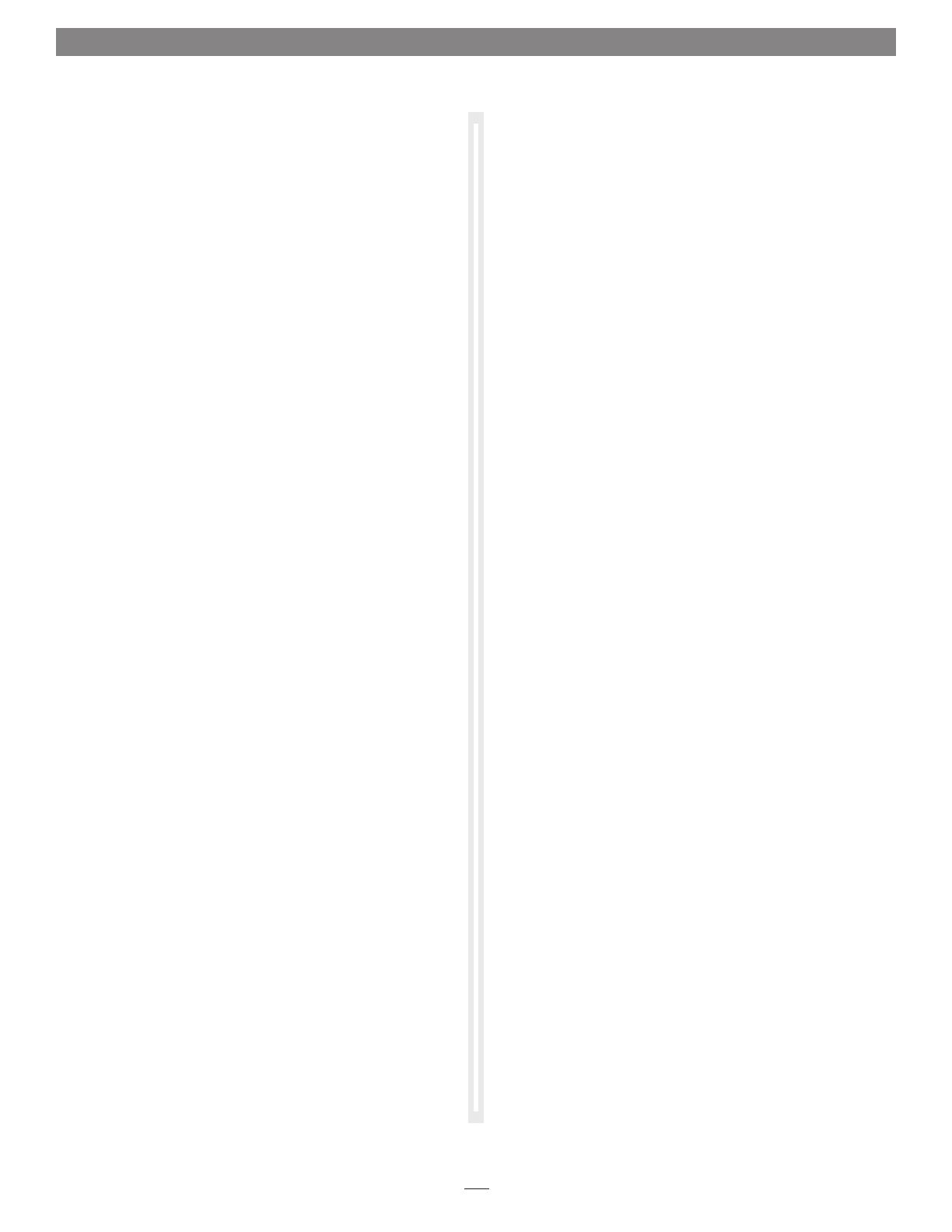
Chapter 5 – Tips, General Information, and Known Issues
KNOWN ISSUES
Not all PCIe Cards Will Perform at 100%
Thunderbolt’s PCIe bandwidth is limited to 10 Gb/s. While many
cards will operate at full performance, some may not due to the
fact they require more bandwidth than Thunderbolt is capable of
delivering
OS X Updates May Break Compatibility
Specific device drivers that work under one version of OS X
may not work under a later version. Before updating to the
latest OS, we recommend that you contact your PCIe card’s
manufacturer to verify that the existing drivers work. Note
that other software updates for the computer may also break
compatibility
Some Devices’ Performance May be Affected by Where They
Are Connected in a Thunderbolt Chain
However small, Thunderbolt introduces latency to a device chain.
If you expand with additional Thunderbolt expansion chassis,
you may need to experiment with which cards work better in
chassis closer or farther to the Mac mini in the chain
PCIe CARDS ARE NOT HOT-PLUGGABLE!
Never install a PCIe card into Echo Express SE while it is
connected to a computer or power outlet! If you do, you risk
injury, and damage to the card, chassis, and computer
TIPS, GENERAL INFORMATION
Keeping the Card Cool
With its optimized airflow design and temperature-controlled fan
providing cooling at all times, Echo Express SE provides adequate
cooling for most cards. Do not operate the Echo Express SE with its
cover off, and do not block any of the vents! Otherwise, the installed
card and Echo Express SE’s components may overheat
Hot Plugging the Echo Express SE Expansion Chassis
When a certied Thunderbolt-compatible card (used with
Thunderbolt-compatible drivers) is installed in the Echo Express
SE, you may connect and disconnect the chassis while the
computer is on. Of course, if you have anything connected to
the card, such as storage devices, cameras, etc., follow proper
procedures for disconnecting those devices before unplugging
the Echo Express SE chassis
There’s No Power Switch and No Need to Unplug the Power
Adapter
Because Echo Express SE automatically powers on and off with
the computer to which it’s connected, there’s no power switch,
nor is there any need to disconnect the power cable under
normal use
Power Indicator Operation
Because the Echo Express SE chassis automatically powers on and
off with the computer to which it’s connected, its power indicator
only lights when the computer is on, and turns off when
the computer is sleeping or powered off. Note that the power
adapter’s power indicator remains lit as long as it is connected to
a live power outlet
Connecting Additional Thunderbolt Devices
You may connect the Echo Express SE plus up to ve additional
Thunderbolt devices, including the Apple Thunderbolt Display, in
a daisy chain connected to the computer
Using Expansion Cards Without Drivers
Some Thunderbolt-compatible expansion cards, like Sonnet’s
Allegro
™
FW800 PCIe FireWire
®
adapter and Sonnet’s Tempo
™
SATA Pro 6Gb eSATA cards, use drivers built into the OS.
Cards listed as Thunderbolt-compatible, but stating “no drivers
required” fall into this category
Some PCIe Cards May Not Fit in Echo Express SE
Cards installed into Echo Express SE must be no more than 6.6
inches (16.76 cm) long
Replacing a Card
Shut down the computer, and then disconnect the power
adapter and Thunderbolt cables from the Echo Express SE before
disassembling the chassis and replacing the card
8