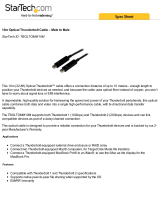Sonnet Echo Express SE I User guide
- Category
- Network equipment chassis
- Type
- User guide
This manual is also suitable for
Sonnet Echo Express SE I is a Thunderbolt 2 expansion chassis that enables you to connect PCIe cards to your Mac or Windows computer, expanding its capabilities in various ways. With its PCIe slot, you can install a compatible expansion card, such as a graphics card, audio interface, video capture card, or network adapter, to enhance your computer's performance and functionality. The Echo Express SE I is a versatile expansion solution for creative professionals, gamers, and anyone looking to add more power and flexibility to their computer system.
Sonnet Echo Express SE I is a Thunderbolt 2 expansion chassis that enables you to connect PCIe cards to your Mac or Windows computer, expanding its capabilities in various ways. With its PCIe slot, you can install a compatible expansion card, such as a graphics card, audio interface, video capture card, or network adapter, to enhance your computer's performance and functionality. The Echo Express SE I is a versatile expansion solution for creative professionals, gamers, and anyone looking to add more power and flexibility to their computer system.
















-
 1
1
-
 2
2
-
 3
3
-
 4
4
-
 5
5
-
 6
6
-
 7
7
-
 8
8
-
 9
9
-
 10
10
-
 11
11
-
 12
12
-
 13
13
-
 14
14
-
 15
15
-
 16
16
Sonnet Echo Express SE I User guide
- Category
- Network equipment chassis
- Type
- User guide
- This manual is also suitable for
Sonnet Echo Express SE I is a Thunderbolt 2 expansion chassis that enables you to connect PCIe cards to your Mac or Windows computer, expanding its capabilities in various ways. With its PCIe slot, you can install a compatible expansion card, such as a graphics card, audio interface, video capture card, or network adapter, to enhance your computer's performance and functionality. The Echo Express SE I is a versatile expansion solution for creative professionals, gamers, and anyone looking to add more power and flexibility to their computer system.
Ask a question and I''ll find the answer in the document
Finding information in a document is now easier with AI
Related papers
-
Sonnet Echo Express SE I User guide
-
Sonnet RackMac mini Quick start guide
-
Sonnet RackMac mini (2018) Quick start guide
-
Sonnet RackMac mini Quick start guide
-
Sonnet Echo Express SE II User guide
-
Sonnet Echo Express SEL User guide
-
Sonnet Echo Express SEL User guide
-
Sonnet Echo Express III-D - Thunderbolt 3 Edition User guide
-
Sonnet Echo Express SE III/SE IIIe User guide
-
Sonnet Echo Express III-R - Thunderbolt 3 Edition User guide
Other documents
-
 Sonnet Technologies ECHO-EXP-SE1-T3 User guide
Sonnet Technologies ECHO-EXP-SE1-T3 User guide
-
 Sonnet Technologies ECHO-EXP-SEL-T3 User guide
Sonnet Technologies ECHO-EXP-SEL-T3 User guide
-
 Sonnet Technologies TSATA6-SSD-E2 User guide
Sonnet Technologies TSATA6-SSD-E2 User guide
-
Blackmagic DaVinci Resolve 11 Configuration Guide
-
Blackmagic DaVinci Resolve 10 Specification
-
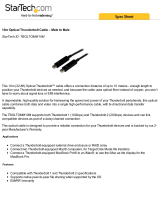 StarTech.com TBOLTOMM10M Datasheet
StarTech.com TBOLTOMM10M Datasheet
-
StarTech.com TBOLTMM1M Datasheet
-
StarTech.com TBOLTMM2MW Datasheet
-
 Sonnet Technologies FUS-SSD-4X4-E3 User guide
Sonnet Technologies FUS-SSD-4X4-E3 User guide
-
 StarTech.com TBOLTMM2M Datasheet
StarTech.com TBOLTMM2M Datasheet