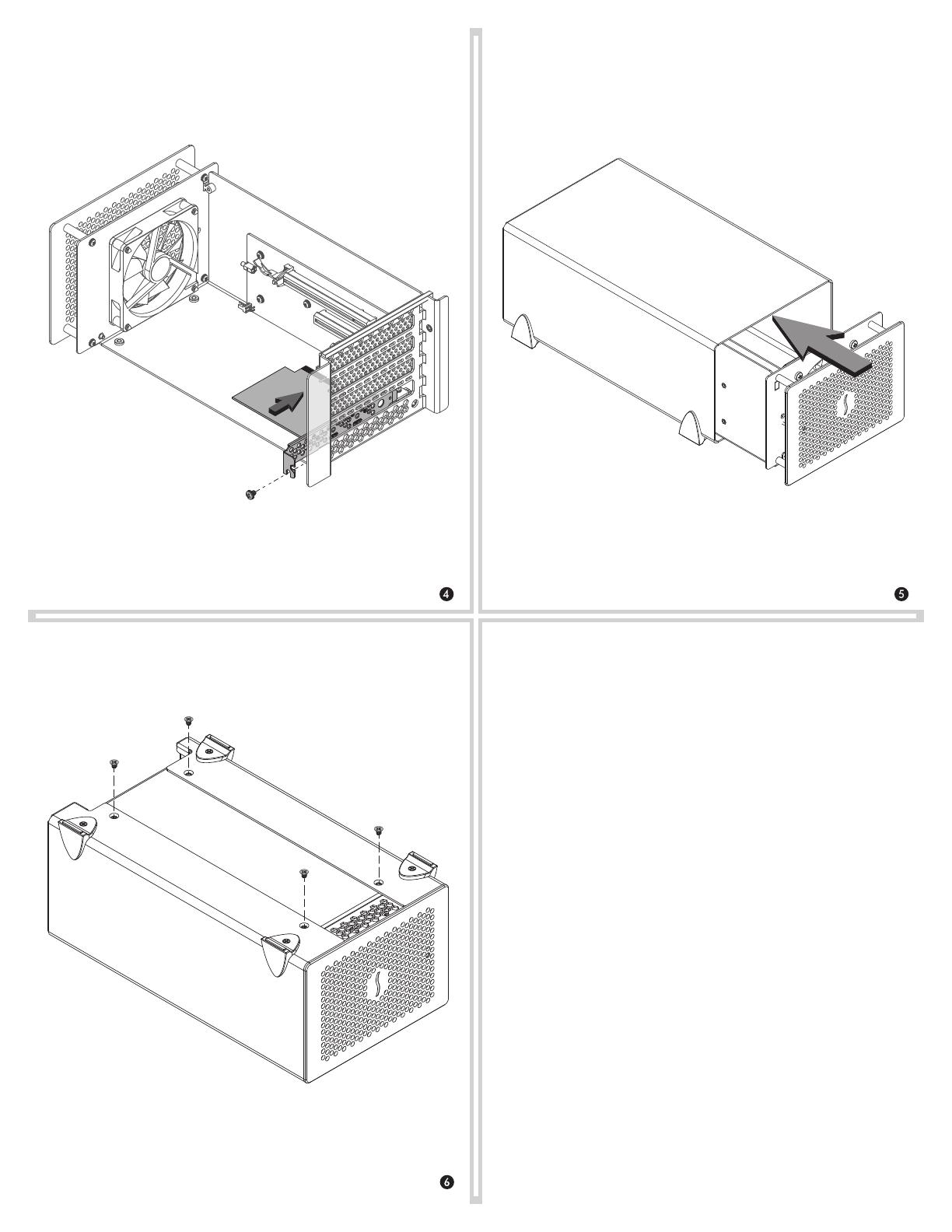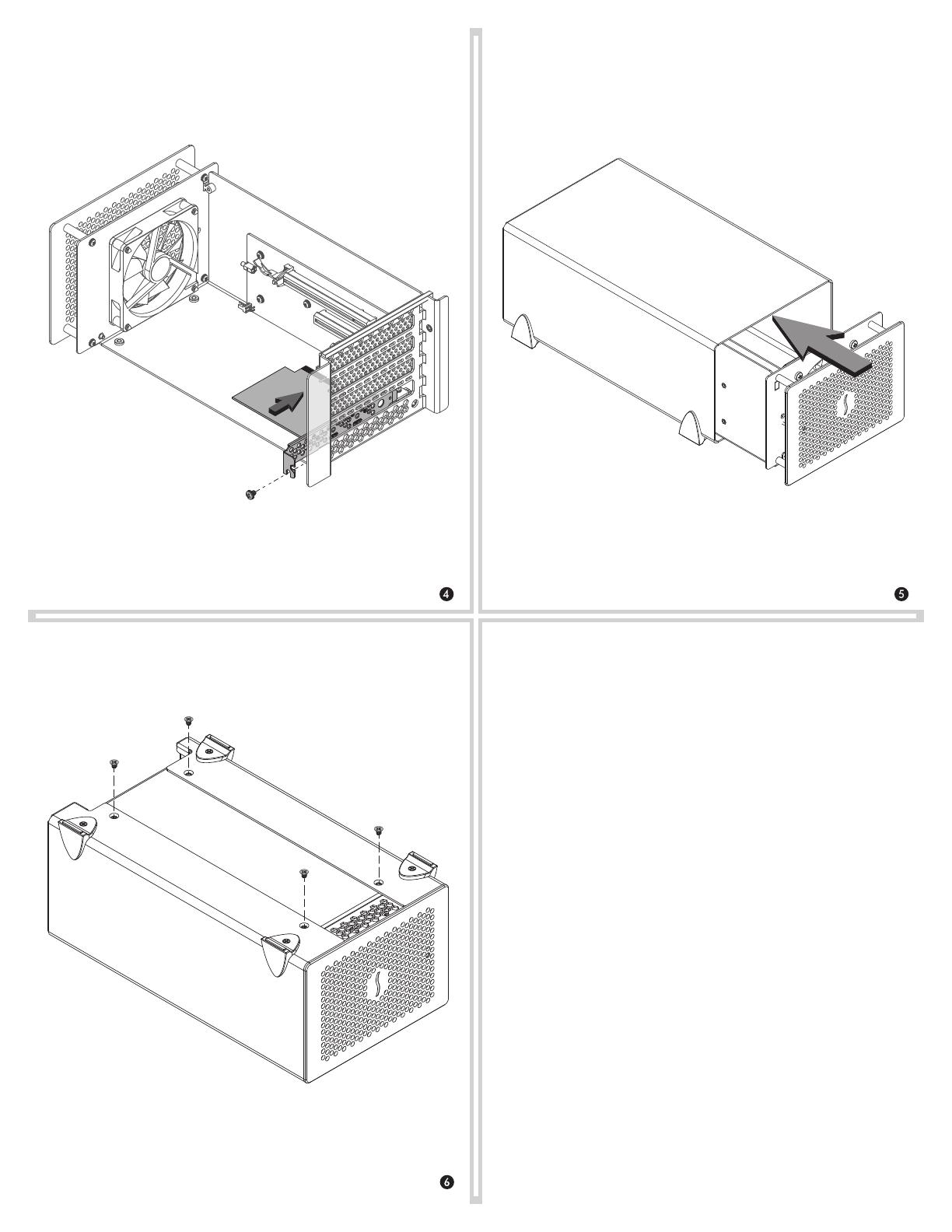
10. Turn the assembled Echo chassis upside-down, and then using
the four screws you removed previously, secure the outer case to
the inner assembly; do not overtighten the screws.
11. Connect the Echo chassis to your computer with a Thunderbolt 3
(40Gbps) cable (sold separately), and then reconnect any other
cables to the chassis.
12. Place the Thunderbolt 2 interface card in the upgrade card’s
packaging and set it aside for safe keeping.
9. Placing one hand on top of the outer case, gently
push the inner assembly back into the outer.
6. Remove the Thunderbolt 3 upgrade card from its packaging,
handling the card by its bracket.
7. Grasping the Thunderbolt 3 upgrade card by its edges, line up
the card’s connector with the slot, and then gently but firmly
press the card straight into the slot; do not rock the card or
force the card. If you encounter
excessive resistance, check the card’s
connector and the slot for
damage, and then try
inserting the card
again.
8. Secure the Thunderbolt 3 upgrade card using the screw you
removed previously; do not overtighten the screw.
Limited Warranty
For complete warranty information, go to www.sonnettech.com/
support/warranty.html
Contacting Customer Service
The Sonnet Web site located at www.sonnettech.com has the most
current support information and technical updates. Before you call
Customer Service, please check our Web site for the latest updates
and online support files, and check this Quick Start Guide for helpful
information.
When you call Customer Service, have the following information
available so the customer service staff can better assist you:
• Product name • Date and place of purchase • Computer model
USA Customers
If further assistance is needed, please contact Sonnet Customer
Service at:
Tel: 1-949-472-2772
(Monday–Friday, 7 a.m.–4 p.m. Pacific Time)
E-mail: support@sonnettech.com
For Customers Outside the USA
For support on this product, contact your reseller or local distributor.
Visit Our Web Site
For the most current product information and online support files,
visit the Sonnet web site at www.sonnettech.com. Remember to
register your product online at http://registration.sonnettech.com to
be informed of future upgrades and product releases.