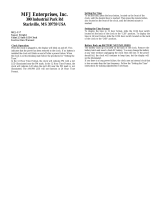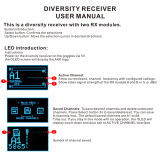Page is loading ...

MFJ-48 Upgrade Firmware Release 3.7
Page 1
UPGRADE FOR MFJ-1278 and 1278T
Introduction
The MFJ-48 is the latest firmware upgrade for the MFJ-1278 and MFJ-1278T
Multi-Mode Data Controllers. This firmware eprom is
Release 3.7
. If the
MFJ-1278 has one of the Mailbox Memory Expansion board installed, MFJ-
56A, B, or C, user must use firmware Release 4.2 which is supplied with the
Mailbox Memory Expansion board. Except as noted information in this
instruction applies to firmware Release 3.7. Firmware Release 3.7 wil not
function with the MFJ-56A, B, or C Memory Expansion Board.
Firmware
Release 3.7 features:
1. Supports 16 Gray Level FAX with the Multi-Gray Level modem installed.
2. Supports transmit and receive of 16 Gray Level and Color SSTV with the
Multi-Gray Level modem installed.
3. Enhanced mailbox that allows a separate callsign for the mailbox. The
Mailbox now stays ON all of the time during packet connects.
4. Other mailbox features are: Auto and manual mail forwarding, reverse
mail forwarding, remote sysop access, sysop paging, chat mode, mailbox
Ctext just to mention a few.
5. Dedicated Mars mode.
6. Improved Automatic Signal Analysis (ASA).
7. Host mode.
8. An echo-as-sent command is installed to allow echoing of each character
to the screen as its being transmit in CW, RTTY and ASCII.
9. Support for the Global Positioning System.
10. Packet CWID for Identification purposes while in Packet mode.
11. A new P-Persistance channel sharing feature
This firmware upgrade can be installed in any MFJ-1278 and MFJ-1278T
controller. This firmware can also be used in any MFJ-1278 or MFJ-1278T
with or without the Multi-Gray level FAX/SSTV modem installed. As
mentioned earlier at the beginning of this section, firmware Release 3.7 cannot
be used with an MFJ-1278 or MFJ-1278T with an MFJ-56A, B, or C installed.
It is
very important
that you read this instruction booklet concerning Release
3.7, before you install the firmware.
Upgrade of MFJ-1278 WITHOUT Multi-Gray Level Modem
If you have purchased the MFJ-48 and installed it in an MFJ-1278 or MFJ-
1278T that does not have a Multi-Gray Level Modem installed, you should be
aware that the features and commands related to the use of the Multi-Gray

MFJ-48 Upgrade Firmware Release 3.7
Page 2
Level Modem will not apply to you. The MFJ-1278 or MFJ-1278T Multi-
Gray Level Modem board would be mounted vertically on the right-hand side
and it is connected to the mother board by a 20-line ribbon cable. If this board
is not present in your MFJ-1278 or MFJ-1278T, then you
do not
have Multi-
Gray level capability.
If your MFJ-1278 or MFJ-1278T does not have the Multi-Gray Level Modem
board and you wish to install it, contact MFJ Enterprises, Inc. for information
concerning the Multi-Gray Level modem board. The Multi-Gray Level
Modem board, for FAX/SSTV operations, requires factory installation.
Without the Multi-Gray Level Modem board installed in your MFJ-1278 or
MFJ-1278T, operation of Multi-Gray Level SSTV and FAX, or Color SSTV,
will not be possible even if you have installed the Release 3.7 firmware.
However, without the multi-gray level board you can still operate 2-level FAX
and use other features that are not related to SSTV and multi-gray level FAX,
when firmware 3.7 is installed.
Features
& Commands not Related to Fax or SSTV
The following features and commands installed in firmware Release 3.7 are not
related to multi-gray level FAX and SSTV operation and will function without
the Multi-Gray Level Modem board.
1.
MAILLED
: This is the Mail Waiting indicator, which utilizes the
STA
LED
to show that you have mail present in your Easy-mail mailbox,
depending on the flag conditions of the existing messages. The Mail
Waiting indicator is not functional, if your Mailbox is turned
OFF
.
2.
RBITMASK
: In RTTY/ASCII receiving, you can use the RBITMASK
command to set the bit inversion pattern to receive some encrypted signals
in RTTY/ASCII.
3.
FIRMRNR
: Used to control the handling of busy states by the MFJ-1278.
4.
ASA
(
A
utomatic
S
ignal
A
nalysis): Automatically identifies HF packet,
RTTY, ASCII and AMTOR signals.
ASA
works with the OK command to
accept the mode.

MFJ-48 Upgrade Firmware Release 3.7
Page 3
5.
PROFMARS
: This is a command that automatically sets up any of the
MFJ-1278 model controllers for Mars operation.
6. All
Easy-Mail
Mailbox functions with or without the Mailbox Mailbox
Memory Expansion board,
MFJ-56A, B, or C
.
7.
ANSWRQRA
: This is a command which polls all the packet stations
within range, with a "
QRA ping
". When the MFJ-1278 or MFJ-1278
receives a non-digipeated UI frame that is addressed to QRA, then it will
respond with an
empty ID packet
.
8. The use of the
echo-as-sent
,
EAS
command in CW, RTTY and ASCII
modes.
Upgrade of MFJ-1278
WITH
the Multi-Gray Level Modem
All MFJ-1278 or MFJ-1278T controllers after Revision 6, come standard with
the Multi-Gray Level Modem factory installed. If your MFJ-1278 or MFJ-
1278T controller has the Multi-Gray Level modem board installed, then you
will have all the features and commands described in the previous section. In
addition you will be able to transmit and receive up to 16 gray levels in FAX
and SSTV modes, along with Color images in the SSTV mode. Note that the
operation of Multi-Gray Level FAX and SSTV, requires also an appropriate
terminal program such as the MFJ-1289 or MFJ-1289M MULTICOM for IBM
and compatible computers, the MFJ-1282B for the C64/128 computers, the
MFJ-1287B for Macintosh computer, and MFJ-1290 for Amiga computer.
The following are important notes concerning the Release 3.7 upgrade for
MFJ-1278 with Multi-Gray Level Modem board.
Multi-Level Operation without a Special Terminal Program
If you are
NOT
using a special terminal program that allows printing of Multi-
Gray Level pictures to the computer screen, you may attach an Epson or IBM
graphics compatible printer to the MFJ-1278 or MFJ-1278T printer port to
receive SSTV and FAX pictures.
SSTV
pictures printed on the MFJ-1278
printer port will be in
4 gray levels
and
FAX
pictures will be in
2 levels of
gray
.
Multi-Level Operation with Special Terminal Program
If you are using special terminal software as described below, your MFJ-1278
can transmit and receive up to 16 gray levels in FAX and SSTV modes. The
MFJ-1278 is also capable of transmitting and receiving
COLOR SSTV
and
COLOR FAX, provided a special terminal program is used.

MFJ-48 Upgrade Firmware Release 3.7
Page 4
Special Terminal Programs
In this section we will briefly go over some of the different computers that can
be used with the Release 3.7 firmware. Firmware release 3.7 for the MFJ-1278
or MFJ-1278T will perform well with a number of different computers and
terminals. We are going to give you some brief information as to what
computers Release 3.7 will work with.
IBM
and Compatible Computers
The MFJ Advanced Starter Pack, MFJ-1289 MULTICOM, Version 3.11
terminal program for IBM and compatible computers lets you transmit and
receive Multi-Gray Level FAX and color SSTV.
If you have an earlier MFJ terminal program, MFJ-1284, MFJCOM or
MULTICOM, Version 1.4b, you can upgrade it to the new MULTICOM,
Version 3.11 terminal program by ordering the MFJ-49B for 5 1/4" disk or
MFJ-49BM for 3 1/2" disk.
Commodore
C64/C128 Computers
The C64/128 Starter Pack, MFJ-1282B, MULTICOM64 terminal program
supports Multi-Gray Level SSTV and FAX operation. MULTICOM64
receives and transmits in
4 levels of gray
in both the
SSTV
and the
FAX
modes.
If you have an earlier version of the MFJ C64/128 terminal program, MFJ-
1282, that does not support Multi-Gray Level operation, you may contact MFJ
for upgrade information.
Macintosh
Computers
The MFJ-1287B Starter Pack for the Macintosh computer has the MFJ
MULTICOMMAC terminal program that supports Multi-Gray Level FAX and
SSTV, along with Color SSTV operation. If you have an earlier version of
Macintosh terminal program, MFJ-1287, please contact MFJ for upgrade
information.
Amiga
Computers
The MFJ-1290 Starter Pack for the Amiga computer has the MulticomAM
terminal program and a cable. It supports 8 levels of gray in FAX and SSTV
mode.
TERMINAL PARAMETER CHANGES
The MFJ-1278 parameters,
AWLEN
and
PARITY
default values were
changed from what you may have had before in a previous firmware release.

MFJ-48 Upgrade Firmware Release 3.7
Page 5
Please note that the
STOPBITS
parameter can not be changed in the MFJ-
1278 or MFJ-1278T. The
STOPBITS
parameter is changeable only in some
terminal programs that can be used with firmware Release 3.7. If using the
MFJ-1289, MultiCom, then the
STOPBITS
parameter is also not changeable.
These changes will affect the upgrade
with
or
without
the Multi-Gray Level
Modem board installed in the MFJ-1278 or MFJ-1278T.
Please read the
information below very carefully.
Reading and understanding the
information as to how to set the terminal program, could make the difference
between a working and non-working installation.
AWLEN 8
STOPBIT 1
PARITY NONE
In previous MFJ-1278 or MFJ-1278T firmware releases, Release 2.3 and
earlier,
AWLEN
was defaulted to
7
and
PARITY
to
EVEN
. In
all MFJ-
1278
firmware releasesafter Release 2.3,
AWLEN
is defaulted to
8
and
PARITY
to
NONE
. If your terminal program parameters are set to match the
old MFJ-1278 firmware parameters, then you must change the AWLEN and
PARITY parameters in your terminal program to:
AWLEN 8
STOPBITS 1
PARITY NONE
Failure to match your computer's terminal parameters to the newly, above
mentioned parameters will cause the MFJ-1278 or MFJ-1278 to print
"garbage" on the terminal screen or it may cause the computer to lockup.

MFJ-48 Upgrade Firmware Release 3.7
Page 6
Optional Items Available for your MFJ-1278 or MFJ-1278T
Model No Description
MFJ-1272B TNC to Microphone switch box
MFJ-280 Monitor speaker for transmit/receiver
audio
MFJ-1292 Video digitizer for creating FAX & SSTV
pic*
MFJ-43 TNC Real time clock, keeps your 1278 on-
time
MFJ-44X External Scope Tuning Adaptor for
standard MFJ-1278
MFJ-56A 32K RAM Packet mailbox expansion board
MFJ-56B 128K RAM Packet mailbox expansion board
MFJ-56C 512K RAM Packet mailbox expansion board
MFJ-48E Special firmware with packet encryption
mode**
*
Digitizer available for IBM & compatible computers only.
**This special MFJ-1278 EPROM firmware release features encrypted packet
mode. This is designed for commerical use only. Contact MFJ Enterprises,
Inc. for more detail. Above optional items are available from MFJ dealers
or directly from MFJ Enterprises, Inc.

MFJ-48 Upgrade Firmware Release 3.7
Page 7
FIRMWARE INSTALLATION
This section of this instruction manual will deal with the Installation of Release
3.7 firmware. Please follow this procedure very carefully, to ensure a proper
installation is done. This section will mainly deal with the MFJ-1278.
Installation of this firmware into an MFJ-1278 with an MFJ-56A, B, or C
installed, is not possible. This firmware upgrade cannot be used in an MFJ-
1278 or MFJ-1278T, with an MFJ-56 Mailbox Memory Expansion board
installed. Remember that an MFJ-1278 or MFJ-1278T with the MFJ-56A, B,
or C installed, requires firmware Release 4.2. Please refer to Figure 1, Page 8
during the installation of this upgrade into an MFJ-1278 or MFJ-1278T.
Firmware
Installation Procedure
1. Remove all power from the MFJ-1278, that the new firmware is to be
installed.
2. Remove all external cables from the MFJ-1278, that the new firmware is
to be installed.
3. Remove the mounting screws on the sides of the cabinet, then remove the
top cover.
4. Remove JMP5 jumper to disconnect the Lithium battery. JMP 5 is
located in the front right-hand corner of the motherboard, on either the
MFJ-1278 or MFJ-1278.
5. Using a small flat-tipped screwdriver, carefully remove the EPROM,
U23, from the MFJ-1278 board. Make note of the orientation, by noting
the position of the
notch
on the IC, NOT the label on the IC. This is best
done with the front panel facing you. The location of the
NOTCH
will
be on the left. Again DO NOT concern yourself with how the IC label is
positioned.
6. Install the new firmware EPROM on the MFJ-1278 board at U23. Make
sure that no IC pins are bent under the IC, or that no IC pins are broken
off during the installation process. Make sure that the notch on the IC is
pointed in the
same direction as the old EPROM
. This should be to
your left with the front panel facing you. Please refer to Figure 1, Page 8,
for assistance during installation. If the IC is installed wrong, damage to
the IC and the MFJ-1278 or both can result!

MFJ-48 Upgrade Firmware Release 3.7
Page 8
7. Re-install the battery jumper, JMP5.
8. Replace the cover of the cabinet, and secure it with the screws removed in
step #3.
9. Apply power and connect all necessary external cables to the MFJ-1278
or MFJ-1278T. Ensure the MFJ-1278 or MFJ-1278T signs-on. If not, go
back and check for IC pins bent under the IC, or IC pins which are
broken off.
Figure 1 MFJ-1278/1278T Installation

MFJ-48 Upgrade Firmware Release 3.7
Page 9
DOCUMENTATION UPDATE
This documentation covers all firmware releases since firmware Release 3.4.
If your current firmware is Release 3.3 or older, you may purchase a new
consolidated MFJ-1278 master manual, 5th Edition, from MFJ Enterprises,
Inc. for $12.95 shipping included.
FIRMWARE RELEASE 3.7 DOCUMENTATION
The MFJ-1278 is designed to keep pace with the ever changing field of digital
communication technology. By simply changing the firmware, you change the
personality of the MFJ-1278 by adding new features, or improving existing
features.
The following section of this manual documents the improved features as well
as the new features, added since the last printing of the main manual supplied
with your MFJ-1278. If you do not have the latest MFJ-1278 manual, the 5th
Edition, you may purchase it from MFJ for $12.95 shipping included.
AUTOMATIC
SIGNAL ANALYSIS (ASA)
The
ASA
, or
A
utomatic
S
ignal
A
nalysis feature, has been greatly improved in
firmware release 3.7.
ASA
can analyze received signals such as RTTY,
ASCII, AMTOR Mode B and HF Packet. It will tell you the
speed
,
data bits
and whether or not the signal is
inverted
. ASA automatically switches the
MFJ-1278 to the correct mode once you accept the results of the signal
analysis by typing
OK
and
<CR>
. As you see
ASA
is extremely helpful when
tuning across the amateur or the shortwave bands. Let
ASA
help you
determine what kind of signals you are listening to.
ASA OPERATION
ASA
is effective in analyzing RTTY, ASCII, AMTOR FEC Mode B and HF
Packet. Once invoked, ASA only takes a few seconds to analyze the tuned-in
signal. Once the result is displayed, the user can decide whether to accept by
issuing the
OK
command. If the user questions the results, ASA will continue
to analyze the signal and will display the results after each cycle.
When the ASA mode is entered, the MFJ-1278 will enter the "converse" mode
automatically and display:
Wtg:CD,
All the you have to do now is to tune in the signal you wish to decode. This is
done in accordance with the MFJ-1278 operations manual.

MFJ-48 Upgrade Firmware Release 3.7
Page 10
Once invoked, ASA will first display the
speed
and then the
confidence factor
followed by a pause. After a 5 to 10 second pause it will display the
speed of
modem
used to analyze the signal,
data bits
of the signal which will be either
5, 6, 7 or 8
. Any data bit analysis of 6 should not be used and the signal
should be re-analyzed. Last it will display the setting of what it will change the
RXInvert command to (On or Off). This is what ASA will switch the MFJ-
1278 to, if the user accepts its result.
The display is in the following format:
<Speed><Confidence Factor>.<Speed><Data Bits><RXInvert On/Off>
A typical result will look like this:
80 baud, 90% Confidence. 75 baud used 7 bits, RXInvert Off
Once the result is displayed, the user can exit ASA signal mode by pressing
any key. MFJ-1278 will return cmd: command prompt without changing the
operation mode.
If the analyzed result is acceptable, the user will simply type:
OK
<CR>
The MFJ-1278 will switch to the analyzed mode, display the mode status, enter
the "Converse" mode and proceed to receive data.
In the case of analyzing a 300 baud signal, the MFJ-1278 will prompt the user
that the signal could be PACKET. If this occurs then the user can enter the
following command from the cmd: prompt:
OK P
acket
<CR>
MFJ-1278 will switch to 300 baud HF packet.
If the user does not issue the OK Packet command and issues just the OK
command because you know that the signal is not packet, then the MFJ-1278
will switch to 300 baud RTTY or ASCII, depending on how data bits ASA
said the signal had in it's analysis. If data bits was 5 then ASA will switch the
MFJ-1278 into RTTY mode. If the data bits were 7 ASA will switch the MFJ-
1278 into ASCII mode.

MFJ-48 Upgrade Firmware Release 3.7
Page 11
If the ASA result is a 100 baud signal, the MFJ-1278 will prompt the user that
the signal could be AMTOR. If this occurs then the user can enter the
following from the cmd: command prompt:
OK AMTOR
<CR>
When the "
OK AMTOR
" command is given the MFJ-1278 will switch to
AMTOR mode B. Follow the AMTOR operating procedure to go to any of the
other AMTOR modes.
If the user does not issue the "OK AMTOR" command the MFJ-1278 will
switch to 100 baud RTTY.
Note that if RTTY or ASCII signals are analyzed, and the user accepted the
result (by typing OK) and the MFJ-1278 still does not copying the signal
correctly. This may due to the signal being encrypted with bit inversion. Most
of the time, two or three bits of the RTTY character may be inverted and it is
possible for all 7 bits to be inverted.
If the baud rate and the type of signal has been determined by ASA and the
MFJ-1278 still does not copy correctly, the signal may be encrypted with bit
inversion. In this case, you may want to try to use the
RB
itmask command to
set various inversion patterns to match the receive signal, but manual setting of
the RBitmask command is not necessary. The RBitmask command can be
invoked when the MFJ-1278 is in the RTTY or ASCII receive mode by simply
issuing the "CTRL-U" while the MFJ-1278 is in converse mode.
Once "CTRL-U" is pressed, MFJ-1278 will automatically cycle through each
of the bit combinations, and then display a sample text of each one of the
combination on the screen. Examine the list of the displayed text on the screen
and if one of the 32 sample text looks normal then make note of the
combination number next to the text. Do the following to select this
combination:
Press
CTRL-C
to go into the cmd: prompt, then type the number noted above
with the RBIT command. For example if the combination is 12 you will type:
RBIT 12
<CR>
, then type:
K
followed a
<
CR
>
The MFJ-1278 will enter converse mode and begin to display text normally.
If another RTTY or ASCII signal from another station is received, RBIT must
be reset to copy that signal by following the same procedure as described
above. RBIT can be set to normal (no inversion) by setting it to "RBIT 0".

MFJ-48 Upgrade Firmware Release 3.7
Page 12
Note that when using ASA, noise will have major effect on the degree of its
effectiveness. If no signal is present while the MFJ-1278 is in ASA mode,
Wtg:CD, will display:
User will simply press the "Return" key to return to CMD: command prompt.
There is no need to type
ASA
to go back into the ASA mode, because once
invoked ASA is always active.
MARS
Operation
Firmware Release 3.7 provides special commands to simplify MARS
operation. These commands are
PROfmars
and
MARsmode
.
With PROfmars and MARsmode, the MFJ-1278 is more compatible with
MARS system than ever before. We have made operating MARS with the
MFJ-1278 more fun and enjoyable. The following section should be very
useful to the MARS operator.
Mars Operation
When
PROfmars
is ON, the MFJ-1278 profiles the MFJ-1278 for MARS
operations. When this command is invoked, it sets the following parameters as
specified.
AUTOLF OFF
CCITT OFF
DIDDLE OFF
LFADDALT OFF
LFIGNORE OFF
MARSMODE $01
UNSHIFT OFF
RXLFNOCR ON
Once the MFJ-1278 is profiled for MARS operations, the user must set the
MFJ-1278 into HF RTTY mode by typing:
MODE HB,75 <CR>
Now the 75 specifies the speed at which the MARS operation will be run in
this case. This speed is the one which NAVY/MARINE CORPS MARS uses.
Other types of MARS may run at different speeds, so it will be necessary to
insert the proper speed for the type of MARS for which you will be running.
Once you have set your operating mode, the user must press the
K
key and a
<CR>
in order to enter RECEIVE mode. The MARS operator is now ready to
receive MARS traffic.

MFJ-48 Upgrade Firmware Release 3.7
Page 13
The operator must then tune the VFO on the radio so the tuning indicator on
the MFJ-1278 is centered on the bar graph display. The received traffic should
be coming to the screen, in the proper MARS format.
Operation Hints for Mars Operation using Multicom for IBM
Here's a good feature of using the MFJ-1278 with the MFJ MULTICOM
software. Let us say that by the end of day and the operator has 20 pieces of
traffic, but only 10 of them need to be sent. This is where the MULTICOM
EDITOR comes in handy. You see everything which has come into the
Multicom program is saved to a COMM buffer inside the program. So, at
anytime the operator can see all traffic which has been received. The operator
can go into the EDITOR by pressing the
F10
key along with an
ALT-B
. The
ALT-B
command fills the EDITOR with the contents of the COMM buffer.
Now the operator still being in MARS receive mode, can press a
CTRL-T
to
go into transmit mode.
Pressing the
F10
key takes the user into the TEXT EDITOR. Using the
EDITOR commands take and block off the pieces of traffic which needs to be
sent. After blocking off the traffic, use
F9
to send the traffic to the MFJ-1278
to be transmitted.
The operator will need to perform this operation for each piece of traffic to be
sent. If all pieces of traffic are all together, one right after the other then the
procedure will only need to be done once. After all the traffic is sent the
operator can go back to receive by pressing a
CTRL-R
.
The
MARsmode
Command
The
MARsmode
command provides two levels of MARS compatibility.
Minimal translation is provided by "QSO" mode. The MFJ-1278 assumes the
user is manually sending and receiving. Maximum translation is provided for
sending and storing files of MARS messages while preserving all of the
formatting information using the special MARS ASCII equivalent characters
and differs from QSO mode only because of its extra ASCII output
translations.

MFJ-48 Upgrade Firmware Release 3.7
Page 14
SSTV OPERATION UPDATE
For those users who have the Multi-Gray Level modem board installed, the
MFJ-1278 now supports Color, 16 gray level, along with black and white
SSTV. The following SSTV formats are supported:
•
Robot B&W: 8, 12, 24, and 36 seconds.
•
Robot Color: 36 and 72 seconds.
•
Scotty Color: 1, 2
•
Martin Color: 1, 2
NOTE
: To support Color or 16 gray level SSTV and operations a special
terminal program such as the MFJ-1289 or MFJ-1289M, Multicom for
the IBM and compatible computers must be used. When using a
standard terminal program the MFJ-1278 will support SSTV in 8, 12,
24 and 36 seconds B & W Robot formats in 4 gray levels thru it's built-
in printer port.
The MFJ-1278 can be set to operate SSTV both in Color and 16 gray levels by
turning the command
16Levels
ON and the command
8Levels
OFF.
If your terminal program does not support 16 gray levels, the
16Levels
command must be turned
OFF
, and you must follow the instructions given by
your terminal program to operate SSTV. If your terminal program does not
support SSTV you must follow the instructions given in the main MFJ-1278
manual to operate SSTV thru its built-in printer port.
The
TVBreak
and
RXBright
commands have been updated to support the 16
gray levels.
TVBreaks
are arranged in the format:
Sync Whit
e
Area Gray Area Blac
k
Area
$ss, $aa, $bb, $cc
,
$dd
,
$ee
,
$ff, $gg, $hh
,
$i
i,
$j
j,
$kk
,
$ll, $mm, $nn
The default TVBreak values are:
TVB $80, $46, $47, $48, $4C, $4F, $52, $54, $59, $5C, $5E, $60, $63, $67, $69

MFJ-48 Upgrade Firmware Release 3.7
Page 15
The
RXBright
command has been updated to support the 16 levels gray. The
new RXBright values are as follows:
0 TVB $80
$46 $47 $48 $4C $4F $52 $54 $59 $5C $5E $60 $63 $67 $69
1 TVB $80
$48 $4A $4C $4E $50 $52 $54 $56 $58 $5A $5C $5E $60 $62
2 TVB $80
$49 $4B $4D $4F $51 $53 $55 $57 $59 $5B $5D $5F $61 $63
3 TVB $80
$4A $4C $4E $50 $52 $54 $56 $58 $5A $5C $5E $60 $62 $64
4 TVB $80
$4B $4D $4F $51 $53 $55 $57 $59 $5B $5D $5F $61 $63 $65
5 TVB $80
$4C $4E $50 $52 $54 $56 $58 $5A $5C $5E $60 $62 $64 $66
6 TVB $80
$4E $50 $52 $54 $56 $58 $5A $5C $5E $60 $62 $64 $66 $68
7 TVB $80
$4F $51 $53 $55 $57 $59 $5B $5D $5F $61 $63 $65 $67 $69
8 TVB $80
$50 $52 $54 $56 $58 $5A $5C $5E $60 $62 $64 $66 $68 $6A
9 TVB $80
$59 $5B $5D $5F $61 $63 $65 $67 $69 $6B $51 $53 $55 $57
The default RXBright is 4. Remember that the higher RXBright value (from 1-
9) the brighter the received picture will be.
If your terminal program does not support 16 gray levels, remember to set the
command
8 Levels
on and
16 Levels
off. MFJ-1278 will automatically select
8 TVBreak values.
The PIXTONES command has been updated for 16Level SSTV and FAX use.
Below are the new default values for the PIXTONES command:
PIX $BF,$BB,$BD,$B9,$BE,$BA,$BC,$B8,$98,$A8,$88,$B0,$90,$A0,$58,$40
Pixtones command serve the same function as the values in the
TVB
reaks, but
in transmitting of SSTV and FAX pictures.
The brightness of the transmitting SSTV and FAX pictures can be adjusted by
using the PIXTONES command. The higher PIXTONE values, the brighter
the transmitted image will become.

MFJ-48 Upgrade Firmware Release 3.7
Page 16
FAX OPERATION UPDATE
FAX operation has been updated from 8 gray levels to 16 gray levels. Color
FAX is also supported. Note that as in the case SSTV, multi-gray level and
color FAX must be supported by using a special terminal program.
If you are not using a special terminal program which supports multi-gray or
color FAX operation, you must use the MFJ-1278 built-in printer port to
receive FAX pictures. The MFJ-1278 printer port will only display FAX
pictures in 2- levels, not in color or multi-gray levels.
If you are using a special terminal program which supports multi-gray levels
and color FAX operation, you must follow the instruction given by the terminal
program to operate FAX.
To operate COLOR or 16 gray levels FAX, the commands
8LEvels
must be
turned OFF and
16LEvels
turned ON.
Note that the commands which affect the brightness and color tint of the
received and transmitted pictures are the same as in the case of SSTV. These
commands are TVBreaks and RXBright for receiving and
PIXT
ones for
transmitting.
HOST MODE
The Host Mode installed in the MFJ-1278 requires a special terminal program
to operate. Documentation for Host Mode is available on disk from MFJ upon
request.

MFJ-48 Upgrade Firmware Release 3.7
Page 17
MODEM CALIBRATION PROCEDURE UPDATE
The Modem Calibration procedure for the MFJ-1278 has been updated for
firmware Release 3.7. In Appendix B of the MFJ-1278 manual, modem
calibration procedure method I (page 2 thru page 5) should be replaced by the
following procedure:
Method
I
Test equipment needed: Frequency Counter and probe.
For all modes:
1. Install jumpers on JMP4 and JMP7.
2. Place frequency counter at Pin 1 of JMP 9. Pin 1 is the top pin of JMP 9.
3. In the following procedure all frequencies must be calibrated to within +/-
2 Hz.
4. Type:
TUNEPROC
<CR>
The MFJ-1278 will respond with:
Calibration
Install loopback for TX alignment
R139 For 700Hz..
Adjust R139 for 700Hz +/- 2Hz. Press the SPACE BAR on the
computer keyboard.
5. Adjust R138 for 1500Hz +/- 2Hz. Press the SPACE BAR.
6. Adjust R78 for 1200Hz +/- 2Hz. Press the SPACE BAR.
7. Adjust R77 for 2200Hz +/- 2Hz. Press the SPACE BAR.
8. Adjust R105 for 2295Hz +/- 2Hz. Press the SPACE BAR.
9. Adjust R106 for 2125Hz +/- 2Hz. Press the SPACE BAR.
10. Adjust R122 for 2125Hz +/- 2Hz. Press the SPACE BAR.
11. Adjust R119 for 2975Hz +/- 2Hz.

MFJ-48 Upgrade Firmware Release 3.7
Page 18
12. Press the SPACE BAR. The MFJ-1278 will respond with:
Multilevel xmit...1900
13. Adjust R307 for a reading of 1900Hz. +/- 1Hz.
NOTE: For step 14 the frequency readings on the frequency counter should
be compared to the frequency readouts indicated by the MFJ-1278.
Note that the difference in the two readings can be as much as 20Hz,
this is normal.
14. With each press of the SPACE BAR, the MFJ-1278 will display the
following frequencies:
1550Hz.....+/- 20Hz.
1600Hz..... "
1650Hz..... "
1700Hz..... "
1750Hz..... "
1800Hz..... "
1850Hz..... "
1950Hz..... "
2000Hz..... "
2050Hz..... "
2100Hz..... "
2150Hz..... "
2200Hz..... "
2250Hz..... "
15. Press the SPACE BAR. The MFJ-1278 will display:
Multilevel demod: 307 {154}KHz.
1550 Hz: 106 {53}
At this time there will be some numbers scrolling on the computer screen. The
numbers on the screen will vary from 50 to 57.
16. Press the SPACE BAR. The MFJ-1278 will display:
2250 Hz: 70 {35}

MFJ-48 Upgrade Firmware Release 3.7
Page 19
NOTE:This may take a few seconds to appear due to the sampling rate of
the MFJ-1278. The numbers on the screen again will vary from 32
to 37.
17. Press the SPACE BAR. The MFJ-1278 will respond:
DEMODULATOR ALIGNMENT.
Tune R113 until STA & CON LEDS ALTERNATE;
then, tune R212 until 10th LED from
the LEFT is lit..
18. Adjust R113 until the STA & CON LEDS alternate back and forth. This
means neither one should stay ON all of the time.
19. Then adjust R212 until the 10th LED from the LEFT on the tuning
indicator is lit.
20. Press the SPACE BAR. The MFJ-1278 will respond:
Tune trimpot indicated until the 10th LED from the LEFT is lit.
R115
21. Adjust R115 until the 10th LED from LEFT on the tuning indicator is lit.
22. Press the SPACE BAR. The MFJ-1278 will respond:
R79
23. Adjust R79 until the 10th LED from the LEFT on the tuning indicator is
lit.
24. Press the SPACE BAR. The MFJ-1278 will respond:
Tune R114 until the 6th LED from the LEFT is lit.
25. Adjust R114 until the 6th LED from the LEFT on the tuning indicator is
lit.
26. Press the SPACE BAR. The MFJ-1278 will display the CMD: prompt.
This completes the MODULATOR and DEMODULATOR CALIBRATION.

MFJ-48 Upgrade Firmware Release 3.7
Page 20
Calset Values Update
Under Appendix B, page 12 of the MFJ-1278 manual, add the following Calset
values to the table listed.
Tone CALSET# Adjust Modem/Remarks
2125 248 R106 Amateur RTTY std.
2295 229 R105 Works well on HF Packet
700 751 R139 CW
Documentation Updates
This section is dedicated to documentation updates as they pertain to the MFJ-
1278 or MFJ-1278T. Any type of update information will be contained in this
section
MFJ-1278
PACKET MAILBOX UPDATE
In firmware Release 3.7, major improvements have been made to the Easy-
mail Mailbox feature. Release 3.7 is also fully compatible with the MFJ-
1278T. When installed in the MFJ-1278 or MFJ-1278T, firmware Release 3.7
gives the user approximately 3.5K of message storage space. This additional
memory is also battery back-up by the lithium battery on the MFJ-1278
motherboard. The Mailbox memory cannot be expanded to 32K, 128K, or
512K when using Release 3.7. In order to expand the Mailbox memory, you
must install either the MFJ-56A, B, or C in your MFJ-1278 or MFJ-1278T
controller. As mentioned earlier in this instruction, the MFJ-56A, B, or C,
comes with firmware Release 4.2, and that the Mailbox memory is expandable
to 32K, 128K, or 512K. You must remember to order Release 3.7 when
ordering future firmware upgrades for you MFJ-1278 or MFJ-1278T Multi-
Mode Data Controller.
Mailbox
Memory Expansion
The Mailbox memory RAM is expandable from the 3.5K available in Release
3.7 to either 32K, 128K, or even 512K, when the user installs either the MFJ-
56A, B, or C Mailbox Memory Expansion board into either the MFJ-1278 or
MFJ-1278T controller. The Mailbox Memory Expansion boards, allow the
user to expand the Mailbox Memory or RAM dedicated to the Easy-Mailbox.
/