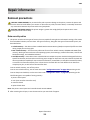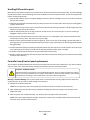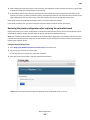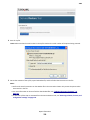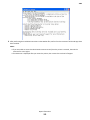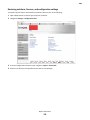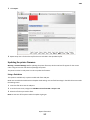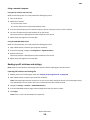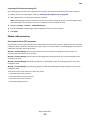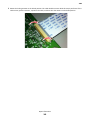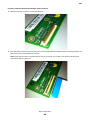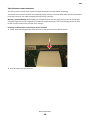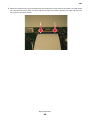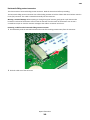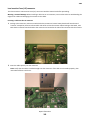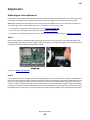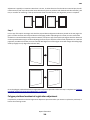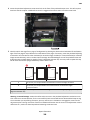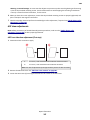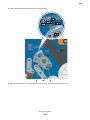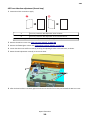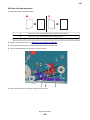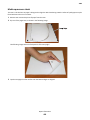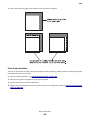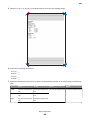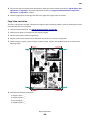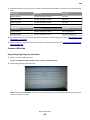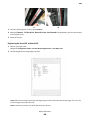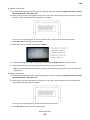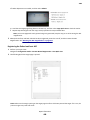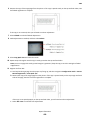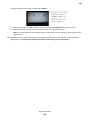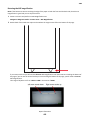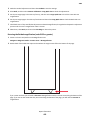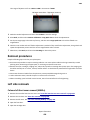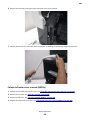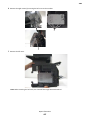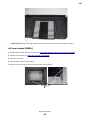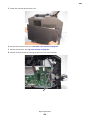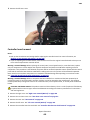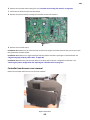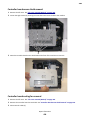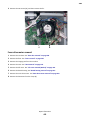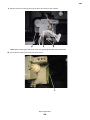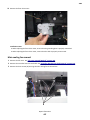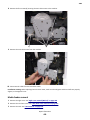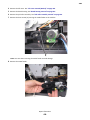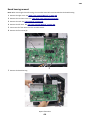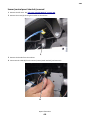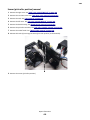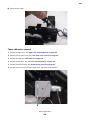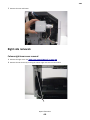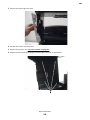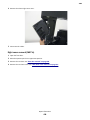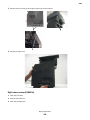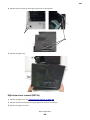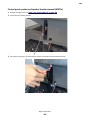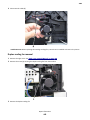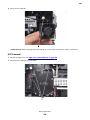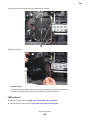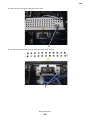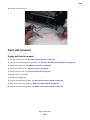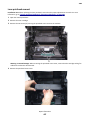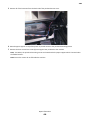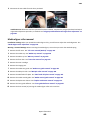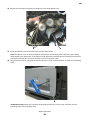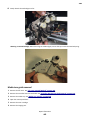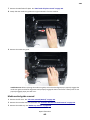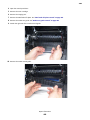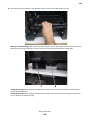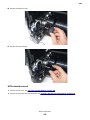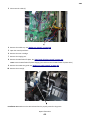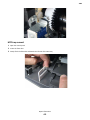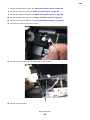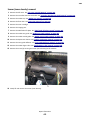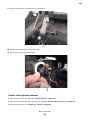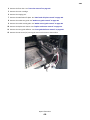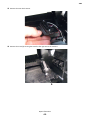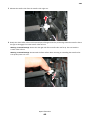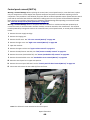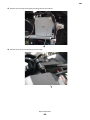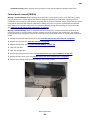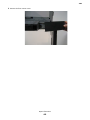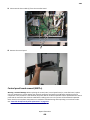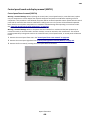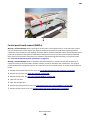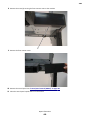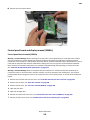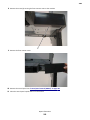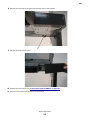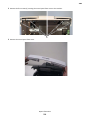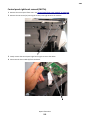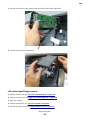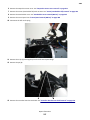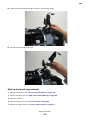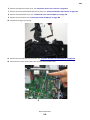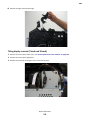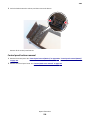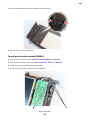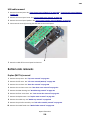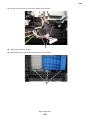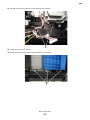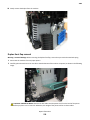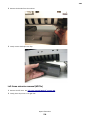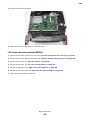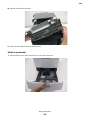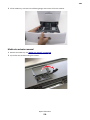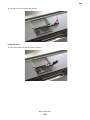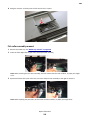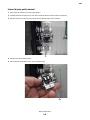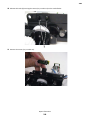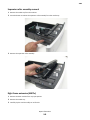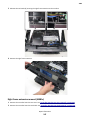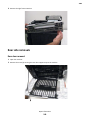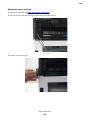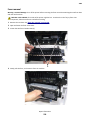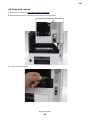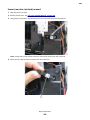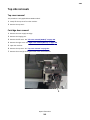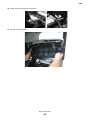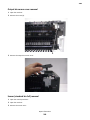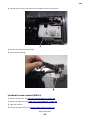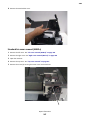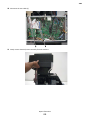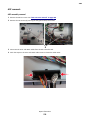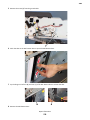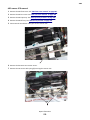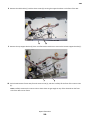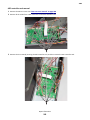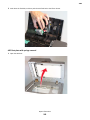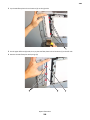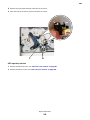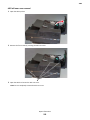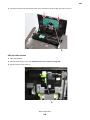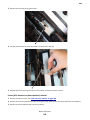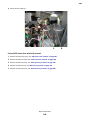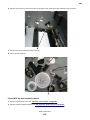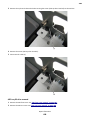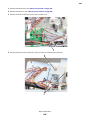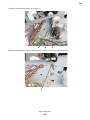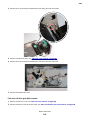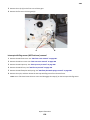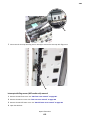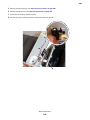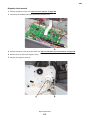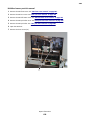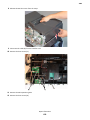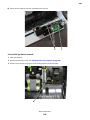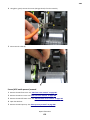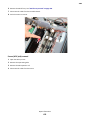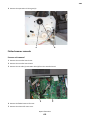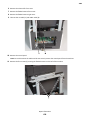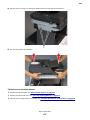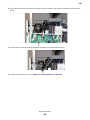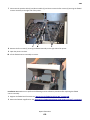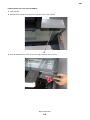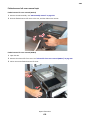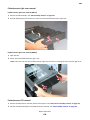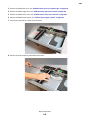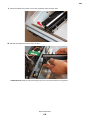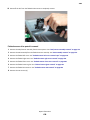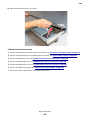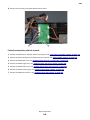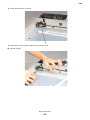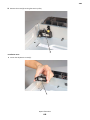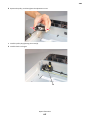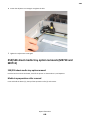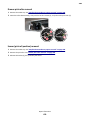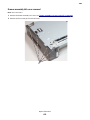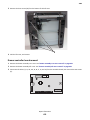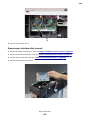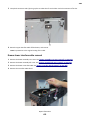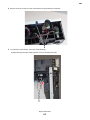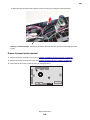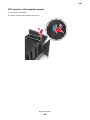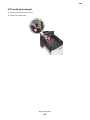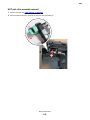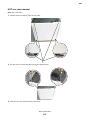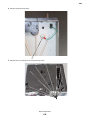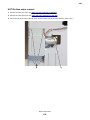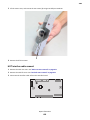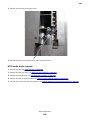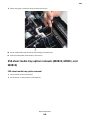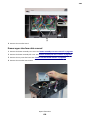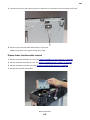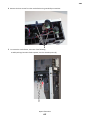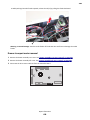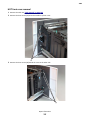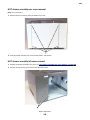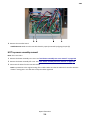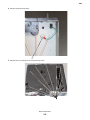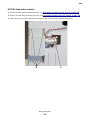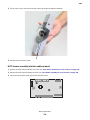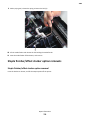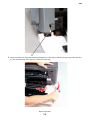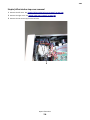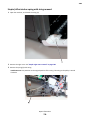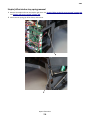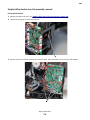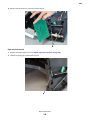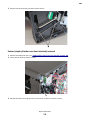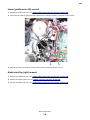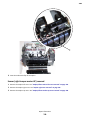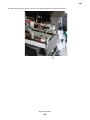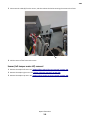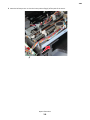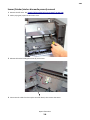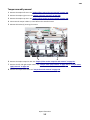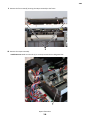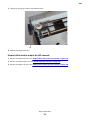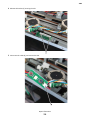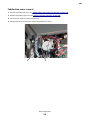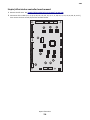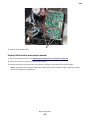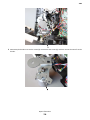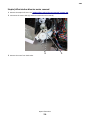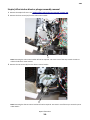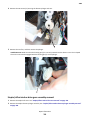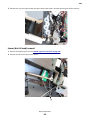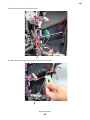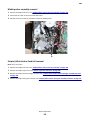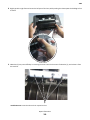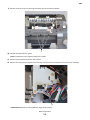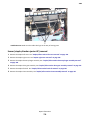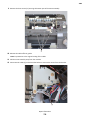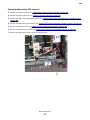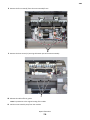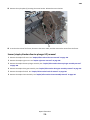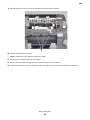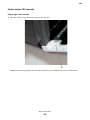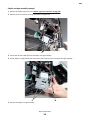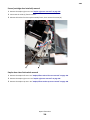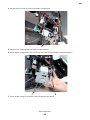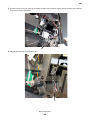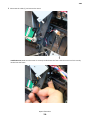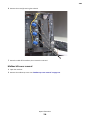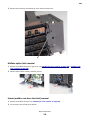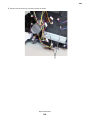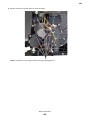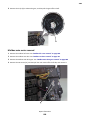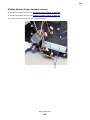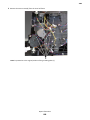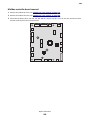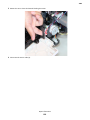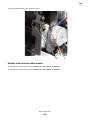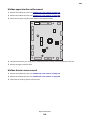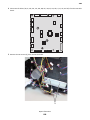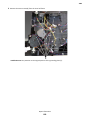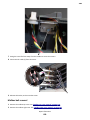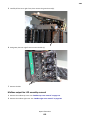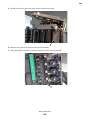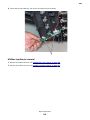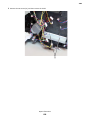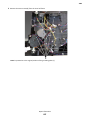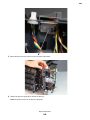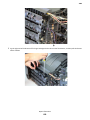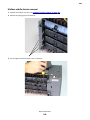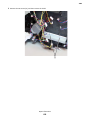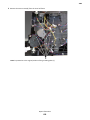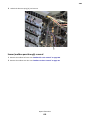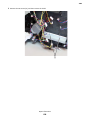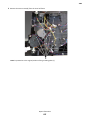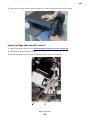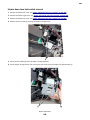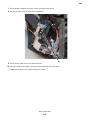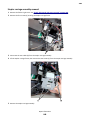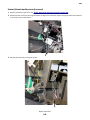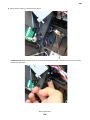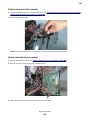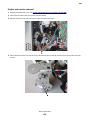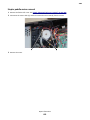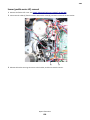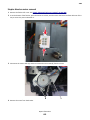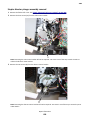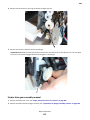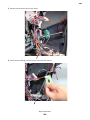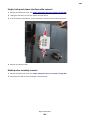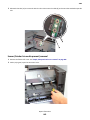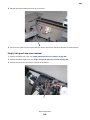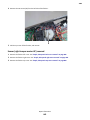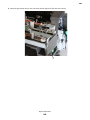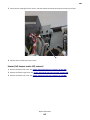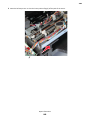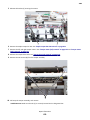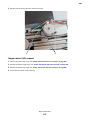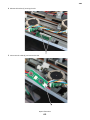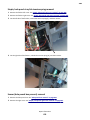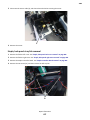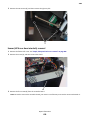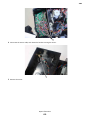Repair information
Removal precautions
CAUTION—SHOCK HAZARD: For personal safety and to prevent damage to the printer, remove the power cord
from the electrical outlet before you connect or disconnect any cable, electronic board, or assembly. Disconnect
any connections between the printer and the PCs/peripherals.
CAUTION—POTENTIAL INJURY: The printer weight is greater than 18 kg (40 lb) and requires two or more
trained personnel to lift it safely
Data security notice
1 This printer contains various types of memory that are capable of storing device and network settings, information
from embedded solutions, and user data. The types of memory, along with the types of data stored by each, are
described below.
• Volatile memory—This device utilizes standard Random Access Memory (RAM) to temporarily buffer user data
during simple print and copy jobs.
• Non-volatile memory—This device may utilize two forms of non-volatile memory: EEPROM and NAND (flash
memory). Both types are used to store the operating system, device settings, network information, scanner and
bookmark settings, and embedded solutions.
• Hard disk memory—Some devices have a hard disk drive installed. The printer hard disk is designed for device-
specific functionality and cannot be used for long term storage for data that is not print-related. The hard disk
does not provide the capability for users to extract information, create folders, create disk or network file shares,
or transfer FTP information directly from a client device. The hard disk can retain buffered user data from
complex print jobs, as well as form data and font data.
To erase volatile memory, turn off the printer.
To erase non-volatile memory, see the menu item under
“Configuration menu” on page 356 pertaining to this.
To erase the printer hard disk, see the menu item under
“Configuration menu” on page 356 pertaining to this.
The following parts are capable of storing memory:
• printer control panel
• UICC (User Interface Controller Card)
• controller board
• optional hard drives
Note: The printer control panel and controller board contain NVRAM.
2 After removing the old part, it must be returned to your next level of support.
7463
Repair information
371

Handling ESD‑sensitive parts
Many electronic products use parts that are known to be sensitive to electrostatic discharge (ESD). To prevent damage
to ESD-sensitive parts, use the following instructions in addition to all the usual precautions, such as turning off power
before removing logic boards:
• Keep the ESD-sensitive part in its original shipping container (a special “ESD bag”) until you are ready to install the
part into the machine.
• Make the least-possible movements with your body to prevent an increase of static electricity from clothing fibers,
carpets, and furniture.
• Put the ESD wrist strap on your wrist. Connect the wrist band to the system ground point. This discharges any static
electricity in your body to the machine.
• Hold the ESD-sensitive part by its edge connector shroud (cover); do not touch its pins. If you are removing a
pluggable module, use the correct tool.
• Do not place the ESD-sensitive part on the machine cover or on a metal table; if you need to put down the ESD-
sensitive part for any reason, first put it into its special bag.
• Machine covers and metal tables are electrical grounds. They increase the risk of damage, because they make a
discharge path from your body through the ESD-sensitive part. (Large metal objects can be discharge paths without
being grounded.)
• Prevent ESD-sensitive parts from being accidentally touched by other personnel. Install machine covers when you
are not working on the machine, and do not put unprotected ESD-sensitive parts on a table.
• If possible, keep all ESD-sensitive parts in a grounded metal cabinet (case).
• Be extra careful while working with ESD-sensitive parts when cold-weather heating is used, because low humidity
increases static electricity.
Controller board/control panel replacement
This procedure should be followed only if both the controller board and the control panel fail. If you need to replace
only one of the FRUs, follow the startup procedure described in the FRU’s removal procedure.
CAUTION—POTENTIAL INJURY
The lithium battery in this product is not intended to be replaced. There is a danger of explosion if a lithium
battery is incorrectly replaced. Do not recharge, disassemble, or incinerate a lithium battery. Discard used
lithium batteries according to the manufacturer's instructions and local regulations.
Warning—Potential Damage: If the control panel and the controller board are being replaced at the same time,
replace the parts in this order to avoid damage to the machine.
1 Replace the controller board first.
Note: Do not replace the new control panel and controller board in the machine at the same time.
2 After installing the new controller board, and before installing the new control panel, start the printer into
diagnostics mode.
3 After the printer has completed startup, turn off the printer and replace the control panel.
Note: If the control panel display has failed, the printers’ startup cycle is complete when the driver motor and
fans shut down, and the machine is quiet.
7463
Repair information
372

4 After installing the new control panel, start the printer into diagnostics mode, and allow the printer to go through
a complete startup cycle and the display to go to Ready.
5 If the problems persist, leave the new control panel in the machine, place the old controller board back in the
machine, and start it up. After the machine startup, shut down the machine, and install the new controller board.
After installing the new controller board, restart the machine, and let it go through the startup cycle.
After this procedure is completed successfully, there is no need to adjust any settings.
If the above procedure fails, you must contact the technical support center for further instructions.
Restoring the printer configuration after replacing the controller board
Restore the printer to its correct configuration to complete the replacement service. Use the Service Restore Tool to
download the software bundle, and then flash the printer settings and Embedded Solutions.
Note: The software bundle contains the latest version of the firmware, applications, and software licenses from the
Lexmark Virtual Solutions Center (VSC). The printer firmware may be at a different level from what was used before
replacing the controller board.
Using the Service Restore Tool
1
Go to https://cdp.lexmark.com/service-restore-tool/ to access the tool.
2 Log in using your Lexmark or partner login.
If your login fails, then contact your next level of support.
3 Enter the printer serial number, and then submit the information.
Note: Make sure that the serial number that appears on the verification screen is correct.
7463
Repair information
373

4 Save the zip file.
Note: Make sure that the serial number in the zip file matches the serial number of the printer being restored.
5 Extract the contents of the zip file, open the Readme file, and then follow the instructions in the file.
Notes:
• Perform the install instructions on the Readme file in the exact order shown. Only restart the printer when
instructed to in the file.
• For more information on how to flash the downloaded files, see “Updating the printer firmware ” on
page 377.
• To load the zip files that are extracted from the Service Restore Tool, see “Restoring solutions, licenses, and
configuration settings” on page 376.
7463
Repair information
374

6 After performing the installation instructions in the Readme file, confirm from the customer if all the eSF apps have
been installed.
Notes:
• If you are unable to access the administrative menus to verify that the printer is restored, then ask the
customer for access rights.
• If a 10.00 error is displayed after you restart the printer, then contact the next level of support.
7463
Repair information
375

Restoring solutions, licenses, and configuration settings
To load the zip files that are extracted from the Service Restore Tool, do the following:
1 Open a Web browser, and then type the printer IP address.
2 Navigate to Settings > Configuration Files.
3 From the Configuration File History tab, navigate to Import > Choose File.
4 Select the zip file from the expanded Service Restore Tool package.
7463
Repair information
376

5 Click Import.
6 Repeat steps 3 to 5 for the other zip files that are included in the expanded zip file.
Updating the printer firmware
Warning—Potential Damage: Before updating the printer firmware, ask the next level of support for the correct
code. Using an incorrect code level may damage the printer.
The printer must be in ready state in order to update the firmware.
Using a flash drive
This option is available only in printer models with front USB port.
Make sure to enable the Enable Drive and Update Code settings. You can find the settings in the Flash drive menu under
the Settings menu.
1 Insert the flash drive into the USB port.
2 From the home screen, navigate to USB Menu: Print from USB > Accept or OK.
3 Select the file that you need to flash.
Note: Do not turn off the printer while the update is going on.
7463
Repair information
377

Using a network computer
Using the File Transfer Protocol (FTP)
Make sure that the printer is in ready state before flashing the printer.
1 Turn on the printer.
2 Obtain the IP address:
• From the home screen
• From the TCP/IP section of the Network/Ports menu
3 From the command prompt of a network computer, open an FTP session to the printer IP address.
4 Use a PUT command to place the firmware file on the printer.
The printer performs a POR sequence and terminates the FTP session.
5 Repeat steps 2 through 4 for the other files.
Using the Embedded Web Server
Make sure that the printer is in ready state before flashing the printer.
1 Open a Web browser, and then type the printer IP address.
2 From the home page, navigate to Configuration > Update Firmware.
3 Select the file to use.
The printer performs a POR sequence and terminates the FTP session.
4 Repeat steps 2 through 4 for the other files.
Backing up eSF solutions and settings
Note: Export the eSF solutions and settings from the printer before replacing the controller board.
Exporting eSF solutions and settings file
1
POR the printer into Invalid engine mode. See “Entering invalid engine mode” on page 369.
2 Open a Web browser, and then type the printer IP address.
Note: If the Web page cannot be accessed or an error occurs when starting the printer into Invalid engine mode,
then data backup is not an option. Inform the customer that the data cannot be saved.
3 Navigate to Settings > Solutions > Embedded Solutions.
4 From the Embedded Solutions page, select the applications that you want to export.
5 Click Export.
Note: There is a size limit of 128 KB on the export file.
7463
Repair information
378

Importing eSF solutions and settings file
After replacing the controller board, import back to the printer the eSF solutions and settings that were exported.
1 POR the printer into Invalid engine mode. See “Entering invalid engine mode” on page 369.
2 Open a Web browser, and then type the printer IP address.
Note: If the Web page cannot be accessed or an error occurs when starting the printer into Invalid engine mode,
then data backup is not an option. Inform the customer that the data cannot be saved.
3 Navigate to Settings > Solutions > Embedded Solutions.
4 From the Embedded Solutions page, select the applications that you want to import.
5 Click Import.
Ribbon cable connectors
Zero Insertion Force (ZIF) connectors
Zero Insertion Force (ZIF) connectors are used on the boards and cards used in this printer. Before inserting or removing
a cable from these connectors, read this entire section. Great care must be taken to avoid damaging the connector or
cable when inserting or removing the cable.
Warning—Potential Damage: Do not insert the cable so that the contacts are facing the locking actuator. The
contacts always face away from the actuator.
Warning—Potential Damage: Do not insert the cable diagonally into the ZIF socket. This can cause damage to the
contacts on the cable.
Warning—Potential Damage: Avoid using a fingernail, or sharp object to open the locking mechanism. This could
damage the cable.
Warning—Potential Damage: Avoid pressing against the cable when opening the locking mechanism. This can also
damage the cable.
These are the types of ZIF connectors used in this printer:
• Horizontal top contact connector
• Horizontal bottom contact connector
• Vertical mount contact connector
• Horizontal sliding connector
7463
Repair information
379

Horizontal top contact connector
This FRU contains a horizontal top contact cable connector. Read the instructions before proceeding.
The horizontal top contact connector uses a back flip locking actuator to lock the ribbon cable into the Zero Insertion
Force (ZIF) connector. The cable is inserted horizontally into the connector.
Warning—Potential Damage: When opening or closing this type of actuator, gently lift or close the two tabs located
on each end of the actuator. The two tabs should be moved simultaneously. Do not close the actuator from the
center of the actuator.
Removing a cable from the horizontal top contact connector
1 Place a finger at each end of the locking actuator, and then gently lift the actuator to the unlocked position.
2 Slide the cable out of the connector.
7463
Repair information
380

Inserting a cable into the horizontal top contact connector
1 When installing the cable, check the locking actuator to ensure it is in the unlocked position. The tabs on the ends
of the actuator are vertical when the actuator is unlocked.
2 Insert the cable with the contacts on the cable facing up. Insert the cable on top of the actuator.
Note: Verify that the cable is installed squarely into the connector. If the cable is not squarely installed, then
intermittent failures could occur.
7463
Repair information
381

3 Rotate the locking actuator to the locked position. The cable should not move while this step is performed. If the
cable moves, open the actuator, reposition the cable, and then close the actuator to the down position.
7463
Repair information
382

Horizontal bottom contact connector
This FRU contains a horizontal bottom contact cable connector. Read the instructions before proceeding.
The horizontal bottom contact connector uses a flip locking actuator to lock the ribbon cable into the Zero Insertion
Force (ZIF) connector. The cable is inserted horizontally into the connector.
Warning—Potential Damage: When opening or closing this type of actuator, gently lift the center of the actuator
using your finger. Do not use a fingernail or screwdriver to open the actuator. This could damage the ribbon cable.
Do not close the actuator from the ends of the actuator.
Removing a cable from the horizontal bottom contact connector
1 Place two fingers towards each end of the locking actuator, and then gently lift the actuator to the unlocked position.
2 Slide the cable out of the connector.
7463
Repair information
383

Inserting a cable into the horizontal bottom contact connector
1 Check the actuator to verify it is in the open position.
2 Insert the cable into the ZIF connector with the contacts facing downward and away from the locking actuator. The
cable needs to be inserted below the actuator.
Note: Verify that the cable is installed squarely into the connector. If the cable is not squarely installed, then
intermittent failures could occur.
7463
Repair information
384

3 Place your finger in the middle of the actuator, and then rotate the locking actuator to the locked position.
7463
Repair information
385

Vertical mount contact connector
This FRU contains a vertical mount contact connector. Read the instructions before proceeding.
The vertical mount contact connector uses a back flip locking actuator to lock the ribbon cable into the Zero Insertion
Force (ZIF) connector. The cable is inserted vertically into the connector.
Warning—Potential Damage: When opening or closing this type of actuator, gently lift the center of the actuator
using your finger. Do not use a fingernail or screwdriver to open the actuator. This could damage the ribbon cable.
Do not close the actuator from the ends of the actuator.
Removing a cable from the vertical mount contact connector
1 Gently rotate the locking actuator from the center of the actuator to the unlocked position.
2 Slide the cable out of the connector.
7463
Repair information
386

Inserting a cable into the vertical mount contact connector
1 When installing the cable, check the locking actuator to verify it is in the open position.
2 Insert the cable with the contacts on the cable away from the locking actuator. Insert the cable on top of the actuator.
Note: Verify that the cable is installed squarely into the connector. If the cable is not squarely installed, then
intermittent failures could occur.
7463
Repair information
387

3 Rotate the locking actuator to the locked position by pressing down on both ends of the actuator. The cable should
not move when this step is performed. If the cable moves, open the actuator, reposition the cable, and then close
the actuator to the down position.
7463
Repair information
388

Horizontal sliding contact connector
This FRU contains a horizontal sliding contact connector. Read the instructions before proceeding.
The horizontal sliding contact connector uses a slide locking actuator to lock the ribbon cable into the Zero Insertion
Force (ZIF) connector. The cable is inserted horizontally into the connector.
Warning—Potential Damage: When opening or closing this type of actuator, gently push or pull the two tabs
located on each end of the actuator. Do not close the actuator from the center of the actuator. Do not use a
screwdriver to open or close the actuator. Damage to the cable or connector could occur.
Removing a cable from the horizontal sliding contact connector
1 Simultaneously slide the two tabs located on the ends of the locking actuator away from the connector.
2 Slide the cable out of the connector.
7463
Repair information
389

Inserting a cable into the horizontal sliding contact connector
1 When installing the cable, check the locking actuator to verify it is in the open position. If you are opening the
connector, pull back on both end tabs using equal force to avoid breaking the connector.
2 Insert the cable with the contacts on the cable facing away from the locking actuator. Insert the cable on top of the
actuator.
7463
Repair information
390
Page is loading ...
Page is loading ...
Page is loading ...
Page is loading ...
Page is loading ...
Page is loading ...
Page is loading ...
Page is loading ...
Page is loading ...
Page is loading ...
Page is loading ...
Page is loading ...
Page is loading ...
Page is loading ...
Page is loading ...
Page is loading ...
Page is loading ...
Page is loading ...
Page is loading ...
Page is loading ...
Page is loading ...
Page is loading ...
Page is loading ...
Page is loading ...
Page is loading ...
Page is loading ...
Page is loading ...
Page is loading ...
Page is loading ...
Page is loading ...
Page is loading ...
Page is loading ...
Page is loading ...
Page is loading ...
Page is loading ...
Page is loading ...
Page is loading ...
Page is loading ...
Page is loading ...
Page is loading ...
Page is loading ...
Page is loading ...
Page is loading ...
Page is loading ...
Page is loading ...
Page is loading ...
Page is loading ...
Page is loading ...
Page is loading ...
Page is loading ...
Page is loading ...
Page is loading ...
Page is loading ...
Page is loading ...
Page is loading ...
Page is loading ...
Page is loading ...
Page is loading ...
Page is loading ...
Page is loading ...
Page is loading ...
Page is loading ...
Page is loading ...
Page is loading ...
Page is loading ...
Page is loading ...
Page is loading ...
Page is loading ...
Page is loading ...
Page is loading ...
Page is loading ...
Page is loading ...
Page is loading ...
Page is loading ...
Page is loading ...
Page is loading ...
Page is loading ...
Page is loading ...
Page is loading ...
Page is loading ...
Page is loading ...
Page is loading ...
Page is loading ...
Page is loading ...
Page is loading ...
Page is loading ...
Page is loading ...
Page is loading ...
Page is loading ...
Page is loading ...
Page is loading ...
Page is loading ...
Page is loading ...
Page is loading ...
Page is loading ...
Page is loading ...
Page is loading ...
Page is loading ...
Page is loading ...
Page is loading ...
Page is loading ...
Page is loading ...
Page is loading ...
Page is loading ...
Page is loading ...
Page is loading ...
Page is loading ...
Page is loading ...
Page is loading ...
Page is loading ...
Page is loading ...
Page is loading ...
Page is loading ...
Page is loading ...
Page is loading ...
Page is loading ...
Page is loading ...
Page is loading ...
Page is loading ...
Page is loading ...
Page is loading ...
Page is loading ...
Page is loading ...
Page is loading ...
Page is loading ...
Page is loading ...
Page is loading ...
Page is loading ...
Page is loading ...
Page is loading ...
Page is loading ...
Page is loading ...
Page is loading ...
Page is loading ...
Page is loading ...
Page is loading ...
Page is loading ...
Page is loading ...
Page is loading ...
Page is loading ...
Page is loading ...
Page is loading ...
Page is loading ...
Page is loading ...
Page is loading ...
Page is loading ...
Page is loading ...
Page is loading ...
Page is loading ...
Page is loading ...
Page is loading ...
Page is loading ...
Page is loading ...
Page is loading ...
Page is loading ...
Page is loading ...
Page is loading ...
Page is loading ...
Page is loading ...
Page is loading ...
Page is loading ...
Page is loading ...
Page is loading ...
Page is loading ...
Page is loading ...
Page is loading ...
Page is loading ...
Page is loading ...
Page is loading ...
Page is loading ...
Page is loading ...
Page is loading ...
Page is loading ...
Page is loading ...
Page is loading ...
Page is loading ...
Page is loading ...
Page is loading ...
Page is loading ...
Page is loading ...
Page is loading ...
Page is loading ...
Page is loading ...
Page is loading ...
Page is loading ...
Page is loading ...
Page is loading ...
Page is loading ...
Page is loading ...
Page is loading ...
Page is loading ...
Page is loading ...
Page is loading ...
Page is loading ...
Page is loading ...
Page is loading ...
Page is loading ...
Page is loading ...
Page is loading ...
Page is loading ...
Page is loading ...
Page is loading ...
Page is loading ...
Page is loading ...
Page is loading ...
Page is loading ...
Page is loading ...
Page is loading ...
Page is loading ...
Page is loading ...
Page is loading ...
Page is loading ...
Page is loading ...
Page is loading ...
Page is loading ...
Page is loading ...
Page is loading ...
Page is loading ...
Page is loading ...
Page is loading ...
Page is loading ...
Page is loading ...
Page is loading ...
Page is loading ...
Page is loading ...
Page is loading ...
Page is loading ...
Page is loading ...
Page is loading ...
Page is loading ...
Page is loading ...
Page is loading ...
Page is loading ...
Page is loading ...
Page is loading ...
Page is loading ...
Page is loading ...
Page is loading ...
Page is loading ...
Page is loading ...
Page is loading ...
Page is loading ...
Page is loading ...
Page is loading ...
Page is loading ...
Page is loading ...
Page is loading ...
Page is loading ...
Page is loading ...
Page is loading ...
Page is loading ...
Page is loading ...
Page is loading ...
Page is loading ...
Page is loading ...
Page is loading ...
Page is loading ...
Page is loading ...
Page is loading ...
Page is loading ...
Page is loading ...
Page is loading ...
Page is loading ...
Page is loading ...
Page is loading ...
Page is loading ...
Page is loading ...
Page is loading ...
Page is loading ...
Page is loading ...
Page is loading ...
Page is loading ...
Page is loading ...
Page is loading ...
Page is loading ...
Page is loading ...
Page is loading ...
Page is loading ...
Page is loading ...
Page is loading ...
Page is loading ...
Page is loading ...
Page is loading ...
Page is loading ...
Page is loading ...
Page is loading ...
Page is loading ...
Page is loading ...
Page is loading ...
Page is loading ...
Page is loading ...
Page is loading ...
Page is loading ...
Page is loading ...
Page is loading ...
Page is loading ...
Page is loading ...
Page is loading ...
Page is loading ...
Page is loading ...
Page is loading ...
Page is loading ...
Page is loading ...
Page is loading ...
Page is loading ...
Page is loading ...
Page is loading ...
Page is loading ...
Page is loading ...
Page is loading ...
Page is loading ...
Page is loading ...
Page is loading ...
Page is loading ...
Page is loading ...
Page is loading ...
Page is loading ...
Page is loading ...
Page is loading ...
Page is loading ...
Page is loading ...
Page is loading ...
Page is loading ...
Page is loading ...
Page is loading ...
Page is loading ...
Page is loading ...
Page is loading ...
Page is loading ...
Page is loading ...
Page is loading ...
Page is loading ...
Page is loading ...
Page is loading ...
Page is loading ...
Page is loading ...
Page is loading ...
Page is loading ...
Page is loading ...
Page is loading ...
Page is loading ...
Page is loading ...
Page is loading ...
Page is loading ...
Page is loading ...
Page is loading ...
Page is loading ...
Page is loading ...
Page is loading ...
Page is loading ...
Page is loading ...
Page is loading ...
Page is loading ...
Page is loading ...
Page is loading ...
Page is loading ...
Page is loading ...
Page is loading ...
Page is loading ...
Page is loading ...
Page is loading ...
Page is loading ...
Page is loading ...
Page is loading ...
Page is loading ...
Page is loading ...
Page is loading ...
Page is loading ...
Page is loading ...
Page is loading ...
Page is loading ...
Page is loading ...
Page is loading ...
Page is loading ...
Page is loading ...
Page is loading ...
Page is loading ...
Page is loading ...
Page is loading ...
Page is loading ...
Page is loading ...
Page is loading ...
Page is loading ...
Page is loading ...
Page is loading ...
Page is loading ...
Page is loading ...
Page is loading ...
Page is loading ...
Page is loading ...
Page is loading ...
Page is loading ...
Page is loading ...
Page is loading ...
Page is loading ...
Page is loading ...
Page is loading ...
Page is loading ...
Page is loading ...
Page is loading ...
Page is loading ...
Page is loading ...
Page is loading ...
Page is loading ...
Page is loading ...
Page is loading ...
Page is loading ...
Page is loading ...
Page is loading ...
Page is loading ...
Page is loading ...
Page is loading ...
Page is loading ...
Page is loading ...
Page is loading ...
Page is loading ...
Page is loading ...
Page is loading ...
Page is loading ...
Page is loading ...
Page is loading ...
Page is loading ...
Page is loading ...
Page is loading ...
Page is loading ...
Page is loading ...
Page is loading ...
Page is loading ...
Page is loading ...
Page is loading ...
Page is loading ...
Page is loading ...
Page is loading ...
Page is loading ...
Page is loading ...
Page is loading ...
Page is loading ...
Page is loading ...
Page is loading ...
Page is loading ...
Page is loading ...
Page is loading ...
Page is loading ...
Page is loading ...
Page is loading ...
Page is loading ...
Page is loading ...
Page is loading ...
Page is loading ...
Page is loading ...
Page is loading ...
Page is loading ...
Page is loading ...
Page is loading ...
Page is loading ...
Page is loading ...
Page is loading ...
Page is loading ...
Page is loading ...
Page is loading ...
Page is loading ...
Page is loading ...
Page is loading ...
Page is loading ...
Page is loading ...
Page is loading ...
Page is loading ...
Page is loading ...
Page is loading ...
Page is loading ...
Page is loading ...
Page is loading ...
Page is loading ...
Page is loading ...
Page is loading ...
Page is loading ...
Page is loading ...
Page is loading ...
Page is loading ...
Page is loading ...
Page is loading ...
Page is loading ...
Page is loading ...
Page is loading ...
Page is loading ...
Page is loading ...
Page is loading ...
Page is loading ...
Page is loading ...
Page is loading ...
-
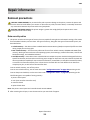 1
1
-
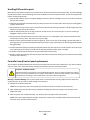 2
2
-
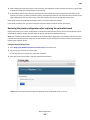 3
3
-
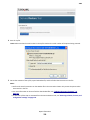 4
4
-
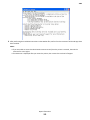 5
5
-
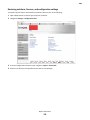 6
6
-
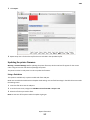 7
7
-
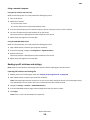 8
8
-
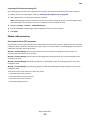 9
9
-
 10
10
-
 11
11
-
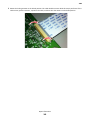 12
12
-
 13
13
-
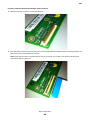 14
14
-
 15
15
-
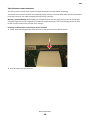 16
16
-
 17
17
-
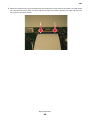 18
18
-
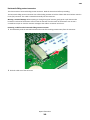 19
19
-
 20
20
-
 21
21
-
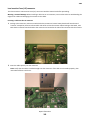 22
22
-
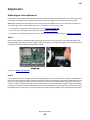 23
23
-
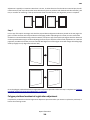 24
24
-
 25
25
-
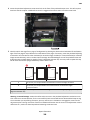 26
26
-
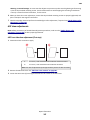 27
27
-
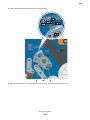 28
28
-
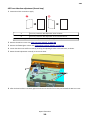 29
29
-
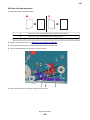 30
30
-
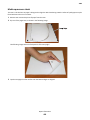 31
31
-
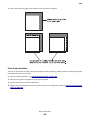 32
32
-
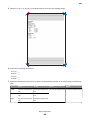 33
33
-
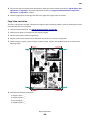 34
34
-
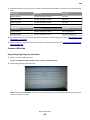 35
35
-
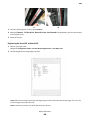 36
36
-
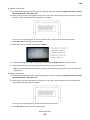 37
37
-
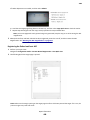 38
38
-
 39
39
-
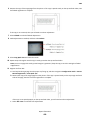 40
40
-
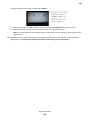 41
41
-
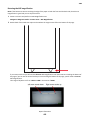 42
42
-
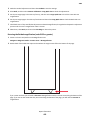 43
43
-
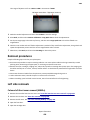 44
44
-
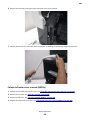 45
45
-
 46
46
-
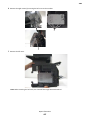 47
47
-
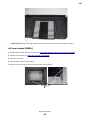 48
48
-
 49
49
-
 50
50
-
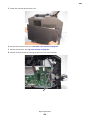 51
51
-
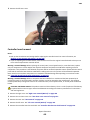 52
52
-
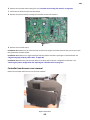 53
53
-
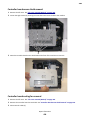 54
54
-
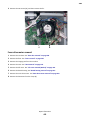 55
55
-
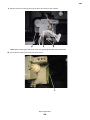 56
56
-
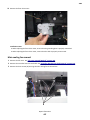 57
57
-
 58
58
-
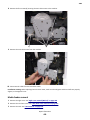 59
59
-
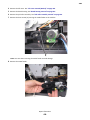 60
60
-
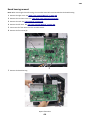 61
61
-
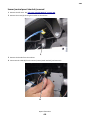 62
62
-
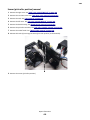 63
63
-
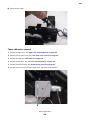 64
64
-
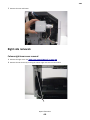 65
65
-
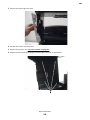 66
66
-
 67
67
-
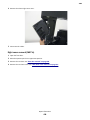 68
68
-
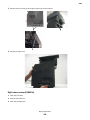 69
69
-
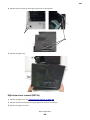 70
70
-
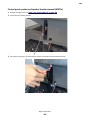 71
71
-
 72
72
-
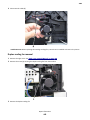 73
73
-
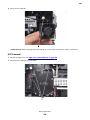 74
74
-
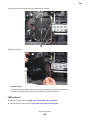 75
75
-
 76
76
-
 77
77
-
 78
78
-
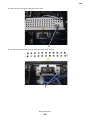 79
79
-
 80
80
-
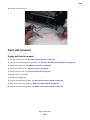 81
81
-
 82
82
-
 83
83
-
 84
84
-
 85
85
-
 86
86
-
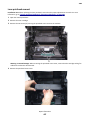 87
87
-
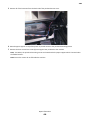 88
88
-
 89
89
-
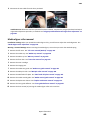 90
90
-
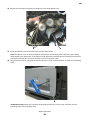 91
91
-
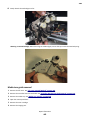 92
92
-
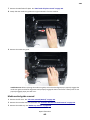 93
93
-
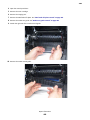 94
94
-
 95
95
-
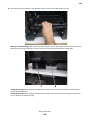 96
96
-
 97
97
-
 98
98
-
 99
99
-
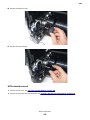 100
100
-
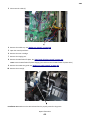 101
101
-
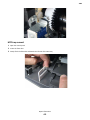 102
102
-
 103
103
-
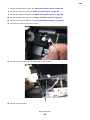 104
104
-
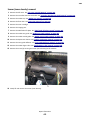 105
105
-
 106
106
-
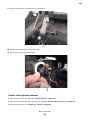 107
107
-
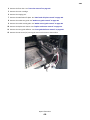 108
108
-
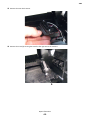 109
109
-
 110
110
-
 111
111
-
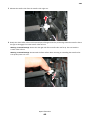 112
112
-
 113
113
-
 114
114
-
 115
115
-
 116
116
-
 117
117
-
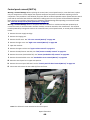 118
118
-
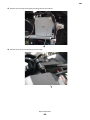 119
119
-
 120
120
-
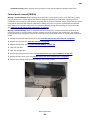 121
121
-
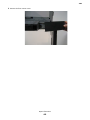 122
122
-
 123
123
-
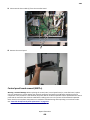 124
124
-
 125
125
-
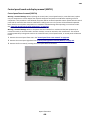 126
126
-
 127
127
-
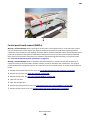 128
128
-
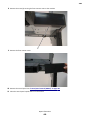 129
129
-
 130
130
-
 131
131
-
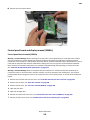 132
132
-
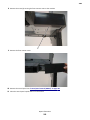 133
133
-
 134
134
-
 135
135
-
 136
136
-
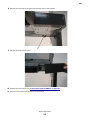 137
137
-
 138
138
-
 139
139
-
 140
140
-
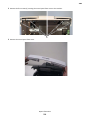 141
141
-
 142
142
-
 143
143
-
 144
144
-
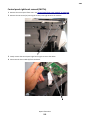 145
145
-
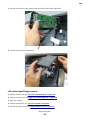 146
146
-
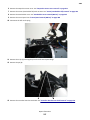 147
147
-
 148
148
-
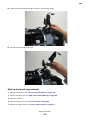 149
149
-
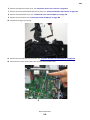 150
150
-
 151
151
-
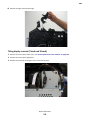 152
152
-
 153
153
-
 154
154
-
 155
155
-
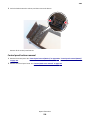 156
156
-
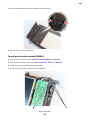 157
157
-
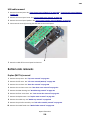 158
158
-
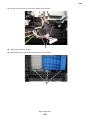 159
159
-
 160
160
-
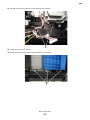 161
161
-
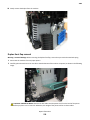 162
162
-
 163
163
-
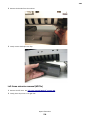 164
164
-
 165
165
-
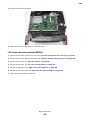 166
166
-
 167
167
-
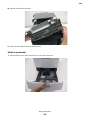 168
168
-
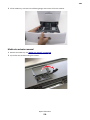 169
169
-
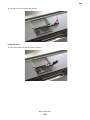 170
170
-
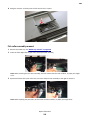 171
171
-
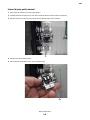 172
172
-
 173
173
-
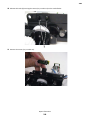 174
174
-
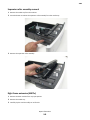 175
175
-
 176
176
-
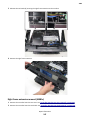 177
177
-
 178
178
-
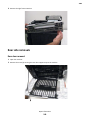 179
179
-
 180
180
-
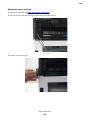 181
181
-
 182
182
-
 183
183
-
 184
184
-
 185
185
-
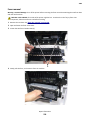 186
186
-
 187
187
-
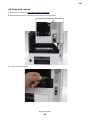 188
188
-
 189
189
-
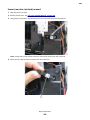 190
190
-
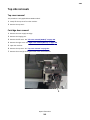 191
191
-
 192
192
-
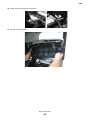 193
193
-
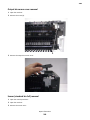 194
194
-
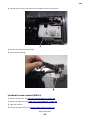 195
195
-
 196
196
-
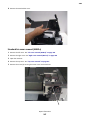 197
197
-
 198
198
-
 199
199
-
 200
200
-
 201
201
-
 202
202
-
 203
203
-
 204
204
-
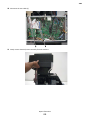 205
205
-
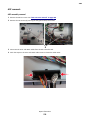 206
206
-
 207
207
-
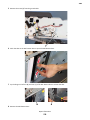 208
208
-
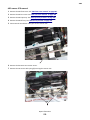 209
209
-
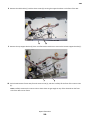 210
210
-
 211
211
-
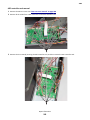 212
212
-
 213
213
-
 214
214
-
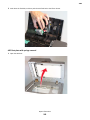 215
215
-
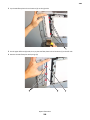 216
216
-
 217
217
-
 218
218
-
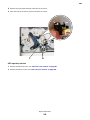 219
219
-
 220
220
-
 221
221
-
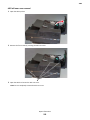 222
222
-
 223
223
-
 224
224
-
 225
225
-
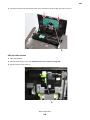 226
226
-
 227
227
-
 228
228
-
 229
229
-
 230
230
-
 231
231
-
 232
232
-
 233
233
-
 234
234
-
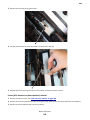 235
235
-
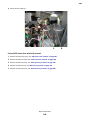 236
236
-
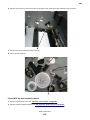 237
237
-
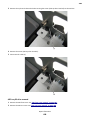 238
238
-
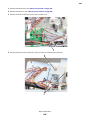 239
239
-
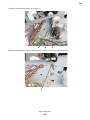 240
240
-
 241
241
-
 242
242
-
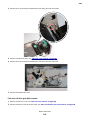 243
243
-
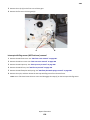 244
244
-
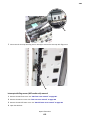 245
245
-
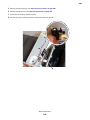 246
246
-
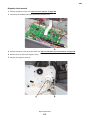 247
247
-
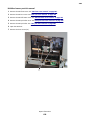 248
248
-
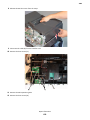 249
249
-
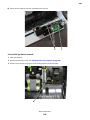 250
250
-
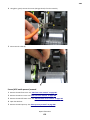 251
251
-
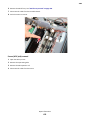 252
252
-
 253
253
-
 254
254
-
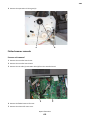 255
255
-
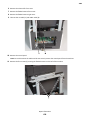 256
256
-
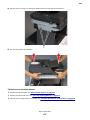 257
257
-
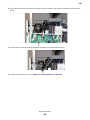 258
258
-
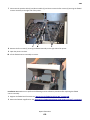 259
259
-
 260
260
-
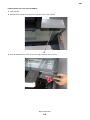 261
261
-
 262
262
-
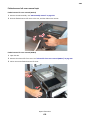 263
263
-
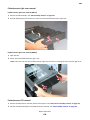 264
264
-
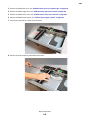 265
265
-
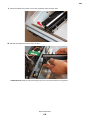 266
266
-
 267
267
-
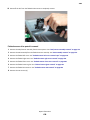 268
268
-
 269
269
-
 270
270
-
 271
271
-
 272
272
-
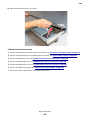 273
273
-
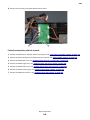 274
274
-
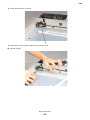 275
275
-
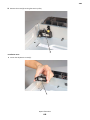 276
276
-
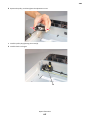 277
277
-
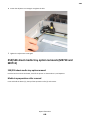 278
278
-
 279
279
-
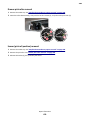 280
280
-
 281
281
-
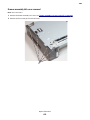 282
282
-
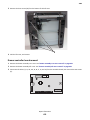 283
283
-
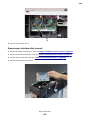 284
284
-
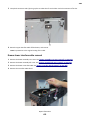 285
285
-
 286
286
-
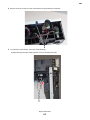 287
287
-
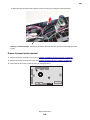 288
288
-
 289
289
-
 290
290
-
 291
291
-
 292
292
-
 293
293
-
 294
294
-
 295
295
-
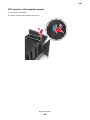 296
296
-
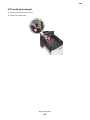 297
297
-
 298
298
-
 299
299
-
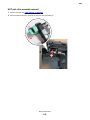 300
300
-
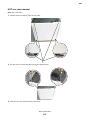 301
301
-
 302
302
-
 303
303
-
 304
304
-
 305
305
-
 306
306
-
 307
307
-
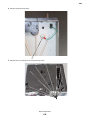 308
308
-
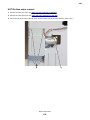 309
309
-
 310
310
-
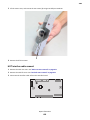 311
311
-
 312
312
-
 313
313
-
 314
314
-
 315
315
-
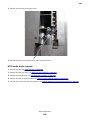 316
316
-
 317
317
-
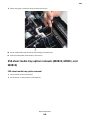 318
318
-
 319
319
-
 320
320
-
 321
321
-
 322
322
-
 323
323
-
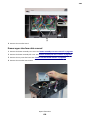 324
324
-
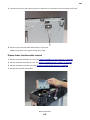 325
325
-
 326
326
-
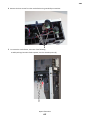 327
327
-
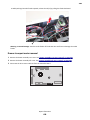 328
328
-
 329
329
-
 330
330
-
 331
331
-
 332
332
-
 333
333
-
 334
334
-
 335
335
-
 336
336
-
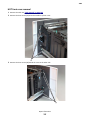 337
337
-
 338
338
-
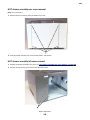 339
339
-
 340
340
-
 341
341
-
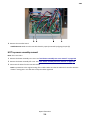 342
342
-
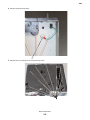 343
343
-
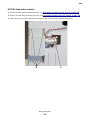 344
344
-
 345
345
-
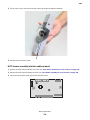 346
346
-
 347
347
-
 348
348
-
 349
349
-
 350
350
-
 351
351
-
 352
352
-
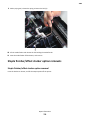 353
353
-
 354
354
-
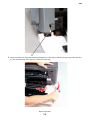 355
355
-
 356
356
-
 357
357
-
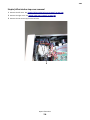 358
358
-
 359
359
-
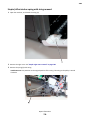 360
360
-
 361
361
-
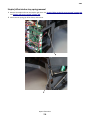 362
362
-
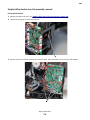 363
363
-
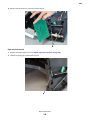 364
364
-
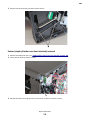 365
365
-
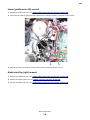 366
366
-
 367
367
-
 368
368
-
 369
369
-
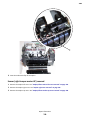 370
370
-
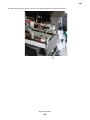 371
371
-
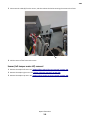 372
372
-
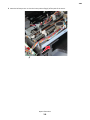 373
373
-
 374
374
-
 375
375
-
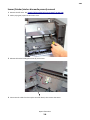 376
376
-
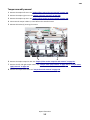 377
377
-
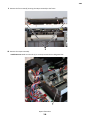 378
378
-
 379
379
-
 380
380
-
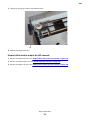 381
381
-
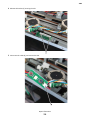 382
382
-
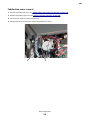 383
383
-
 384
384
-
 385
385
-
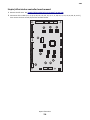 386
386
-
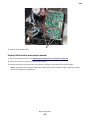 387
387
-
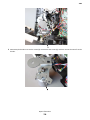 388
388
-
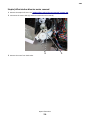 389
389
-
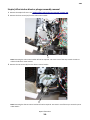 390
390
-
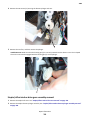 391
391
-
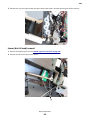 392
392
-
 393
393
-
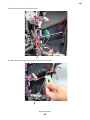 394
394
-
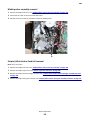 395
395
-
 396
396
-
 397
397
-
 398
398
-
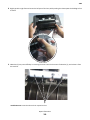 399
399
-
 400
400
-
 401
401
-
 402
402
-
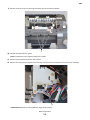 403
403
-
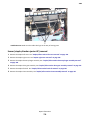 404
404
-
 405
405
-
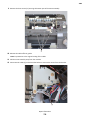 406
406
-
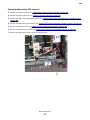 407
407
-
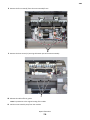 408
408
-
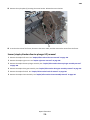 409
409
-
 410
410
-
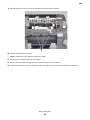 411
411
-
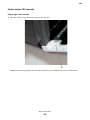 412
412
-
 413
413
-
 414
414
-
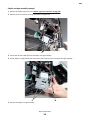 415
415
-
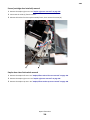 416
416
-
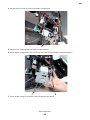 417
417
-
 418
418
-
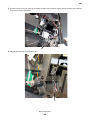 419
419
-
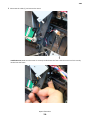 420
420
-
 421
421
-
 422
422
-
 423
423
-
 424
424
-
 425
425
-
 426
426
-
 427
427
-
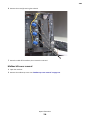 428
428
-
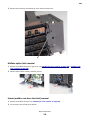 429
429
-
 430
430
-
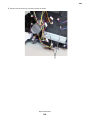 431
431
-
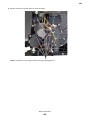 432
432
-
 433
433
-
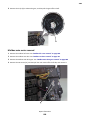 434
434
-
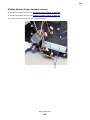 435
435
-
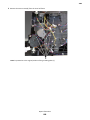 436
436
-
 437
437
-
 438
438
-
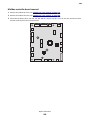 439
439
-
 440
440
-
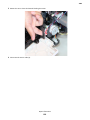 441
441
-
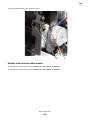 442
442
-
 443
443
-
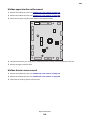 444
444
-
 445
445
-
 446
446
-
 447
447
-
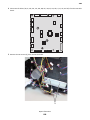 448
448
-
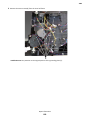 449
449
-
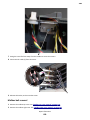 450
450
-
 451
451
-
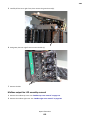 452
452
-
 453
453
-
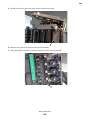 454
454
-
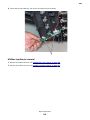 455
455
-
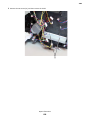 456
456
-
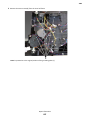 457
457
-
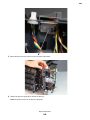 458
458
-
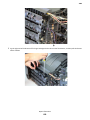 459
459
-
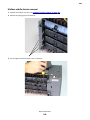 460
460
-
 461
461
-
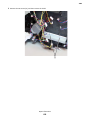 462
462
-
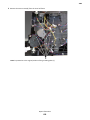 463
463
-
 464
464
-
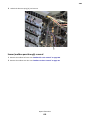 465
465
-
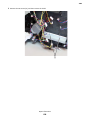 466
466
-
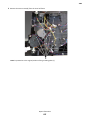 467
467
-
 468
468
-
 469
469
-
 470
470
-
 471
471
-
 472
472
-
 473
473
-
 474
474
-
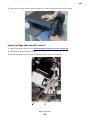 475
475
-
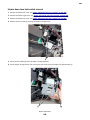 476
476
-
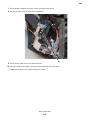 477
477
-
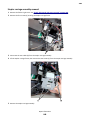 478
478
-
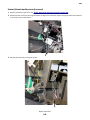 479
479
-
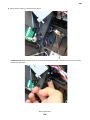 480
480
-
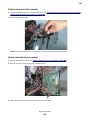 481
481
-
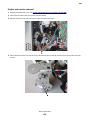 482
482
-
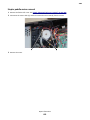 483
483
-
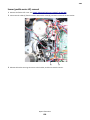 484
484
-
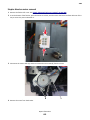 485
485
-
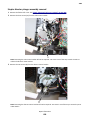 486
486
-
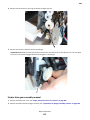 487
487
-
 488
488
-
 489
489
-
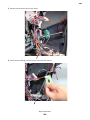 490
490
-
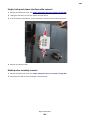 491
491
-
 492
492
-
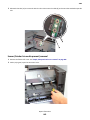 493
493
-
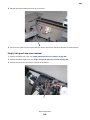 494
494
-
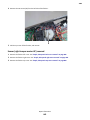 495
495
-
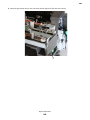 496
496
-
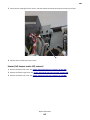 497
497
-
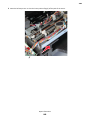 498
498
-
 499
499
-
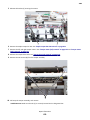 500
500
-
 501
501
-
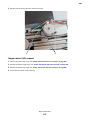 502
502
-
 503
503
-
 504
504
-
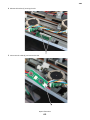 505
505
-
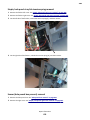 506
506
-
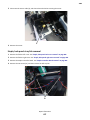 507
507
-
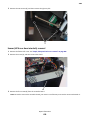 508
508
-
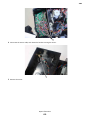 509
509
-
 510
510
Lexmark XM7155 User manual
- Type
- User manual
- This manual is also suitable for
Ask a question and I''ll find the answer in the document
Finding information in a document is now easier with AI
Related papers
Other documents
-
OKI Hole Punch Kit 58372901 User manual
-
APC Replacement Battery Cartridge #22 User manual
-
Crain 559 Owner's manual
-
Rimage Catalyst Mail Slot Operating instructions
-
Canon RG1-1788 User manual
-
HP LJ 5M User manual
-
Eye Level 50-RFLEX6V1 Installation guide
-
Konica Minolta Bizhub 4020 User manual
-
HP HP 4100 User manual
-
HP PageWide XL 4700 Printer series Assembly Instructions