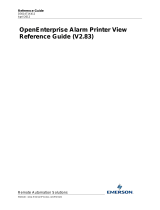Reference Guide
D301474X412
April 2012
Remote Automation Solutions
Website: www.EmersonProcess.com/Remote
OpenEnterprise Alarm View Reference
Guide (V2.83)

Reference Guide
D301474X412
April 2012
Alarm Vie
w
- i -
Contents
1 Alarm View ...............................................................................................................................1
1.1 AlarmView Configuration.....................................................................................................1
1.1.1 Properties Context Menu..............................................................................................2
1.2 The Property Pages............................................................................................................2
1.2.1 The General Page........................................................................................................3
1.2.1.1 Show Millisecs........................................................................................................3
1.2.1.2 Show Column Headings ........................................................................................3
1.2.1.3 Allow Runtime Configuration..................................................................................4
1.2.1.4 Auto Resize Columns ............................................................................................4
1.2.1.5 Edit Menus Button..................................................................................................4
1.2.1.5.1 Custom menu availability..................................................................................4
1.2.1.5.2 Context menus and Security ............................................................................4
1.2.1.5.3 OEMenus and Alarm View Filtering..................................................................4
1.2.1.6 Use Sub Menu .......................................................................................................4
1.2.1.7 Config File Specification ........................................................................................4
1.2.1.8 Realtime Data ........................................................................................................4
1.2.1.9 Historical Data........................................................................................................5
1.2.2 The Databases Page....................................................................................................5
1.2.2.1 Specifying Database Connections.........................................................................5
1.2.2.2 Add DataService Dialog.........................................................................................6
1.2.2.3 Available DataServices List ...................................................................................6
1.2.2.4 Remove Button ......................................................................................................6
1.2.3 The Attributes Page......................................................................................................6
1.2.3.1 Available Attributes ................................................................................................7
1.2.3.2 Selected Attributes.................................................................................................7
1.2.3.3 The Add Button......................................................................................................7
1.2.3.4 The Remove Button...............................................................................................7
1.2.3.5 The Add All Button.................................................................................................7
1.2.3.6 The Remove All Button..........................................................................................7
1.2.3.7 Color Override Dialog.............................................................................................8
1.2.3.7.1 Color Overrides Overview ................................................................................8
1.2.3.7.2 Priority, Condition and Attribute Selection........................................................9
1.2.3.7.3 Settings.............................................................................................................9
1.2.3.7.4 Text and Background Color Changes............................................................10
1.2.3.7.5 Blink Type.......................................................................................................10
1.2.3.7.5.1 Highlight ...................................................................................................10
1.2.3.7.5.2 Invert colors..............................................................................................10
1.2.3.7.5.3 System Default.........................................................................................10
1.2.3.7.5.4 Text Only..................................................................................................10
1.2.3.7.6 Apply Color Overrides Button.........................................................................11
1.2.3.7.7 Reset Defaults................................................................................................11
1.2.3.8 Column Aliases Dialog.........................................................................................11
1.2.3.8.1 Column Name.................................................................................................11
1.2.3.8.2 Column Alias...................................................................................................11
1.2.3.8.3 Column and Alias List.....................................................................................11
1.2.4 The Display Page .......................................................................................................11
1.2.4.1 Available Blink Types...........................................................................................12

Reference Guide
D301474X412
April 2012
Alarm Vie
w
- ii -
1.2.4.2
None.....................................................................................................................12
1.2.4.3 Highlight...............................................................................................................12
1.2.4.4 Invert colors..........................................................................................................12
1.2.4.5 Text only...............................................................................................................12
1.2.4.6 Window Background Color ..................................................................................13
1.2.4.7 Enable Blink To Color..........................................................................................13
1.2.4.8 Blink to Color........................................................................................................13
1.2.4.9 Blink Rates...........................................................................................................13
1.2.4.9.1 Text Off...........................................................................................................13
1.2.4.9.2 Text On...........................................................................................................13
1.2.5 The Font Page............................................................................................................14
1.2.5.1 Change Button.....................................................................................................14
1.2.5.2 Current Font.........................................................................................................14
1.2.5.3 Spacing................................................................................................................14
1.2.6 The Sound Page.........................................................................................................14
1.2.6.1 Sound Alarms.......................................................................................................15
1.2.6.2 Alarm States.........................................................................................................15
1.2.6.3 Priority Order Dialog.............................................................................................15
1.2.7 The Historical Page....................................................................................................15
1.2.7.1 Time Delta............................................................................................................16
1.2.7.2 Max Rows ............................................................................................................16
1.2.7.3 Time Delta Slice...................................................................................................16
1.2.7.4 Time Delta Slice Failure Count............................................................................16
1.2.7.5 Advanced Configuration Dialog ...........................................................................17
1.2.7.5.1 Available Messages List.................................................................................17
1.2.7.5.2 Add New Message Button..............................................................................17
1.2.7.5.3 Remove Message Button ...............................................................................17
1.2.7.5.4 Update Message Button.................................................................................17
1.2.7.5.5 Selected Message Text Box...........................................................................17
1.2.8 The Suppression Page...............................................................................................18
1.2.8.1 Enable Maximum Suppression............................................................................18
1.2.8.2 Days.....................................................................................................................18
1.2.8.3 Hours....................................................................................................................18
1.2.8.4 Minutes.................................................................................................................18
1.2.8.5 Seconds...............................................................................................................18
1.2.9 The TimeZone Page...................................................................................................18
1.2.9.1 Adjust Time Values..............................................................................................19
1.2.9.2 Time Zone List .....................................................................................................19
1.2.10 The Filter Page........................................................................................................19
1.2.10.1 Filters on Custom Alarm Summary Attributes ....................................................20
1.2.10.2 Use Filter Check .................................................................................................20
1.2.10.3 Modify Button......................................................................................................20
1.2.10.4 Current Filters List ..............................................................................................20
1.2.10.5 Signal Page.........................................................................................................20
1.2.10.5.1 Device Name................................................................................................21
1.2.10.5.2 Base, Extension and Attribute......................................................................21
1.2.10.5.3 Using Wildcards............................................................................................21
1.2.10.6 Object Page........................................................................................................22
1.2.10.6.1 Name............................................................................................................22
1.2.10.6.2 Description....................................................................................................22

Reference Guide
D301474X412
April 2012
Alarm Vie
w
- iii -
1.2.10.7
Priority Page .......................................................................................................22
1.2.10.7.1 All Priorities...................................................................................................23
1.2.10.7.2 Selection of Priorities....................................................................................23
1.2.10.7.3 Priority Selection Dialog ...............................................................................23
1.2.10.7.4 Range of Priorities........................................................................................23
1.2.10.8 Site Page ............................................................................................................23
1.2.10.8.1 Operators......................................................................................................24
1.2.10.8.2 Clients...........................................................................................................24
1.2.10.8.3 Plant Areas...................................................................................................24
1.2.10.8.4 Access Areas................................................................................................24
1.2.10.8.5 Callout Areas................................................................................................24
1.2.10.9 State Page..........................................................................................................24
1.2.10.9.1 Note on State Filters.....................................................................................25
1.2.10.10 Date Time Page................................................................................................25
1.2.10.10.1 Ignore Start Time........................................................................................26
1.2.10.10.2 Ignore End Time.........................................................................................26
1.2.10.10.3 Apply To......................................................................................................26
1.2.10.10.4 Occurrence Time........................................................................................26
1.2.10.10.5 Logged Time...............................................................................................26
1.2.10.10.6 Acknowledged Time ...................................................................................26
1.2.10.10.7 Timestamp..................................................................................................27
1.2.10.11 Type Page.........................................................................................................27
1.2.10.11.1 Alarm Conditions List..................................................................................27
1.2.10.11.2 Event Type..................................................................................................27
1.2.10.11.3 Conditions as Text......................................................................................27
1.2.10.12 Parameters Page..............................................................................................27
1.2.10.12.1 Parameter List ............................................................................................28
1.2.10.12.2 Parameter Name ........................................................................................28
1.2.10.12.3 Parameter Value.........................................................................................28
1.3 Alarm View Runtime..........................................................................................................28
1.3.1 Alarm View Status Bar................................................................................................29
1.3.1.1 Database Connection Status...............................................................................29
1.3.1.2 Connected Databases .........................................................................................30
1.3.1.2.1 Unconnected Databases ................................................................................31
1.3.1.2.2 Disconnected Alarms......................................................................................31
1.3.1.3 Alarm Client Server Connection Logging.............................................................32
1.3.2 Context Menus ...........................................................................................................32
1.3.3 Changing the Sort Order of Alarms............................................................................32
1.3.4 Alarm View Context Menus........................................................................................32
1.3.4.1 Acknowledge Alarm .............................................................................................32
1.3.4.2 Silence Alarm.......................................................................................................33
1.3.4.3 Alarm Suppression...............................................................................................33
1.3.4.4 Suppress Alarm....................................................................................................33
1.3.4.5 Timed Suppression Dialog...................................................................................33
1.3.4.5.1 Actual Time.....................................................................................................33
1.3.4.5.2 Relative Time..................................................................................................33
1.3.4.6 Acknowledge All...................................................................................................33
1.3.4.7 Silence All ............................................................................................................33
1.3.4.8 Suppress All.........................................................................................................34
1.3.5 Common Context Menus............................................................................................34

Reference Guide
D301474X412
April 2012
Alarm Vie
w
- iv -
1.3.5.1
Please Wait Message ..........................................................................................34
1.3.5.2 Resize Columns...................................................................................................34
1.3.5.3 Export Data..........................................................................................................34
1.3.5.4 Print......................................................................................................................34
1.3.6 Event View Context Menus ........................................................................................34
1.3.6.1 Adjust Time Range Dialog...................................................................................34
1.3.6.1.1 Enable Time Range Adjustmet.......................................................................35
1.3.6.1.2 Time Range Adjustment Fields ......................................................................35
1.3.6.2 Create Event Dialog.............................................................................................35
1.3.6.2.1 Attribute List....................................................................................................35
1.3.6.2.2 Preconfigured Strings.....................................................................................35
1.3.6.2.3 Attribute Value................................................................................................36
1.3.6.2.4 Example Created Event..................................................................................36
2 Index .......................................................................................................................................37

Reference Guide
D301474X412
April 2012
Alarm Vie
w
- 1 -
1 Alarm View
The OpenEnterprise Alarm View component can be configured to display process alarm or event
information. It is normally configured to run as a child window within the OpenEnterprise Desktop, as
shown in the image below. It may also run outside the Desktop environment in its own custom
container.
The Alarm View provides a rich set of functionality to enable users to configure Alarm and Event
windows specific to their own operational needs. User Configurable features that are available
include: -
• Timestamp resolution to show milliseconds;
• Alarm presentation - filter, style, blink modes and color;
• Annunciation behaviour - e.g. sound alarms, specify a .WAV file, select priorities for sound;
• Database Sources;
• Historical retrieval.
1.1 AlarmView Configuration
OpenEnterprise Views are configured through their Property pages. There are two ways to access the
Property pages.
1. From the 'Configure' Menu Item
Within the Desktop
If the Alarm View is running in a child window within the Desktop then it can be placed into
Configure Mode by selecting the 'File/Mode/Configure' menu option as shown below.

Reference Guide
D301474X412
April 2012
Alarm Vie
w
- 2 -
Within the View Container
If the Alarm View is running within its own container, then the Configure option is available
directly from the Menu Bar, as shown in the example below.
2. Ctrl + M Keyboard Option
The View may be toggled between Runtime and Configure Mode by pressing and holding down the
'Ctrl' and 'M' keys together on the computer's keyboard. When in the Desktop, the View must be the
active window (i.e. selected).
1.1.1 Properties Context Menu
Once in Configure Mode the Property Pages for the Alarm View can be accessed by right-clicking
within the Alarm View and then selecting the 'Properties...' context menu, as shown below.
1.2 The Property Pages
The Property Pages provide the user with tabbed dialogs that together allow complete configuration of
the Alarm View component. Each Property page contains different sets of configuration options.

Reference Guide
D301474X412
April 2012
Alarm Vie
w
- 3 -
1.2.1 The General Page
This page enables the user to perform different types of configuration on the Alarm View component
which affect not only how it is displayed but also what type of data (realtime or historical) is displayed.
It also provides access to the Menu Editor dialog, so that Custom Menus can be configured for the
Alarm View.
1.2.1.1 Show Millisecs
When checked, date/time fields are displ
ayed with a millisecond resolution.
1.2.1.2 Show Column Headings
Whe
n checked, column headings within the Alarm Client are displayed.

Reference Guide
D301474X412
April 2012
Alarm Vie
w
- 4 -
1.2.1.3 Allow Runtime Configuration
Whe
n checked, the user will be able to access these property pages whilst in Runtime mode with a
right click within the Alarm Client.
1.2.1.4 Auto Resize Columns
Whe
n checked, the Alarm Client's columns are automatically resized to accommodate the largest
data field.
1.2.1.5 Edit Menus Button
This button al
lows the configuration of a customised Context Menu. If selected, the Menu Editor is
displayed from which new context menu items may be defined.
Further details may be found within the Menu Editor Help.
1.2.1.5.1 Custom menu availability
Cu
stom context menus will only be available if the Alarm View is run within the Desktop.
1.2.1.5.2 Context menus and Security
Standard Alarm Client co
ntext menu options, as well as Custom context menu options, may be made
available or denied to users of the Alarm Client through security tokens. Refer to the User Security
Configuration Help for further details.
1.2.1.5.3 OEMenus and Alarm View Filtering
Thro
ugh OEMenus filters can be passed to an Alarm View based on any attribute in the Alarm
Summary table (alarmsummary_table). The filters available on the Filter Page of the Alarm View only
apply to the default attributes of the Alarm Summary table, but parameters passed through OEMenus
can also filter the Alarm View on custom attributes. See the Filtering on Custom Alarm Summary
Attributes topic for instructions on how to do this.
1.2.1.6 Use Sub Menu
If the Use su
b-menu option is checked, a separate sub-menu is used for Custom context menu items.
See the Menu Editor Help file for further information.
1.2.1.7 Config File Specification
The [B
rowse] button will display a standard Windows™ File Open dialog to allow the User to
interactively select a desired pre-configured Alarm Client file.
Configured Alarm Client files are saved with the '.AC' file extension. The edit box displays the name of
the (.AC) file the client will use for its configuration. This allows the user to specify a .AC file to load
into the container.
Note: If a file name is specified in this field, the Property Pages are disabled until either the [OK] or
[Apply] button is selected and the file loads into the Alarm View instance.
1.2.1.8 Realtime Data
This is Ala
rm Viewer mode. When checked, the Alarm Client will dynamically retrieve and actively
display data from the selected Database(s) Alarm Summary table(s). The Alarm View displays current
alarms. It queries the Alarm Summary table in active mode and therefore refreshes itself automatically
as the data changes.

Reference Guide
D301474X412
April 2012
Alarm Vie
w
- 5 -
1.2.1.9 Historical Data
This is Event
Viewer mode. When checked, the Alarm Client will statically retrieve and display data
from the selected Database Event History table. When in Event View mode, the Alarm View displays
both alarms and events. The Event History table is queried in static mode. To update the display it
must be refreshed manually using the Context menu. The time period for display of alarms and events
may be changed to enable the viewing of alarms and events from any past logged time period - see
the Runtime section for further details on how this is done.
Note: Realtime and Historical Data Type configurations for the Alarm View are totally independent.
So, for example if the Alarm View Data Type is set to Realtime and all the pages are configured, and
then the Data Type is changed to Historical by selecting the Historical button, the databases,
attributes and filters previously defined are not automatically reassigned.
1.2.2 The Databases Page
This page enables the user to define a list of available databases from which alarms or events will be
obtained for display in the Alarm View.
1.2.2.1 Specifying Database Connections
The 'Databa
ses' property page allows the selection of databases that will be used for sourcing alarms
or events. The Alarm Client will attempt to connect to each of the specified databases once the
property sheet is closed.
Select the [Add] button and enter the name of a valid Alarm Database. If the database is running on
the same machine as the Desktop, and with its default name, then the Database can be defined as
'rtrdb1'. Databases distributed over a network, whether in Standalone or Redundant mode are usually
defined by the Server's DNS name(s) followed by a colon, followed by 'rtrdb1' (eg OEServer:rtrdb1). If
the Database is running in Redundant mode a comma is used to separate the declared
Master/Standby Databases (eg Master1:rtrdb1,Master2:rtrdb1). Databases may also be defined by IP
addresses (eg 102.10.0.90:rtrdb1,102:10.0.91:rtrdb1). The Server DNS names may be aliased using
the Hosts file found in the 'C:\Winnt\System32\Drivers\etc' directory. This allows Databases to be
named independently of specific IP addresses or DNS names. A sample Hosts entry is shown below:
-
101.100.0.183 oeserv1 oedwat1 #pserv1
101.100.0.184 oeserv2 oedwat2 #pserv1

Reference Guide
D301474X412
April 2012
Alarm Vie
w
- 6 -
The IP addresses of the Servers are defined on the left, then after a space or tab each alias name is
specified. In the example above there are two alias names defined for each Server. The hash
indicates that what follows is a user defined comment.
The 'rtrdb1' part of the database name is an alias for a sevice defined in the Services file. This can be
found in the same directory as the Hosts file. In applications where there is more than one database
defined, these aliases may be given more descriptive names such as 'nw3000', 'dynamiclogic' or
'corporate'. Each alias must have a unique service number, and the numbers must be applied
consistently across the application.
1.2.2.2 Add DataService Dialog
The nam
e of the DataService is typed into the field using the correct format for Database
DataServices.
1.2.2.3 Available DataServices List
This list di
splays the DataServices to which the Alarm Client Server will attempt to connect. Should all
connections be successful, the Alarm View will display alarms from all the Databases configured here.
1.2.2.4 Remove Button
This button
will remove the selected DataService from the DataServices list.
1.2.3 The Attributes Page
This page allows the user to select attributes to be displayed for alarms or events during Runtime,
configure text/background/flashing color overrides for the displayed alarms or to assign aliases to the
attribute names.

Reference Guide
D301474X412
April 2012
Alarm Vie
w
- 7 -
1.2.3.1 Available Attributes
This list on th
e Attributes Page displays the list of attributes that are available for display within the
Alarm View component. As available attributes are placed into the Selected Attributes list, they are
removed from this list.
1.2.3.2 Selected Attributes
This is
a list of the attributes that have been chosen for display within the Alarm View.
1.2.3.3 The Add Button
When this is
selected, the attribute highlighted in the Available Attributes list will be transferred to the
Selected Attributes list. The selected attribute will be included when the Alarm View is placed into
Runtime mode.
1.2.3.4 The Remove Button
When this but
ton is selected, the highlighted attribute from the Selected Attributes list will be
transferred back into the Available Attributes list. The attribute will then not be displayed within the
Alarm View when it is placed into Runtime mode.
1.2.3.5 The Add All Button
When sel
ected, all of the attributes within the Available Attributes list will be placed into the Selected
Attributes list. No prior selection is necessary. All attributes will then be displayed by the Alarm View
in Runtime mode.
1.2.3.6 The Remove All Button
When this but
ton is selected all attributes currently within the Selected Attributes list will be
transferred to the Available Attributes list. The View will now display no attributes if placed into
Runtime mode.

Reference Guide
D301474X412
April 2012
Alarm Vie
w
- 8 -
1.2.3.7 Color Override Dialog
The Col
or Override Dialog enables the user to override the System defaults (which are set in the
Database within the AlarmPriorityBlock table) and to specify different text / background colour and
blink type combinations. To understand more about how these color overrides work, see the the Color
Overrides Overview topic.
1.2.3.7.1 Color Overrides Overview
Below is a di
agram of the relationship between the Color Override Dialog, Display Page and Alarm
Priority Configuration Tool in setting alarm colors for a saved Alarm View. Note that the Alarm Priority
Config Tool is not part of the Alarm View's configuration pages, but is part of the OpenEnterprise
Toolbox suite of configuration tools.

Reference Guide
D301474X412
April 2012
Alarm Vie
w
- 9 -
1.2.3.7.2 Priority, Condition and Attribute Selection
Whe
n color overrides are configured, they will apply to alarms which have the Priority and Condition
selected in these boxes. The color overrides for the selected Priority/Condition combination will only
apply to the column selected in the Attribute list box. [All] is an option for each box.
1.2.3.7.3 Settings
Alarm State Colo
r Overrides
Once a Priority, Condition and Attribute combination has been chosen the Text and Background
colour, along with the Blink type for each Alarm State may be specified in this section.

Reference Guide
D301474X412
April 2012
Alarm Vie
w
- 10 -
To the right of each colour square (whether text or background) is a [D] symbol. This means that the
colour is the same one that has been set in the Database. This is also known as the System Default
setting. When changes are made to a colour this letter changes to a [C], meaning this is a Custom
setting. Custom settings are saved with the Alarm View file and are not recorded in the Database.
1.2.3.7.4 Text and Background Color Changes
Dou
ble clicking on any of the coloured squares will display the colour selection box. Select a colour
from the available palette to configure the text or background of the selected alarm state.
1.2.3.7.5 Blink Type
Click on the d
rop-down list to the right of the Text and Background colour boxes to reveal the Blink
Mode selection list: -
Here is an explanation of the possible Blink Modes: -
1.2.3.7.5.1 Highlight
The Alarm b
ackground will blink from the 'Blink to' colour defined on the Display Page or the
background colour defined in the Alarm Priority Editor to the Background colour defined on the Color
Overrides dialog.
1.2.3.7.5.2 Invert colors
The Text colo
ur (as defined here on the Color Overrides dialogue) and the Background colour (as
defined here on the Color Overrides dialog), will interchange on blinking.
1.2.3.7.5.3 System Default
The blink behaviour will
conform to the settings on the Display tab of the Alarm Priority editor.
1.2.3.7.5.4 Text Only
The Text colo
ur only (as defined here on the Color Overrides dialog) will blink to the colour defined in
the 'Blink to' section of the Alarm View Display Page, or if this is not set it will blink to the background
colour defined on the Display tab of the Alarm Priority Editor.

Reference Guide
D301474X412
April 2012
Alarm Vie
w
- 11 -
1.2.3.7.6 Apply Color Overrides Button
Whe
n Colour Setting changes are made the [Apply] button becomes enabled. This needs to be
selected to commit any new settings. If another priority, condition or attribute is selected before the
[Apply] button is selected after a change of colours, the user will be prompted by a message box to
'Save these changes first?' Select the [Yes] button to keep the changes made, otherwise they will be
lost.
1.2.3.7.7 Reset Defaults
The [Res
et Defaults] button will restore the current display override to the default setting, as defined
within the Database - see the ' Schema Reference Manual'.
1.2.3.8 Column Aliases Dialog
The Col
umn Aliases Dialog enables the user to provide more descriptive alias names to the attribute
names which appear at the top of the Alarm View. The Column Alias merely replaces the displayed
name of the column heading within the Alarm Viewer, and should not be confused with aliases as
used by OEMenus.
1.2.3.8.1 Column Name
This field is n
ot editable. It displays the name of the attribute selected within the Column and Aliases
list.
1.2.3.8.2 Column Alias
This field is editable. Type an alias nam
e for this column in the field. The alias name will be displayed
as the column heading in the Alarm View instead of the actual attribute name.
1.2.3.8.3 Column and Alias List
This list di
splays all of the attributes within the AlarmSummary table and any configured aliases.
Select an attribute to give it an alias.
1.2.4 The Display Page
The Display Page enables the user to specify a Background color, a Blink Type and Blink rate for the
Alarm View.
The 'Invert colors' option here is the same as the System default setting, so the 'Blink To This Color'
box becomes disabled if this option is selected.

Reference Guide
D301474X412
April 2012
Alarm Vie
w
- 12 -
1.2.4.1 Available Blink Types
This
section enables the user to override the default Blink Type setting of 'Invert colors' , which is set
by the Database. The Alarm View itself is set to the 'Highlight' Blink Type by default. To view the
default Blink Type, choose 'Invert colors'.
1.2.4.2 None
If this option is sel
ected, then alarms will not blink at all.
1.2.4.3 Highlight
This
causes the background of each Unacknowledged alarm to blink to the color defined in the 'Blink
To This Color' color selection box.
1.2.4.4 Invert colors
This is th
e default System Blink Type, so if selected the 'Blink To This Color' box becomes disabled
and the Background and Text colors of any Unacknowledged alarms are switched continuously in
time with the 'Global blink Rates' defined on this Page. Text and Background settings can be changed
using the Alarm Priority editor or may be overridden by the Color Override dialog, available from the
Attributes Page.
1.2.4.5 Text only
This will
cause the text to flash from its default System color, or the text color defined on the 'Color
Override' Dialog to the color defined in the 'Blink To This Color' color selection box.

Reference Guide
D301474X412
April 2012
Alarm Vie
w
- 13 -
1.2.4.6 Window Background Color
This
selects the background
color of the client window.
This color is used for areas
that are NOT displaying
data and does not refer to
the background color of
alarms. By default the
background color is white.
When the colored square is
selected this palette is
displayed for selection of a
new color.
1.2.4.7 Enable Blink To Color
Whe
n the tick box is checked, it allows the user to specify which color the chosen Blink Type should
blink to. This setting overrides the Database System text/background and on/off settings, found in the
AlarmPriorityBlock table. If unchecked, the Alarm View blinks between the settings on the Color
Overrides dialog and the System settings.
1.2.4.8 Blink to Color
Whe
n the 'Highlight' or 'Text' option is chosen,
the 'Blink Configuration' section becomes
enabled. Selection of the color square will
cause the color palette to be displayed. Select a
new color for the blink color. If the Blink type is
'Highlight', then the alarm's background will
blink to the new color. If the Blink type is 'Text'
then the alarm's text color will blink from the
default color to the new color.
1.2.4.9 Blink Rates
1.2.4.9.1 Text Off
This
sets the 'off' duration of the blink. Acceptable values are 1-59 seconds.
1.2.4.9.2 Text On
This
sets the 'on' duration of the blink. Acceptable values are 1-59 seconds.

Reference Guide
D301474X412
April 2012
Alarm Vie
w
- 14 -
1.2.5 The Font Page
The Font Page enables the user to Change the default font used by the Alarm Client to any available
system font, and also to increase or decrease the physical spacing between each alarm.
1.2.5.1 Change Button
Clickin
g on this button will display the Font Change dialog, which enables the user to select another
font from those available to the system.
1.2.5.2 Current Font
The font bein
g used currently by the Alarm View is displayed here.
1.2.5.3 Spacing
To enabl
e row spacing select the 'Use row spacing' check box. The size of the space between each
alarm on the Alarm Client may be changed using the up/down arrows on the 'Percentage of font size:'
field. Space between the rows is expressed as a percentage of the font size.
1.2.6 The Sound Page
The Sound Page allows the user to specify what State and Priority alarms should be annunciated or
to turn annunciation off.

Reference Guide
D301474X412
April 2012
Alarm Vie
w
- 15 -
1.2.6.1 Sound Alarms
If the [Sound Alarms] box
is unchecked, annunciation will be turned off. When checked, a group of
alarm state attributes becomes available for selection.
1.2.6.2 Alarm States
Selection of a
ny alarm state attribute will cause an alarm in that state to make a sound. The sound will
continue until the state(s) checked here are no longer true, or the alarm has been silenced using the
'Silence' option on the Alarm Client context menu. The Alarm Priority Tool enables the user to assign
.WAV files to each priority. The default sound is the PC System Beep.
Note: If the [Sound Alarms] box is checked and all state attributes are left unchecked the application
will assume the user wishes to check all state attributes and alarms will be annunciated for every
state.
1.2.6.3 Priority Order Dialog
Clickin
g on the [Priority Order] button will
display the Priority Order list. The priorities are
listed from highest to lowest. The priority for
sounding alarms may be changed by selecting
a priority, holding down the left mouse button
and moving it up or down the list to its required
position.
1.2.7 The Historical Page
This page allows the user to configure the Alarm View when in Historical mode. In Historical mode,
the Alarm View reads data from the EventHistory table. In this mode the data is displayed statically,
and is not updated until the viewer is manually refreshed.
Page is loading ...
Page is loading ...
Page is loading ...
Page is loading ...
Page is loading ...
Page is loading ...
Page is loading ...
Page is loading ...
Page is loading ...
Page is loading ...
Page is loading ...
Page is loading ...
Page is loading ...
Page is loading ...
Page is loading ...
Page is loading ...
Page is loading ...
Page is loading ...
Page is loading ...
Page is loading ...
Page is loading ...
Page is loading ...
Page is loading ...
Page is loading ...
Page is loading ...
/