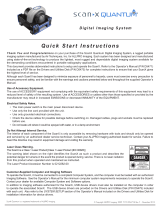Page is loading ...

Operator’s Manual
USB Only
Intraoral Digital Video
Camera System
Part Number A5500
®

TABLE OF CONTENTS
2
FOREWORD
Air Techniques and its ALLPRO Imaging division have prepared this document as
a guide to the proper use of the Acclaim
®
USB Only Intraoral Digital Video
Camera System. References in this manual to Air Techniques includes its division
ALLPRO Imaging.
Refer to the following companion documents as necessary:
Document
Part Number
Acclaim Handpiece Instruction Sheet A5537
PPaaggee
CCoonnggrraattuullaattiioonnss
. . . . . . . . . . . . . . . . . . . . . . . . . . . . . . . . . . . . . . . .3
AAiirr TTeecchhnniiqquueess WWaarrrraannttyy
. . . . . . . . . . . . . . . . . . . . . . . . . . . . . . . . . .3
OOnn--LLiinnee WWaarrrraannttyy RReeggiissttrraattiioonn
. . . . . . . . . . . . . . . . . . . . . . . . . . . . . .3
SSaaffeettyy NNoottiiccee
. . . . . . . . . . . . . . . . . . . . . . . . . . . . . . . . . . . . . . . . . .4
IImmppoorrttaanntt IInnffoorrmmaattiioonn
. . . . . . . . . . . . . . . . . . . . . . . . . . . . . . . . . . . .5
KKeeyy PPaarrttss IIddeennttiiffiiccaattiioonn
. . . . . . . . . . . . . . . . . . . . . . . . . . . . . . . . . . . 6
CCoommppoonneenntt DDeessccrriippttiioonn
. . . . . . . . . . . . . . . . . . . . . . . . . . . . . . . . . .7
UUnnppaacckkiinngg aanndd IInnssppeeccttiioonn
. . . . . . . . . . . . . . . . . . . . . . . . . . . . . . . . .7
PPrree--IInnssttaallllaattiioonn IInnffoorrmmaattiioonn
. . . . . . . . . . . . . . . . . . . . . . . . . . . . . . . .8
HHaannddppiieeccee KKeeyyppaadd BBuuttttoonn FFuunnccttiioonnss
. . . . . . . . . . . . . . . . . . . . . . . . .9
SSyysstteemm SSeettuupp
. . . . . . . . . . . . . . . . . . . . . . . . . . . . . . . . . . . . . . . . . .10
WDM Driver Installation . . . . . . . . . . . . . . . . . . . . . . . . . . . . . . .10
Camera Handpiece Connection . . . . . . . . . . . . . . . . . . . . . . . . .10
USB Interface Connection . . . . . . . . . . . . . . . . . . . . . . . . . . . . . .11
Camera Handpiece Holder Installation . . . . . . . . . . . . . . . . . . . .11
IInnffeeccttiioonn CCoonnttrrooll SShheeaatthh
. . . . . . . . . . . . . . . . . . . . . . . . . . . . . . . . . .12
SSyysstteemm OOppeerraattiioonn
. . . . . . . . . . . . . . . . . . . . . . . . . . . . . . . . . . . . . .13
CCaammeerraa PPoorrttaabbiilliittyy
. . . . . . . . . . . . . . . . . . . . . . . . . . . . . . . . . . . . . .14
FFiinnaall SSyysstteemm CChheecckk
. . . . . . . . . . . . . . . . . . . . . . . . . . . . . . . . . . . . .15
MMaaiinntteennaannccee
. . . . . . . . . . . . . . . . . . . . . . . . . . . . . . . . . . . . . . . . . .16
SSppeecciiffiiccaattiioonnss
. . . . . . . . . . . . . . . . . . . . . . . . . . . . . . . . . . . . . . . . .17
PPhhyyssiiccaall CChhaarraacctteerriisstti
iccss
. . . . . . . . . . . . . . . . . . . . . . . . . . . . . . . . . .18
AAcccceessssoorriieess
. . . . . . . . . . . . . . . . . . . . . . . . . . . . . . . . . . . . . . . . . .18
VVIISSIIXX IImmaaggiinngg SSooffttwwaarree
. . . . . . . . . . . . . . . . . . . . . . . . . . . . . . . . . . .19

3
CONGRATULATIONS
WARRANTY
Quickly and easily register your new Acclaim Camera on-line. Just have your
product model and serial numbers available. Then go to either the Air
Techniques website,
wwwwww..aaiirrtteecchhnniiqquueess..ccoomm
, or the ALLPRO Imaging website,
wwwwww..aallllpprrooiimmaaggiinngg..ccoomm
, click the
wwaarrrraannttyy lliinnkk
and complete the registration form.
This on-line registration ensures a record for the warranty period and helps us
keep you informed of product updates and other valuable information.
ON-LINE WARRANTY REGISTRATION
Congratulations on your purchase of the Acclaim
®
USB Only Intraoral Digital
Video Camera System, the latest camera in the dental video imaging product line
from Air Techniques, a leading manufacturer of dental and veterinary equipment
since 1962.
The Acclaim USB Only Camera System design offers the flexible benefits of USB
Plug-N-Play technology that is easily integrated into any practice. The very light-
weight one-piece toothbrush-size Acclaim Camera Handpiece is an extremely
maneuverable instrument, which produces crisp, clear images. The Acclaim
®
USB
Only Intraoral Digital Video Camera System is hereafter referred to as the Acclaim
System in this manual.
Review and follow the guidelines included in this Operator’s Manual to ensure
that your Acclaim System gives you the highest level of service.
For product support and information on how to expand your Acclaim System,
contact your authorized Air Techniques dealer.
This Air Techniques equipment is warranted to be free from defects in material
and workmanship from the date of installation for a period of 3 years.
Any item returned to our factory through your authorized Air Techniques dealer,
will be repaired or replaced at our option at no charge provided that our inspec-
tion shall indicate it to have been defective. Dealer labor, shipping and handling
charges are not covered by this warranty.
This warranty does not apply to damage due to shipping, misuse, careless han-
dling or repairs by other than authorized service personnel. Warranty void if
installed or serviced by other than your authorized Air Techniques dealer service
personnel. Air Techniques, Inc. is not liable for indirect or consequential damage
or loss of any nature in connection with this equipment.
This warranty is in lieu of all other warranties expressed or implied. No represen-
tative or person is authorized to assume for us any liability in connection with the
sale of our equipment.

SAFETY NOTICE
4
ATTENTION USERS:
Manufacturing date code on serial number label is in the format:MONTH YYYY.
Markings.
The following terms or symbols are used on the equipment or in this manual
to denote information of special importance:
Alerts users to important Operating
and Maintenance instructions. Read
carefully to avoid any problems.
Indicates type B equipment
in accordance with IEC
60601-1
GENERAL
This equipment has been designed to minimize exposure of personnel to hazards.
While the Acclaim System is designed for safe operation, certain precautions must
be observed. Use of the Acclaim System not in conformance with the instructions
specified in this manual may result in permanent failure of the unit.
KNOWLEDGE OF WARNINGS AND CAUTIONS
Users must exercise every precaution to ensure personnel safety, and be familiar
with the warnings and cautions presented throughout this manual and summa-
rized below.
CAUTION: There are no user-serviceable parts inside. Servicing should be
performed by qualified dealer service representatives only.
K Connecting any device to the Acclaim System that does not meet the equiv-
alent safety requirements of the system may reduce the safety effectiveness
of the Acclaim System.
K Unplug the system components from power before performing cleaning
procedures.
WARNING: To prevent fire or electrical shock, do not expose this equipment
to rain or moisture.
K Do not spray cleaning liquids or disinfectants directly on the camera hand-
piece or the USB Umbilical. Use care not to allow liquids to run into inter-
nal circuitry.
K Do not wipe the surfaces using benzine, thinner, etc. as this may degrade
the finish.
DO NOT ATTEMPT INTERNAL SERVICE
The interior of each component of the Acclaim System is only accessible by
removing hardware with tools and should only be opened and serviced by an
authorized service technician. Please contact your local authorized dealer for
service. Failure to heed this warning may result in equipment damage and void-
ing the warranty.
2
Alerts users that the infection control sheath must be
used for only one patient and disposed of properly in
accordance with local code.

5
General Notes.
K All instructions in this manual form an integral part of the unit. They must
be kept close to the unit and in readiness whenever required. Precise
observance of these instructions is a pre-condition for use of the unit for
the intended purpose and for its correct operation. This manual should be
passed on to any future purchaser or operator.
K Safety of the operator as well as trouble-free operation of the unit are only
ensured if use is made of original equipment parts. Moreover, use may
only be made of those accessories that are specified in the technical
documentation or that have been expressly approved and released by the
manufacturer for the intended purpose. The manufacturer cannot warranty
for the safety or proper functioning of this unit in the case where parts or
accessories are used that are not supplied by the manufacturer.
K There is no guarantee against damage arising where parts or accessories
are used that are not supplied by the manufacturer.
K Observe the usage and storage conditions.
K The Acclaim System may only be operated using authorized software.
K The manufacturer regard themselves as being responsible for the equipment
with regard to safety, reliability and proper functioning only if assembly,
resetting, changes or modifications and repairs have been carried out by
an authorized dealer and if the equipment is used in conformity with the
instructions contained in this manual.
K The device conforms to the relevant safety standards valid at this time.
K Any reprinting of the technical documentation, in whole or in part, is subject
to prior written approval by the manufacturer.
Incorrect Usage
K Any use that is not described in this manual as correct usage is considered
as incorrect usage. The manufacturer is not to be held liable for any damage
caused as a result of incorrect usage. The operator bears all risks.
IMPORTANT INFORMATION
Use of Accessory Equipment.
The use of ACCESSORY equipment not complying with the equivalent safety
requirements of this equipment may lead to a reduced level of safety of the
resulting system. Consideration relating to the choice shall include:
Use of the accessory in the PATIENT VICINITY
Evidence that the safety certification of the ACCESSORY has been
performed in accordance to the appropriate IEC 60601-1 and/or IEC
60601-1-1 harmonized national standard.
Use of ACCESSORIES or cables other than those specified or provided by Air
Techniques or its ALLPRO Imaging division may result in increased EMISSIONS
or decreased IMMUNITY of the EQUIPMENT.
SAFETY NOTICE

6
KEY PARTS IDENTIFICATION
A5520 Camera Handpiece box includes:
IItteemm QQttyy
Camera Handpiece 1
Disposable Infection Control Sheaths
Sample Pack for Camera Handpiece
20
Camera Handpiece Instruction Sheet 1 Part Number A5537
A5550 USB Umbilical box includes:
IItteemm QQttyy
USB Umbilical
(with embedded USB 2.0 interface
control module)
1
Camera Handpiece Holder
Part Number A5145
1
Operator’s Manual 1 Part Number A5551
CD containing -
WDM video drivers for DirectX 9 compli-
ant streaming video capture software
applications.
USB Video Diagnostic Software
PDF version of Operator’s Manual
1 Part Number A5552
The Acclaim System is comprised of a Camera Handpiece and USB Umbilical.
Each is boxed separately along with associated accessories and is available
individually by their selling numbers A5520 and A5550 respectively. When
shipped together as a complete Acclaim System, the sperate boxes are packed
in a single box as selling number A5500. The following lists the components
included with the Acclaim System.

7
The Acclaim System is an intraoral camera system designed for dental and
veterinary applications that consists of the Camera Handpiece, Camera
Handpiece Holder and the USB Umbilical as described below.
NOTE: Air Techniques’ VISIX Imaging Software is fully compatible with the Acclaim
System. Contact your authorized Air Techniques dealer to acquire VISIX.
Camera Handpiece - The Camera Handpiece is extremely lightweight with a
high resolution, high sensitivity, auto-exposure controlled CCD sensor and a
high performance lens system illuminated by ultra-bright white LED lamps. The
fixed focus lens has a broad depth of field bringing all objects measuring
between 6 and 50 mm into focus enabling the camera to finely detail a section
of a single tooth to a full smile. The Camera Handpiece has the rich look and
tactile feel of a metallic handpiece and provides 2 keypad buttons for fingertip oper-
ating control of the system. The specific functions performed by the keypad
buttons depend on the user-supplied compatible streaming video capture soft-
ware application used.
Camera Handpiece Holder - The Camera Handpiece Holder can be
fastened in a convenient location for safe storage of the Camera Handpiece
when it is not in use. In addition to storage, the Camera Handpiece Holder
also has built-in magnet that turns off the Camera Handpiece power. This
feature conserves energy and equipment wear so the camera is ready and
operational when needed.
USB Umbilical - An overall 13.5-foot cable assembly comprised of an USB
2.0 high speed interface control module with an associated 4-foot USB 2.0
cable and a 9-foot control umbilical. The USB 2.0 cable is terminated with a
Type A USB connector while the control umbilical uses a quick-disconnect con-
nector. The USB Umbilical connects between the Camera Handpiece and the
user’s computer and provides a digital video output for use with a PC with user-
supplied compatible streaming video capture software application.
COMPONENT DESCRIPTION
Unpack each component of the Acclaim System and inspect for physical
damage such as scratched panels, damaged connectors, etc. If any damage is
noted, immediately notify your Air Techniques authorized dealer immediately so
corrective action can be taken.
Make sure to save all packaging material in case repackaging and shipment is
necessary.
Verify that all listed items were received. If any item is missing, notify your Air
Techniques authorized dealer.
UNPACKING AND INSPECTION

8
PRE-INSTALLATION INFORMATION
IMPORTANT: When operating the Acclaim System connected to the USB port on a
Computer System, the computer must be loaded with Air Techniques
Authorized DirectX 9 compliant streaming video software application
and authorized imaging software such as VISIX. Contact your dealer
for available Computer Systems and software options.
NOTE: VISIX Imaging Software is fully compatible with Acclaim Systems.
Minimum Computer System Requirements - The Computer System (lap-
top or computer, monitor, etc.) and any related peripheral or other equipment,
supplied by the user, or a third party, must comply with the requirements for
accessory Equipment as specified in the appropriate IEC 60601-1 and/or IEC
60601-1-1 harmonized national standard.
Unless otherwise stated, the components of the computer system must comply
with the minimum requirements listed below.
CPU Speed: Pentium-4, 2 GHz or higher
Operating System: Windows 2000 Service Pack 4 or Windows
XP Service Pack 1 with Microsoft knowledge
base KB822603 update
DirectX 9 compliant streaming video
software application installed
System RAM: 256 MB
CD ROM Drive: 24X or higher
Monitor : SVGA 17" with 800 x 600 resolution or
higher
Video Display Adapter: 16 MB video card with 800 x 600 pixel
resolution and 32-bit color
USB Port: Must be USB 2.0 high speed, high power
port
System Properties.
If unsure of the operating system version installed,
check that it meets the necessary requirements by
checking the
SSyysstteemm PPrrooppeerrttiieess
window.
This is done simply by right clicking the
MMyy CCoommppuutteerr
iiccoonn..
Selecting
PPrrooppeerrttiieess
from the menu list displays the
SSyysstteemm PPrrooppeerrttiieess
window as shown. The installed oper-
ating system version is listed under the
GGeenneerraall TTaabb..
The
SSyysstteemm PPr
rooppeerrttiieess
window can also be displayed
from the Desktop
SSttaarrtt
button. Just press the
SSttaarrtt
button
and select
SSeettttiinnggssCCoonnttrrooll PPaanneell
and then
SSyysstteemm..

9
Acclaim Camera
Handpiece
A5520
3
2
Keypad Buttons - Each keypad button provides the Acclaim Camera
Handpiece fingertip control over the PC streaming video capture software via the
USB Umbilical. The specific functions performed by the keypad buttons depend
on a software installation that supports the 2-button handpiece. Typical keypad
actions provided below.
NOTE: Simultaneously depressing both keypad buttons for approximately 3 seconds
deactivates the Camera Handpiece LED light source. This is commonly used
when imaging an X-ray on a light box.
(1) Top Keypad Button Sends a Button 1 command to the PC.
While the specific function performed
depends on the setting of the video capture
software application installed on the PC,
this command typically freezes and
unfreezes the image that is displayed on the
computer monitor. (Press to go live. Release
to freeze.)
(2) Bottom Keypad Button Sends a Button 2 command to the PC.
While the specific action depends on the
video capture software installed, it typically
saves the image displayed on the computer
monitor to the computer hard disk.
(3) Handpiece Connector An 8-pin connector socket that accepts
connection of the keyed 8-pin quick
disconnect plug end of the USB
Umbilical.
HANDPIECE KEYPAD BUTTON FUNCTIONS
1

10
Installing the Acclaim System is as simple as making the necessary connections
of the USB Umbilical between a PC loaded with an Air Techniques Authorized
DirectX 9 compliant user-supplied streaming video software application such as
VISIX and the Camera Handpiece. Perform the following procedures to set up the
Acclaim System.
SYSTEM SETUP
Camera Handpiece Connection - Carefully connect the A5520 Camera
Handpiece to the supplied USB Umbilical as follows:
Connector
Key
Camera
Handpiece
Do not use the A5020 Camera Handpiece (blue and white plastic). Only the A5520
Camera Handpiece (metallic) can be used with the USB Only Acclaim System.
Do not twist or turn the cable connectors. The USB Umbilical connector is keyed
and mates straight on with the A5520 Handpiece connector.
CCaammeerraa HHaannddppiieeccee CCoonnnneeccttiioonn
((AA55552200 oonnllyy))
Notes: Authorized Imaging Software, such as VISIX, supplied by the dealer or other
company, must be installed on the computer in order to operate the Acclaim
System.
A Microsoft® Driver Not Signed statement may appear. If it does, click
Continue to proceed with installation.
WDM Driver Installation - Before connecting the Acclaim System to your
computer or attempting to use it for the first time, run the Setup program on the
Acclaim System Drivers and Utilities Disk included with the Acclaim System. The
supplied CD provides the WDM drivers needed to communicate between the
Acclaim System and the associated user-supplied USB streaming video software
application installed on the PC computer system. Normally, this program runs
automatically when the CD is inserted into the drive for the first time. If not, run the
setup program located in the root directory of the CD (typically
DD::\\AAccccllaaiimm.. mmssii
).
The Setup program guides the user through updating the computer library files,
which must be completed before the Acclaim System will operate properly. More
information can be found in the Installation Instructions and Notes file on the
Acclaim System Drivers and Utilities Disk included with the system.
1. Using the gray molded connector
end of the USB Umbilical, align
the connector key with the keyway
of the Handpiece connector.
2. Insert straight into Handpiece
connector until it securely snaps
into place.

11
SYSTEM SETUP
Use care when adhering the handpiece holder to selected surface.
The double-sided adhesive fastens quickly and permanently.
USB Interface Connection - Connect the USB Type A connector side of the
USB Umbilical to any available USB 2.0 High Speed port on the user supplied
Computer System. Always make sure to
uussee tthhee ssaammee UUSSBB ppoorrtt
whenever recon-
nection of the USB cable is necessary.
UUSSBB IInntteerrffaaccee CCoonnnneeccttiioonn
USB Type A
Connector
Computer
USB Port
USB
Umbilical
Camera Handpiece Holder Installation - Using the supplied double-
sided adhesive fastener, the Camera Handpiece Holder, part number A5145,
can be fastened to any convenient location for safe storage of the USB Umbilical
or Camera Handpiece when not in use.
Install the Camera Handpiece Holder as follows:
1. Remove the protective film from the double-sided adhesive on the
Handpiece Holder
2. Attach the Camera Handpiece Holder to a flat, clean dry surface where
the Acclaim Camera Handpiece or USB Umbilical can be located for
convenient storage.

12
1. Remove the Camera Handpiece from the holder.
2. Insert the Camera Handpiece tip between the second and third layers
(between the outer paper and plastic layers) with the camera/light facing
towards the paper layer. See A.
3. Push the Camera Handpiece completely in until the tip is fully inserted into
the narrow tip of the sheath. See B.
4. Gently squeeze the illuminated tip of the Camera Handpiece between the
thumb and index finger to ensure that the optically clear area of the sheath
is flat against the lens tip. See C.
5. Peel away and discard the top plastic layer and the bottom paper layer.
See D.
NOTE: For optimum image clarity, the optically clear section of the sheath must be
aligned with the camera lens by facing the camera/light source section of the
handpiece down toward the paper layer.
Disposable Sheath Installation - Install a new infection control sheath
on the Camera Handpiece for each patient as follows
:
INFECTION CONTROL SHEATH
The Acclaim System should be used with an infection control sheath
covering the handpiece. Make sure to use a new disposable infection
control sheath for each patient.
2
The infection control sheath must be used for only one
patient and disposed of properly in accordance with
local code.

13
The Acclaim System is operated connected directly to a computer system running
various PC USB streaming video capture software applications such as VISIX.
The camera provides the image/video source while the computer and associated
software are used to display and save the resultant images. Perform the following
procedures to operate the Acclaim System when correctly connected to a
computer.
1. Remove the Camera Handpiece from the handpiece holder and observe
that the computer display shows the high-resolution live video images
taken by the camera.
2. Place the camera lens window over area of interest and view image on
display.
3. Press the appropriate keypad button on the Camera Handpiece to freeze
(ie. capture) the displayed image on the computer monitor screen. Press
the keypad button again to unfreeze the displayed image. The keypad
button used depends on the video capture software installed.
4. Press the appropriate keypad button on the Camera Handpiece to save the
captured image to the computer hard drive and then to return to a live
image display. The keypad button used depends on the video capture
software installed.
5. Repeat steps 2 through 4 as necessary.
6. When imaging an X-ray film on a light box, deactivate the LED light
source by depressing both Camera Handpiece buttons simultaneously
for approximately 3 seconds. Perform steps 2 through 4 to freeze and
save the X-ray film image as desired.
7. Return the Camera Handpiece to the holder when done. Verify that the LED
light source and camera turns OFF.
Verify that the video capture software is running and correctly configured.
SYSTEM OPERATION

14
Whether detaching just the Camera Handpiece from the USB Umbilical and
using with additional Acclaim USB Umbilicals installed on other computers or
bringing the complete system (handpiece and umbilical), the Acclaim System is
easily shared among patient operatories.
Refer to the corresponding illustrations and perform the following when trans-
porting only the Camera Handpiece.
1. Retract collar of quick disconnect connector and simultaneously pull
straight from the Handpiece connector.
2. Release connector quick disconnect collar.
3. Store the USB Umbilical by placing cable slide holder into the Handpiece
Holder.
4. Transport Handpiece to next operatory.
5. Connect Handpiece at new location by aligning the connector key with the
keyway of the mating USB Umbilical connector.
6. Insert straight into Handpiece connector until it securely snaps into place.
When transporting the complete Acclaim System (handpiece and umbilical)
among patient operatories, simply disconnect the the USB connector end of the
USB Umbilical, transport the system and reconnect to the new computer. Make
sure that the computer in the new operatory is using compliant software.
DDeettaacchhiinngg CCaammeerraa HHaannddppiieeccee
Quick Disconnect
Collar
Camera
Handpiece
Quick Disconnect
Connector End
Control Umbilical
Handpiece Holder
Cable Slide Holder
SSttoorreedd UUSSBB UUmmbbiilliiccaall
CCoonnnneeccttiinngg CCaammeerraa HHaannddppiieeccee
Connector Key
Camera Handpiece
CAMERA PORTABILITY
Do not twist or turn the Handpiece Cable connector. The connector is keyed and
mates straight on with Camera Handpiece connector
.

USB Video Diagnostic - If live video is not displayed on the PC monitor of
the Acclaim System when the streaming video capture software application is
running, there could be a problem with the settings in the software application
or with the camera system.
Perform the USB Video Diagnostic procedure to check the following:
K The camera and the USB 2.0 interface control module of the USB
Umbilical are working correctly.
K The USB Umbilical is correctly connected between the camera and the
computer
K The camera USB driver files are installed correctly on the PC.
Conduct the USB Video Diagnostic by performing procedure the following steps.
1. Go to the
SSttaarrtt
button and select
PPrrooggrraammss
.
2. Select the
AAccccllaaiimm
program option and click on
AAMMCCAAPP
and observe that
the
AAMMCCAAPP
screen opens
..
3. On the
AAMMCCAAPP
screen, click
DDEEVVIICCEESS
on the menu bar along the top of the
screen and make sure that
AACCCCLLAAIIMM UUSSBB OONNLLYY CCAAMMEER
RAA
is selected from
the drop down list.
4. Click
OOPPTTIIOONNSS
on the menu bar along the top of the AMCAP screen and
make sure that
PPRREEVVIIEEWW
is selected from the drop down list.
5. Depending on the outcome of the USB Video Diagnostic, perform one of
the following:
a. If a live image is correctly displayed, exit from AMCAP application and
make sure that the streaming video capture software application is
configured correctly.
b. If a live image is not displayed, exit from AMCAP application and
check the camera, USB Umbilical and USB driver file installation.
c. If a live image is displayed but the image colors are not correct, reset
the driver's video settings by performing the procedures of step 6.
6. Reset the driver's video settings by performing the following:
a. On the AMCAP screen, click
OOPPTTIIOONNSS
on the menu bar along the
top of the screen and select
VVIIDDEEOO CCAAPPTTUURREE FFIILLTTEERR
from the drop
down list.
b. On the Properties screen select the
VVIIDDEEOO PPRROOCC AAMMPP
tab and then
click the
DDEEFFAAUULLTT
button. The image colors should now be correct.
Click
OOKK
to close the Properties screen and exit from AMCAP
application.
FINAL SYSTEM CHECK
15

16
INSPECTION AND CLEANING
Perform the following inspection and cleaning procedures periodically as a
preventive maintenance measure to keep the Acclaim System in optimal
condition resulting in trouble-free operation producing crisp, clear images.
MAINTENANCE
CAUTION: Unplug the Acclaim System components before performing cleaning.
Cleaning - Clean each component of the Acclaim System as necessary by
performing the following procedures.
1. Camera Handpiece - Following every patient use, remove the infection
control sheath from the Camera Handpiece and dispose in accordance
with local regulations. The Camera Handpiece can be wiped clean and
disinfected with any non-corrosive surface disinfectant such as Birex® se.
2. Camera Window Lens - Remove debris or spots from lens window by
cleaning with alcohol and cotton swabs.
Inspection - Routinely inspect each component of the Acclaim System for pos-
sible defects as follows:
1. Camera Handpiece -
a. Check overall handpiece for chips, cracks or other irregularities.
b. Check the lens window for debris or spots.
c. Check the connector socket for damage.
2. Cables and Connectors -
a. Check cables for damaged or deteriorated insulation kinking or
twisting.
b. Check connectors for loose, bent or missing pins.
c. Check that the quick-disconnect plug end snaps close to snugly
secure the Camera Handpiece connector.
Do not spray cleaning liquids or disinfectants directly on the camera hand-
piece. Use care not to allow liquids to run into internal circuitry.
Do not wipe the surfaces using benzine, thinner, etc. as this may degrade
the finish.
Do not autoclave the Camera Handpiece.
Do not attempt any internal service of Acclaim System components. Contact your
local authorized air techniques dealer for service. Failure to heed this warning may
result in equipment damage and voiding the warranty.
2
The infection control sheath must be used for only one
patient and disposed of properly in accordance with
local code.

17
Power Consumption: USB powered device using less than 500
mA. No external power supply is
required.
Video Outputs: High Speed USB 2.0 Video
Sensor: ¼ Inch CCD
Format: NTSC
Pixels: 768 H X 494 V
Resolution: 470 TV lines
Signal to Noise Ratio: > 50 dB
Exposure Control: Automatic
Illumination: Ultra-bright white LED lamps
Image: Normal, not mirrored
Viewing Angle: 50 Degrees horizontal
Operating Temperature: 10º to 40º C
Storage Temperature: 0º to 70º C
Humidity: 10 to 90% non-condensing
Classifications: Portable, Continuous Operation, Class
2, Type B
Protection for Ingress
of Water: Ordinary
Flammable Atmosphere: Cannot use in the vicinity of flammable
anesthetic mixtures of air, oxygen or
nitrous oxide.
Minimum PC Requirements for USB Video:
CPU Speed: Pentium-4, 2 GHz or higher
Operating System: Windows 2000 Service Pack 4 or
Windows XP Service Pack 1 with
Microsoft knowledge base KB822603
update
DirectX 9 compliant streaming video
software application installed
USB Port: Must be USB 2.0 high speed, high power
port
SPECIFICATIONS

18
Dimensions Length Width Height
Weight
Handpiece A5520: 8.3 inches 1.0 inches 0.9 inches 2.1 oz.
(21.08 cm) (2.54 cm) (2.29 cm) (59 g)
USB Umbilical A5550: 13.5 feet 7.8 ounces
(4.11 m) (221.12 g)
USB 2.0 Interface 5.9 inches 1.9 inches 0.9 inches
Control Module (15.0 cm) (4.8 cm) (2.3 cm)
USB 2.0 Cable 4 feet
(1.22 m)
Control Umbilical 9 feet
(2.74 m)
PHYSICAL CHARACTERISTICS
The following lists the ordering number and description for accessory compo-
nents available to maintain and expand the Acclaim USB Only Camera System
to meet your professional needs. Contact your Air Techniques Dealer for
information.
OOrrddeerr
NNuummbbeerr DDeessccrriippttiioonn
A5500 Complete Acclaim System consisting of the following:
A5520 Acclaim Camera Handpiece Assembly
A5550 USB Umbilical
A5145 Camera Handpiece Holder with Double-Sided Adhesive
Fastener
Replacement Disposable Infection Control Sheaths for Camera Handpiece
A5110 Box of 100
A5100 Box of 500
74500 VISIX Imaging Software, 5 Licenses, see page 19.
ACCESSORIES

19
VISIX IMAGING SOFTWARE
Consider VISIX, our new comprehensive digital imaging software application,
providing seamless integration with our digital imaging suite; the Accent CCD
Intraoral Sensor, ScanX PSP Systems and Acclaim Intraoral Cameras.
Key Features.
K Easy to learn.
K Simple to use.
K Acquire, mount, view and store images with just a few mouse clicks.
K Customize images to personal preferences with our simple Set-Up 1-2-3
tool.
K Exposure - Our Stop Light Exposure System is a unique indicator to ensure
optimum data capture. It helps you acquire great images by monitoring
X-ray exposure.
K Viewing - VISIX provides automatic image mounting that is completely
customizable.
K Flexibility - VISIX includes a built-in bridging solution to over 35 Practice
Management Software titles.
VISIX is the superb software complement for Acclaim. Contact your authorized
dealer for further information.

Air Techniques and ALLPRO Imaging are leading manufacturers of
fine dental, medical and veterinary equipment from air and vacuum
systems and X-ray film processors, to an impressive line of new
products incorporating the most recent technological advances.
These new products, vital components of the innovative professional
practice, include intraoral cameras, digital imaging systems, which
utilizes phosphor plate technology and, most recently, an intraoral
digital X-ray system using sensor technology.
Air Techniques and ALLPRO Imaging have been manufacturing
quality products for the dental, medical and veterinary professional
since 1962.
Air Techniques and ALLPRO Imaging products are distributed only
through authorized dealers. Refer to www.airtechniques.com or
www.allproimaging.com to find a dealer in your area.
K AccentJ Intraoral Digital X-ray Image System
K Acclaim
®
USB Only Intraoral Digital Video Camera System
K Acclaim
®
Intraoral Digital Video Camera System
K AirStar
®
K A/T 2000
®
XR
K GuardianJ Amalgam Collector
K Peri-Pro
®
K Provecta 70J
K Rinsendo Root Canal Disinfection System
K ScanX
®
K STSJ
K VacStarJ
K 100 Plus
K 2010
K Medscope
K Provecta V
K ScanX
®
12
K ScanX
®
DVM
K ScanX
®
12 DVM
K ScanX
®
NDT
K ScanX
®
12 Portable
K ScanX
®
14 Portable
K ScanX
®
NDT Portable
K ScanX
®
14 In-Counter
1-800-AIR-TECH
(1-800-247-8324)
www.airtechniques.com
1-800-AIR-TECH
(1-800-247-8324)
www.allproimaging.com
ALLPRO Imaging is a Division of Air Techniques, Inc
© Copyright 2006, P/N A5551 Rev. C
/