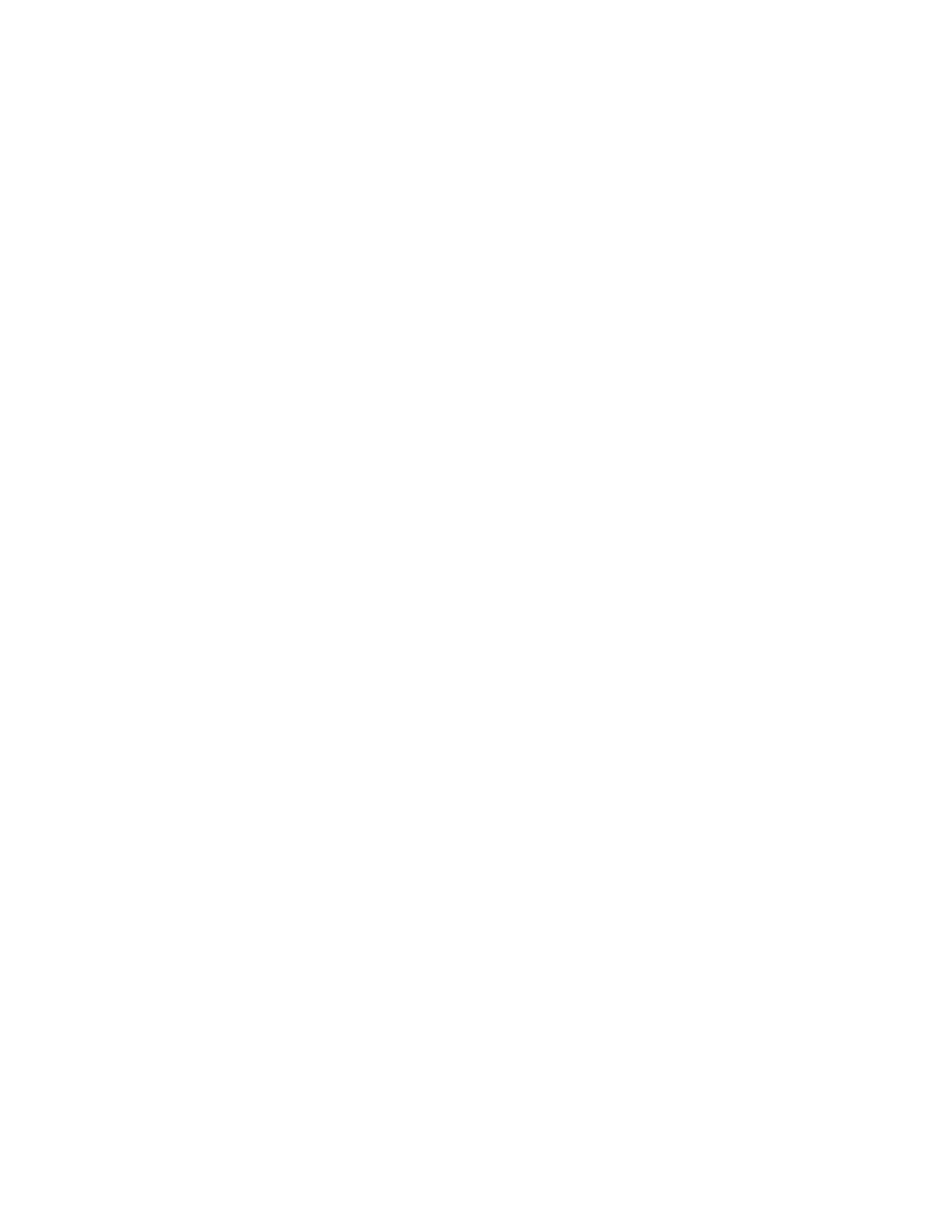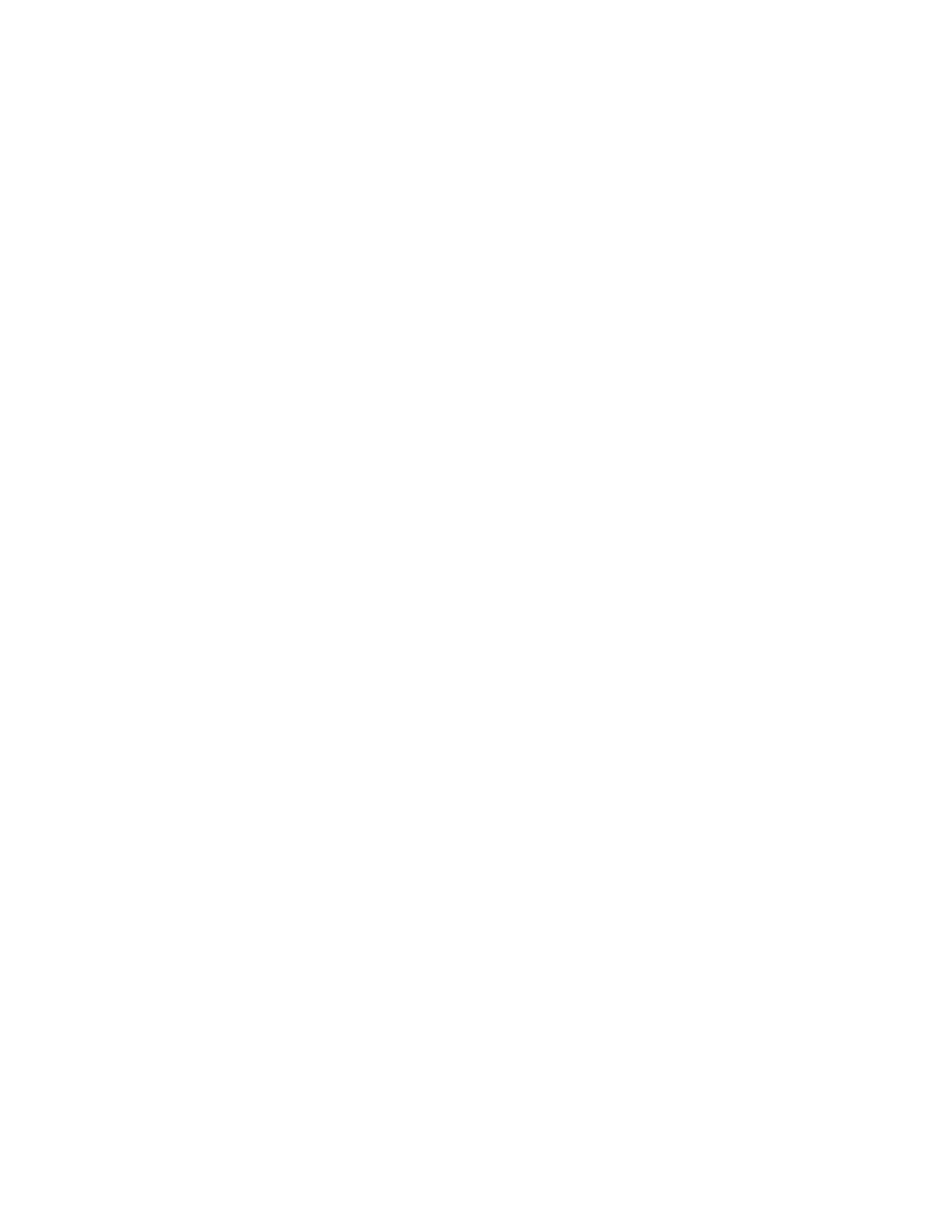
Restoring DataWedge..............................................................................................................................98
Configuration and Profile File Management
.......................................................................................................98
Programming Notes.............................................................................................................................................99
Overriding Trigger Key in an Application..............................................................................................99
Capture Data and Taking a Photo in the Same Application....................................................................99
Soft Scan Feature.....................................................................................................................................99
Chapter 5: Administrator Utilities..................................................................... 101
Required Software.............................................................................................................................................101
On-device Application Installation................................................................................................................... 101
Multi-user/AppLock Configuration.................................................................................................................. 101
Enterprise Administrator Application............................................................................................................... 102
Creating Users....................................................................................................................................... 102
Adding Packages................................................................................................................................... 103
Creating Groups.................................................................................................................................... 104
Creating Remote Authentication...........................................................................................................104
Save Data...............................................................................................................................................105
Exporting File........................................................................................................................................105
Importing User List............................................................................................................................... 105
Importing Group List.............................................................................................................................106
Importing Package List......................................................................................................................... 106
Editing a User........................................................................................................................................106
Deleting a User......................................................................................................................................106
Editing a Group..................................................................................................................................... 106
Deleting a Group................................................................................................................................... 106
Editing a Package.................................................................................................................................. 107
Deleting a Package................................................................................................................................ 107
MultiUser Administrator................................................................................................................................... 107
Importing a Password............................................................................................................................107
Disabling the Multi-user Feature...........................................................................................................109
Enabling Remote Authentication.......................................................................................................... 109
Disabling Remote Authentication......................................................................................................... 110
Enabling Data Separation......................................................................................................................110
Disabling Data Separation.....................................................................................................................110
Delete User Data................................................................................................................................... 111
Capturing a Log File..............................................................................................................................111
AppLock Administrator.................................................................................................................................... 111
Enabling Application Lock................................................................................................................... 111
Disabling Application Lock.................................................................................................................. 112
Manual File Configuration................................................................................................................................ 112
Groups File............................................................................................................................................113
White List File.......................................................................................................................................114
Determining Applications Installed on the Device............................................................................... 115
Package List File................................................................................................................................... 115
Secure Storage...................................................................................................................................................115
Installing a Key..................................................................................................................................... 115
Viewing Key List.................................................................................................................................. 116
Deleting a Key.......................................................................................................................................117
Volumes.................................................................................................................................................117
Creating Volume Using EFS File..............................................................................................117
Creating a Volume Manually.................................................................................................... 118
Mounting a Volume...................................................................................................................118
Listing Volumes........................................................................................................................ 119
Unmounting a Volume.............................................................................................................. 119
Deleting a Volume.....................................................................................................................119
Contents | 9