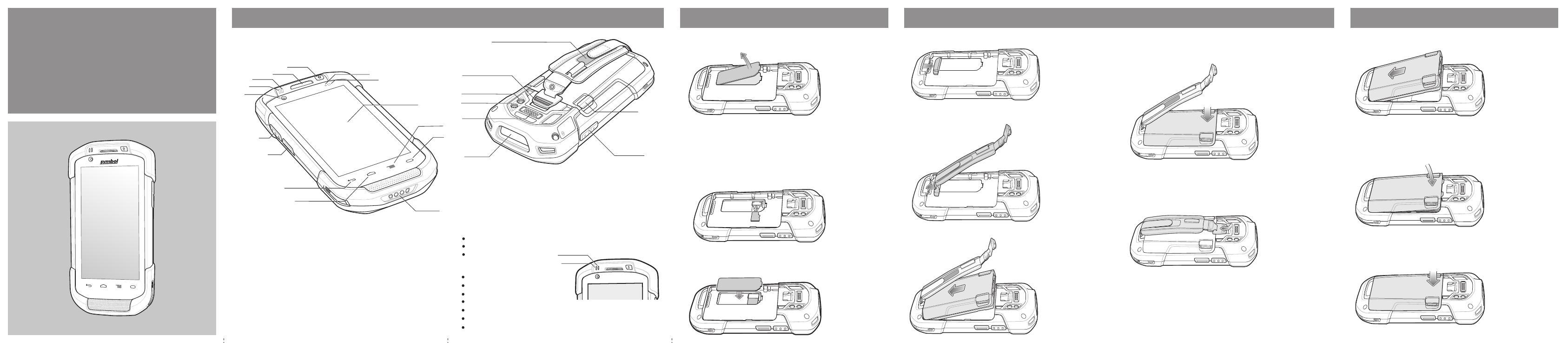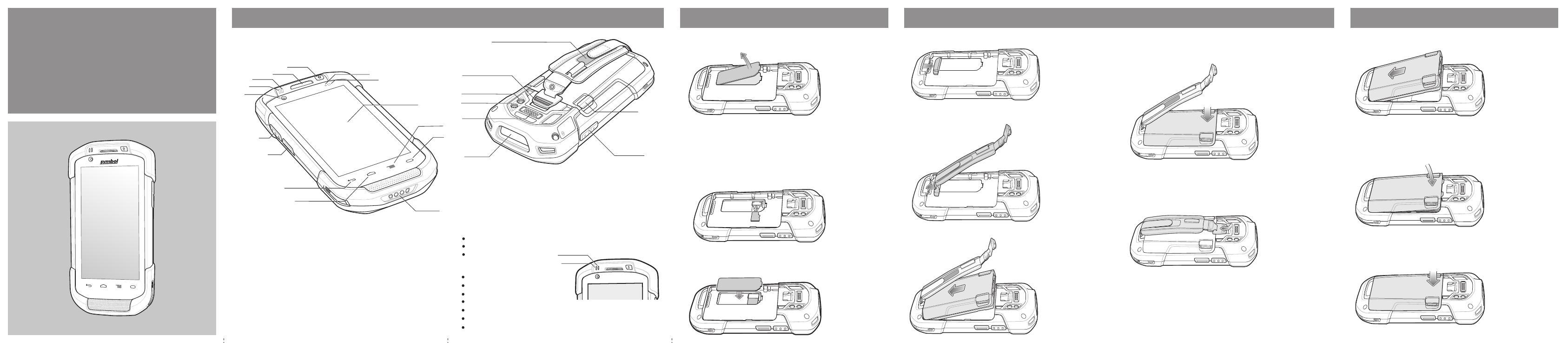
6
5
8
1
2
3
7
12
20
18
23
19
16
21
17
22
4
13
14
11
15
9
10
Notifications
Charging\Notification LED:
Data Capture LED:
Slow blinking amber: Battery charging
Solid green: Fully charged
Fast blinking amber: Charging error
Slow blinking red: Charging aged battery
Solid red: Fully charged aged battery
Fast blinking red: Charging error aged battery
Slow blinking blue: Application notification
Green: Good Decode
Data Capture
Charging/Notification
Note: Remove protective shipping film that covers the touch screen, exit
window and camera window before using.
FEATURES
CARD INSTALLATION
MicroSD Card Installation (Optional)
TC70
QUICK START
GUIDE
1 PTT Button (programmable)
2 Scan Button
3 Back Button
4 Home Button
5 Power Input
6 Search Button
7 Menu Button
8 Touch Screen
9 Light Sensor
10 Proximity Sensor
11 Power Button
12 Receiver
13 Charging/Notification LED
14 Data Capture LED
15 Front-facing Camera
16 Hand Strap Mounting Point
17 Camera Flash
18 Rear-facing Camera
19 Interface Connector
20 Exit Window
21 Volume Button
22 Battery Release Latch
23 Hand Strap
Note 1: To reset the TC70, press and hold the Power button until the menu
appears and then select Reset.
HANDSTRAP AND BATTERY INSTALLATION BATTERY INSTALLATION
Red: Data capture in process
1. Remove hand strap filler plate.
2
3
4
BATTERY INSTALLATION
1. Insert the bottom of the battery into the battery compartment.
1. Lift the access door.
2. Insert the microSD card into the card holder. Push the card all the way into the
card holder.
NOTE :
Proper position of the microSD card — the card connector (i.e., gold contacts) should
be facing down.
3. Replace the access door. Ensure that it is properly seated.
4. Rotate the battery down into the battery compartment and press the battery
down until it snaps into position.
2. Insert the hand strap plate into the handstrap slot.
3. Insert the bottom of the battery into the battery compartment.
5. Place the hand strap clip into the hand strap attachment slot and pull down to lock into
place.
2. Rotate the battery down into the battery compartment.
3. Press the battery down until it snaps into position.
Blue: Application notification
6. Lift the hand strap ribbon off the hook material.
7. Slide the pad and adjust the ribbon for best fit.
8. Press the ribbon down to secure to hand strap.