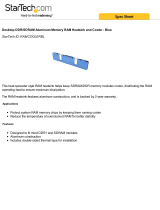Page is loading ...

Intel
®
Xeon Tower/5U Rackmount Server
533MHz Front Side Bus Support
1710-S5
User Guide

ii
Product Name: ASUS AP1710-S5
Manual Edition: First Edition V1 (E1346)
Release Date: July 2003
Copyright © 2003 ASUSTeK COMPUTER INC. All Rights Reserved.
No part of this manual, including the products and software described in it, may be
reproduced, transmitted, transcribed, stored in a retrieval system, or translated into any
language in any form or by any means, except documentation kept by the purchaser for
backup purposes, without the express written permission of ASUSTeK COMPUTER INC.
(“ASUS”).
ASUS provides this manual “as is” without warranty of any kind, either express or implied,
including but not limited to the implied warranties or conditions of merchantability or fitness
for a particular purpose. In no event shall ASUS, its directors, officers, employees, or agents
be liable for any indirect, special, incidental, or consequential damages (including damages
for loss of profits, loss of business, loss of use or data, interruption of business and the like),
even if ASUS has been advised of the possibility of such damages arising from any defect or
error in this manual or product.
Specifications and information contained in this manual ae furnished for informational use
only, and are subject to change at any time without notice, and should not be construed as a
commitment by ASUS. ASUS assumes no responsibility or liability for any errors or
inaccuracies that may appear in this manual, including the products and software described
in it.
Product warranty or service will not be extended if: (1) the product is repaired, modified or
altered, unless such repair, modification of alteration is authorized in writing by ASUS; or (2)
the serial number of the product is defaced or missing.
Products and corporate names appearing in this manual may or may not be registered
trademarks or copyrights of their respective companies, and are used only for identification or
explanation and to the owners’ benefit, without intent to infringe.

iii
Contents
Notices ............................................................................................v
Safety information ..........................................................................vi
About this guide............................................................................ viii
ASUS Contact Information ..............................................................x
Chapter 1: Product introduction ......................................... 1-1
1.1 System package contents .................................................. 1-2
1.2 System specifications......................................................... 1-3
1.3 Front panel features ........................................................... 1-4
1.4. Rear panel features............................................................ 1-5
1.5 Internal features ................................................................. 1-6
1.6 LED information.................................................................. 1-7
Chapter 2: Hardware setup.................................................. 2-1
2.1 Chassis cover..................................................................... 2-2
2.1.1 Removing the cover ............................................... 2-2
2.1.2 Installing the cover ................................................. 2-2
2.2 Motherboard information .................................................... 2-3
2.3 Central Processing Unit (CPU)........................................... 2-4
2.3.1 Installing the CPU .................................................. 2-5
2.3.2 Installing the heatsink and fan ............................... 2-6
2.4 System memory ................................................................. 2-8
2.4.1 Memory configurations .......................................... 2-9
2.4.2 Installing a DIMM ................................................. 2-10
2.4.3 Removing a DIMM ............................................... 2-10
2.5 5.25-inch drives .................................................................2-11
2.5.1 Removing the front panel assembly .....................2-11
2.5.2 Installing a 5.25-inch drive ................................... 2-12
2.6 Hard disk drives................................................................ 2-16
2.6.1 Installing a hard disk drive ................................... 2-16
2.7 Expansion cards............................................................... 2-18
2.7.1 Installing a standard size expansion card............ 2-18
2.7.2 Installing a long expansion card .......................... 2-20
2.7.3 Removing an expansion card .............................. 2-21

iv
Contents
2.8 Cable connections............................................................ 2-22
2.8.1 Motherboard connections .................................... 2-22
2.8.2 SCSI backplane connections ............................... 2-23
2.9 Removable components................................................... 2-25
2.9.1 Chassis fan .......................................................... 2-25
2.9.2 HDD blower ......................................................... 2-26
2.9.3 Floppy disk drive .................................................. 2-27
2.9.4 Power supply modules......................................... 2-29
2.9.5 Power supply case............................................... 2-30
2.9.6 Roller wheels ....................................................... 2-32
Appendix ................................................................................A-1
A.1 Simple fixes ........................................................................A-2
A.2 Redundant power module specification .............................A-4

v
Notices
Federal Communications Commission Statement
This device complies with FCC Rules Part 15. Operation is subject to the
following two conditions:
• This device may not cause harmful interference, and
• This device must accept any interference received including interference
that may cause undesired operation.
This equipment has been tested and found to comply with the limits for a
Class B digital device, pursuant to Part 15 of the FCC Rules. These limits
are designed to provide reasonable protection against harmful interference
in a residential installation. This equipment generates, uses and can
radiate radio frequency energy and, if not installed and used in
accordance with manufacturer’s instructions, may cause harmful
interference to radio communications. However, there is no guarantee that
interference will not occur in a particular installation. If this equipment does
cause harmful interference to radio or television reception, which can be
determined by turning the equipment off and on, the user is encouraged to
try to correct the interference by one or more of the following measures:
• Reorient or relocate the receiving antenna.
• Increase the separation between the equipment and receiver.
• Connect the equipment to an outlet on a circuit different from that to
which the receiver is connected.
• Consult the dealer or an experienced radio/TV technician for help.
Canadian Department of Communications Statement
This digital apparatus does not exceed the Class B limits for radio noise
emissions from digital apparatus set out in the Radio Interference
Regulations of the Canadian Department of Communications.
This class B digital apparatus complies with Canadian ICES-003.
WARNING! The use of shielded cables for connection of the monitor
to the graphics card is required to assure compliance with FCC
regulations. Changes or modifications to this unit not expressly
approved by the party responsible for compliance could void the user’s
authority to operate this equipment.

vi
Safety information
Electrical Safety
• Before installing or removing signal cables, ensure that the power cables for
the system unit and all attached devices are unplugged.
• To prevent electrical shock hazard, disconnect the power cable from the
electrical outlet before relocating the system.
• When adding or removing any additional devices to or from the system, ensure
that the power cables for the devices are unplugged before the signal cables
are connected. If possible, disconnect all power cables from the existing
system before you add a device.
• If the power supply is broken, do not try to fix it by yourself. Contact a qualified
service technician or your dealer.
Operation Safety
• Any mechanical operation on this server must be conducted by certified or
experienced engineers.
• Before operating the server, carefully read all the manuals included with the
server package.
• Before using the server, make sure all cables are correctly connected and the
power cables are not damaged. If any damage is detected, contact your dealer
as soon as possible.
• To avoid short circuits, keep paper clips, screws, and staples away from
connectors, slots, sockets and circuitry.
• Avoid dust, humidity, and temperature extremes. Place the server on a stable
surface.
Caution!
This product is equipped with a three-wire power cable and plug for the user’s
safety. Use the power cable with a properly grounded electrical outlet to avoid
electrical shock.

vii
CLASS 1 LASER PRODUCT
CD-ROM Drive Safety Warning
Lithium-Ion Battery Warning
CAUTION! Danger of explosion if battery is incorrectly
replaced. Replace only with the same or equivalent type
recommended by the manufacturer. Dispose of used batteries
according to the manufacturer’s instructions.
• Electrical hazard, do not remove chassis cover.
• This equipment is to be serviced by a trained
personnel only.

viii
About this guide
Contents
This guide contains the following parts:
1. Chapter 1: Product Introduction
This chapter describes the general features of the AP1710-S5 server. It
includes sections on front panel and rear panel specifications.
2. Chapter 2: Hardware setup
This chapter lists the hardware setup procedures that you have to
perform when installing or removing system components.
3. Appendix
This appendix lists the common problems that you may encounter
while using the AP1710-S5 server. It lists the possible causes of the
problems and offers solutions. You may refer to this part and try to
solve simple problems before calling customer support. The appendix
also contains the redundant power module specifications for your
reference.
Audience
This user guide is intended for system integrators, and experienced users
with at least basic knowledge of configuring a server.
Conventions
To make sure that you perform certain tasks properly, take note of the
following symbols used throughout this manual.
WARNING: Information to prevent injury to yourself when trying to
complete a task.
CAUTION: Information to prevent damage to the components when
trying to complete a task.
IMPORTANT: Information that you MUST follow to complete a task.
NOTE: Tips and information to aid in completing a task.

ix
References
Refer to the following sources for additional information and for product
and software updates.
1. ASUS PRL-DL Motherboard User Manual
This manual contains detailed information about the PRL-DL
motherboard.
2. ASUS Websites
The ASUS websites worldwide provide updated information on ASUS
hardware and software products. The ASUS websites are listed in the
ASUS contact information on page x.
3. Optional Documentation
Your product package may include optional documentations such as
CD-ROM manual, warranty flyers, and others that may have been
added by your dealer. These documents are not part of the standard
server package.

x
ASUS Contact Information
ASUSTeK COMPUTER INC. (Asia-Pacific)
Address: 150 Li-Te Road, Peitou, Taipei, Taiwan 112
General Tel: +886-2-2894-3447
General Fax: +886-2-2894-7798
General Email: [email protected]
Technical Support
MB/Components (Tel): +886-2-2890-7121 (English)
Notebook (Tel): +886-2-2890-7122 (English)
Desktop/Server (Tel): +886-2-2890-7123 (English)
Support Fax: +886-2-2890-7698
Web Site: www.asus.com.tw
ASUS COMPUTER INTERNATIONAL (America)
Address: 44370 Nobel Drive, Fremont, CA 94538, USA
General Fax: +1-502-933-8713
General Email: [email protected]
Web Site: usa.asus.com
Technical Support
Support Fax: +1-502-933-8713
General Support: +1-502-995-0883
Notebook Support: +1-877-918-ASUS (2787)
Support Email: [email protected]
ASUS COMPUTER GmbH (Germany and Austria)
Address: Harkort Str. 25, D-40880 Ratingen, Germany
Website Address www.asuscom.de
Online Contact: www.asuscom.de/sales
Telephone: +49-2102-95990
General Fax: +49-2102-959911
Technical Support
Component Support: +49-2102-95990
Notebook Support: +49-2102-959910
Support Fax: +49-2102-959911
Online Support: www.asuscom.de/support

ASUS AP1710-S5 user guide
1-1
This chapter describes the general features
of the AP1710-S5 server. It includes
sections on front panel and rear panel
specifications.
Chapter 1
Product introduction

Chapter 1: Product introduction
1-2
1.1 System package contents
Check your ASUS AP1710-S5 package for the following items. Contact
your dealer immediately if any of the items is damaged or missing.
1.1.1 Standard items
1. ASUS AS-35 Tower/5U Rackmount chassis including:
• ASUS PRL-DL motherboard
• 500W redundant power supply with single power module
• BP6LS-AS 35 SCSI backplane board
• CD-ROM drive
• floppy disk drive
• chassis fan
• hot-swap SCSI hard disk drive trays (6 units)
• chassis roller wheels (4 sets)
• special CPU heatsink and fan assembly (2 sets)
2. ASUS PXL-S30 Ultra320 dual-channel SCSI RAID card
3. AC power cable
4. System screws and labels
5. Keys (2 pieces)
6. Support CDs
• AP1710-S5 support CD including drivers, utilities, ASUS System
Monitoring Agent (ASMA), and ASUS Server Web-Based
Management (ASWM)
• Trend Micro ServerProtect anti-virus software CD
7. Documentation
• ASUS AP1710-S5 user guide
• ASUS PRL-DL user guide
• ASUS ASMS (ASMA+ASWM) user guide
1.1.2 Optional items
• ASUS AS-35 5U rackmount rail kit
• ASUS PXI-G45 Gb LAN Card
• LSI MegaRaid 320-I single channel-RAID card

ASUS AP1710-S5 user guide
1-3
1.2 System specifications
The ASUS AP1710-S5 server is a stylish server system featuring the
ASUS PRL-DL motherboard. The server supports the Intel
®
Xeon™
processor in a 604-pin socket, and includes the latest I/O, LAN, and
storage technologies through the chipsets embedded on the motherboard.
Chassis Pedestal or rackmount 5U with removable front door
bezel and chassis foot stand or roller-wheels.
Motherboard ASUS PRL-DL
(Extended ATX form factor: 12 in x 10.5 in)
Chipset RCC Grand Champion SL Server 3.1 (GCSL)
RCC Champion South Bridge 6.0 (CSB6)
Memory Supports four 184-pin DDR PC2100/PC1600 registered
ECC DDR DIMMs for up to 4GB system memory
Processor Supports dual Intel
®
Xeon™ processors
Network Controller Intel
®
82540 Gigabit Ethernet controller
Drive Controller LSI 53C1030/64-bit Dual-Ultra160 channels
2 x UltraDMA100 IDE channels
1 x ATA66 IDE channel
Graphics ATI RAGE-XL PCI with 8MB PC100 SDRAM memory
Onboard I/O PS/2 mouse/keyboard port, serial port, 15-pin VGA port,
floppy disk drive connector, 3 x IDE connectors,
4 x USB ports (2 in front, 4 in rear panel),
RJ-45 LAN port and 2 x 68-pin SCSI connectors
Expansion Slots 4 x 64-bit/33Mhz 3V PCI slot
1 x 32-bit/33Mhz 5V PCI slot
Drive Bays 1 x 3.25-inch FDD bay
3 x 5.25-inch drive bays
6 x hot-swap trays for 80-pin SCH2 SCSI hard drives
Management ASUS System Monitoring Agent (ASMA)
ASUS Server Web-based Management (ASWM)
Hardware Monitors Voltage, temperature, and fan speed monitoring
Automatic System Restart (ASR) feature
Power Supply 500W redundant power supply

Chapter 1: Product introduction
1-4
1.3 Front panel features
The AP1710-S5 chassis displays a stylish front bezel with lock. The bezel
covers the system components on the front panel and serves as security.
Open the bezel to access the front panel components.
The power and reset buttons,
LED indicators, CD-ROM drive,
floppy drive, and two USB ports
are located on the front panel.
For future installation of
5.25-inch devices, two drive
bays are available.
Security lock
CD-ROM drive
Floppy disk drive
2 empty 5.25-inch bays
Reset button
Power button
Power LED
HDD access LED
Message LED
USB ports
Detachable front panel cover
Drive Activity LED
Drive Status LED
Security lock

ASUS AP1710-S5 user guide
1-5
1.4. Rear panel features
The rear panel includes a slot for the motherboard rear I/O ports, six
full-length expansion slots, a chassis lock and intrusion switch, a vent for
the system fan, and redundant power supply modules.
Power supply modules
Expansion slots
AC IN connector
12cm fan vent
Chassis lock
P/S2 mouse port
P/S2 keyboard port
USB ports
Serial port
Parallel port
VGA port
Gigabit LAN port
AC Power status LED
Gigabit LAN card
(optional)
SCSI card (optional

Chapter 1: Product introduction
1-6
1.5 Internal features
The AP1710-S5 chassis includes the basic components as shown in the
picture below.
1. Redundant power supply cage
2. DDR DIMM sockets
3. IDE connectors
4. CD-ROM drive
5. HDD hot swap modules
6. 64-bit 3V PCI slots
7. CPU sockets
8. Internal 68-pin SCSI cable
9. PCI long card support guide
10.12 cm hot swap module blower
11. PRL-DL motherboard
12.Chassis intrusion sensor
1
4
7
5
10
9
3
8
11
2
6
12

ASUS AP1710-S5 user guide
1-7
1.6 LED information
The AP1710-S5 comes with five LED indicators. Refer to the picture for
the LED location and the following table for the LED status description
!
The Power, HDD Access and Message LEDs are visible even if the
system front bezel is closed.
LED Icon Display Description
Drive Status LED Green Bridge board connected to backplane
Installed HDD is in good condition
Red HDD failure
Red-Blinking HDD rebuilding using the RAID card
SAF-TE* function
Drive Activity LED Blinking Read/write data into the HDD
Power LED ON System power ON
Blinking Suspend mode
HDD Access LED OFF No activity
Blinking Read/write data into the HDD
Message LED OFF System is normal; no incoming event
Blinking ASMS indicates a HW monitor event
!
*SCSI Access Fault-Tolerant Enclosure

Chapter 1: Product introduction
1-8

2-1
ASUS AP1710-S5 user guide
This chapter lists the hardware setup
procedures that you have to perform when
installing or removing system components.
Chapter 2
Hardware setup

Chapter 2: Hardware setup
2-2
2.1 Chassis cover
Before proceeding, prepare a Phillips and a flat head screw drivers that
you might need to facilitate installation.
2.1.1 Removing the cover
1. Loosen the two thumb screws that secure the side cover.
2. Slide the side cover for about half an inch toward the rear until it is
disengaged from the chassis.
2.1.2 Installing the cover
1. Match and insert the hooks of the cover to the elongated holes on the
side of the chassis. All the six hooks (three each on the top and
bottom) of the cover must properly fit the designated holes.
2. Slide the cover toward the front until it snaps in place.
3. Tighten the thumb screws to secure the cover.
1
2
Hook on
the cover
Hole on the side
of the chassis
1
2
3
/