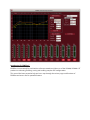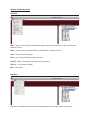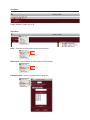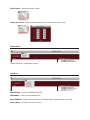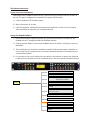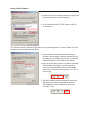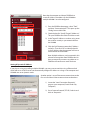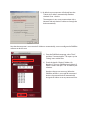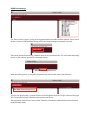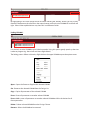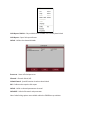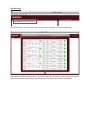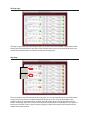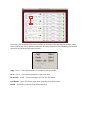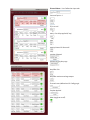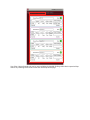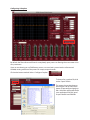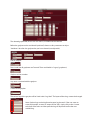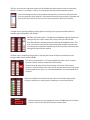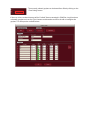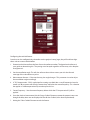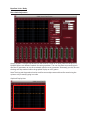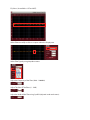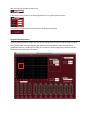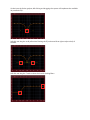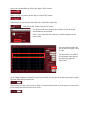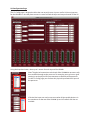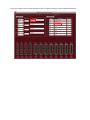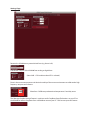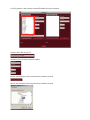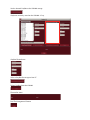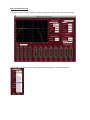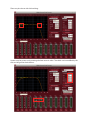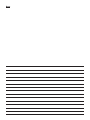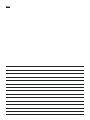EAWPilot

Introduction To EAWPilot™
EAWPilot is an extremely fast and intuitive software created to aid the users of the UX8800, UX3600 + NT
products in evaluating, building, storing and recalling complex DSP congurations.
This manual has been created to help end-users step through the various pages and functions of
EAWPilot and access all of its powerful features.

Windows Toolbar Overview
File Menu
New – Creates a new Pilot page. Multiple Pilot pages can exist simultaneously within the software.
Shortcut (Ctrl+N)
Open – Opens browser to load previously saved Pilot les. Shortcut (Ctrl+O)
Close – Closes current Pilot page
Save – Saves Current Pilot Page. Shortcut (Ctrl+S)
Save As – Allows saving of new le with name assignment
File List – Lists recently used les
Exit – Closes Pilot.
Edit Menu
Edit Menu not available until a device has been pulled into the “Design” column (coming up).

View Menu
Toggles Windows Toolbar On Or O
Tools Menu
Units – Select Between Imperial or Metric measurements
PEQ Format – Select Between Q or Bandwidth For Equalization
Communications – Opens Communication “Dialog” Box

Show Tooltips – Interactive tooltips display
Temperature Zones - Allows multiple temperature / humidity zones to be created
Window Menu
Standard Windows Conguration Options
Help Menu
EAWPilotHelp – Opens The EAWPilot Help Files
UX8800Help – Opens The UX8800 Help Files
About EAWPilot – Displays Version Number Of The Pilot Software (good to keep up-to-date).
Release Notes – Updates made to this version

The Ethernet Connection
System Connection via Ethernet
Connection to the UX8800 for laptop control is achieved using the ethernet port on the front of
the unit. This port is congured as a standard NIC (network interface card).
1) Cable: 8 conductor CAT5e cable or better
2) Mating Connector: RJ-45 male
3) Cable Conguration: Standard for connection to network hub or switch. Crossover type for
direct connection to computers NIC (supplied with unit).
Setting The UX8800 IP Address
1) Prior to connecting to a laptop computer, it is necessary to establish an IP Address on the
UX8800 so that it is recognized within the EAWPilot software.
2) Entering into the “Utilities” menu on the UX8800 and then “IP Address” will give you access to
the feature.
3) There will be four sets of numbers available to modify. The rst three numbers should be set
to 192.168.0. The last number can be set anywhere from 001 through to 256 conforming to a
small network protocol
4) It is not necessary to set a IP address for every device in the network. As long as the computer
is able to connect to the rst unit, all subsequent units in the same network will be discovered.
Device Name
Temperature – Fahrenheit / Celsius
Mode – System or Loudspeaker Processor
Mute control on Prgrm. Load
(current, all, none)
Input – A&B Analog or Digital
C&D Analog or Digital
LCD Contrast
Humidity
Front Panel Lock
About
Units – Imperial or Metric
UTIL
IP Address

Setting A Static IP Address
1) Locate the “Local Connection Properties” page on your
computer (Found Under “My Computer).
2) Go to “Internet Protocol (TCP/IP). Select it and click
on “Properties”.
This will open up the IP Properties Page where you can manually enter in a “static” IP Address for your
computer communication to the UX8800’s
3) Your computer will normally have the “Obtain an
IP Address Automatically” checkbox selected. We will
be setting our own IP Address manually so select the
checkbox labeled “Use The Following IP Address.
4) Now you will be able to enter in an address manually.
The rst three sets of digits must all match what
you enter into the EAWPilot software and UX8800
processor(s). Use the number sequences 192 . 168 . 0
in these cells.
5) The nal number will be the discrete Network IP for
the computer and hence the EAWPilot software.
The UX8800 must have a dierent number here
(From 001 – 256)

Now that the computer and hence EAWPilot has
a static IP Address, the address for the UX8800 or
multiple UX8800’s must be congured.
1) From the EAWPilot homepage, select “Tools”
and then “Communications”. This opens up the
“Dialog” menu within Pilot.
2) Check the box for “Specify Target IP Addresses”.
This puts EAWPilot into Static IP Address mode
3) In the Target IP Addresses number string, enter
the numbers exactly as you entered them on
the UX8800
4) Click the “Add” button to enter the IP Address
to the list. Then click “OK” to identify that this
is the IP Address that the computer will use to
communicate to the UX8800
Note: Multiple addresses can be entered in this
column for recognition from EAWPilot but it is
best to remove any unnecessary addresses as
EAWPilot will continue to search for them.
Setting A Dynamic IP Address
If you plan on using or installing multiple UX8800’s, you may want to consider using a Ethernet hub
which will act as a DHCP server and automatically congure IP addresses as long as the computer and
UX8800’s are set to dynamic mode.
Another option is to use Ethernet to communicate to the
rst unit and then U-Net to communicate to the others.
1) Locate the “Local Connection Properties”
page on your computer (Found Under “My
Computer).
2) Go to “Internet Protocol (TCP/IP). Select it and
click on “Properties”.

3) By default, most computers will already have the
“Obtain an IP address automatically checkbox
checked. If not – check it.
The computer is now set to communicate with a
Network Hub and obtain IP addresses through the
hub automatically.
Now that the computer is set to receive IP Addresses automatically, we must congure the EAWPilot
software to do the same
1) From the EAWPilot homepage, select “Tools”
and then “Communications”. This opens up the
“Dialog” menu within Pilot.
2) Check the box for “Obtain IP Address By
Broadcast”. This puts EAWPilot into dynamic IP
Address mode. Then press “OK” to conrm your
selection.
No other changes are necessary. When the
EAWPilot software is set to poll for connected
devices, the network hub will automatically
designate IP Addresses to any connected units.

EAWPilot Homepage
The “Device Library” page is a listing of all supported hardware within the Pilot software. These “virtual
devices” can be used for building settings o-line and downloading to connected units later.
The button marked “online” brings EAWPilot online to any connected units. This will initiate the polling
process as the software searches for connected devices.
When the polling process is complete, connected units will be listed under “Found Devices”.
To begin the design process, a found device must be dragged over to the “Design” column of the page.
This is accomplished with a left-click and drag from your mouse.
The exclamation point will turn into a “check” when the software has conrmed that communication
to the UX8800 is ready.

By highlighting a unit in the design column and then selecting the “identify” button, you can visually
match the hardware to the software as the output buttons on the physical UX8800 will scroll left and
right. Other U-Net capable devices may show this in a dierent manner.
Linking UX8800’s
If so desired, an entire UX8800 may be linked to another. Using this option greatly speeds up the time
it takes to program (e.g. House Left and House Right linked).
The linking process follows a hierarchy. Right click on the upper UX8800 to open the options menu.
Open - Opens the Processor Page for the selected UX8800
Cut - Removes the selected UX8800 from the Design List
Copy - Copies all parameters of the selected UX8800
Paste - Pastes all parameters to another selected UX8800
Paste + Link - pastes all parameters to another selected UX8800 and links the devices for all
future parameters
Delete - Deletes selected UX8800 from the Design Column
Rename - Allows the UX8800 to be renamed

Link Report / Unlink - Only available when UX8800’s have already been linked
Link Report - Opens link report feature
Unlink - Unlinks the selected UX8800
Processor - Name of linked processor
Channel - Channels linked (All)
Linked Control - Specic functions that have been linked
OK - Conrm and escape the link report
Unlink - Unlink a selected parameter or channel
Unlink All - Unlink all channels and parameters
Note: Other linking options are available within the EAWPilot map windows

The Map Page
Double-clicking on any unit listed in the “Design” column will open its associated Map Page
The UX8800 and Pilot communication is duplexing meaning that changes made via computer update
the unit immediately while changes made on the unit will update the software immediately.

The Map Page
The “Map” page of the Pilot software gives the user an overview of the UX8800’s setup. While double-
clicking on most of the boxes in the map screen will take the user to an associated page, there are a
couple of functional buttons and menus directly on the map page.
Map Page
The mute buttons are all functional on the map page. You can also right click over any of the buttons
to copy and paste settings to another channel of the processor. This is especially helpful when
matching identical parameter layouts to other channels of the device. Simply right click over the
button, select copy, right click over the destination of the parameters and select paste. You may also
link the two channels at this stage so that any changes made to one channel will automatically be
copied to the other channel.

Parameters that are linked will turn tan in color as an indicator to the operator that changes made
to one channel will also be applied to the other. All 4 input channels of the UX8800 may be linked if
desired or any portions of the input channels.
Copy – Ctrl+C – Stores all parameters in a temporary memory buer
Paste – Ctrl+V – Pastes these parameters to the destination
Paste+Link – Ctrl+B – Copies parameters and also links the feature
Link Report - Opens link report page (shows what links have been made)
Unlink – Unlinks the particular channel from the other

Channel Name – User Dened on input tabs
Source of Input x 2
EQ in or out?
Delay - Pre-delay applied (if any)
Gain
Polarity Normal Or Reversed?
Greybox Selected
Shortcut to Greybox page
Amplier Gain
Amplier maximum voltage output
Channel name (dened on I/O Cong page)
Greybox Applied
Mute (toggle on or o)

Any of the 4 input channel tabs can be accessed either by double-clicking within their respective Map
areas or by selecting the channel via the tabs at the top of the page.

Conguring A Greybox
By default, the Pilot software will launch a completely open processor allowing the user to enter in his
own parameters.
Since we are choosing to use EAW factory presets, we must load a preset into the software and
UX8800, starting with one of the processors empty output channels..
Click on the button marked: Select / Congure Greybox
To browse for a greybox le, click
on the “Open” button
This opens the greybox browser
allowing the user to select from
dozens of precongured greybox
les. Select the appropriate le for
your application and click “open”
to open the le into EAWPilot

The selected greybox le (in this case a KF740 x 6) is loaded into the software
Before the greybox can be considered “optimized”, there are a few parameters to adjust.
“Attributes” describes the greybox that you have selected (not adjustable)
Title Of Greybox
Focus Level (not all greyboxes are Focused. These are labeled as “Legacy” greyboxes)
Greybox revision number
Any notes associated with the greybox
Creator of the greybox
The various legs of the greybox will be listed under “Leg Label”. The layout of these legs cannot be changed.
Note: Greybox legs can be duplicated to open leg channels. If the user wants to
create for example, an extra HF output for the 740’s, simply click on the + button
to the left of the menu and that particular leg will duplicate itself to the next
available leg.

The legs must now be assigned to outputs on the UX8800. Use the dropdown menu to select from
outputs 1-8 (note: as an output is used up, it will disappear from the output dropdown menu)
Note: Even though the legs for the greybox are listed, they do not necessarily have to be
used. If any portion of the greybox is not required, do not give it an output assignment and
the leg will remain dormant. You may now use this output on other input channels.
A critical step in properly conguring the greybox is entering in the appropriate information for
amplier gain and amplier max voltage.
Amplier gain information is needed for the UX8800 to properly align bands
through crossover. Upon startup, these “Amp Gain” cells will be blank.
Amp Max Voltage is needed to properly calibrate the UX8800’s limiters. The
user must enter in the load being presented to the amplier and either the
max voltage to be applied at that ohmage or the max watts available at that
ohmage for that particular amplifer.
The nal step in conguring the greybox is adjusting the listener distance to update the air-loss
compensation feature on the UX8800.
The air loss compensation is a HF tapering lter that tailors the HF response
based on listener distance, temperature and humidity
Set the listener distance to the closest listener in the zone. If the listener
distance is set too far back in the zone, the HF compensation may be a bit much
for the people that are closer. It is more acceptable to have some dropo of HF
response.
If cells are left blank, the software will warn the user with either color coded
displays or with pop-up warnings that something is not correctly lled in.
If there are previously stored greyboxes on the UX8800 that you would like
to access, click on the “Read From” button to access them.
Page is loading ...
Page is loading ...
Page is loading ...
Page is loading ...
Page is loading ...
Page is loading ...
Page is loading ...
Page is loading ...
Page is loading ...
Page is loading ...
Page is loading ...
Page is loading ...
Page is loading ...
Page is loading ...
Page is loading ...
Page is loading ...
-
 1
1
-
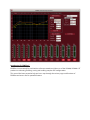 2
2
-
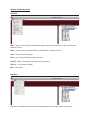 3
3
-
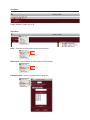 4
4
-
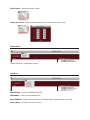 5
5
-
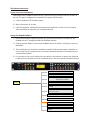 6
6
-
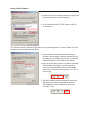 7
7
-
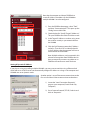 8
8
-
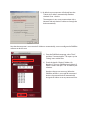 9
9
-
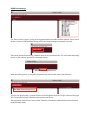 10
10
-
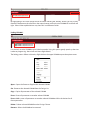 11
11
-
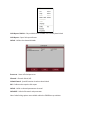 12
12
-
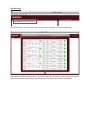 13
13
-
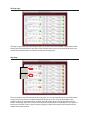 14
14
-
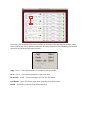 15
15
-
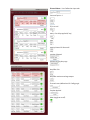 16
16
-
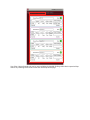 17
17
-
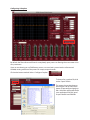 18
18
-
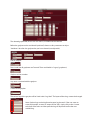 19
19
-
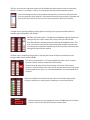 20
20
-
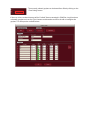 21
21
-
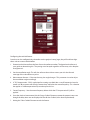 22
22
-
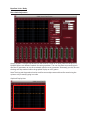 23
23
-
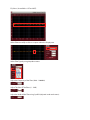 24
24
-
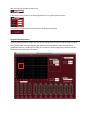 25
25
-
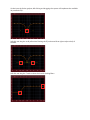 26
26
-
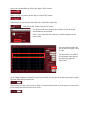 27
27
-
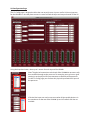 28
28
-
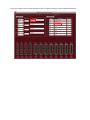 29
29
-
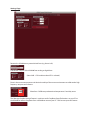 30
30
-
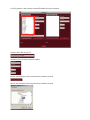 31
31
-
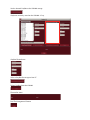 32
32
-
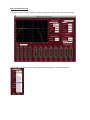 33
33
-
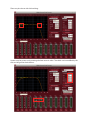 34
34
-
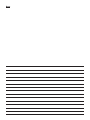 35
35
-
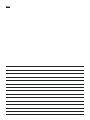 36
36
Ask a question and I''ll find the answer in the document
Finding information in a document is now easier with AI
Related papers
Other documents
-
LD DDQ SUB18 User manual
-
LAB Gruppen D 200:4L Owner's manual
-
LAB Gruppen PLM 10000Q BP Owner's manual
-
3D Systems ProJet 4500 User manual
-
Shure DFR22 User manual
-
Cakewalk Sonar 7.0 Operating instructions
-
Mackie 8Bus User manual
-
Avid Technology VENUE SC48 User manual
-
Mackie X.200 User manual
-
Cakewalk Sonar 8.5 User guide