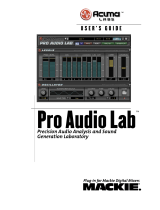Page is loading ...

OWNER
OWNER
’S MANUAL
S MANUAL

FCC Information
NOTE: This equipment has been tested and found to comply
with the limits for a Class A digital device, pursuant to Part 15
of the FCC Rules. These limits are designed to provide
reasonable protection against harmful interference when the
equipment is operated in a commercial installation. This
equipment generates, uses, and can radiate radio frequency
energy and, if not installed and used in accordance with the
instruction manual, may cause harmful interference to radio
communications. Operation of this equipment in a residential
area is likely to cause harmful interference in which case the
user will be required to correct the interference at his own
expense.
PORTABLE CART WARNING
Carts and stands - The
Component should be used
only with a cart or stand
that is recommended by
the manufacturer.
A Component and cart
combination should be
moved with care. Quick
stops, excessive force, and
uneven surfaces may cause
the Component and cart
combination to overturn.
WARNING — To reduce the risk of fire or electric shock, do
not expose this appliance to rain or moisture.
SAFETY INSTRUCTIONS
1. Read Instructions — All the safety and operation instructions should be
read before this Mackie product is operated.
2. Retain Instructions — The safety and operating instructions should be
kept for future reference.
3. Heed Warnings — All warnings on this Mackie product and in these
operating instructions should be followed.
4. Follow Instructions — All operating and other instructions should be
followed.
5. Water and Moisture — This Mackie product should not be used near
water – for example, near a bathtub, washbowl, kitchen sink, laundry tub, in
a wet basement, near a swimming pool, swamp, or salivating St. Bernard
dog, etc.
6. Ventilation — This Mackie product should be situated so that its
location or position does not interfere with its proper ventilation. For
example, the Component should not be situated on a bed, sofa, rug, or
similar surface that may block any ventilation openings, or placed in a
built-in installation such as a bookcase or cabinet that may impede the
flow of air through ventilation openings.
7. Heat — This Mackie product should be situated away from heat sources
such as radiators or other devices which produce heat.
8. Power Sources — This Mackie product should be connected to a power
supply only of the type described in these operating instructions or as marked
on this Mackie product.
9. Power Cord Protection — Power supply cords should be routed so that
they are not likely to be walked upon or pinched by items placed upon or
against them, paying particular attention to cords at plugs, convenience
receptacles, and the point where they exit this Mackie product.
10. Object and Liquid Entry — Care should be taken so that objects do not
fall into and liquids are not spilled into this Mackie product.
11. Damage Requiring Service — This Mackie product should be serviced
only by qualified service personnel when:
A. The power-supply cord or the plug has been damaged; or
B. Objects have fallen, or liquid has spilled into this Mackie
product; or
C. This Mackie product has been exposed to rain; or
D. This Mackie product does not appear to operate normally or
exhibits a marked change in performance; or
E. This Mackie product has been dropped, or its chassis
damaged.
12. Servicing — The user should not attempt to service this Mackie product
beyond those means described in this operating manual. All other servicing
should be referred to the Mackie Service Department.
13. Do not remove the cover on the console. It is permissible to remove the
outer cover on the Remote CPU to install accessory cards. Do not remove the
inner power supply cover.
14. To prevent electric shock, do not use this polarized plug with an
extension cord, receptacle, or other outlet unless the blades can be fully
inserted to prevent blade exposure.
Pour prévenir les chocs électriques ne pas utiliser cette fiche polariseé avec un
prolongateur, un prise de courant ou une autre sortie de courant, sauf si les
lames peuvent être insérées à fond sans laisser aucune pariie à découvert.
15. Grounding or Polarization — Precautions should be taken so that the
grounding or polarization means of this Mackie product is not defeated.
16. This apparatus does not exceed the Class A/Class B (whichever is
applicable) limits for radio noise emissions from digital apparatus as set out
in the radio interference regulations of the Canadian Department of
Communications.
ATTENTION —Le présent appareil numérique n’émet pas de bruits
radioélectriques dépassant las limites applicables aux appareils numériques de
class A/de class B (selon le cas) prescrites dans le règlement sur le brouillage
radioélectrique édicté par les ministere des communications du Canada.

Statement of Conformity
Mackie Designs’ Digital 8•Bus has been tested and conforms to the following standards and directives of the
European Council:
73/23/EEC Low Voltage Directive with amendments
91/263/EEC, 89/392/EEC, and 89/336/EEC
89/336/EEC EMC Directive
IEC 950(1991)/EN60950:1992 Electrical Safety Requirements
EN55103-1 and EN55103-2 Residential (E1) and Commercial (E2) Environments
Note: The following notice concerns the lithium battery located on the motherboard inside the Remote CPU.
CAUTION: DANGER OF EXPLOSION IF BATTERY IS INCORRECTLY REPLACED. REPLACE ONLY WITH THE SAME OR
EQUIVALENT TYPE RECOMMENDED BY THE MANUFACTURER. DISPOSE OF USED BATTERIES ACCORDING TO THE
MANUFACTURER’S INSTRUCTIONS.
ATTENTION: IL Y A DANGER D’EXPLOSION S’IL Y A REMPLACEMENT INCORRECT DE LA BATTERIE, REMPLACER
UNIQUEMENT AVEC UNE BATTERIE DU MEME TYPE OU D’UN TYPE ÉQUIVALENT RECOMMANDÉ PAR LE CONSTRUCTEUR.
METTRE AU REBUT LES BATTERIES USAGÉES CONFORMÉMENT AUX INSTRUCTIONS DU FABRICANT.
Part No. SW0047 Rev. A 5/03
©2003 Mackie Designs Inc. All Rights Reserved.

D8B Manual • Table of Contents • page i
Table of Contents
Preface ....................................................................................................................................1
Chapter 1: Getting Ready ................................................................................................. 3
Introduction .................................................................................................................................................................... 4
About This Manual ............................................................................................................................................ 4
Let’s Get It Working.......................................................................................................................................... 4
Hooking Stuff Up............................................................................................................................................... 4
A New Way of Thinking: Four Consoles in One!................................................................................... 7
Fader Bank Selection........................................................................................................................................ 8
Let’s Get Some Sound Happening .............................................................................................................. 8
Figure 1-1 Completing the Microphone Signal Path ....................................................................................................... 9
Signal Routing Concept ................................................................................................................................ 10
Figure 1-2 Simple Microphone Connection/Basic Live Setup ................................................................................... 11
Figure 1-3 Setting Up to Track ................................................................................................................................................ 11
Figure 1-4 Basic Mixdown Setup .......................................................................................................................................... 12
Keep Close Track of These Concepts ...................................................................................................... 12
Figure 1-5 Signal-Flow Diagram............................................................................................................................................. 13
Figure 1-6 D8B Block Diagram ............................................................................................................................................... 14
Figure 1-7 D8B Gain Structure Diagram ............................................................................................................................. 16
Specifications.................................................................................................................................................... 17
Physical Dimensions ....................................................................................................................................... 18
Updating Software .......................................................................................................................................... 19
Windows-based Computers..................................................................................................................................................19
Macintosh Computers ............................................................................................................................................................. 19
Summary ............................................................................................................................................................ 20
Chapter 2: Where Is it?..................................................................................................... 21
It’s Time to Locate Everything… ............................................................................................................................22
Rear Panel Description .............................................................................................................................................22
Channels 1–12 Inputs ......................................................................................................................................22
Channels 13–24 Inputs ...................................................................................................................................22
Card Cage Section...........................................................................................................................................22
Master Input/Output Section ................................................................................................................... 23
AUX OUT Section ...........................................................................................................................................24
Remote CPU Description.........................................................................................................................................25
Data and Synchronization I/O .................................................................................................................. 25
Connecting a Mouse, Keyboard and SVGA Monitor......................................................................... 25
Other Connections .........................................................................................................................................25
Control Surface Functions ..................................................................................................................................... 26
Channel Strip Section ................................................................................................................................... 26
Master Section Description .................................................................................................................................. 28
Master Fader/Bank Select Section ......................................................................................................... 28
Master V-Pot Section .................................................................................................................................... 29
V-Pot Assign Section ......................................................................................................................................30
Figure 2-1 Aux Sends 1-8 (Default – Mackie Stereo Effects [4 MFX Cards]) ......................................................... 31
Fat Channel Section........................................................................................................................................ 32
Studio/Solo Section ...................................................................................................................................... 33
Phones/Cue Mix Section .............................................................................................................................34

D8B Manual • Table of Contents • page ii
Control Room Section .................................................................................................................................. 34
Clipboard Section ........................................................................................................................................... 35
Master L–R/Shortcuts Section .................................................................................................................36
Bus Assignment Section................................................................................................................................36
Automation Section .......................................................................................................................................36
Session Setup Section ...................................................................................................................................38
Transport Section ............................................................................................................................................39
Chapter 3: What’s On TV?................................................................................................41
Using the Graphic User Interface (GUI) .............................................................................................................42
The Beauty of It….............................................................................................................................................42
The Master Strip ..............................................................................................................................................47
Signal Path Flexibility .................................................................................................................................... 49
May I See A Menu Please ......................................................................................................................................... 51
The File Menu ................................................................................................................................................... 51
The Edit Menu................................................................................................................................................... 53
The Channel Menu ..........................................................................................................................................56
The Options Menu ......................................................................................................................................... 60
Automation Sub-menu............................................................................................................................................................61
Transport Sub-menu ................................................................................................................................................................. 61
Meters Sub-menu ..................................................................................................................................................................... 62
The Plugins Menu ............................................................................................................................................63
The Windows Menu........................................................................................................................................65
The Desktop Window (Ctrl+D)............................................................................................................................................ 66
The Setup Window (Ctrl+1) .................................................................................................................................................. 66
General ............................................................................................................................................................................... 66
Network.............................................................................................................................................................................. 66
Digital I/O ......................................................................................................................................................................... 67
Licensing ............................................................................................................................................................................. 68
Mix Options ...................................................................................................................................................................... 69
Surround ............................................................................................................................................................................. 70
MIDI ...................................................................................................................................................................................... 71
FTP Server ........................................................................................................................................................................... 71
The Snapshot Window (Ctrl+2)............................................................................................................................................ 71
The Surround Window (Ctrl+3) ............................................................................................................................................73
The Locator Window (Ctrl+4) .............................................................................................................................................. 77
The Mix Editor Window (Ctrl+5) ........................................................................................................................................ 79
The Fat Channel Window (Ctrl+6) ..................................................................................................................................... 84
The Panning Window (Ctrl+7) .............................................................................................................................................. 89
The Faders Window (Ctrl+8) ................................................................................................................................................90
Event Automation Track (Ctrl+9) ........................................................................................................................................90
Track Sheet (Ctrl+T) ................................................................................................................................................................. 92
The History List Window (Ctrl+H)...................................................................................................................................... 92
The MIDI Map Window (Ctrl + –) ...................................................................................................................................... 93
Erase UFX Memory... ................................................................................................................................................................ 94
Upgrade UFX Cards... ............................................................................................................................................................... 94

D8B Manual • Table of Contents • page iii
Chapter 4: Applications .................................................................................................. 95
Setting Up for a Session .......................................................................................................................................... 96
Listening Environment .................................................................................................................................. 96
Channel Configuration/Planning............................................................................................................. 96
Power-up Procedure ...................................................................................................................................... 96
Figure 4-1 Power-up Procedure............................................................................................................................................96
Figure 4-2 Basic Connection for Multitrack Recording .............................................................................................. 97
Setup Window ..................................................................................................................................................97
Installation and Connection of Optional I/O and Effects Cards ............................................. 99
Installation of FX Cards.............................................................................................................................. 100
Installation of I/O Cards ............................................................................................................................ 101
Checklist for Basic Operational Functionality ..................................................................................102
Connecting Analog Multitrack(s)............................................................................................................102
Connecting ADAT (Lightpipe) Multitrack(s) .......................................................................................102
Connecting TASCAM (TDIF) Multitrack(s) ........................................................................................... 103
Multitrack Recording .................................................................................................................................. 104
Multitrack Tracking Checklist ............................................................................................................................................ 105
Sample Tracking Setup ............................................................................................................................... 108
Mixdown Setup .............................................................................................................................................. 110
Effects/Plug-ins ..............................................................................................................................................112
Dynamics and EQ Applications ................................................................................................................114
MIDI and the D8B ........................................................................................................................................... 115
Word Clock and the D8B – The Kitchen Sync ................................................................................... 116
Dither - To UV22 or Not to UV22: That Is the Question ........................................................................................... 119
D8B–HDR24/96 Setup ...............................................................................................................................120
Using the Digital 8•Bus with ADATs ....................................................................................................... 125
Connecting the Digital 8•Bus to a BRC and ADATs .........................................................................126
Connecting the Digital 8•Bus to ADATs Using an External Sync Box ....................................... 128
Connecting the D8B to TASCAM MDMs ............................................................................................. 130
Digital Audio Workstation Setup ........................................................................................................... 132
Live Sound/Live Recording Setup ......................................................................................................... 134
Post-Production Setup ................................................................................................................................ 136
Bouncing/Summing Using Bus Outs ..................................................................................................... 136
Using Basic Automation.............................................................................................................................. 137
Automation Procedural Checklists ....................................................................................................... 140
Appendices ........................................................................................................................ 141
Appendix A: Service.................................................................................................................................................142
Appendix B: IVL Vocal Studio ..............................................................................................................................144
About the IVL Vocal Studio .......................................................................................................................144
The Interface ...................................................................................................................................................144
Operation–Harmony ...................................................................................................................................146
Operation–Pitch Correction Mode .......................................................................................................150
Appendix C: Plug-in Configuration and Routing .......................................................................................... 152
Appendix D: Shortcuts........................................................................................................................................... 160
Appendix E: MIDI Implementation Guide ...................................................................................................... 163
Appendix F: HUI Mode ...........................................................................................................................................164
Appendix G: Compatible Cables ....................................................................................................................... 180
Colophon ......................................................................................................................................................................191
Index................................................................................................................................... 182

D8B Manual • Preface • page 1
Preface
T
he Mackie Digital 8•Bus is an amazing digital audio tool. Its flexibility, depth, and power
provide the engineer/artist with nearly limitless creative freedom to produce top quality work.
The D8B v5.1 upgrade offers a host of new features that can make your mixes sound better and speed
your workflow. Here’s a list of the newest features of the Mackie OS v5.1.
WHAT'S NEW WITH v5.1
• Great new overview screen graphics improve
viewing and productivity
• HTML on-screen Help to quickly answer
questions about D8B features and functions
• HUI Mode allows the D8B to operate as a HUI
control surface with DAW software applications
that support the Mackie HUI (i.e., Pro Tools, DP3,
Nuendo, Cubase SX, Soundscape, Logic 6)
• New metering options offer more flexibility:
°
On-screen level meters with choice of bottom
view, top view, or off
°
On-screen level Meter Type options include
Pre Fader, Post Fader, and Post Mute/Fader
°
On-screen level Meter Reference Point can be
assigned to –10 dB, –15 dB, or –20 dB to
accommodate different program sources
°
Show Meters In Trim Mode displays the actual
signal level in the on-screen meters when in
Trim Levels Automation mode
°
Show Peak Holds causes the Overload
indicators in the Top meters view to remain lit
when triggered by a transient peak
• Numeric Fader Reference—the fader’s current
level in dB appears just below the fader
• Modify Fader Levels calibrated in dB
• Vertical channel linking
• Individual Aux Send mutes on each channel
• Stereo Aux Send Pan sliders
• Channel EQ window dims when the EQ is disabled
instead of flat-lining
• Double-click the channel EQ window to open the
Fat Channel for detailed editing
• Improved Fat Channel:
°
Improved EQ algorithms
°
Larger Channel EQ and Dynamics EQ views
by double-clicking in either graphic window
°
Expanded Dynamics View opens graphic
views of the Compressor and Gate parameters
°
Alternate view of the Compressor and Gate
meters
°
Compressor meter switches between Output
Level or Compressor Gain Reduction
°
Gate meter switches between Input Level and
Gate Gain Reduction
°
Gate Expansion mode allows reduction of the
signal level below the designated threshold by
a variable ratio
°
Adjustable Dynamics Key Types provides a
selection of four EQ types that can be applied
to the Key Input (BAND 4 EQ TO DYN)
°
External MIDI Trigger for the Gate
°
Channel polarity can be flipped from the
console VFD
• Advanced Mix Editor features including:
°
Insert Event by placing Event markers in the
Mix Editor window time bar
°
Event markers can be moved, edited, and
locked
°
Events can be commited to Dynamic
Automation for further editing
• Independent control of Plug-in Source and
Destination
• Plug-in Chaining
• Plug-ins can now be used on Bus Inserts

D8B Manual • Preface • page 2
• Enhanced Surround Sound features:
°
Surround Sound Setup window
°
Surround Sound Monitor Level control in the
Surround window
°
Mute option for surround monitoring when in
Stereo surround mode
°
Surround mode now selectable from the
Surround window
°
Surround panning appears in Fat Channel
• Adjustable attenuation for the Control Room DIM
switch includes –20 dB, –30 dB, –40 dB, and off
• Track Sheet stores all pertinent session
information with the session itself
• Track Sheet can be exported as an HTML file or
text file
• Channel Notes window for keeping additional
notes about each channel
• Serial•9 support provides Sony 9-Pin
communication with external devices
• Copy Mix to Bus copies the current L/R mix to
any consecutive odd/even pair of buses (Bus 1-8)
• Copy Mix to Cues button now provides the option
of copying the current L/R mix to any consecutive
odd/even pair of aux sends, including the cue
mixes (Aux 9/10 and 11/12)
• Global Aux Pre/Post Assign in the Mix Options
Setup window now includes Aux 9/10 and 11/12
• Reset Selected Channel provides an easy way to
reset all the parameters on the selected channel
to their default values
• Screen Saver option can be set to activate after
1 minute, and after up to 1 hour of inactivity
• Extended Memory Usage now supports up to 250 MB
of RAM
Note: If you are updating from version 3.0 to the v5.1
OS, when you open a session that was created in version
3.0, you may experience anomolies in some of the EQ
settings due to the new EQ alogrithms in v5.1. You
may want to finish any sessions you’ve already started
in version 3.0 before updating to v5.1. If you do update
midway through a session, be sure to double-check your
EQ settings and make sure they are set correctly.
Alternately, there is an option to select version 3.0 EQ
settings under Mix Options in the Setup window. This
instructs the DSP to use the version 3.0 algorithms for
the EQ, rather than the new and improved algorithms
for v5.1.
Another Note: You’re probably wondering what
happened to version 4. Version 5 has so many new
features and enhanced graphics that we thought it was
appropriate to skip version 4 altogether and jump up
to version 5!

D8B Manual • Chapter 1 • page 3
Chapter 1
Getting Ready

D8B Manual • Chapter 1 • page 4
Introduction
T
his Guide reflects the newest and most
progressive features and options available
on the Mackie Digital 8•Bus. The D8B is
designed to grow with the audio industry. Each
software revision provides new features and
capabilities, updating your console and ensuring
that your investment remains current for many
years to come.
An increasing number of other manufacturers
have jumped on the D8B band wagon. Through
affiliations with companies like Acuma Labs,
Apogee, TC Electronics, Massenburg, dbx, and
Antares, Mackie Designs has provided an environ-
ment where third-party plug-ins let you design the
perfect system for your needs—all within the
Digital 8•Bus architecture!
About This Manual
This manual is the “let’s just do it” guide. Each
chapter covers an important consideration:
• Chapter 1 describes basic setup procedures with
an emphasis on achieving successful routing of an
audio source to your monitors.
• Chapter 2 briefly describes all surface controls.
• Chapter 3 describes the on-screen interface.
• Chapter 4 highlights some typical applications.
If you’d like to move ahead at light-speed, try
jumping directly to Chapter 4, using Chapters 2 and 3
as a reference. If you crave details, or if you’re new
to recording—especially digital recording—don’t
forget to check out our website for more info at
www.mackie.com.
Let’s Get It Working
This is a step-by-step guide to get the Digital 8•Bus
working. We assume you’ve pulled everything out
of the box and are ready to start working.
First, you’ll need:
• 1 Stereo Power Amplifier
• 1 pair of Monitor Speakers (you can substitute a
pair of powered monitors for the power amplifier/
monitor speaker combo, or some stereo
headphones)
• Miscellaneous cables
• 1 cup of coffee (we think any native Seattle-based
beverage heightens the Mackie experience)
Hooking Stuff Up
First, connect the Remote CPU to the console.
1. Connect the DC power cable between the Remote
CPU and the console. Rotate the outer sleeve of
the connector clockwise until the sleeve is snug
and finger-tight.
Caution: The Remote CPU weighs 42 pounds,
so we recommend that if you mount it in a
rack, you place it at the bottom of the rack
and provide additional support at the rear of
the unit.
PARALLEL
MOUSE
CONCEIVED, DESIGNED, AND MANUFACTURED BY MACKIE DESIGNS INC • WOODINVILLE • WA • USA • MADE IN USA • FABRIQUE AU USA • COPYRIGHT ©1997 •
THE FOLLOWING ARE TRADEMARKS OR REGISTERED TRADEMARKS OF MACKIE DESIGN INC.: "MACKIE", "DIGITAL SYSTEMS", D8B AND THE "RUNNING MAN" FIGURE •
CONSOLE DATA
KEYBOARD
CONSOLE
DATA
POWER
SUPPLY
WARN ING :
SHUT OFF REMOTE POWER SUPPLY BEFORE CONNECTING
OR DISCONNECTING POWER SUPPLY CABLE FROM CONSOLE
AUX
1
AUX
2
AUX
3
AUX
4
AUX
5
AUX
6
AUX
7
AUX
8
AUX
9
AUX
10
AUX
11
AUX
12
+48V
PH
LINE IN
INSERT
TALKBACK
PHONES 2
19
13
PUNCH I/O
PHONES 1
20
14
21
15
22
16
2 TRACK IN A
23
17
24
18
MASTER OUT
+48V
PH
LINE IN
INSERT
+48V
PH
LINE IN
INSERT
+48V
PH
LINE IN
INSERT
+48V
PH
LINE IN
INSERT
+48V
PH
LINE IN
INSERT
+48V
PH
LINE IN
INSERT
+48V
PH
LINE IN
INSERT
+48V
PH
LINE IN
INSERT
+48V
PH
LINE IN
INSERT
11
MIC MIC
10
MIC
9
MIC
8
MIC
7
MIC
6
MIC
5
MIC
4
MIC
3
MIC
2
MIC
1
MIC
+48V
PH
LINE IN
INSERT
+48V
PH
LINE IN
INSERT
2 TRACK IN B
STUDIO OUT
2 TRACK IN C
MASTER OUT
LR
L
R
CR
MAIN
BUS OUT 1-8
&
SURROUND OUT
CR
NEAR FIELD
AUX OUT
(BAL /UNBAL)
LINE INPUTS
(BAL/UNBAL)
LR
LR
LR
LR
LR
LR
PATENTS PENDING
MACKIE DESIGNS
THIS DEVICE COMPLIES WITH PART 15 OF THE FCC RULES. OPERATION IS SUBJECT TO THE FOLLOWING TWO CONDITIONS:
1) THIS DEVICE MAY NOT CAUSE HARMFUL INTERFERENCE AND
2) THIS DEVICE MUST ACCEPT ANY INTERFERENCE RECEIVED THAT MAY CAUSE UNDESIRED OPERATION
TAP E 1
-
8 TAPE 9
-
16 TA PE 17
-
24
DIGITAL EFFECTS CARDS DIGITAL I/O SYNC ALT I/O TAPE IN/OUTS
DIGITAL I/O
1
AES/EBU
DIGITAL I/O
2
S/PDIF
OUT
IN
IN
OUT
SERIAL NUMBER
MANUFACTURING DATE
RISK OF ELECTRIC SHOCK
DO NOT OPEN
REPLACE WITH THE SAME TYPE FUSE AND RATING.
DISCONNECT SUPPLY CORD BEFORE CHANGING FUSE
UTILISE UN FUSIBLE DE RECHANGE DE MÊME TYPE.
DEBRANCHER AVANT DE REMPLACER LE FUSIBLE
WARNING:
TO REDUCE THE RISK OF FIRE OR ELECTRIC SHOCK, DO NOT
EXPOSE THIS EQUIPMENT TO RAIN OR MOISTURE. DO NOT REMOVE COVER.
NO USER SERVICEABLE PARTS INSIDE. REFER SERVICING TO QUALIFIED PERSONNEL.
CAUTION
AVIS :
RISQUE DE CHOC
É
LECTRIQUE — NE PAS OUVRIR
CONCEIVED, DESIGNED, AND MANUFACTURED BY MACKIE DESIGNS INC • WOODINVILLE • WA • USA • MADE IN USA • FABRIQUE AU USA • COPYRIGHT ©1997 •
THE FOLLOWING ARE TRADEMARKS OR REGISTERED TRADEMARKS OF MACKIE DESIGN INC.: "MACKIE", "DIGITAL SYSTEMS", D8B AND THE "RUNNING MAN" FIGURE •
56
INPUT
72
CHANNEL
DIGITAL MIXER
12
A B C D
WARNING: SHUT OFF POWER TO UNIT BEFORE INSTALLING OR REMOVING CARDS!
ANALOG I/O
ANALOG IN ANALOG OUT
120/230V
1.0/0.5A
120V
60Hz, 2.8A
SERIAL NUMBER MANUFACTURING DATE
MACKIE DESIGNS
THIS DEVICE COMPLIE S WITH PART 15 OF THE FCC RULES. OPERATION IS SUBJECT TO
THE FOLLOWING TWO CONDITIONS: 1) THIS DEVICE MAY NOT CAUSE HAR MFUL
INTERFERENCE AND 2) THIS DEVICE MUST ACCEPT ANY INTERFERENCE RECEIVED THAT
MAY CAUSE UNDESIRED OPERATION
Data Cable
DC Power
Cable
Multi-Sync Video Monitor
PS/2 Mouse
PC-Compatible Keyboard

D8B Manual • Chapter 1 • page 5
2. Connect the data cable between the Remote CPU
and the console. Rotate the thumbscrews on each
connector clockwise until they are finger tight.
3. Make sure the POWER switch on the Remote
CPU is off.
4. Connect the detachable linecord to the Remote
CPU. Shortly, we’ll connect to AC power.
Next, connect the keyboard, mouse,
and video monitor.
These connections are optional, but we strongly
recommend using them to get the most from your
new Digital 8•Bus console.
PARALLEL
MOUSE
CONCEIVED, DESIGNED, AND MANUFACTURED BY MACKIE DESIGNS INC • WOODINVILLE • WA • USA • MADE IN USA • FABRIQUE AU USA • COPYRIGHT ©1997 •
THE FOLLOWING ARE TRADEMARKS OR REGISTERED TRADEMARKS OF MACKIE DESIGN INC.: "MACKIE", "DIGITAL SYSTEMS", D8B AND THE "RUNNING MAN" FIGURE •
CONSOLE DATA
KEYBOARD
PARALLEL
MOUSE
CONCEIVED, DESIGNED, AND MANUFACTURED BY MACKIE DESIGNS INC • WOODINVILLE • WA • USA • MADE IN USA • FABRIQUE AU USA • COPYRIGHT ©1997 •
THE FOLLOWING ARE TRADEMARKS OR REGISTERED TRADEMARKS OF MACKIE DESIGN INC.: "MACKIE", "DIGITAL SYSTEMS", D8B AND THE "RUNNING MAN" FIGURE •
CONSOLE DATA
KEYBOARD
Mouse
Video
Keyboard
CPU
MIDI
Ethernet

D8B Manual • Chapter 1 • page 6
1. Plug a PC-compatible keyboard into the KEY-
BOARD port on the back of the Remote CPU.
2. Plug a PS/2 compatible mouse into the MOUSE
port on the back of the Remote CPU.
3. Plug an SVGA video monitor into the VIDEO port
on the back of the Remote CPU.
Note: We highly recommend the use of a multisync
monitor; however, if one is unavailable you must use a
monitor capable of at least a 72Hz scan rate. We
recommend using a 17-inch or larger monitor for best
results.
Now connect the audio inputs and outputs
to the console.
1. Connect the CR NEAR FIELD or CR MAIN
outputs on the back of the Digital 8•Bus to the
line inputs of the power amplifier. These outputs
are wired balanced when using a tip-ring-sleeve
connector or unbalanced when using a tip-sleeve
connector. Use instrument/line-level cable for this
connection.
2. Connect monitor speakers to the output of the
power amplifier using speaker cable. Always use
high quality wire. The sound you hear will be
more reliable and accurate.
Note: If you’re using powered monitors, connect the
Left and Right CR NEAR FIELD outputs directly to
the line inputs on the powered monitors.
Optional Refreshments
Have a sip of java and a biscotti.
Details
Make sure the POWER switch on the Remote CPU
is off. Now plug the linecord into an AC outlet
properly configured for your model. Leave the
POWER switch off while connecting the
peripheral equipment to the console.
Note: The Remote CPU should be treated as you would
any computer. We recommend that you use a UPS
(Uninterruptible Power Supply) and a surge protector
on the AC line.
Caution: Never connect or disconnect anything
except microphone or line-level inputs while
the console is powered up.
Connect directly from CR NEARFIELD or CR MAIN
to powered reference monitors using line-level cable.
Connect from D8B outputs to power amp using line
cable, then from amp to non-powered speakers using
speaker cable.
MASTER OUT
CR
MAIN
CR
NEAR FIELD
LR
LR
LR
Line Cable Line Cable
Speaker Cable Speaker Cable
MASTER OUT
CR
MAIN
CR
NEAR FIELD
LR
LR
LR
Line Cable Line CableLine Cable Line Cable
Powered
Monitors
Non-powered
Monitors

D8B Manual • Chapter 1 • page 7
These buttons let you access four completely
different sets of controls, referred to as Fader Banks.
A fifth fader bank, HUI mode, is available by pressing
SHIFT+MASTERS. Even though only one Fader
Bank is accessible at a time, all are fully functional
at all times. Use of a computer monitor provides on-
screen control of two fader banks at a time.
SHIFT
MASTERS
1-24
25-48
49-72
(TRACK) (MONITOR)
BANK SELECT
EFFECTS
MIC/LINE
TAPE IN
Now that you’ve got the Digital 8•Bus
powered up, try the different fader banks.
• Press the MIC/LINE button and set up a
random set of fader levels.
• Press the TAPE IN button and set up a
completely different set of fader levels.
• Do the same for EFFECTS and MASTER.
Turn on the power switch on the front panel of the
Remote CPU, then turn on the power to all your
peripheral equipment. The Digital 8•Bus takes a few
moments to load the Mackie Real Time OS
(Operating System) and initialize the DSPs. When
the Vacuum Fluorescent Display (VFD) in the
onboard Fat Channel Section indicates EQ settings
for channel 1, the console is ready to use.
Fast Track Power-Up
1. Switch D8B power on.
2. Verify that SPEAKER LEVEL
V-Pot is turned all the way down.
3. Switch on all peripherals
(processors, recorders,
interfaces, etc.).
4. Switch on monitor amplifier or powered
monitors.
A New Way of Thinking:
Four Consoles in One!
With the Digital 8•Bus, what you get is way more
than what you see at first glance. Directly above
the Master L/R fader, locate four buttons labeled
MIC/LINE, TAPE IN, EFFECTS, and MASTERS.
Fader Bank 1
Channels 1-24
Mic/Line
Tracking
C
h
a
n
n
e
ls 1
-2
4
C
h
a
n
n
e
ls 2
5
-4
8
F
X
R
e
tu
rn
1
-1
6
; A
L
T
R
e
tu
rn
1
-8
G
ro
u
p
s 1
-8
; M
ID
I 1
-8
; B
u
s 1
-8
Fader Bank 2
Channels 25-48
Monitor/Tape In
Mixdown
Fader Bank 3
Channels 49-72
FX Return 1-16
ALT Return 1-8
Fader Bank 4
Virtual Groups 1-8
MIDI Controllers 1-8
Bus 1-8 Masters
SHIFT
MASTERS
1-24
25-48
49-72
(TRACK) (MONITOR)
BANK SELECT
EFFECTS
MIC/LINE
TAPE IN
SHIFT
MASTERS
1-24
25-48
49-72
(TRACK) (MONITOR)
BANK SELECT
EFFECTS
MIC/LINE
TAPE IN
SHIFT
MASTERS
1-24
25-48
49-72
(TRACK) (MONITOR)
BANK SELECT
EFFECTS
MIC/LINE
TAPE IN
SHIFT
MASTERS
1-24
25-48
49-72
(TRACK) (MONITOR)
BANK SELECT
EFFECTS
MIC/LINE
TAPE IN
T
RACK
F
AST

D8B Manual • Chapter 1 • page 8
As you switch back and forth between all four
fader banks, the faders will move to their respec-
tive settings for each bank. You’ll find that this
becomes your most popular demonstration. Your
friends will love it; your spouse will love it; your
pet will be mildly amused.
This exercise demonstrates a process that
will become second nature as you increase your
skills on the Digital 8•Bus. The layered approach
to digital mixing is actually very convenient, while
at the same time providing tons of features in a
compact package. This mixer contains more
flexibility and features than most consoles taking
up 12 or more feet of desk space and costing up to
50 times more!
Fader Bank Selection
• MIC/LINE button = Fader Bank 1
(Channels 1–24)
• TAPE IN button = Fader Bank 2 (Channels 25–48)
• EFFECTS button = Fader Bank 3 (Channels 49–
72: Internal Effects Returns, FX 1–16, and ALT
RETurns 1–8)
• MASTERS button = Fader Bank 4 (Virtual Groups
1–8, MIDI Controllers 1–8, Bus Masters 1–8)
• SHIFT+MASTERS button = Fader Bank 5 (with
HUI Mode active)
This architecture provides a total of 56 inputs,
with Fader Banks 1 and 2 providing 48 inputs, and
the 8 ALT Returns in Fader Bank 3 providing
another 8 inputs.
One of the primary applications the Digital 8•Bus
was designed for is multitrack recording (generally
up to 24 tracks). This involves tracking and
monitoring, bouncing, overdubbing, and mixdown.
You can think of Fader Bank 1 and Fader Bank 2 as
two separate mixing consoles, where Fader Bank 1
is used for tracking and Fader Bank 2 is used for
monitoring and mixdown.
Two 24-track machines can easily be connected
to the D8B for mixdown: one into the Fader Bank 1
line inputs, and the other into the Fader Bank 2
(Tape) I/O cards. This setup provides an amazing
amount of control through automation, routing, and
DSP!
Note: Although the D8B is perfectly set up for 24-track
recording, it’s possible to route channels to 46 outputs,
all at the same time: 24 direct outputs (3 cards),
8 buses (Alt I/O), 2 main stereo outputs, and 12 auxes.
Let’s Get Some Sound Happening
• Mixer Power On.
• Monitors connected and on.
• Microphone or Instrument
plugged into Channel One.
• Phantom Power button
pushed in if required.
• Fader Bank 1 (MIC/LINE selected).
• Press the MIC button down when using a
microphone; leave it up for an instrument.
• While sound source is active, adjust TRIM for
a reading around –15 on the channel 1 meter.
• Select L–R in the ASSIGNMENT section, then
verify that the ASSIGN button on Channel One
lights up green.
• In the CONTROL ROOM section, select
MASTER L–R.
• Select the desired SPEAKERS in the
CONTROL ROOM section.
• Set the SPEAKER LEVEL V-pot to about
11:00.
• Turn the MASTER L/R fader up to unity.
• Slowly raise the level of the Channel One fader
until you hear sound.
• The Master L/R meters should display levels.
• Rejoice in the sense of accomplishment while
listening to crystal-clear audio.
Refer to Figure 1-1 for the Fast Track Graphic
description of this procedure.
Details
1. Especially for digital connections, it’s important
that the Digital 8•Bus is powered up first. This
procedure helps establish the mixer as a primary
source in the digital sync scheme.
2. Be sure you’ve noted which output is connected to
the monitor system(s) and be sure they’re
powered up.
3. Be sure the microphone or instrument is plugged
into Channel 1 and that Fader Bank 1 (MIC/LINE) is
selected. It doesn’t take long to get used to
selecting the fader bank you really need to access;
however, at first make a conscious effort to
include this step in your routine.
4. Be sure the button below the gain trim labeled
MIC is pressed down for a microphone or is in the
up position for an instrument When working fast
this button is sometimes overlooked. If it’s in the
wrong position there won’t be any signal to play
with. That’s bad. Get in the habit of following the
signal from the source to the destination—step by
step. If you don’t leave any steps out you’ll be
successful every time.
TRACK
FAST

D8B Manual • Chapter 1 • page 9
5. Start with gain TRIM down. While talking into the
mic or playing the instrument, turn it up until the
level stays around –15 to –10 on the channel one
meter.
TRIM
1
M
I
C
060
-
20dB
+40dB
L
I
N
E
MIC
Note: The TRIM and MIC button status are two of the
only controls that are not written into automation or
snapshot data. That’s a disadvantage of analog circuitry,
but these controls are necessary. Running a strip of
white safe-release tape across the top label strip allows
for careful recording of each channel’s TRIM level and
MIC button status. This kind of tape can be removed
and folded for storage with session documentation,
guaranteeing accurate settings whenever you need to
restore the mix.
6. In the CONTROL ROOM section, press the
MASTER L–R button so the yellow light comes
on. Assigning this button sends whatever is
coming from the MASTER L/R fader to the
selected speakers.
OR
2 TRACK A
DIGITAL IN 1
2 TRACK B
DIGITAL IN 2
2 TRACK C
MASTER
L-R
NEAR FIELD
MAIN
DIM
TA LK BA CK
CONTROL ROOM
SPEAKER LEVEL
MONO
SPEAKERS
Figure 1-1 Completing the Microphone Signal Path
Follow this graphic map to quickly complete a signal path using a microphone to capture the
sound source..
MIC
TRIM
1
M
I
C
060
-
20dB +40dB
L
I
N
E
SHIFT
MASTERS
1-24
25-48
49-72
(TRACK) (MONITOR)
BANK SELECT
EFFECTS
MIC/LINE
TAPE IN
ASSIGN
WRITE
ASSIGN
WRITE
REC/RDY REC/RDY
BUS 2
BUS 7
BUS 8
L-R
ROUTE TO
TAPE
ASSIGNMENT
ASSIGN ASSIGN
ASSIGN
ASSIGN ASSIGN
1
25
10
dB
30
20
10
40
5
5
U
60
50
FX 1
GROUP 1
MASTER
L/R
10
dB
30
20
10
40
5
5
U
60
50
2 TRACK C
MASTER
L-R
NEAR FIELD
MAIN
SPEAKER LEVEL
MONO
SPEAKERS
1
25
OL
2
60
4
7
10
15
20
25
30
40
50
OR
Power On
Speakers On and
Connected to Mixer
Mic into
Mic Input
Phantom
power
Select Fader
Bank 1
Mic Button
Down
Trim Up Until
Channel Meter Reads
Around –15 dBFS
Select L/R in ASSIGNMENT, then
Verify Assign on Channel Strip
Verify
MASTER L/R
Master Fader
at Unity
Raise Channel
Level to Hear
Select Monitors/Set
V-pot Around 11:00
T
RACK
F
AST

D8B Manual • Chapter 1 • page 10
BUS 2
BUS 7
BUS 8
L-R
ROUTE TO
TAPE
ASSIGNMENT
ASSIGN ASSIGN
ASSIGN
ASSIGN ASSIGN
TRIM TRIM
12
10
30
20
40
60
50
10
30
20
40
60
50
L
I
N
E
ASSIGN
WRITE
ASSIGN
WRITE
REC/RDY REC/RDY
7. In the ASSIGNMENT section, verify that when
L–R is selected (green light on) the ASSIGN
button in Channel One lights up green. This is
basic bus assignment procedure. Anything you
want to come out the MASTER L–R bus must
light up on the assign button of each desired
channel. In similar fashion, any channel that
needs to be assigned to Bus 1 must have the
channel assign button lit when Bus 1 is selected
in the ASSIGNMENT section.
BUS 1
BUS 2
BUS 3 BUS 4
BUS 5
BUS 7
BUS 6
BUS 8
L-R
ROUTE TO
TAPE
ASSIGNMENT
ASSIGN ASSIGN
ASSIGN ASSIGN
ASSIGN ASSIGN
ASSIGN ASSIGN
ASSIGN ASSIGN
8. Be sure the SPEAKER button is lit that
corresponds to your monitor system
connection—that the yellow light shows on
NEAR FIELD or MAIN.
9. Turn the SPEAKER LEVEL V-pot up to about
11:00.
10. Turn the MASTER L/R fader up to unity.
11. Slowly raise the level of the Channel One fader
until you hear sound.
Signal Routing Concept
The Digital 8•Bus, with its multilayer technology,
literally performs the work of at least four consoles.
To help organize the various connections, visualize
each bank as a new console. The “V” or “Multi-V”
diagrams that follow provide a simple and accurate
mental image of the signal flow and/or processing
while you put the Digital 8•Bus through its paces.
Figure 1-2 demonstrates a simple connection
scheme utilizing a microphone that’s routed though
the D8B to the monitor system.
Figure 1-3 demonstrates a tracking setup. Notice
how the graphic representation of two separate fader
banks supports the mental image of the D8B concept:
sound source into the MIC/LINE bank, then routed
to the multitrack, then back into the TAPE IN bank.
Figure 1-4 adds a mixdown recorder. The beauty
of this concept lies in its flexibility. Start at the
beginning, middle, or end of the signal path—it
doesn’t matter. When the routing concept is
understood, the process is simple.

D8B Manual • Chapter 1 • page 11
Channel 1–24
Mic/Line In
Tape or Bus Outs to
Multitrack Inputs
Multitrack
From Tape to Channel
25–48 Inputs
Monitor Outs
to Speakers
Channels 1–24
Tracking Mixer
Fader Bank 1
Channels 25–48
Tape Returns
Fader Bank 2
Figure 1-3 Setting Up to Track
The graphic below highlights the simplicity of the D8B tracking procedure. Once levels to
tape are set, using the Channel Trim controls, it’s typically best to monitor the mix from
the TAPE IN Fader Bank throughout tracking.
Figure 1-2 Simple Microphone Connection/Basic Live Setup
This setup illustrates the most fundamental use of the D8B. A very basic live setting might
require only this limited level of complexity.
Channel 1–24
Mic/Line In
Monitor Outs
to Speakers
Channels 1–24
Tracking Mixer
Fader Bank 1
TRACK
FAST
TRACK
FAST
Channel Assign-
ments Routed to
L/R Mix

D8B Manual • Chapter 1 • page 12
Signal Flow
The previous diagrams help create an accurate
mental image of how the D8B functions. The signal
flow diagram in Figure 1-5 (on the next page) looks
more closely at the actual path the signal takes from
a point of origin to a chosen destination. This is a
simplified flow-diagram designed to provide a “bird’s-
eye” view. Follow the signal from left to right. Notice
the first thing the signal encounters, after the analog
inputs (including the analog trim), is the analog-to-
digital converter. The audio remains in the digital
domain from that point until it finally converts back
to analog at the main outputs, bus outputs, and
external aux sends. Simply follow the arrows to
discover the path—you never know where you might
end up. For a more detailed block diagram of the
D8B signal path refer to Figure 1-6.
Keep Close Track of These Concepts
1. The Channel Select Display, next to the Master
L/R meters, always displays the currently
selected channel number no matter which Fader
Bank is selected. If an adjustment is required in
the Fat Channel, verify that the channel you
intend to adjust is displayed here.
Outboard Effects,
MIDI Gear, Live
Room Mics, etc.
Tape or Bus Outs
Multitrack
From Tape to Channel
25–48 Inputs
Monitor Outs
to Speakers
Channels 1–24
Tracking Mixer
Fader Bank 1
Channels 25–48
Monitor Tape
Fader Bank 2
From Master Out to
Mixdown Recorder
From Mix Playback to
2-Track Input (Analog
or Digital)
Figure 1-4 Basic Mixdown Setup
This is a basic mixdown setup. Live Mic/Line input source might be used for any audio
source: live vocals, instruments, or effects returns.
Monitor Mixdown Machine
at CONTROL ROOM in the
Master Section
Phones
Use this diagram for troubleshooting!
TRACK
FAST
CHANNEL
OL
LEFT RIGHT
2
50
4
7
10
15
20
25
30
35
40
2. Be sure you verify the Bank Selection whenever
you need to make a change. At first it’s easy to
forget to check the Fader Bank status. However,
once you’ve adjusted to the layered consoles,
maneuvering throughout the entire console will
become second nature.
SHIFT
MASTERS
1-24
25-48
49-72
(TRACK) (MONITOR)
BANK SELECT
EFFECTS
MIC/LINE
TAPE IN
33

D8B Manual • Chapter 1 • page 13
Analog
Inputs
CH 1-24
Optional
Tape
I/O Card
Level to
Tape
To Tape Outputs
Pre-DSP
Insert
L
R
Channel
Fader
Aux Send
Level
Channel
Pan
Bus Master
Bus 1-8
Master L/R
Fader
Digital to
Analog
Converter
Digital to
Analog
Converter
Digital to
Analog
Converter
Main
Out
Bus 1-8
Outputs
Aux
Sends
Lake Sammamish
6 miles
AES/EBU Out
Main Inserts
S/PDIF Out
CR
Nearfield
Out
CR
Main
Out
Studio
Out
Bus
Assign
Master Aux
Send Level
Internal
FX
To FX Returns (Ch. 49-64),
L or R Main Inserts,
Channel Pre or Post-DSP Inserts,
or Bus 1-8
DAC
From
L/R Out
Main L/R
Meter
Channel
Meter
Tracking/Routing
Monitoring
S/PDIF
AES/EBU
2 TRK A
2 TRK B
2 TRK C
Analog to
Digital
Converter
Control
Room
Select
DSP
(EQ, Comp,
Gate, etc.)
Studio
Level
Main
Speaker
Level
Near Field
Speaker
Level
Phones 1
Out
Cue Mix 1
Level
Phones 2
Out
Cue Mix 2
Level
DAC
Auxes 9/10
Auxes 11/12
Pre
Post
From Aux Sends 1 – 8,
L or R Main Insert, Channel
Pre or Post-DSP Insert,
Plugin Chain, or Bus 1-8
Bus
Inserts
R L
Post-DSP
Insert
Figure 1-5 Signal-Flow Diagram
Simply begin at the far left star and follow the route the signal must take to reach the master output.
DSP includes all dynamics, equalization, and phase controls.
3. When using the V-Pot to adjust a parameter,
make sure it’s assigned to make the change you
need. Since the V-Pot is a multifunction
control, it’s easy to assume it’s doing the job you
want when it might be changing a completely
different setting. Intentionally check the status
of the V-Pot before making a change.
MASTER
PAN
SOLO
AUX 9
-
10
AUX 11
-
12
PAN
PAN
AUX 7
AUX 8
AUX 5
AUX 6
AUX 1
AUX 3
AUX 2
AUX 4
LEVEL TO TAPE
DIGITAL TRIM
1-24 1-48

D8B Manual • Chapter 1 • page 14
LINE IN
48V
MIC IN
A to D
A to D
A to D
MIC/LINE 1 (through 12)
MIC/LINE
TRIM
ANALOG STEREO
INSERT/RETURN
TRIM
LINE IN
LINE 13 (through 24)
FROM TAPE 25 (through 32)
Analog 8 channel TAPE CARD
(optional)
A to D
FROM TAPE 33 (through 40)
Analog 8 channel TAPE CARD
(optional)
A to D
FROM TAPE 41 (through 48)
Analog 8 channel TAPE CARD
(optional)
FX card A. inputs 49–52
Inputs 53–64
(optional — B, C, D cards)
ALT I/O CARD 65-72 (optional)
TDIF/ADAT 8 channel format
(optional)
AES/EBU & S/PDIF STEREO INPUT
TO CONTROL ROOM
SELECT
DELAY
TO
BUS 1-8
L/R MAIN INSERTS
CH PRE/POST DSP INSERTS
DIG. TRIM
PHASE HI PASS
KEY INPUT
Default: Itself (the channel)
OR:
CHANNEL TAP
ALT RETURNS
BUS TAP
AUX TAP
2-TRACK DIGITAL INPUT
PRE-DSP
INSERT
CHANNEL TAP
BUS TAP
AUX TAP
2-TRACK DIGITAL INPUT
PLUG-INS
COMP
EQ
GATE
EQ TO
DYNAMICS
KEY EQ
IN
FADER
MUTE
PRE/
POST
AUX 1–8
AUX
PAN
AUX
PAN
AUX
LEVEL
AUX
LEVEL
AUX
LEVEL
AUX
LEVEL
DIRECT ASSIGN
TO TAPE OUT
PFL SOLO
PAN
METER
A to D
POST-DSP
INSERT
PLUG-INS
ONLY
CHANNEL TAP
ALT RETURNS
2-TRACK DIGITAL
BUS TAP/AUX TAP
GATE IN
METER
“Mackie
Digital 8•Bus
Block Diagram
2 / 28 / 2003”
COMPRESSOR OUT
METER
Figure 1-6 D8B Block Diagram
This diagram provides a detailed view of the D8B signal path.
/