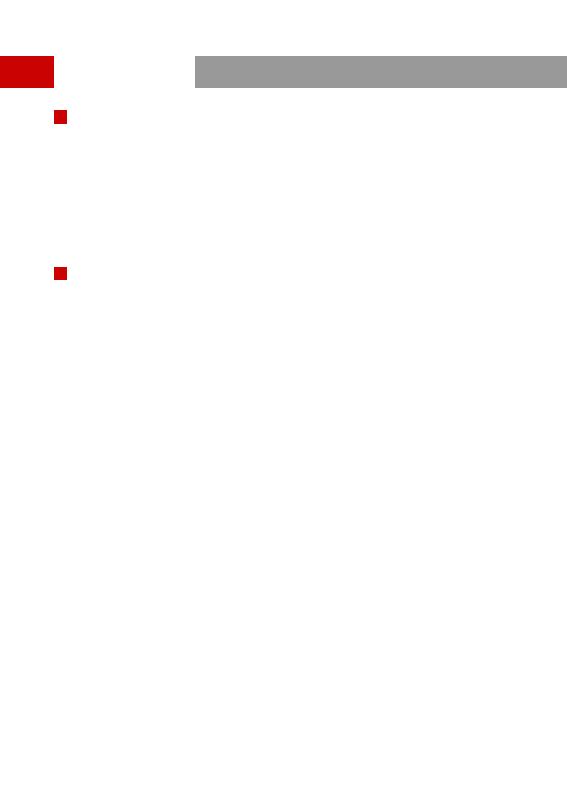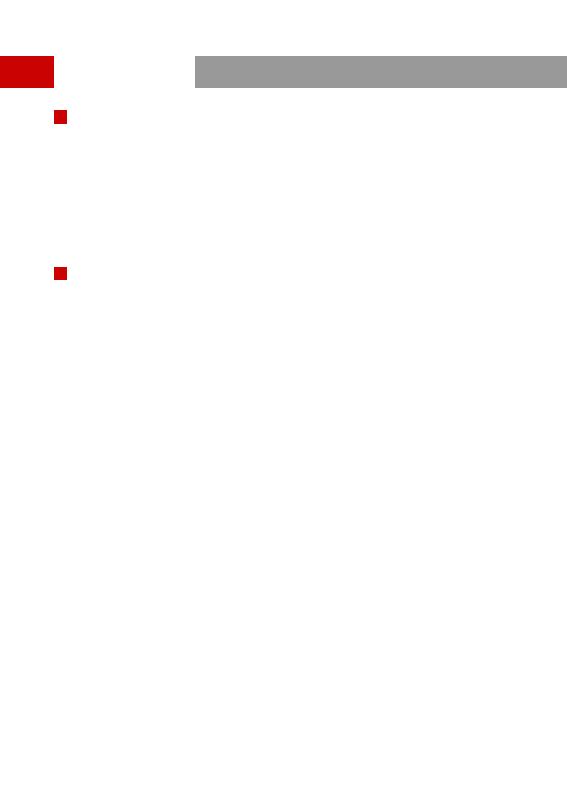
1
Thank you for purchasing the Hollyland SYSCOM 421S Wireless HD Video
Transmission System. Please read this manual carefully before using the product and
wish you a pleasant experience.
1800ft Transmission Range
The Lowest Achievable Latency without Interference is under 0.1s
5.1-5.9 GHz Band Width, Supports Frequency Configuration for Different Territories
Supports 4 SDI Input and HDMI Input, 4SDI Output and HDMI Output
4 Transmitters Use the Same Wireless Channel with Strong Anti-Interference Ability
Supports TALLY and RS485/RS422 Control
Transmitter Supports 7-36V DC Wide Voltage Input
Receiver Supports 18-36V DC Wide Voltage Input
Stable & Reliable Industrial Metal Case
With RJ45 Interface, Supports Network Pass Through between Transmitter and
Receiver, and Achieves RTSP Pull and Push Streaming
SPECIFIC INFO
KEY FEATURES
FOREWORD