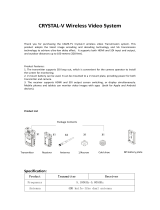Page is loading ...

Aurora
This user manual applies to Aurora:
Transmitter: 7120
Receiver: 3120
USER MANUAL
4K UHD Professional Wireless Video Transmission System
HD MI
Intercom
10bit
4:2:2
4K HDR TALLY
10-bit 4:2:2 12G-SDI Timecode Intercom
4x4 MIMO500 m+
Ultra-low
latency HDMI Channel scan
PTZ camera
conteol
SHENZHEN CRYSTAL VIDEO TECHNOLOGY CO.,LTD
E-mail: Sales@cv-hd.com
Post code:518057
Tel: +86-755-29977913
www.cv-hd.com
Facebook:@crystalvideowireless Instagram: cvwtechnology
ADD: Unit 05-06, Floor 24, Changhong Science & Technology Mansion, Keji 12th Road South,
High-tech Industrial Park, Nanshan District, Shenzhen, P.R. China

Fragile
Handle with care!
Please read this user manual carefully before using this product. In accordance with the safety
precautions and operating instructions listed on this user manual, please use the product in a
correct way. It does not apply in cases as follows:
Repair or product modification have been executed by unqualified personnel.
The damage is caused by accidents including but not limited to lightning, fire, exposed
to rain or water, and moisture.
Don’t use provided CVW power adapter.
The model label on the product has been modified or removed by unqualified personnel.
Important Information
Safety Precaution
To avoid electric shock, do not remove or open the cover.
No user-serviceable parts are inside, please contact original
factory for maintenance.
The high temperature in the process of operating the device
may cause the high risk of scalding.
Please use our standard power adapter. As for the detailed
information, please refer to the rated voltage shown on the
CVW power adapter.
Danger!
High voltage
Beware of
hot surfaces!
Caution!
Danger: Be careful with electricity
When connecting to any devices, please turn off the product before any operation.
Power outlet: To avoid electric shock or fire, short circuit, please make sure that the input
voltage of adapter is AC110V-220V.
Lightning: Unplug the product if it has not been used for a time or in lightning weather.
Warning
This product should not be exposed to dripping or splashing. Please keep any liquid thing
off the product.
To avoid electric shock, please do not stick anything on the air vent of product; do not
remove the cover or put the object like pins, steel wire into the gap of the air vent.
Ventilation: Please do not block the air vents on the receiver/transmitter or place any
object on top of them.
Water Exposure: To avoid electric shock or fire, please do not expose the receiver/
transmitter to rain or moisture.
We assume no responsibility for any damage or result caused by not using original adapters.
Special Notice
This product operates at 5GHz band, when it's in the complex environment, its transmission
capability may be affected by metals, walls, or crowd etc.
This product has been tested and manufactured to comply with international electrical
safety regulations, however, there may be noise caused by the interference with other
equipment in rare cases. If the interference is happened, please keep a certain distance
away from other equipment.
The product is susceptible to interference from 5GHz internet (LAN) or other wireless devices.
The optimal transmission distance between transmitter and receiver is 500 meters in an
open and unobstructed environment.
Please do not deploy the transmitter and receiver on metal cages or shelves, or it may affect
the wireless communication.
It takes approximately 50 seconds to start up and establish the connection between the
transmitter and receiver.

About the User Manual
Packing List
Product Highlights
Transmitter
Contents
Ports and Buttons
System Connectivity Diagram
Receiver
OLED Display of Transmitter
OLED Display of Receiver
Installation of Transmitter
Installation of Receiver
Tally
RTSP Streaming
Firmware Upgrade
Product Specifications
Troubleshooting
02
02
02
04
05
06
06
08
10
10
11
14
14
16
19
21
22
23
24
01
Cautions
Product Overview
OLED Display
12
Buttons Operation
Product Installation
* Avoid prolonged exposure to the direct sunlight or use this product in dusty environments.
* Be sure to use the product within the temperature and humidity range.
* Do not expose this product to violent vibration, or strong magnetic fields.
* Do not contact conductive materials with the interior of the product.
* Do not dissemble the product enclosure without the guidance.
* Be sure to use the proprietory power adapter to power up the device.
* Make sure the antennas has been installed before powering up.
* This product is a 5GHz Wi-Fi device. Try to change a channel if this product is interfered
by other 5GHz devices.
Special Precautions:
* The RS232/422 and Tally ports are proprietory pinout. If you need these functions, please refer
to the RS232/422 and Tally pinout definitions section below.
Cautions
* When installing the articulating arm on the device, please do not hold the device by hand to
rotate and fasten it.
Thank you for choosing CVW professional wireless video transmission system.
Before using this product, please read carefully the following cautions:
01
* The operating band of this product is 5GHz band, when it’s in a complex environment, its
transmission distance may be affected by metals, walls, or crowd etc. Please ensure that
the antennas at the transmitter and the receiver are visible.

Product Overview
Aurora is a set of broadcast-grade 4K UHD wireless video transmission system,
supporting the resolution up to 4096x216060Hz, 3840x216060Hz. This system
is based on 5GHz wireless network and advanced 4x4MIMO technology. It adopts
H.265 video encoding, the technology enables a higher image quality with lower
latency.
Product Highlights
High quality and low latency
Support 10-bit 4:2:2 chroma sampling rate
This product supports 10-bit 4:2:2 chroma sampling rate, which can meet the
professional broadcast-grade requirements, and is suitable for more extensive
applications.
With the combination of 4x4 MIMO and Beamforming technologies, this product
is superior to other WiFi products in terms of transmission distance and video quality.
This product supports 12G-SDI input and output, supports HDMI 2.0 UHD input
and output, and the resolution is up to 4096x216060Hz, 3840x216060Hz.
H.265 technology enables a high-quality video with low latency of 70ms.
Beamforming
0302
About the User Manual
Support simultaneous point-to-point and RTSP streaming output
This product supports simultaneous operation of point-to-point and RTSP streaming
modes. In the point-to-point mode, the video output is from HDMI or SDI. In the RTSP
streaming mode, the video streaming port is the LAN port (RJ45), and can output
video simultaneously with the HDMI or SDI port.
Note:
1. HDMI input matches HDMI/SDI output; SDI input matches HDMI/SDI output.
The SDI and HDMI output cannot be supported simultaneously by the receiver.
The corresponding input and output operations can be selected based on the
display instructions. For details, please refer to the button instruction below.
2. In the RTSP streaming mode, the maximum resolution of SDI and HDMI outputs
are 4096x216060Hz, 3840x216060Hz, the resolution of RTSP streaming is
1280x720/60Hz by default.
This manual includes the product’s specifications and a detailed introduction to its
troubleshooting. Before using this product, please carefully read this manual. If you
have any question or concern while using this product, please contact us or our
dealers as soon as possible.

Packing List
Please check the following items carefully after unpacking. If any of them is missing,
please contact your seller.
Antenna x10 Power adapter x1
Transmitter x1 Receiver x1
System Connectivity Diagram
12G-SDI cable x2
RS232/RS422 transparent transmission
Support intercom and Tally
D-tapto4-pin
XLRadapter x2 USB OTG adapter x1
RS232/422
HDMI/SDI
Tally
Tally Indicator
Headset
Camera Transmitter Receiver
500 m/1600 ft
Wireless Video
Transmission+Intercom+Control
Monitor
Camera Controller
Tally Controller
12G-SDI/HDMI
0504
The product supports RS232/422 transparent transmission that enables the
device connected to the receiver to send control commands to the camera side.
The product supports voice intercom and Tally function.
Headset

TX: 7120
Ports and Buttons
A
B
C
D
E
F
G
H
I
J
K
L
M
N
Transmitter ports introduction:
Item Description
A
C
D
E
B
F
I
H
G
J
K
L
M
N
A
DOWN Button
Tally Output
12G-SDI Loop Output
12G-SDI Input
Antenna Connectors
USB
MENU Button
UP Button
RS-232/422
Power Button
HDMI Input
Power Input
LAN Port
Headset Jack
0706

RX: 3120 Receiver ports introduction:
A
C
D
E
B
F
L
G H I
J
K
M
N
O
A
A
B
C
D
E
F
G
H
I
L
M
N
O
Description
LEFT Button
Tally Input
12G-SDI Output
Antenna Connectors
USB
DOWN Button
RIGHT Button
RS-232/422
Power Button
HDMI Output
Power Input
J
KMENU Button
UP Button
0908
Item
Headset Jack
LAN Port

A
BC
D
E
F
A
B
CSignalstrength
DVideo signal
Item Content
RX:3120
4K 60P
CH 1
13.9V
HDMI 60M
Icon Status
Battery voltage
Fan status
FWorking channel
Current battery voltage
Blank OFF
ON
No signal strength indication No connection
Successful connection
No Video No video input
HDMI 60M HDMI input, bitrate 60M
Input video resolution
SDI 60M SDI input, bitrate 60M
CH1 Current channel
ESignal source SDI/HDMI
and bitrate
13.9V
No Video
SDI 30M
CH 4
A
B
C
D
E
F
A
B
C
DVideo signal
Item Content
Icon Status
Battery voltage
Fan status
FWorking channel
Current battery voltage
Blank
No connection
Successful connection
No Video No video output
HDMI 30M HDMI output, bitrate 30M
Shows a resolution Output video resolution
SDI 30M SDI output, bitrate 30M
CH4 Current channel
ESignal source SDI/HDMI
and bitrate
OLED Display
TX:7120
1110
Signalstrength
No signal strength indication
13.9V
13.9V
OFF
ON
4K 60P

Buttons Operation
TX:7120
RX:3120
Channel
Switch
Intercom
UART
Function DescriptionOperation
System
Video
“Intercom-ON/OFF”, to enable or disable intercom function.
“Intercom-Volume-Low/Normal/High”,
to the adjust headset output volume.
Status
Go to the
submenu Go to the submenu
“Fan-OFF/30%/50%/75%/100%”,
to turn on/off the fan,
and adjust the fan speed.
Fan
In the main menu, the UP button is used to
change to a higher channel, the DOWN
button to lower, and the MENU button to
confirm.
In the main menu, press and hold the MENU
button for about 3 seconds to enter the
submenu, press the UP or DOWN button to
select “Video”, then press the MENU button
to enter, press the UP or DOWN button to
select the functions, and finally press the
MENU button to confirm.
Press the UP or DOWN button to cycle switch between
channels, then press the MENU button to confirm the
change. If the MENU button is not pressed in 10 seconds
to confirm, the channel will be automatically restored to
original channel.
“Video-Bitrate-20M/30M/40M/50/M60M”, to set the
bitrate.
“Video-Interface-HDMI/SDI”, to select HDMI input
or SDI input.
“Video-RTSP-Enable/Disable”, to enable or disable
RTSP streaming mode.
In the main menu, press and hold the MENU
button for about 3 seconds to enter the
submenu, press the UP or DOWN button to
select “Intercom”, then press the MENU button
to enter, press the UP or DOWN button to
select the functions, and finally press the
MENU button to confirm.
In the main menu, press and hold the MENU
button for about 3 seconds to enter the
submenu, press the UP or DOWN button to
select “UART”, then press the MENU button to
enter, press the UP or DOWN button to select
the required baud rate, and finally press the
MENU button to confirm.
In the main menu, press and hold the MENU
button for about 3 seconds to enter the
submenu, press the UP or DOWN button to
select “Fan”, then press the MENU button to
enter, press the UP or DOWN button to select
the fan status, and finally press the MENU
button to confirm.
“UART-Baudrate-4800/9600/19200/38400/57600
115200/230400”, to set the RS232/RS422 baudrate
In the main menu, press and hold the MENU
button for about 3 seconds to enter the
submenu, press the UP or DOWN button to
select “System”, then press the MENU button
to enter, press the UP or DOWN button to
select the functions, and finally press the
MENU button to confirm.
“System-Pair-Yes/No”, to pair the transmitter and receiver.
“System-LNA-High/Low”, to select high/low gain.
“System-restore-Yes/No”, to restore the factory settings.
“System-upgrade-Yes/No”, to upgrade the system.
“System-ENC RST-Yes/No”, to reset encoder.
“System-RF RST-Yes/No”, to reset wireless module.
“System-Language-English/Chinese”, to select language.
In the main menu, press the MENU button for
about 3 seconds to enter the submenu, press
the UP or DOWN button to select “Status”,
then press MENU to enter, press the UP or
DOWN button to select the “IP Address”or
“Firmware Version”, and finally press the
MENU button to confirm.
Intercom
UART
Function DescriptionOperation
System
Video
“Intercom-ON/OFF”, to enable or disable intercom function.
“Intercom-Volume-Low/Normal/High”,
to adjust the headset output volume.
Status
In the main menu, press and hold the MENU
button for about 3 seconds.
Fan
In the main menu, the LEFT button is used to
change to a higher channel, the RIGHT button
to lower, and the MENU button to confirm.
Press the LEFT or RIGHT button to cycle switch between
channels, then press the MENU button to confirm the
change. If the MENU button is not pressed in 10 seconds
to confirm, the channel will be automatically restored to
original channel.
“Video-Interface-HDMI/SDI”, to select HDMI output or
SDI output.
In the main menu, press and hold the MENU
button for about 3 seconds to enter the
submenu, press the UP or DOWN button to
select “Intercom”, then press the MENU button
to enter, press the UP or DOWN button to
select the intercom options, and finally press
the MENU button to confirm.
In the main menu, press and hold the MENU
button for about 3 seconds to enter the
submenu, press the UP or DOWN button to
select “UART”, then press the MENU button
to enter, press the LEFT or RIGHT button to
select the required baud rate, and finally press
the MENU button to confirm.
In the main menu, press and hold the MENU
button for about 3 seconds to enter the
submenu, press the UP or DOWN button to
select “Fan”, then press the MENU button to
enter, press the LEFT or RIGHT button to select
the fan status, and finally press the MENU
button to confirm.
“UART-Baudrate-9600/19200/38400/57600
115200/230400”, to set the RS232/RS422 baudrate.
In the main menu, press and hold the MENU
button for about 3 seconds to enter the
submenu, press the UP or DOWN button to
select “System”, then press the MENU button
to enter, press the UP or DOWN button to
select the functions, and finally press the
MENU button to confirm.
“System-Pair-Yes/No”, to pair the transmitter and receiver.
“System-LNA-High/Low”, to select high/low gain.
“System-restore-Yes/No”, to restore the factory settings.
“System-upgrade-Yes/No”, to upgrade the system.
“System-DEC RST-Yes/No”, to reset decoder.
“System-RF RST-Yes/No”, to reset wireless module.
“System-Language-English/Chinese”, to select language.
In the main menu, press and hold the MENU
button for about 3 seconds to enter the
submenu, press the UP or DOWN button to
select “Status”, then press the MENU button
to enter, press the UP or DOWN button to
select the “IP Address” or “Firmware Version”,
and finally press the MENU button to confirm.
In the main menu, press and hold the MENU
button for about 3 seconds to enter the
submenu, press the UP or DOWN button to
select “Video”, then press the MENU button
to enter, press the UP or DOWN button to
select the video output options, and finally
press the MENU button to confirm.
“Status-IP address-0.0.0.0”, to view the IP address.
“Status-Version-V0.0.0.”, to view the firmware version.
“Fan—OFF/30%/50%/75%/100%”,
to turn on/off the fan, and adjust the fan speed.
“Status-IP address-0.0.0.0”, to view the IP address.
“Status-Version-V0.0.0.”, to view the firmware version.
1312
In the main menu, press and hold the MENU
button for about 3 seconds.
Channel
Switch
Go to the
submenu Go to the submenu.
Channel
Scan
In the main menu, press and hold the MENU
button for about 3 seconds to enter the
submenu, press the UP or DOWN button to
select“Scan”, then press the MENU button to
enable it.
The characters of “Scan”is displayed on the OLED screen.
Once the scanning is completed, the channel quality of all
available channels will be displayed as column charts on
the OLED display.

Product Installation
Installation of Transmitter
S D I
H D M I
H D M I
3. Please connect the transmitter properly to the camera using a HDMI/SDI cable.
(Please note that “HDMI” or “SDI” will appear on the OLED display when the
corrsponding cable is connected.)
HDMI In
SDI In
1. Install the antennas to the antenna connectors , and arrange them to be
fan-shaped.(As shown in the figure below)
2. Please install the transmitter on the 4K camera through the V-mount plate on
its back, and use the V-mount battery to power up the transmitter and the
camera simultaneously. (As shown in the figure below)
Lithium
Battery
1514

Installation of Receiver
3. Please connect the receiver to a monitor with a HDMI/SDI cable. (Please note
that “HDMI” or “SDI” will appear on the OLED display when the corrsponding
cable is connected.)
00:00:00
1. Install the antennas to the antenna connectors, and arrange them to be
fan-shaped. (As shown in the figure below)
From the ground >1.5-2m
S D I
H D M I
H D M I
HDMI In
SDI In
2. Please place the receiver at a
height of around 1.5 to 2 meters
above the ground. The receiver
can be installed through the 3/8"
screw hole in the bottom.
1716

Power supply
4. The receiver can be powered by the battery mounted on the V-mount plate,
or connected to the XLR port via a power adapter. If both are connected ,
the battery will be used in priority, and will automatically switch to the power
adapter when the battery runs out.
Battery
Tally input pinout
Tally
First, plug the Tally indicator into the transmitter’s Tally output , and connect the
switch console to the receiver’s Tally input. Then, the transmitter’s Tally indicator
can be controlled by the switch console. The transmitter’s Tally indicator is turned
on when the receiver is triggered by low level.
The Tally port is 3.5 mm phone jack.
Tally output pinout
Tally
1
2
3
4
5
6
J16
PHONEJACK STEREO SW
RCLamp0521PA
D13
D12
RCLamp0521PA
Tally_Red
Tally_Green
1
2
3
4
5
6
J16
PHONEJACK STEREO SW
RCLamp0521PA
D13
D12
RCLamp0521PA
Tally_Red
Tally_Green
1918

RS232/RS422 transparent transmission
Pin No. Name Description
GND
NCNC
1
2
RS232&422 port is RJ45 connector, baud rate can be modified through
the display menu UART-Baudrate. The pinout is shown as below:
GND
3
4
5
6
7
8
RX-
TX-
TX+
RX+
TX-
TX+
422 receives data R-
422 transmits data T-
422 transmits data T+
422 transmits data R+
232 transmits data TX
232 transmits data RX
Please select “Video-RTSP”from the sub-menu to enable the RTSP function.
After the setting is completed, please connect the LAN port of the transmitter
or receiver to a PC or other device.
Take the VLC application as an example. After opening the VLC application, please
select “Open Network Stream” and fill in “rtsp:// IP address of the corresponding
transmitter encoding board: 10000/live” in the address field, then click “Play” to
start streaming.
Notes:
2120
The transmitter must be connected to the video source, and the IP address of the
terminal streaming device (such as a computer) must be in the same network
segment as the IP of the encoding board in the transmitter. Otherwise, the RTSP
streaming mode will not work.
The IP address is on the label on the back of the device.

2322
Firmware upgrade through USB port
Firmware Upgrade
Please copy the latest firmware to the root directory of a USB disk(FAT-32 format)
and connect it to the transmitter and receiver respectively, and select “System-
upgrade-yes” in the menu bar on the display. The display will show “Pls Wait...”,
which means the upgrade is in progress. Once the upgrade is completed,
the system will restart automatically.
Note: The firmware for the transmitter is different from that of the receiver.
The upgrade process may take approximately one minute.
Product Specifications
Transmitter: 7120 Receiver: 3120
Item
Frequency
5190 MHz(1),5230 MHz(2),5270 MHz(3),5310 MHz(4),
5510 MHz(5),5550 MHz(6),5590 MHz(7),5630 MHz(8),
5670 MHz(9),5755 MHz(10),5795 Mhz(11)
Antenna mode 4x4MIMO 5dBi external antenna
Modulation mode OFDM
Transmitting power 23dBm
Network encryption WPA2 / WPS
Streaming protocol RTSP
Transmission distance
Video bitrate range 20-60Mbps
Audio formats MPEG-AAC sampling rate 48KHz bits : 16 bits
Operating temperature -10 ° C to +55 ° C
Operating voltage range 9-36V
Power consumption 16W 13W
Transmission latency 70ms
Video formats
500m (50Mbps bitrate, Line-of-Sight)
Video compression format H.265 encoding/decoding
SDI: 4096x2160 23.98/24/25/29.97/30/50/59.94/60Hz
3840x2160 23.98/24/25/29.97/30/50/59.94/60 Hz
1080P 60/59.94/50 Hz (A&B) 1080I 60/59.94/50 Hz
1080P 30/29.97/25/24/23.98 Hz
1080PsF 29.97/25/24/23.98 Hz
720P 60/59.94/50 Hz
HDMI: 4096x2160 23.98/24/25/29.97/30/50/59.94/60Hz
3840x2160 23.98/24/25/29.97/30/50/59.94/60 Hz
1080P 60/59.94/50/30/29.97/25/24/23.98 Hz
1080I 60/59.94/50 Hz
720P 60/59.94/50 Hz

1) HDMI input matches HDMI/SDI output; SDI input matches HDMI/SDI output.
The SDI and HDMI output cannot be supported simultaneously by the receiver.
The corresponding input and output operations can be selected based on the
display instructions. For details, please refer to the button operation.
2) Please connect the transmitter to the video source, and the receiver to the
monitor, then power them up.
3) If the connection fails, please restart the transmitter and receiver. If the
connection still fails, please refer to the button operation instructions to
do re-pairing.
4) If no video source is displayed on the monitor after switching the video source
resolution, please re-plug the HDMI cable of the transmitter or receiver. If there
is still no signal after unplugging and plugging the HDMI cable, please restart
the transmitter and receiver.
5) If the connection cannot be established after switching the channel, please
restart the transmitter and receiver.
6) If the image is interfered, please try to switch the channel. For channel switching,
please refer to the channel switching instructions.
7) Never power up the product without the original antennas and power adapter.
8) During use, the surrounding environment might affect wireless transmission quality.
These situations are below:
a: Walls, large metal plates, and appliances may disrupt wireless transmission.
b: When using the equipment in crowded environment, please place the transmitter
and receiver at the height of around 1.5-2 meters above the ground.
c: If 5GHz wireless devices are used nearby, these may also increase interference,
which can be solved by switching to a different channel.
d: To achieve best wireless transmission performance, please arrange the antennas
to be fan-shaped at the transmitter and receiver side with a clear line of sight.
Troubleshooting
2524
/