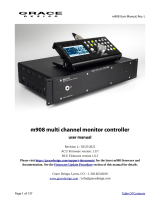Page is loading ...

Document No. : UserManual_CII_1
Important
Powering up the Camlinx II
The Tramlines system takes up to 60 seconds to power up.
During this time, video and audio passed by the system is unreliable and
should be ignored.
Disclaimer
All information contained in this manual is believed to be accurate and reliable.
However, Volamp Ltd assumes no responsibility for its use. Since conditions of product
use are outside our control, we make no warranties express or implied in relation
thereto. We therefore cannot accept any liability in connection with any use of this
information.
This product is not intended for use in life support appliances, devices or systems where
a malfunction of the product can reasonably be expected to result in personal injury.
Use of any Volamp product in such applications is expressly prohibited.
Whilst every effort has been made to ensure that this document is correct, errors can
occur. If you find any errors or omissions please let us know, so that we can put them
right
Laser Safety
Invisible laser radiation. Class 1 lasers are used in this product for fibre optic
communications. The wavelength used is in the infra-red band so the light emitted
cannot be seen. Although the levels are low and are classified as safe under all
conditions of normal use, we recommend that users avoid looking directly into the
beam.
Trademarks
Camlinx II is a trade mark of Volamp Limited.
Opticalcon ® is a registered mark of Neutrik AG
age 2 of 30

Document No. : UserManual_CII_1
Volamp Camlinx 2™ User Manual
Table of Contents
Important..........................................................................................................2
Powering up the Camlinx II...............................................................................2
Disclaimer .....................................................................................................2
Laser Safety...................................................................................................2
Trademarks....................................................................................................2
Volamp Camlinx 2™ User Manual..........................................................................3
1.Introduction...................................................................................................5
1.1.Camlinx II : Block Diagram.........................................................................6
2.Camlinx II Units..............................................................................................7
2.1.Camlinx II : Base Unit...............................................................................7
2.2.Camlinx II : Head Unit...............................................................................8
2.3.Dimensions and Weights............................................................................9
3.Camlinx II Configurations...............................................................................10
4.Quick start guide...........................................................................................11
9.System should be operational..........................................................................11
5.Camlinx II Features.......................................................................................12
5.1.Video ....................................................................................................12
5.2.Audio ....................................................................................................12
5.3.Displays.................................................................................................12
5.4.Thumb wheel Switches.............................................................................12
5.5.USB System Updates...............................................................................13
5.6.Battery Mounting Plate.............................................................................13
5.7.Tri-Level / Bi-Level sync...........................................................................14
5.8.Serial Data.............................................................................................14
5.9.Timecode...............................................................................................14
5.10.Ethernet...............................................................................................14
5.11.Power over Ethernet..............................................................................15
5.12.HDMI...................................................................................................15
5.13.Sync....................................................................................................15
5.14.Tally....................................................................................................15
5.15.Convergence.........................................................................................16
5.16.GPIO...................................................................................................16
5.17.Talkback..............................................................................................17
6.System Settings............................................................................................17
6.1.Screenkeys display..................................................................................17
6.2.Fibre Level bars......................................................................................19
6.3.Base Unit : Settings adjustment................................................................20
6.4.Head Unit : Settings adjustment...............................................................22
7.Connectors...................................................................................................24
Talkback 5 way XLR connectors : Pin information..................................................24
7.1. Base - Serial 1 & 2 connector pin assignments...........................................24
7.2.Base - 26 Way D-Type Connector pin assignments.......................................25
7.3. Head - Serial 1 & 2 connector pin assignments.........................................25
7.4.Head - +12V local power connector...........................................................26
7.5.Talkback................................................................................................26
8.Power .........................................................................................................27
age 3 of 30

Document No. : UserManual_CII_1
8.1.Introduction...........................................................................................27
8.2.Base power indication..............................................................................27
8.3.Hybrid fibre/power cable..........................................................................27
8.4.Camera low battery warnings with 52V power.............................................28
9.Troubleshooting............................................................................................29
9.1.Fibre ....................................................................................................29
9.2.Power....................................................................................................29
10.Accessories.................................................................................................30
11.Ordering information : .................................................................................30
age 4 of 30

Document No. : UserManual_CII_1
1. Introduction
Camlinx 2 is a camera back system for multiplexing video, audio, talkback and control
signals onto fibre-optic cables for transmission between a camera and a production
facility. This provides the following benefits;
Hugely increased transmission distance over copper based cable
increased bandwidth / data rates
reduced cable thickness/bulk
reduced susceptibility to EM interference
Systems can be ordered with support for all common connection systems including
Neutrik and Lemo.
Unlike other camera back systems, cameras can be powered directly from the
Camlinx2 head unit without the need for additional hardware or modules.
The Camlinx2 head unit can be powered from the cable (hybrid cable required) or it can
be powered from a local 12Vdc supply at the head.
A Camlinx 2™ system comprises of a Base unit which resides in the production area
and a camera-mounted Head unit. The two units are connected by a fibre optic cable
containing two fibres. Power is supplied to the head via a hybrid fibre cable
(incorporates copper conductors as well as the fibres), battery or a local 12V DC supply.
The Camlinx2 system has a USB based upgrade facility which allows users to upgrade
their systems in the field from a USB stick . This feature allows the user to incorporate
new features and enhancements quickly and reliably.
Settings on the base and head units can be adjusted using three position switches
mounted on the front of the units. These switches can be moved from left to right and
also have a centre push position. When using these switches the user must press and
hold the switch in the desired position until he sees the setting change on a display.
Both the head and the base have a small 22mm x 22mm colour display which is used to
display system information. This display also incorporates a large push-button which is
used during adjustment of system settings and can also be used as a tally/call button.
In addition, the Base unit also has a 2 x 80 character display used to adjust overall
system settings.
A basic Camlinx II system has a single bidirectional HD-SDI channel. Two additional
3G/HD/SD video channels can be added to the system at extra cost. With the addition
of two extra video channels, the system can handle a full 3D 3G camera.
age 5 of 30

Document No. : UserManual_CII_1
2.3. Dimensions and Weights
Dimensions Width x Depth x Height (mm) Weight (kg)
BASE 430 x 270 x 40 ( main 1U enclosure ) 2.5
485 x 270 x 40
(including front panel mounts and connectors)
HEAD 180 x 135 x 70 (main enclosure) 1
185 x 160 x 120
(including fibre pod, connectors, display,
battery plates, tally light)
age 9 of 30

Document No. : UserManual_CII_1
3. Camlinx II Configurations
The standard Camlinx 2 system is designed to use 9 µm single mode fibre and will not
work with multi-mode cable. If an existing installation has 9um fibre, then using this
with Camlinx II should not be a problem as long as cable lengths are not exceeded
(<300M for hybrid cable) and fibre connections are good.
The Camlinx 2 requires a direct optical connection between base and head. The signal
will not pass through fibre optic switching equipment such as Ethernet hubs, SMPTE
video switches, etc.
The minimum fibre length for the Camlinx 2 is 5km however much greater distances are
possible . Please contact Volamp Ltd if longer distances are required.
age 10 of 30

Document No. : UserManual_CII_1
4. Quick start guide
1. Make system connections according to chosen system configuration. Ensure serial
and tally cables are connected to the system.
2. Turn on mains power to the base. Ensure power is present at the head and the
base. Note that the head powers up several seconds later than the base to reduce
power inrush loading on initial power on.
3. Check the power level indicator on the base, ensure the system is not overloaded.
4. Check fibre levels using the screenkeys display at head or base.
5. Set camera number using the menus on the base.
6. Set the serial communications standard (RS232 by default). If a remote control
panel is used, check its operation.
7. Set the head programme audio input levels - Line / Mic / Ph+ (Line by default).
8. Set the head headphone microphone input level - line/mic/silent (mic by default).
Adjust the headphone volume level.
5. System should be operational.
age 11 of 30

Document No. : UserManual_CII_1
6. Camlinx II Features
6.1. Video
The Camlinx II system supports the following video standards;
Video Standard SMPTE Supported
Composite NTSC/PAL 170M Yes
SD-SDI 270MBit PAL 259M Yes
SD-SDI 270MBit NTSC 259M Yes
HD-SDI 1485MBit 1080
50i, 25p, 60i, 30p, 24p
292M Yes
HD-SDI 1483MBit 1080
59.9i, 29.9p, 23.9p
292M Yes
HD-SDI 1485MBit 720 60p 292M Yes
Dual Link HD-SDI 372M
3G-SDI 424M Yes with 3G and 3G-3D options
(See ordering info )
Ethernet 10/100Mb/s
HDMI Base only
6.2. Audio
Audio input and output connectors are mounted on the side of the Camlinx II head unit.
This allows the Camlinx II system to pass audio without additional hardware. Audio
inputs can be set to Line or Microphone level and also have the ability to supply
'phantom power' to a microphone.
Embedded audio is passed transparently by the Camlinx II system.
6.3. Displays
Both the Head and Base units have small colour displays (referred to as the screenkeys
display) which present system information to the user. There are fields on the head
screenkeys display that are not present on the base display (see table on next page.)
In addition the Base has a 2 x 16 character LCD display.
6.4. Thumb wheel Switches
Settings on the Base and Head units are adjusted using two thumb wheel switches
(SW1,SW2). These have three positions which are to the left, to the right and centre
push. When using these switches the user must press and hold the switch in
the desired position until the LCD display changes.
age 12 of 30

Document No. : UserManual_CII_1
On the base, the two front rocker switches are used to change settings on the LCD
display only. On the head, the switches are used to adjust settings on the screenkeys
display.
6.5. USB System Updates
The Camlinx2 system has a USB upgrade facility which allows users to upgrade their
systems in the field from a USB stick.
System upgrades files are available by;
a) USB stick from Volamp or Volamp Distribution
b) Email attachment from Volamp or Volamp Distribution
c) File download from the website.
To upgrade a Camlinx II unit, files must be loaded onto a USB stick. The main
programming file will have a .jic extension and contains a hardware and software
configuration.
Apply power to the head or base unit and allow it boot up as normal. Insert the USB
stick and the LED on the USB stick will start flashing, leave the system for 5 minutes,.
After the unit has reconfigured it will automatically reboot itself so the system is ready
for use. Remove the USB stick.
Volamp recommend the use of SANDISK USB sticks for this purpose.
6.6. Battery Mounting Plate
Camlinx II can be supplied with different battery mounting plates on the head unit.
This is specified when ordering. The following plates are supported;
1. Anton Bauer
2. PAG PagLok
3. Sony V-lok
age 13 of 30

Document No. : UserManual_CII_1
6.7. Tri-Level / Bi-Level sync
This feature allows gen-locking of cameras. A sync signal connected to the sync input
on the base will appear at the sync output on the Camlinx II head for connection to the
camera. Both bi-level and tri-level (HD) syncs are supported.
6.8. Serial Data
Camlinx II provides three full-duplex serial channels with a maximum data rate of
500KBit/second. All channels can be configured as RS232 or RS422 using the menus
on the base. Please contact Volamp if support for RS485 is required.
Serial channels 1&2 have dedicated connectors on the base and head units, the third
serial channel is located in the 26 way D-type connector.
Note the crossover of the serial signals between the head and the base.
6.9. Timecode
The system passes Time Code (LTC) between the head and the base.
Frequency of operation 960hz – 2.4 kHz.
24,25 or 30 frames of timecode per second with 80 bits per frame.
6.10. Ethernet
10/100 Ethernet is passed transparently between head and base for ;
Computer networking
Camera control
Pan and tilt control
LAN / WAN access.
RJ45 connectors are present on the head and base units.
age 14 of 30
Cam Linx
Camera Head
Cam Linx
Base Station
Rx
Tx
Rx
Tx
Rx
Tx
Rx
Tx
Data In
Data In
Data In
Data In
Data Out
Data Out
Data Out
Data Out

Document No. : UserManual_CII_1
6.11. Power over Ethernet
48V up to a maximum of 20W is available at the base Ethernet connector for powering
control panels.
6.12. HDMI
The HD-SDI input video channel from the head is output on the HDMI connector at
the base .
6.13. Sync
This feature allows gen-locking of cameras. A sync signal connected to the sync input
on the base will appear at the sync output on the Camlinx II head for connection to the
camera. Both bi-level and tri-level (HD) syncs are supported.
6.14. Tally
Camlinx II incorporates a bidirectional Tally system used to provide an on-air indication
at either the head or the base. Connections to the Tally system appear on the 26 way
D-type connectors present on the head and base units. The head has a dedicated Tally
LED indication on the top of the unit which incorporates a push-button switch so it can
be manually disabled.
In addition, there is an 'optical Tallly' light output on the head which will be illuminated.
A 'light guide' (OT-CAMLINXII) can be connected to this output which can be mounted in
the camera eyepiece (or elsewhere) so the operator can always see the the Tally
indication.
Passing a current between IN+ and IN- closes the connections between Common1 /
On1 and Common2 / On2 which can be used to drive indications.
age 15 of 30

Document No. : UserManual_CII_1
Tally indications can also be driven by the Screenkeys push-button. The screenkeys
button has a dual function, primarily to configure the audio settings but it will also drive
the Tally indication when the system is on air. This is in addition to the Tally inputs
being able to drive the Tally indication.
6.15. Convergence
Provides an analogue voltage from the base to the head for setting the convergence
point on 3D cameras. This voltage is sampled and updated 20 times per second and is
in the range 0 to +5V.
The Convergence pins appear on the 26 way D-type connectors present on the head
and base units.
6.16. GPIO
There are 4 digital GPIO (General Purpose Input Output) pins in each direction across
the fibre link.
Signals onto the GPIO pins must be at TTL levels
Input Low < 0.7V
Input High >3V up to a maximum of 6V
Maximum switching frequency of 500KHz.
The GPIO pins appear on the 26 way D-type connectors present on the head and base
units.
age 16 of 30

Document No. : UserManual_CII_1
6.17. Talkback
Camlinx II can support one or two channel talkback systems. The base unit accepts
two five pin XLR connectors, one for channel A and the other Channel B. The Head has
one five pin XLR connector for a standard headset. Audio from both channels can be
received into the headset either as a single channel in each ear or both channels mixed
and into each earpiece (see section on head settings).
A talkback controller is available which plugs directly into the Camlinx II head. This
allows the user to adjust the headphones volume remotely from the head unit. It also
includes a 'push to talk' button which enables the headset microphone. If a Talkback
controller is not used, the sound is continuously enabled and volume control is adjusted
using the three way rocker switch SW1 on the head unit.
The headphones' microphone can be disabled using SW2 on the head unit.
7. System Settings
7.1. Screenkeys display
Screenkeys colour displays are present on both the head and the base units and provide
system information to the user. As the head unit does not have an 16x2 LCD, additional
information is displayed on the head display. See following table.
age 17 of 30

Document No. : UserManual_CII_1
Description Colour Notes
0Camera Number Black Set at base
1Fibre Level % - Local Green
2Fibre Level % - Remote Blue
3Fibre Driver Temperature Yellow
4Audio CH1 : Head only
Phantom Orange
Line Blue
Mic Purple
5 Audio CH2 : Head only
Phantom Orange
Line Blue
Mic Purple
6Headphones : Head only
Individual Cian Channel 1 in right headphone, channel 2 in left headphone.
Combined Pink Channels 1 and 2 mixed and driving both headphones
7Mic Level : Head only
Silent Grey
Line Blue
Mic Purple
8Core temperature Red
9Call Indicator Blue
10 Tally Indicator Green
age 18 of 30
873
0
456
910
2
1
FIBRE LEVEL
local
remote
Numbers on the screen refer to
entries in the table below.

Document No. : UserManual_CII_1
7.2. Fibre Level bars
7.3. At the top of the screenkeys displays are two horizontal bars which give an
indication of fibre light levels. The local level is the received level at the unit on which
the display is mounted (could be head or base). The Remote level is the receiver light
level at the unit at the far end of the fibre.
7.4. The fibre level bars should lie between 20 – 90% for correct operation.
7.5. If the level falls too low, the bar will change to red in colour and reliable
operation cannot be guaranteed.
7.6. In addition, if communications between the head and base are not locked, the
bars will change to grey in colour. (see below)
7.7.
7.8.
Fibre level low indication
A red indication on the fibre level bars means the level is
too low for reliable operation.
Action :
1. Ensure fibre connectors are correctly inserted.
2 Check and clean fibres.
3. Check for damaged or broken fibres.
4. Ensure correct fibre in use.
Fibre Communication not locked between head and
base.
A grey indication on the fibre level bars means the system
is not locked.
Action :
1. Turn the system off and on (cycle the power).
2. Check fibre connections.
3. Contact Volamp or authorised distributor.
7.9.
age 19 of 30
0
0

Document No. : UserManual_CII_1
7.10. Base Unit : Settings adjustment
In addition to the screenkeys display, the base unit has a 16x2 character LCD which is
used when adjusting system settings.
The left switch (SW1) navigates up and down through the main menu options while
the right switch (SW2) navigates through the sub menu options.
System settings and system information are accessed via these switches.
Once the correct sub menu has been selected, the user must press and hold the centre
button on SW2 until ( ) appears. The sub menu can then be adjusted with SW2. To→
confirm the setting, press and hold the centre button of SW2 until ( ) disappears.→
The following table lists the options available using the base LCD.
age 20 of 30
Base : Switches and LCD display
MENU
SEL
MAIN SUB 16 x 2 character
LCD DISPLAY
SW1 SW2
FIBRE LEVEL
local
remote
/