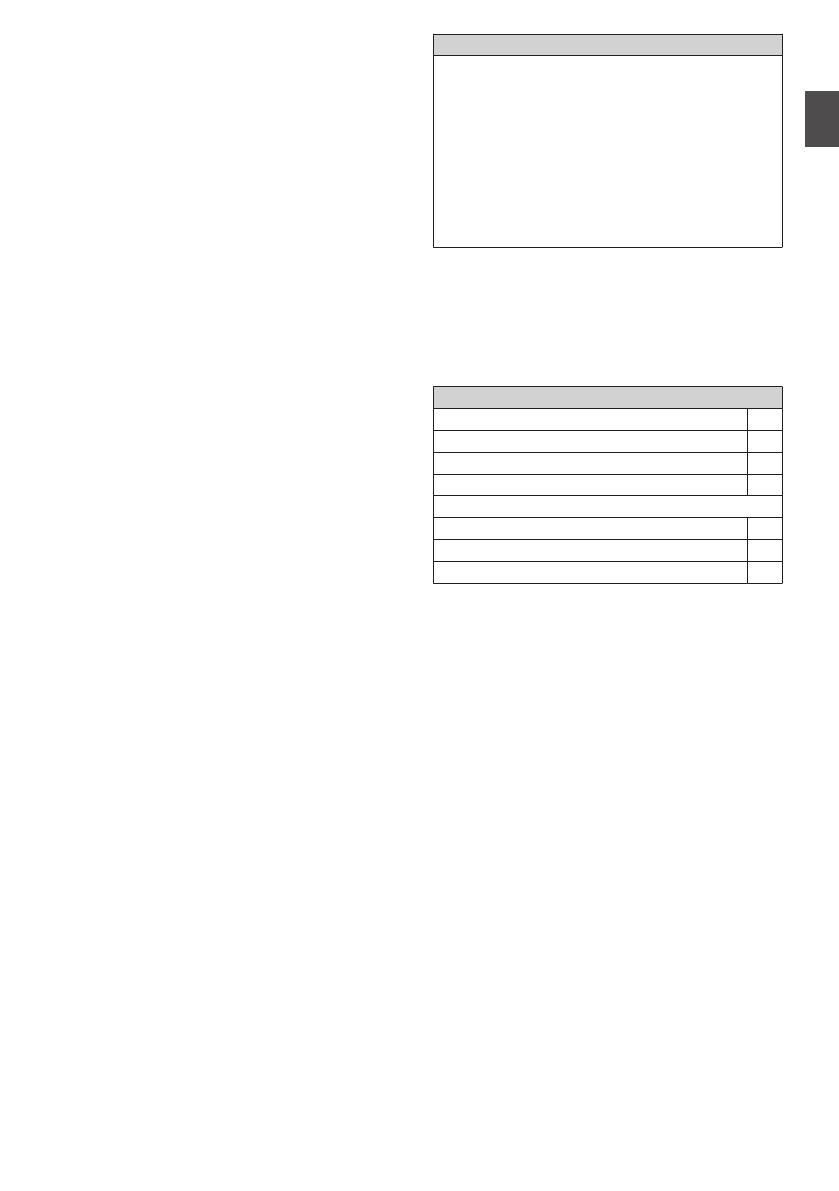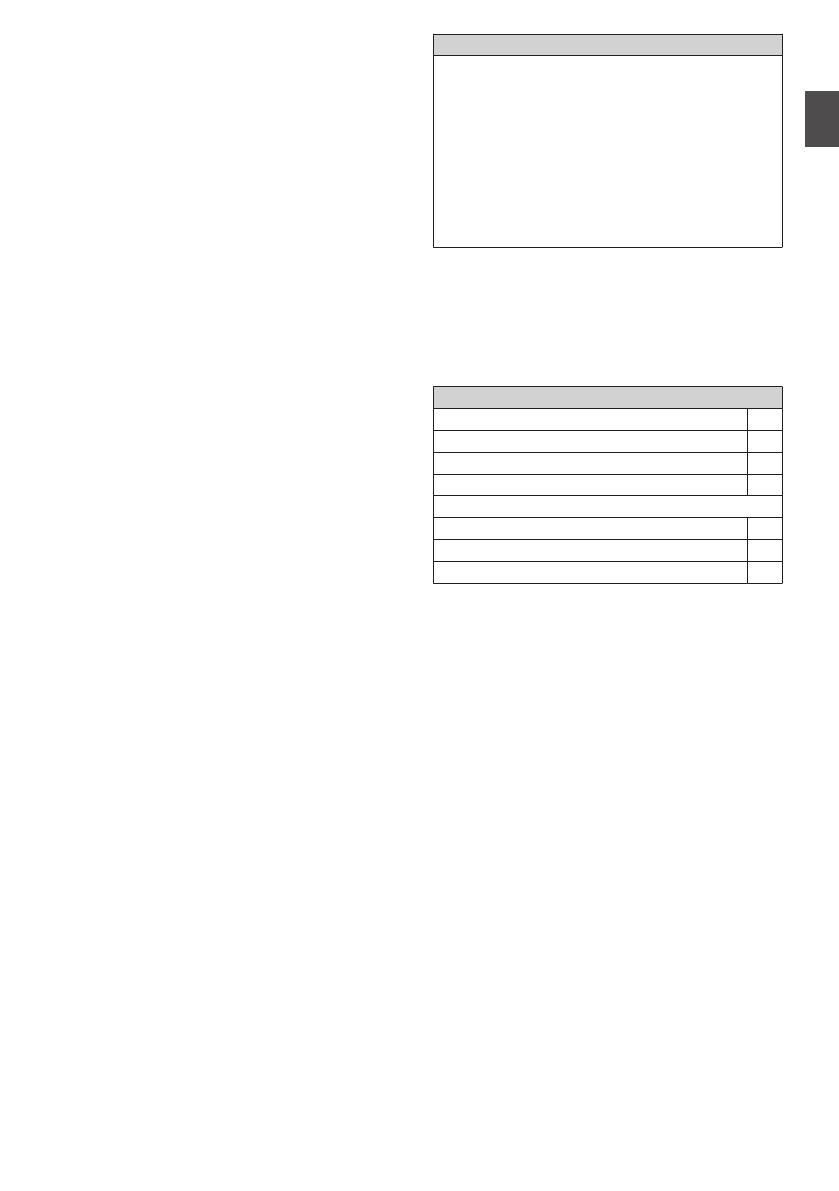
Contents
Introduction
Safety Precautions
............................................ 3
Contents ............................................................ 9
Verifying the Accessories .................................. 9
Names of Parts ................................................ 10
Preparations
Attaching the Handle Unit ................................ 13
Attaching the Lens (Commercially Available) .. 13
Adjusting the Grip Belt ..................................... 14
Attaching the Supplied Microphone O ........ 14
Charging the Battery ........................................ 14
Configuring the Initial Settings ......................... 16
Usable Cards ................................................... 17
Estimated Recordable Time of SD Cards ........ 18
Inserting an SD Card ....................................... 18
Shooting
Basic Shooting Procedures ............................. 21
Miscellaneous Functions for Shooting and
Recording Methods ......................................... 22
Playback
Playing Recorded Clips ................................... 23
Connecting External Devices
Connecting External Monitor ........................... 24
Loading Clips to the PC ................................... 25
Network Functions
Functions of Network Connection .................... 26
Others
Menu Screen Hierarchical Chart ..................... 27
Basic Operations in Menu Screen ................... 28
Display Screen ................................................ 29
Status Screen .................................................. 36
Troubleshooting .............................................. 37
Precautions for Proper Use ............................. 39
Specifications .................................................. 43
Software License Agreement .......................... 45
Important Notice concerning the Software ....... 47
Content of this manual
Symbols used
Caution : Describes precautions concerning the
operation of this product.
Memo : Describes reference information, such as
functions and usage restrictions of this
product.
O
: Function that operates only when the handle
unit is attached.
F
: Function that operates only with a compatible
commercially available lens.
Verifying the Accessories
Verify that the following accessories are included
with the camera recorder before using.
Accessories
Warranty Card (U model only) 1
INSTRUCTIONS (BASIC) 1
Document Disc 1
AC Adapter 1
Power Cord (U model: 1, E model: 2)
Battery 1
Handle Unit 1
Microphone 1
* Eyepiece and body cap are attached to the
camera recorder.
Contents
9
Introduction