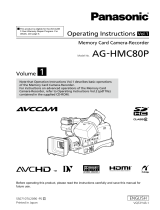10
Notes on Handling
Usage
• Do not remove an SDHC Memory
Card while it is being accessed, as
the SDHC Memory Card may be
damaged or the SDHC Memory
Card slot may become disabled.
• Do not set liquid containers or
small metal objects on the recorder
or SDHC Memory Cards.
• Do not insert foreign objects into
the openings of any devices.
• Do not attempt to modify the
recorder or SDHC Memory Cards.
•
Do not use the recorder in a place
where it or an SDHC Memory Card
might get wet, or water might get
inside them.
• The recorder is intended to work
only with SDHC Memory Cards.
Do not attempt to use non-SDHC
Memory Cards, as that could
damage the recorder.
• When inserting an SDHC Memory
Card, make certain that it is not
upside down or backwards, and
do not attempt to force a bent or
damaged SDHC Memory Card,
as that could damage the card or
SDHC Memory Card slot.
• While the recorder is operating
(and especially recording), do
not disconnect the recorder’s
power cable (included in the
separately sold Cable Kit). Before
disconnecting the power cable,
first stop all operations and turn
the recorder off. Otherwise, the
SDHC Memory Card may be
damaged, or recorder setting files
or management data on the SDHC
Memory Card may be corrupted.
Maintenance
• To clean the recorder, turn the
vehicle’s ignition switch to the
LOCK (OFF) position, and keep the
recorder power turned off (see “Off”
on page 20).
• Do not use solvents such as
benzene, thinner or alcohol, as
these can deform the case or
damage the surface finish.
• Use a soft, dry cloth to dust off the
recorder. If severely soiled, wipe it
with a cloth moistened with a weak
solution of mild synthetic detergent
and wrung out, and afterwards
wipe with a dry cloth.
• If using a chemically treated cloth,
follow the instructions provided
with it.
Precautions for use of SDHC
Memory Cards
• If an SDHC Memory Card that has
been used with another device is
to be used, format it with the “SD
Memory Card Formatting Software”
which can be downloaded from the
following Web site:
http://panasonic.jp/support/global/
cs/sd/download/sd_formatter.html
(Refer to “Format” in Section 2:
Operation.)
• Since the number of recording
files on an SDHC Memory Card is
limited, exceeding the maximum
number of recording files will detect
an end of card event even if there is
space left on the card.