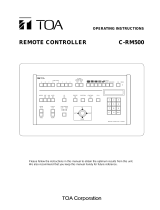Page is loading ...

Before attempting to connect or operate this product,
please read these instructions carefully and save this manual for future use.
Model No. WV-CU161
System Controller
Operating Instructions
S
y
s
te
m
C
o
n
tro
lle
r W
V
-C
U
5
4
1
S
H
I
F
T
ESC
A
L
A
R
M
A
L
A
R
M
O
P
E
R
A
T
E
R
E
S
E
T
CAM
ERA
SETUP
S
E
T
U
P
S
L
O
W
P
R
O
G
R
AM
S
E
T
P
R
E
S
E
T
H
O
M
E
W
I
D
E
W
IP
E
R
AUX 1
AUX 2
D
E
F
P
A
T
R
O
L
P
L
A
Y
C
L
O
S
E
N
E
A
R
F
A
R
L
R
UP
DOWN
O
P
E
N
T
E
L
E
Z
O
O
M
I
R
I
S
F
O
C
U
S
P
A
T
R
O
L
S
T
O
P
P
A
T
R
O
L
L
E
A
R
N
A
U
T
O
B
/
W
A
U
T
O
F
O
C
U
S
IRIS RESET
P
R
O
G
R
A
M
P
R
E
S
E
T
CAMERA
FUNCTION
SUSPEND
2
0
6
3
9
8
7
ENGLISH
DEUTSCH
FRANÇAIS
ESPAÑOL

2
ENGLISH VERSION
Wij verklaren als enige aansprakelijke, dat het product waarop deze
verklaring betrekking heeft, voldoet aan de volgende normen of
andere normatieve documenten, overeenkomstig de bepalingen
van Richtlijnen 73/23/EEC en 89/336/EEC.
Vi erklærer os eneansvarlige for, at dette produkt, som denne
deklaration omhandler, er i overensstemmelse med standarder eller
andre normative dokumenter i følge bestemmelserne i direktivene
73/23/EEC og 89/336/EEC.
Vi deklarerar härmed värt fulla ansvar för att den produkt till vilken
denna deklaration hänvisar är i överensstämmelse med standard-
dokument, eller andra normativa dokument som framställs i EEC-
direktiv nr. 73/23 och 89/336.
Ilmoitamme yksinomaisella vastuullamme, että tuote, jota tämä
ilmoitus koskee, noudattaa seuraavia standardeja tai muita ohjeel-
lisia asiakirjoja, jotka noudattavat direktiivien 73/23/EEC ja
89/336/EE. säädöksiä.
Vi erklærer oss alene ansvarlige for at produktet som denne
erklæringen gjelder for, er i overensstemmelse med følgende
normer eller andre normgivende dokumenter som følger bestem-
melsene i direktivene 73/23/EEC og 89/336/EEC.
We declare under our sole responsibility that the product to which
this declaration relates is in conformity with the standards or other
normative documents following the provisions of Directives
EEC/73/23 and EEC/89/336.
Noi dichiariamo sotto nostra esclusiva responsabilità che il prodotto
a cui si riferisce la presente dichiarazione risulta conforme ai
seguenti standard o altri documenti normativi conformi alle dispo-
sizioni delle direttive CEE/73/23 e CEE/89/336.
The serial number of this product may be found on the
bottom of the unit.
You should note the serial number of this unit in the
space provided and retain this book as a permanent
record of your purchase to aid identification in the event
of theft.
Model No. WV-CU161
Serial No.
The lightning flash with arrowhead sym-
bol, within an equilateral triangle, is
interned to alert the user to the presence
of uninsulated "dangerous voltage" with-
in the product's enclosure that may be of
sufficient magnitude to constitute a risk
of electric shock to persons.
The exclamation point within an equilat-
eral triangle is intended to alert the user
to the presence of important operating
and maintenance (servicing) instructions
in the literature accompanying the appli-
ance.
CAUTION: TO REDUCE THE RISK OF ELECTRIC SHOCK,
DO NOT REMOVE COVER (OR BACK).
NO USER-SERVICEABLE PARTS INSIDE.
REFER SERVICING TO QUALIFIED SERVICE PERSONNEL.
CAUTION
RISK OF ELECTRIC SHOCK
DO NOT OPEN
CAUTION:
Before attempting to connect or operate this prod-
uct, please read the label on the bottom.
FOR YOUR SAFETY PLEASE READ THE FOLLOWING TEXT CARE-
FULLY.
This appliance is supplied with a moulded three pin mains plug for your
safety and convenience.
A 13 amp fuse is fitted in this plug.
Should the fuse need to be replaced please ensure that the replacement
fuse has a rating of 13 amp and that it is approved by ASTA or BSI to
BS1362.
Check for the ASTA mark
H or the BSI mark G on the body of the
fuse.
If the plug contains a removable fuse cover you must ensure that it is
refitted when the fuse is replaced.
If you lose the fuse cover the plug must not be used until a replacement
cover is obtained.
A replacement fuse cover can be purchased from your local Panasonic
Dealer.
IF THE FITTED MOULDED PLUG IS UNSUITABLE FOR THE SOCK-
ET OUTLET IN YOUR HOME THEN THE FUSE SHOULD BE
REMOVED AND THE PLUG CUT OFF AND DISPOSED OF SAFELY.
THERE IS A DANGER OF SEVERE ELECTRICAL SHOCK IF THE
CUT OFF PLUG IS INSERTED INTO ANY 13 AMP SOCKET.
If a new plug is to be fitted please observe the wiring code as shown
below.
If in any doubt please consult a qualified electrician.
WARNING: This apparatus must be earthed.
IMPORTANT
The wires in this mains lead are coloured in accordance with the follow-
ing code.
Green-and-yellow: Earth
Blue: Neutral
Brown: Live
As the colours of the wire in the mains lead of this appliance may not
correspond with the coloured markings identifying the terminals in your
plug, proceed as follows.
The wire which is coloured green-and-yellow must be connected to
the terminal in the plug which is marked with the letter E or by the earth
symbol
I or coloured green or green-and-yellow.
The wire which is coloured blue must be connected to the terminal in
the plug which is marked with the let-
ter N or coloured black.
The wire which is coloured brown
must be connected to the terminal in
the plug which is marked with the let-
ter L or coloured red.
How to replace the fuse
Open the fuse compartment with
a screwdriver and replace the fuse
and fuse cover.
For U.K.
FUSE
WARNING:
To reduce the risk of fire or electric shock, do not expose this appliance to rain or moisture.

3
CONTENTS
PREFACE ..................................................................................................................................................................................... 4
FEATURES ................................................................................................................................................................................... 4
PRECAUTIONS ............................................................................................................................................................................ 5
MAJOR OPERATING CONTROLS AND THEIR FUNCTIONS ..................................................................................................... 6
■ Front View ............................................................................................................................................................................. 6
■ Rear View .............................................................................................................................................................................. 8
SETUP ......................................................................................................................................................................................... 9
■ Data Switch Setting .............................................................................................................................................................. 9
■ Alarm Switch Setting ............................................................................................................................................................. 9
CONNECTIONS ........................................................................................................................................................................... 10
■ Dip Switch Setting ................................................................................................................................................................ 10
SYSTEM CONNECTIONS ............................................................................................................................................................ 11
■ Basic Connection ................................................................................................................................................................. 11
■ Connection with a Video Switcher ........................................................................................................................................ 12
■ RS-485 Site Communication Connection via Codec for Camera Distance of 1 200 m (4 000 ft) or More ........................... 13
■ Connection with a Time Lapse VTR ...................................................................................................................................... 14
■ Cable-loss Compensation Setting ........................................................................................................................................ 14
■ RS-485 Terminal ................................................................................................................................................................... 15
SETUP MENU .............................................................................................................................................................................. 16
■ Displaying the Setup Menu .................................................................................................................................................. 17
■ Key Function of Setup Menu ................................................................................................................................................ 17
■ Alarm Setup .......................................................................................................................................................................... 17
■ System Setup ........................................................................................................................................................................ 19
■ Preset Data Load Setting ...................................................................................................................................................... 20
■ Communication Setting ........................................................................................................................................................ 22
OPERATING PROCEDURES ....................................................................................................................................................... 24
CAMERA CONTROL FUNCTIONS ........................................................................................................................................... 24
■ Pan/Tilt Control ..................................................................................................................................................................... 24
■ Lens Control ......................................................................................................................................................................... 24
■ Operation of Combination Camera ....................................................................................................................................... 25
■ Camera Housing Control ...................................................................................................................................................... 28
■ External Device Control ........................................................................................................................................................ 28
ALARM CONTROL FUNCTIONS .............................................................................................................................................. 29
■ Alarm Operation ................................................................................................................................................................... 29
■ Alarm Reset .......................................................................................................................................................................... 29
■ Alarm Suspend ..................................................................................................................................................................... 29
CAMERA SETUP ...................................................................................................................................................................... 30
INSTALLATION ............................................................................................................................................................................ 32
■ Mounting in the Rack ............................................................................................................................................................ 32
ALL RESET .................................................................................................................................................................................. 33
SPECIFICATIONS ........................................................................................................................................................................ 34
ENGLISH

4
PREFACE
The WV-CU161 System Controller is designed for one-to-one use with the Combination Camera such as the WV-CS850 series
Combination Camera or the WV-RC100/WV-RC150 Receiver.
Camera control is performed by multiplexing the control signal with the video signal by connecting an AV Codec or the like, or
via RS-485 site communication*
1
.
Alarm signals, such as motion detector signals, can be supplied to external equipment from a built-in alarm output connector.
An alarm input connector allows moving the camera to the preset position when an alarm is activated.
The WV-CU161 is capable of downloading preset data from a camera such as the WV-CS850 series, save it in memory, and
upload it to the other combination cameras.
It can also control the camera patrol learning operations, including camera lenses, electronic zoom, auto focus, and pan/tilt
heads.
Consult your dealer about camera models suitable for uploading and downloading data. Please also refer to the Operating
Instructions of other peripherals.
FEATURES
The WV-CU161 offers the following functions:
Remote control*
3
of the camera*
2
and the WV-CU161 System Controller, including:
1 Pan/Tilt: Slow Pan/Slow Tilt/Auto Pan/Auto Sequence/Auto Sort/Random
2 Lens functions: Iris/Focus/Auto Focus/Zoom
3 Preset (Selection/Program)/Home/Camera Patrol (Learn/Play/Stop)
4 Colour/Black and White selection
5 Housing: Defroster/Wiper/Auxiliary 1, 2
6 External Devices (Power On/Off)
7 Alarm (Suspend/Reset)
8 Camera setup
Note: The WV-CU161 is not provided with functions to control the audio signal. Audio communication is not possible, regard-
less of whether audio boards are installed in the receiver.
*1 Communicate via RS-485 site communication is disabled in a daisy-chain connection.
*2 Controlling the same combination camera from multiple WV-CU161 units installed in different locations is not possible.
*3 For remote control functions refer to the Operating Instructions of the combination camera.

5
PRECAUTIONS
• Refer all work related to the installation of this
product to qualified service personnel or system
installers.
• Do not block the ventilation opening or slots on the
cover.
To prevent the appliance temperature from rising,
place the appliance at least 5 cm (2 inches) away from
the wall.
• Do not drop metallic parts through slots.
This could permanently damage the appliance. Turn
the power off immediately and refer servicing to quali-
fied service personnel.
• Do not attempt to disassemble the appliance.
To prevent electric shock, do not remove screws or
covers.
There are no user-serviceable parts inside. Refer main-
tenance to qualified service personnel.
• Handle the appliance with care.
Do not strike or shake, as this may damage the appli-
ance.
• Do not expose the appliance to water or moisture,
nor try to operate it in wet areas.
Do take immediate action if the appliance becomes
wet. Turn the power off and refer servicing to qualified
service personnel. Moisture can damage the appliance
and also cause electric shock.
• Do not use strong or abrasive detergents when
cleaning the appliance body.
Use a dry cloth to clean the appliance when it is dirty.
When the dirt is hard to remove, use a mild detergent
and wipe gently.
• Do not operate the appliance beyond its specified
temperature, humidity or power source ratings.
Do not use the appliance in an extreme environment
where high temperature or high humidity exists.
Use the appliance at temperatures within –10˚C -
+50˚C (14°F - 122°F) and a humidity below 90 %.
The input power source for this appliance is 220-240 V,
AC 50 Hz.

6
MAJOR OPERATING CONTROLS AND THEIR FUNCTIONS
■ Front View
q Operate Indicator (OPERATE)
Lights up while the power of the System Controller is
turned on.
w Alarm Indicator (ALARM)
Blinks when an alarm is activated.
The blink changes to steady light when the alarm is
automatically reset.
To turn the indicator off, press the ALARM RESET but-
ton.
e Joystick Controller (UP/DOWN/L/R)
This joystick is used to manually operate the Pan/Tilt
Head, or move the cursor in the Setup menu on the
monitor screen.
Keeping the Joystick Controller pushed down in the
desired position will keep the cursor moving continu-
ously in the Setup menu. (See page 17.)
UP: Upward
DOWN: Downward
L: Left
R: Right
r Patrol Play/Patrol Learn Button
(PATROL PLAY/ PATROL LEARN)
Pressing this button will turn on the camera patrol play
function. Pressing this button while holding down the
CAMERA SETUP/SETUP/PROGRAM button will start to
program the camera patrol learning function.
t Defroster/Auxiliary 2 Button (DEF/AUX2)
Pressing this button will activate the housing defroster
of cameras provided with this feature. Pressing it after
pressing the SHIFT button will turn on the AUX2 button
controlling accessories connected to the camera or the
specified receiver.
The LEDs next to the button are each lit while the
defroster or AUX2 mode is selected.
System Controller WV-CU
1 2 3
4 6
7 8 9
0
5
SHIFT
OPERATE ALARM
RESET
SLOW
SUSPEND
CAMERA
SETUP
PATROL
PLAY
PROGRAM
PRESET
CAMERA
FUNCTION
SETUP
ESC
HOME
SET
PRESET
WIDE TELE
NEAR
AUX1
B/W
AUTO
PATROL STOP PATROL LEARN
WIPER
AUX2
DEF
UP
DOWN
RL
FAR
FOCUS
IRIS
ZOOM
CLOSE OPEN
PROGRAM
ALARM
IRIS RESET
AUTO FOCUS
q w ry
t
e
u
i!0 !1 o!2
!3
!4
!5
!6

7
!1 Preset/Set/Program Preset Button
(PRESET/SET/PROGRAM PRESET)
PRESET: In combination with the Numeric buttons, this
button is used to move a specific camera to a pre-
set position.
SET: This button is used to execute the currently high-
lighted setting in the Setup menu.
PROGRAM PRESET: Pressing this while holding down
the CAMERA SETUP/SETUP/PROGRAM button will
program a preset position.
!2 Home/Escape Button (HOME/ESC)
HOME: This button is used to return a specific camera
to the home position.
ESC: This button is used to escape from the currently
highlighted selection and return to the previous
menu of the Setup Menu.
!3 Shift Button (SHIFT)
Pressing this button in combination with buttons to
which special functions have been assigned will acti-
vate these functions.
The LED next to the button is lit when the button is
pressed.
The LED next to the button goes off when the button is
pressed again.
!4 Alarm Reset/Suspend Button
(ALARM RESET/SUSPEND)
Pressing this button while the alarm function is activat-
ed will reset the alarm of the system.
Pressing this button after pressing the SHIFT button will
activate the alarm suspension mode.
The LED next to the button is lit while alarm suspension
mode is selected.
Pressing the button after pressing the SHIFT button
again will cancel the alarm suspension mode.
!5 Camera Setup/Setup/Program Button
(CAMERA SETUP/SETUP/PROGRAM)
Pressing this button for 2 seconds or more after press-
ing the SHIFT button will open the Camera Setup menu.
Pressing it in combination with the Numeric buttons will
execute the Setup menu of the System Controller. The
LEDs next to the button are each lit during the Camera
Setup or Setup operation.
This button is also used to program the camera patrol
learning and preset position functions.
!6 Slow/Camera Function Button
(SLOW/CAMERA FUNCTION)
If this button is pressed while the joystick controller is
moved, pan/tilt speed will decrease.
Pressing it in combination with the numeric buttons after
pressing the SHIFT button will execute camera func-
tions.
y Auto Panning/Black and White Selection/Patrol Stop
Button (AUTO/B/W/PATROL STOP)
AUTO: Pressing this button will activate the auto pan-
ning function of cameras provided with this feature.
B/W: Pressing this after pressing the SHIFT button will
display the picture in black and white on the moni-
tor.
PATROL STOP: Pressing this button while holding
down the CAMERA SETUP/SETUP/PROGRAM but-
ton will stop to program the camera patrol learning
function.
The following four Auto Panning modes can be selected
by pressing the AUTO button in combination with
Numeric buttons 1 to 4. The availability of these modes
varies depending on the combination camera used.
For further information, refer to the Operating Instruc-
tions for the individual combination cameras.
AUTO PAN ON or Functions set on combination cam-
era:
Simply press this button, or press Numeric button 1
followed by this button.
AUTO SORT ON: Press Numeric button 2 followed by
this button.
AUTO SEQ ON: Press Numeric button 3 followed by
this button.
RANDOM PAN ON: Press Numeric button 4 followed
by this button.
u Wiper/Auxiliary 1 Button (WIPER/AUX1)
Pressing this button will activate the housing wiper of a
camera provided with this feature. Pressing it after
pressing the Shift button will turn on the AUX1 button
controlling accessories connected to the camera.
The LEDs next to the button are each lit while the wiper
or AUX1 mode is selected.
i Focus Buttons (FOCUS: NEAR/FAR)
These buttons are used to adjust the lens focus of cam-
era equipped with the specified lens.
When these buttons are pressed simultaneously, the
lens focus is set automatically if the specified camera is
used.
o Zoom/Iris Buttons
(ZOOM: WIDE/TELE, IRIS: CLOSE/OPEN)
These buttons are used for zooming a camera or to
close or open the lens iris of a camera equipped with
the specified lens.
When these buttons are pressed for approx. 1 sec. or
more simultaneously after pressing the SHIFT button,
the lens iris is reset to the factory default settings.
!0 Numeric Buttons (0-9)
These buttons are used for numeric input of preset
numbers or for executing each parameter on the
Camera Setup menu.

8
■ Rear View
POWER
OFF
SIGNAL GND
ON
CAMERA
IN
RS485ALARM DATA
TERM
VIDEO
OUT
RESET OUT
ALARM IN
RECOVER IN
ALARM OUT
ALARM IN
LINE
COAX
RS485
4
2
ON
OFF
12G34
RT
ABABG
q
w
o
i !0 !1 !2 !3 !4 !5u
rt
e
y
q Alarm Input Terminal (ALARM IN)
Accepts the alarm signals from external devices such
as alarm sensor when the alarm switch y is in the
upper position.
w Alarm Output Terminal (ALARM OUT)
The alarm output signal is provided at this terminal for
the Time Lapse VTR etc. when the alarm switch y is in
the upper position.
(Open collector output, 16 V DC or less, 100 mA or
less)
e Ground Terminal (G)
r Recover Input Terminal (RECOVER IN)
Accepts the alarm recover signal from the Time Lapse
VTR etc. when the alarm switch y is in the upper posi-
tion.
t Reset Output Terminal (RESET OUT)
When the Alarm Reset Switch is pressed or the Recover
Input Terminal r is input to reset the activated alarm,
and the alarm switch y is in the upper position, the
alarm reset signal for the peripherals is provided at this
terminal.
y Alarm Switch (ALARM IN)
Used to select the alarm mode.
When this switch is in the lower position, the terminals
q, w, r and t above are used for alarm inputs 1 - 4.
u RS-485 Terminal
This terminal is used to exchange control data with the
camera site.
i Termination Switch (TERM ON/OFF)
This switch is used to terminate the RS-485 terminal.
Normally, keep it in the ON position.
o Line Selection Switch (LINE 4/2)
This switch is used to select either Full-duplex (4-lines)
or Half-duplex (2-lines) for the communication lines.
!0 Data Selection Switch (COAX/RS485)
This switch selects either multiplex coaxial data or RS-
485 data from control data with the camera site.
!1 Video Output Connector (VIDEO OUT)
Video signals from the camera are output from this con-
nector.
!2 Camera Input Connector (CAMERA IN)
This connector accepts the multiplexed video and con-
trol data signal from the specified camera such as WV-
CS850 series or a specified receiver.
!3 AC Cord
!4 Power Switch (POWER ON/OFF)
This switch is used to turn the power of the System
Controller on and off.
Note: Turning off this switch will not interrupt the power
supply. Disconnect the AC cord or turn off the cir-
cuit breaker when the controller is not used for a
long time.
!5 Signal Ground Terminal (SIGNAL GND)

9
SETUP
■ Data Switch Setting
Set this switch to specify the mode of communication
between the WV-CU161 and a connected combination
camera.
• Coaxial Multiplex communication via a coaxial cable
In this mode, control signals transmitted to the combi-
nation camera are multiplexed with the video signals.
Allows control of a camera installed at a distance of up
to 1 200 m (4 000 ft) from the WV-CU161 via a single
coaxial cable (with RG-6U or 5C-2V).
• RS-485 site communication
In this mode, control signals transmitted to the combi-
nation camera are separated into video signals and
control signals.
Allows control of a camera installed at a distance 1 200
m (4 000 ft) or more from the WV-CU161 via an inter-
face unit such as an AV Codec.
Note: Keep the power switch in the off position while
setting each switch (DATA, TERM, LINE). The
switch setting will not take effect if the power is on.
The WV-CU161 can be programmed by setting switches or from the interactive Setup menu as described below.
1. DIP Switch Setting (See page 10.)
2. Data Switch Setting
For setting the mode of communication between the WV-CU161 and the combination camera.
3. Alarm Switch Setting
For setting up the alarm terminal. Turn off the power before setting this switch.
4. Setup of WV-CU161
Display the Setup menu (see page 17) to setup the WV-CU161.
RS485 DATA
TERM LNE
COAX
RS485
4
2
ON
OFF
RT
ABABG
Coaxial Multiplex communication
RS-485 site communication
Set to ON position in case of terminating.
Set the 4 or 2 position according to
the desired data line selection mode.
Rear Panel
■ Alarm Switch Setting
● For Using Alarm Input/Output Terminal and Alarm Recovery Input/Output Terminal
Place the Alarm Switch in the upper position for the following uses:
• Connection with the Time Lapse VTR.
• Transmitting the alarm signal to external devices.
• Resetting the alarm signal from external devices.
● For Using Alarm Input Terminals 1-4
Place the Alarm Switch in the lower position to use alarm
input terminals 1-4.
This allows input of up to four alarm signals into the WV-
CU161.
Also allows programming the alarm switch to activate four
preset positions for a connected combination camera.
Note: Keep the power switch in the off position while
setting the alarm switch. The switch setting will not
take effect if the power is on.
ALARM
RESET OUT
ALARM IN
RECOVER IN
ALARM OUT
ALARM IN
12G34
For using alarm input/output
terminal and alarm recovery
input/output terminal
For using alarm input
terminal 1-4

10
Check the DIP switch settings before connecting this controller. They need to be changed only if you want to change the sys-
tem settings.
The following setting procedure should be made by qualified service personnel or system installers.
■ DIP Switch Setting
Caution: Unplug the AC cord before changing any DIP switch setting.
● Removing the Bottom Cover for SW1
1. Take off the bottom cover by removing the two screws.
CONNECTIONS
● SW1
SW1 lets you choose 0/5V or open collector (O.C.) for
the alarm recover output signal.
0/5V: +5 V DC approx. 500 m sec.
Open Collector (O.C.): 16 V DC 100 mA max.
The initial factory setting is 0/5V.
Remove two screws.
Bottom Cover
Panasonic
SW1
SW1
O.C 0/5V
NOR: White with Black border
REV: Black with White border
The initial factory setting is NOR.
● SW4
Confirm that SW4 on the board is set as shown below.
This switch is used only for factory tests. Do not change
this switch setting.
● SW100
SW100 lets you choose the mode for displaying charac-
ters on the monitor.
Bit
ON
OFF
1234
SW4
SW100
NOR REV
● Removing the Bottom Panel for
SW100
1. Take off the side panels by removing the four screws.
2. Take off the bottom panel by removing the 8 screws.
SW100
Remove four screws.
Remove four screws.
q
w

11
SYSTEM CONNECTION
The WV-CU161 can be connected with a camera, a video monitor and a Time Lapse VTR. A typical connection example is
shown below.
■ Basic System Connection
WV-CS850 series
WV-CU161
Time Lapse VTR
System Controller WV-CU
1 2 3
4 6
7 8 9
0
5
SHIFT
OPERATE ALARM
RESET
RESET
SUSPEND
CAMERA
SETUP
PATROL
PLAY
PROGRAM
PRESET
CAMERA
FUNCTION
SETUP
ESC
HOME
SET
PRESET
WIDE TELE
NEAR
AUX1
B/W
AUTO
WIPER
AUX2
DEF
UP
DOWN
RL
FAR
FOCUS
IRIS
CLOSS OPEN
PROGRAM
ALARM
IRIS RESET
AUTO FOCUS
Video Monitor
Camera Site
Control Site
1 200 m or less (with RG-6U or 5C-2V)
(Coaxial Multiplex Communication)
ALARM INPUT/OUTPUT
(See page 14.)
CAMERA
IN
VIDEO
OUT
VIDEO IN
VIDEO OUT
DATA
COAX
RS485
Note: Refer to the operating instructions of each system component for connection and operation.

12
■ Connection with a Video Switcher
Connected with a video switcher, the WV-CU161 allows you to control multiple combination cameras.
WV-CS850 series
Video Switcher
Camera Housing
Camera
Receiver
R
System Controller
WV-CU161
System Controller WV-CU
1 2 3
4 6
7 8 9
0
5
SHIFT
OPERATE ALARM
RESET
RESET
SUSPEND
CAMERA
SETUP
PATROL
PLAY
PROGRAM
PRESET
CAMERA
FUNCTION
SETUP
ESC
HOME
SET
PRESET
WIDE TELE
NEAR
AUX1
B/W
AUTO
WIPER
AUX2
DEF
UP
DOWN
L
FAR
FOCUS
IRIS
CLOSS OPEN
PROGRAM
ALARM
IRIS RESET
AUTO FOCUS
Video Monitor
Time Lapse VTR
DATA
COAX
RS485
CAMERA
IN
VIDEO
OUT
VIDEO IN
VIDEO OUT
Notes:
• Connecting a Video Switcher allows you to use the WV-CU161 to control only the one camera channel selected on the
Video Switcher, but not multiple cameras at the same time. When the alarm is activated only the camera of the channel
selected by the Video Switcher can be also controlled by the WV-CU161.
• Refer to the operating instructions of each system component for connection and operation.

13
■ RS-485 Site Communication Connection via Codec for Camera
Distance of 1 200 m (4 000 ft) or More
WV-CS850 series
AV Codec
AV Codec
R
System Controller
WV-CU161
System Controller WV-CU
1 2 3
4 6
7 8 9
0
5
SHIFT
OPERATE ALARM
RESET
RESET
SUSPEND
CAMERA
SETUP
PATROL
PAY
PROGRAM
PRESET
CAMERA
FUNCTION
SERUP
ESC
HOME
SET
PRESET
WIDE TELE
NEAR
AUX1
B/W
AUTO
WIPER
AUX2
DEF
UP
DOWN
L
FAR
FOCUS
IRIS
CLOSS OPEN
PROGRAM
ALARM
IRIS RESET
AUTO FOCUS
Video Monitor
DATA PORT
DATA PORTVIDEO OUT
CAMERA IN
VIDEO OUT
RS-485 Cable
Coaxial Cable
RS485 DATA
TERM LINE
COAX
RS485
4
2
ON
OFF
RT
ABABG
Public lines
Video signal
RS-485 signal
Notes:
• Refer to the operating instructions of each system component for connection and operation.
• If public line is busy, it may cause instability of the system operation.

14
■ Connection with a Time Lapse VTR
Connect the time lapse VTR as shown in the example below.
Make sure the polarity of the buzzer matches the terminal.
Connect the positive (+) terminal of the buzzer to the Alarm Output Terminal.
The Alarm Output Terminal is an Open Collector terminal with a capacity of 16 V DC, 100 mA or less.
(1) Connect the buzzer as shown below if its rating lies within the capacity of the Alarm Output Terminal.
(2) Use an external relay unit as shown below if the buzzer rating exceeds the capacity of the Alarm Output Terminal.
ALARM IN
1
2
G34
Relay
+12 V
NC
NO
Alarm Indicator etc.
Time Lapse VTR
1 ALARM IN
2 ALARM OUT
G GROUND
3 RECOVER IN
4 RESET OUT
NC: Normally Closed Contact
NO: Normally Open Contact
2 4
ALARM
IN
1
COM2
ALARM
RESET IN
3
ALARM
RECOVER OUT
4
ALARM
OUT
5
135
■ Cable-loss Compensation Setting
The maximum allowable cable length of the system is approximately 1 200 m (4 000 ft).
See the diagram below and setup the cable-loss compensation switch for each unit accordingly. (See page 19.)
Camera WV-CU161
A m (A ft)
<Example>
0 (0)≤ A < 500 (1 650) → S
500 (1 650)≤ A < 900 (3 000)→ M
900 (3 000) ≤ A < 1 200 (4 000)→ L
Cable compensation
parameter in WV-CU161
Setup menu
Cable length (with RG-6U or 5C-2V)
Unit: m (ft)

15
● Internal Diagram
■ RS-485 Terminal
Control data is transmitted and received to and from other
peripherals. Use a data grade, double-shielded, twisted
pair cable, suitable for the RS-485. Cable length may be
extended up to 1 200 m (4 000 ft).
TR
RS485
ABABG
GND
5
TB TA RB RA
4321
RA
TB
4
3
2
1
TA
RB

16
SETUP MENU
The Setup menu has four main submenus: Alarm Setup, System Setup, Preset Data Load, and Communication.
All of these main menus are further divided into submenus.
ALARM SETUP*
1
ALARM TERMINAL
SYSTEM SETUP*
2
PRESET DATA LOAD*
3
PRESET DATA LOAD CAM 1
PRESET DATA LOAD CAM 2
PRESET DATA LOAD CAM 3
PRESET DATA LOAD CAM 4
PRESET DATA LOAD CAM 5
PRESET DATA LOAD CAM 6
PRESET DATA LOAD CAM 7
PRESET DATA LOAD CAM 8
COMMUNICATION*
4
SETUP MENU
*1 To set the alarm operation mode when an alarm is activated.
*2 To set the system mode.
*3 To download the preset data from a combination camera.
To upload the preset data after downloading it.
*4 To setup RS-485 site communication. This item appears only for RS-485 site communication.
In case of the coaxial multiplex communication, it does not appear.

17
WV-CU161 SETUP MENU *.**
ALARM SETUP
SYSTEM SETUP
PRESET DATA LOAD
COMMUNICATION
Note: The COMMUNICATION parameter appears when the
data switch is set to RS-485 (See page 9).
■ Key Functions on the Setup
Menu
SHIFT button + CAMERA SETUP/SETUP/PROGRAM
button:
To display the program menu. Press CAMERA SETUP/
SETUP/PROGRAM button for 2 seconds or more after
pressing the SHIFT button.
SHIFT
CAMERA
SETUP
SETUP
PROGRAM
PRESET/SET/PROGRAM PRESET button:
To execute modes and parameters.
To enter a submenu for an item marked .
PROGRAM
PRESET
SET
PRESET
HOME/ESC button:
To return to the previous menu.
ESC
HOME
Up: To select modes.
Down: To select modes.
Left: To decrease the parameter.
Right: To increase the parameter.
DOWN
LR
UP
LR
UP
DOWN
R
UP
DOWN
LR
• Joystick Controller
• Closing Setup Menu
Press the SHIFT button, and then press the PRESET/
SET/PROGRAM PRESET button for 2 seconds or more.
The LED next to the button goes off.
Notes:
• When the power of the WV-CU161 is turned off
before completing the setup, the new values do not
become valid. The saved values remain valid until
new values are saved.
• After parameters have been changed, return to the
Setup menu, and then turn the power off.
■ Alarm Setup
1. Display the Setup menu.
2. Select ALARM SETUP by moving the joystick up or
down.
3. Press the PRESET/SET/PROGRAM PRESET button.
The ALARM SETUP menu appears on the monitor as
shown below.
• For using alarm input/output terminal and alarm
recover input/output terminal
ALARM SETUP
ALARM DISPLAY ON
SITE ALARM ON
TERM.ALARM ON
ALARM OUTPUT 10S
ALARM BUZZER ON
ALARM PRESET –
■ Displaying the Setup Menu
1. Check that the camera, the monitor and peripherals are
connected correctly and securely.
2. Switch all the system components on.
The operate indicator of the WV-CU161 lights up.
The picture of the camera appears on the monitor.
3. Press the SHIFT button, and then press the CAMERA
SETUP/SETUP/PROGRAM button for 2 seconds or
more.
4. The SETUP MENU appears.

18
(1) Alarm Display Setting
This item lets you select whether or not the message
ALARM on the monitor when the alarm is activated.
1. Display the ALARM SETUP menu.
2. Select ALARM DISPLAY by moving the joystick up or
down.
3. To have ALARM displayed, select ON for the ALARM
DISPLAY parameter. Otherwise select OFF by moving
the joystick to the right or left.
The initial factory setting is ON.
Note: The display time differs depending on (4) Alarm
Output Setting.
(2) Site Alarm Setting
This item lets you enable or disable the camera site alarm.
1. Display the ALARM SETUP menu.
2. Select SITE ALARM by moving the joystick up or down.
3. Select SITE ALARM ON or OFF by moving the joystick
to the right or left.
The initial factory setting is ON.
(3) Terminal Alarm Setting
This item lets you enable or disable the alarm signal from
the alarm connector.
1. Display the ALARM SETUP menu.
2. Select TERM.ALARM by moving the joystick up or
down.
3. Select TERM.ALARM ON or OFF by moving the joystick
to the right or left.
The initial factory setting is ON.
(4) Alarm Output Setting
This item lets you select the duration of the following three
alarm operations when an alarm is activated. (The selected
duration applies to each alarm operation.)
• The length of time that ALARM is displayed on the mon-
itor (ALARM DISPLAY ON mode).
• The length of time the alarm is output to external
devices (from the ALARM OUTPUT connector).
• The length of time the buzzer sounds (ALARM BUZZER
ON mode).
1. Display the ALARM SETUP menu.
2. Select ALARM OUTPUT by moving the joystick up or
down.
3. Select the desired alarm output duration, 1S-30S, 40S
50S 1MIN 2MIN, 3MIN, 4MIN, 5MIN EXT, or OFF by
moving the joystick to the right or left.
The initial factory setting is 10S.
EXT: The alarm signal continues to be output from the
alarm output connector till the alarm is reset. The
alarm is not automatically reset.
1S-5MIN: The alarm signal is supplied from the alarm
output connector only for the set time. The alarm is
automatically reset after the set time. (The ALARM
indicator changes from blinking to steady light.)
OFF: No alarm output signal is supplied. (The alarm is
deactivated.)
(5) Alarm Buzzer Setting
This item lets you select whether or not the alarm buzzer
sounds when the alarm is activated.
1. Display the ALARM SETUP menu.
2. Select ALARM BUZZER by moving the joystick up or
down.
3. Select ALARM BUZZER ON or OFF by moving the joy-
stick to the right or left.
The initial factory setting is ON.
Note: The alarm buzzer time differs depending on (4) alarm
output setting.
(6) Alarm Preset Setting
This item lets you select preset numbers of the picture in
presetting combination camera positions when the alarm is
activated.
• For using alarm input/output terminal and alarm recover
input/output terminal.
ALARM SETUP
ALARM DISPLAY ON
SITE ALARM ON
TERM.ALARM ON
ALARM OUTPUT 10S
ALARM BUZZER ON
ALARM TERMINAL
• For using alarm input terminals 1-4
1. Display the ALARM SETUP menu.
2. Select ALARM PRESET by moving the joystick up or
down.
3. Move the joystick to the right or left to select the
desired preset numbers of the picture on the moni-
tor in the range of 1-64 or [–] if no preset numbers
are assigned.
The initial factory setting is – (No assignment).
1-64: Preset numbers
–: No assignment
Note: ALARM PRESET is available only when a
combination camera is connected.
ALARM SETUP
ALARM DISPLAY ON
SITE ALARM ON
TERM.ALARM ON
ALARM OUTPUT 10S
ALARM BUZZER ON
ALARM PRESET –

19
ALARM SETUP
ALARM DISPLAY ON
SITE ALARM ON
TERM.ALARM ON
ALARM OUTPUT 10S
ALARM BUZZER ON
ALARM TERMINAL
■ System Setup
1. Display the Setup menu.
2. Select SYSTEM SETUP by moving the joystick up or
down.
3. Press the PRESET/SET/PROGRAM PRESET button.
The SYSTEM SETUP menu appears on the monitor as
shown below.
SYSTEM SETUP
CABLE COMP S
SWITCH BUZZER ON
• For using alarm input terminals 1-4
1. Display the ALARM SETUP menu.
2. Select ALARM TERMINAL by moving the joystick up
or down.
3. Press the PRESET/SET/PROGRAM PRESET button.
The ALARM TERMINAL screen appears as shown
below.
ALARM TERMINAL
ALARM PRESET
1 -
2 -
3 -
4 -
4. Select the alarm terminal number by moving the joy-
stick up or down.
5. Move the joystick to the right or left to select the
desired preset numbers of the picture on the moni-
tor in the range of 1-64, or [–] if no preset numbers
are assigned.
The initial factory setting is – (No assignment).
1-64: Preset numbers
–: No assignment
6. To return to the previous menu, press the
HOME/ESC button.
Notes:
• ALARM TERMINAL is available only when a combi-
nation camera is connected.
• If the camera has the Preset Alarm ON/OFF mode,
set it to OFF.
(1) Cable Compensation Setting
This item lets you select the cable length to compensate for
transmission loss.
1. Display the SYSTEM SETUP menu.
2. Select CABLE COMP by moving the joystick up or
down.
3. Select the most suitable cable length by moving the joy-
stick to the right or left.
The initial factory setting is S.
S: Less than 500 m (1 650 ft)
M: 500 m (1 650 ft) to 900 m (3 000 ft)
L: 900 m (3 000 ft) to 1 200 m (4 000 ft)
(with RG-6U or 5C-2V)
(2) Switch Buzzer Setting
This item lets you select whether or not the switch buzzer
sounds when a button is pressed.
1. Display the SYSTEM SETUP menu.
2. Select SWITCH BUZZER by moving the joystick up or
down.
3. Select ON or OFF mode by moving the joystick to the
right or left.
The initial factory setting is ON.

ERROR 2
20
Message Cause Note
Lack of memory
Memory capacity was
exceeded while down-
loading.
ERROR 3 Causes except
above
Downloading not possi-
ble for some reason
other than the above.
PRESET DATA LOAD
CAM1:
CAM2:
CAM3:
CAM4:
CAM5:
CAM6:
CAM7:
CAM8:
P : Data saved.
■ : No Data saved. (The factory default setting for all
cameras from CAM1 to CAM8 is
■.)
(1) Download Setting
1. Display the PRESET DATA LOAD menu.
2. Select a camera number between CAM1 and CAM8 by
moving the joystick up or down.
3. Press the PRESET/SET/PROGRAM PRESET button.
The camera number and download menu appear on
the monitor as shown below.
CAM1:
DOWN LOAD
UP LOAD
DATA TITLE
4. Select DOWN LOAD by moving the joystick up or down.
5. Press the PRESET/SET/PROGRAM PRESET button.
Downloading starts.
CAM1:
DOWN LOAD
UP LOAD
DATA TITLE
END
LOADING Blinking
6. While downloading, the word LOADING blinks on the
right.
■ changing to
P
in the progress bar indicates the
progress of downloading.
7. When downloading is completed, END appears on the
right. The progress bar disappears.
8. Editing the DATA TITLE.
For further information, refer to (3) Data Title Setting.
Notes:
• The preset data of up to 8 cameras can be down-
loaded.
• Downloading time is approx. 2 minutes per camera.
• Any previous preset data is overwritten by the down-
loaded data.
• To terminate downloading, press the HOME/ESC button
while downloading. ERROR 3 appears. The progress
bar disappears.
• END and error messages remain on the menu until the
next operation is performed.
• In case of RS-485 Site Communication mode, check
that the unit address is the same as set on the combi-
nation camera. If the numbers do not agree, the camera
cannot be operated.
Therefore, preset data cannot be downloaded.
• Error Display
When an error occurs during Down Loading, the follow-
ing messages appear on the monitor.
■ Preset Data Load Setting
1. Display the Setup menu.
2. Select PRESET DATA LOAD by moving the joystick up
or down.
3. Press the PRESET/SET/PROGRAM PRESET button.
The PRESET DATA LOAD screen appears on the moni-
tor as shown below.
/