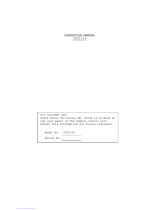Page is loading ...

(Lens : option)
WV-
CLR924
CLR924
Before attempting to connect or operate this product,
please read these instructions carefully and save this manual for future use.
Model No. WV-CLR920
WV-CLR924
Colour CCTV Cameras
Operating Instructions
FRANÇAIS
ENGLISH

-2-
CAUTION
RISK OF ELECTRIC SHOCK
DO NOT OPEN
CAUTION:
TO REDUCE THE RISK OF ELECTRIC SHOCK,
DO NOT REMOVE COVER (OR BACK),
NO USER SERVICEABLE PARTS INSIDE.
REFER SERVICING TO QUALIFIED
SERVICE PERSONNEL.
The lightning flash with arrowhead symbol,
within an equilateral triangle, is intended to
alert the user to the presence of uninsulated
"dangerous voltage" within the product's
enclosure that may be of sufficient magni-
tude to constitute a risk of electric shock to
persons.
The exclamation point within an equilateral
triangle is intended to alert the user to the
presence of important operating and mainte-
nance (servicing) instructions in the litera-
ture accompanying the appliance.
WARNING:
To reduce the risk of fire or electric shock, do not expose this appliance to rain or moisture.
The serial number of this product may be found on the top
of the unit.
You should note the serial number of this unit in the space
provided and retain this book as a permanent record of
your purchase to aid identification in the event of theft.
Model No.
Serial No.
ENGLISH VERSION
FOR YOUR SAFETY PLEASE READ THE FOLLOWING TEXT CARE-
FULLY.
WARNING: This apparatus must be earthed
IMPORTANT
The wires in this mains lead are coloured in accordance with the following
code.
Green-and-yellow: Earth
Blue: Neutral
Brown: Live
As the colours of the wire in the mains lead of this appliance may not
correspond with the coloured markings identifying the terminals in your
plug, proceed as follows.
The wire which is coloured green-and-yellow must be connected to
the terminal in the plug which is marked with the letter E or by the earth
symbol
I or coloured green or green-and-yellow.
The wire which is coloured blue must be connected to the terminal in
the plug which is marked with the letter N or coloured black.
The wire which is coloured brown must be connected to the terminal
in the plug which is marked with the letter L or coloured red.
For U.K.

-3-
Wij verklaren als enige aansprakelijke, dat het product waarop
deze verklaring betrekking heeft, voldoet aan de volgende nor-
men of andere normatiefve dokumenten, overeenkomstig de
bepalingen van Richtlijnen 73/23/EEC en 89/336/EEC.
Vi erklærer os eneansvarlige for, at dette produkt, som denne
deklaration omhandler, er i overensstemmelse med den
følgende standarder eller andre normative dokumenter i følge
bestemmelserne i direktivene 73/23/EEC og 89/336/EEC.
Vi deklarerar härmed värt fulla ansvar för att den produkt till
vilken denna deklaration hänvisar är i överensstämmelse med
standarddokument, eller andra normativa dokument som
framstölls i Direktiv 73/23/EEC och 89/336/EEC.
Ilmoitamme yksinomaisella vastuullamme, että tuote, jota tämä
ilmoitus koskee, noudattaa seuraavia standardeja tai muita
ohjeellisia asiakirjoja, jotka noudattavat direktiivien 73/23/EEC
ia 89/336/EEC. säädöksiä.
Vi erklærer oss alene ansvarlige for at produktet som denne
erklæringen gjelder for, er i overensstemmelse med følgende
normer eller andre normgivende dokumenter som fælger
bestemmelsene i direktiven 73/23/EEC og 89/336/EEC.
We declare under our sole responsibility that the product to
which this declaration relates is in conformity with the stan-
dards or other normative documents following the provisions of
Directives EEC/73/23 and EEC/89/336.
Noi dichiariamo sotto nostra esclusiva responsabilità che il
prodotto a cui si riferisce la presente dichiarazione risulta con-
forme ai seguenti standard o altri documenti normativi conformi
alle disposizioni delle direttive CEE/73/23 e CEE/89/336.
ENGLISH
Wir erklären in alleiniger Verantwortung, daß das Produkt, auf
das sich diese Erklärung bezieht, mit der folgenden Normen
oder normativen Dokumenten übereinstimmt. Gemäß den
Bestimmungen der Richtlinie 73/23/EEC und 89/336/EEC.
Nosotros declaramos bajo nuestra única responsabilidad que
el producto a que hace referencia esta declaración está
conforme con las normas u otros documentos normativos
siguiendo las estipulaciones de las directivas CEE/73/23 y
CEE/89/336.
CONTENTS
PREFACE ................................................................. 4
FEATURES ............................................................... 4
PRECAUTIONS ........................................................ 5
MAJOR OPERATING CONTROLS AND
THEIR FUNCTIONS ........................................... 6
CONNECTIONS ....................................................... 9
FOCUS OR FLANGE-BACK ADJUSTMENT ............ 15
INSTALLATION OF CAMERA .................................. 16
SETUP ...................................................................... 18
1. SETUP MENU .................................................... 18
2. SETUP OPERATION .......................................... 20
SETTING PROCEDURES ......................................... 25
PREVENTION OF BLOOMING AND SMEAR ........... 43
SPECIFICATIONS .................................................... 44
STANDARD ACCESSORIES .................................... 45
OPTIONAL ACCESSORIES ...................................... 45
THIS APPARATUS MUST BE EARTHED.
To ensure safe operation the three-pin plug supplied must be inserted
only into a standard three-pin power point which is effectively earthed
through the normal household wiring. Extension cords used with the
equipment must be three-core and be correctly wired to provide con-
nection to earth. Wrongly wired extension cords are a major cause of
fatalities.
The fact that the equipment operates satisfactorily does not imply that
the power point is earthed and that the installation is completely safe.
For your safety, if in any doubt about the effective earthing of the power
point, consult a qualified electrician.
For Australia

-4-
1. The following functions are built in.
(1) Auto Light Control (ALC)/Electronic Light
Control (ELC)
(2) Back Light Compensation (Auto: Factory pre-
set, Manual: Manual photometric measuring
area set)
(3) Various External Sync Functions, including
Gen-Lock
(4) Auto/Manual White Balance Function
(5) Electronic Shutter Function
2. Signal-to-noise ratio of 50 dB
3. Minimum illumination of 0.3 lx (0.03 footcandle) with
F1.4 lenses (Colour mode)
4. Minimum illumination of 0.02 lx (0.002 footcandle)
with F1.4 lenses (Black and White mode)
5. 570 lines of horizontal resolution (Black and White
mode)
480 lines of horizontal resolution (Colour mode)
horizontal pixels (picture elements), and digital signal
processing LSI's. This model offers cutting-edge tech-
nology for advanced video surveillance.
PREFACE
Panasonic's WV-CLR920 (WV-CLR924) series digital
colour camera introduces a new level of high picture
quality and high resolution through the use of a 1/2-inch
frame interline transfer CCD image sensor having 762
FEATURES
6. High quality picture:
(a) 2H type vertical enhancer for greater picture
sharpness
(b) Chroma averaging circuit for better colour sig-
nal to noise ratio
(c) Minimum of aliasing on fine objects
(d) Expanded dynamic range by use of knee cir-
cuit
(e) Highlight aperture correction for greater picture
detail of bright objects
7. Ability to shoot indoor scenes with fixed iris lens by
use of Electronic Light Control (ELC) function.
8. Selectable electronic sensitivity enhancing modes
including: AUTO, MANUAL and OFF
9. Built in Digital Motion Detector
10. Auto Black/White mode enables the camera to
switch between C/L and B/W in response to input
lights.
11. RS-485 site communication (Full-Duplex/Half-
Duplex) is available.
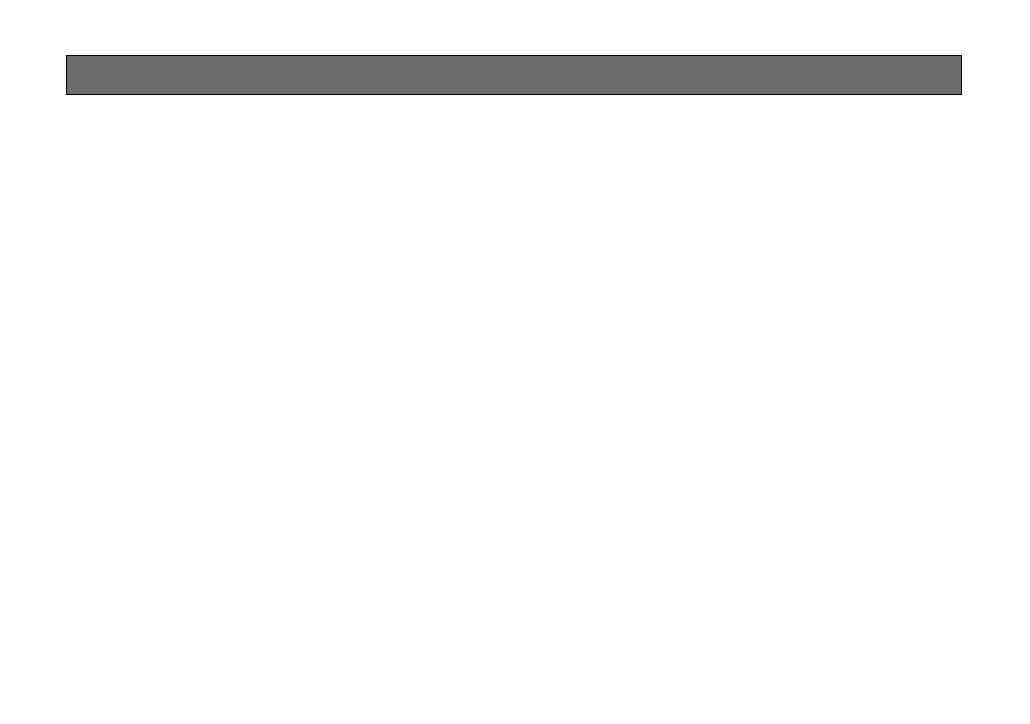
-5-
1. Do not attempt to disassemble the camera.
To prevent electric shock, do not remove screws or
covers.
There are no user serviceable parts inside. Ask a
qualified service person for servicing.
2. Handle the camera with care.
Do not abuse the camera. Avoid striking, shaking,
etc. The camera could be damaged by improper
handling or storage.
3. Do not expose the camera to rain or moisture, or
try to operate it in wet areas.
Turn the power off immediately and ask a qualified
service person for servicing. Moisture can damage
the camera and also create the danger of electric
shock.
4. Do not use strong or abrasive detergents when
cleaning the camera body.
Use a dry cloth to clean the camera when dirty.
In case the dirt is hard to remove, use a mild deter-
gent and wipe gently. Afterwards, wipe off the
remained part of the detergent in it with a dry cloth.
5. Clean the CCD faceplate with care.
Do not clean the CCD with strong or abrasive deter-
gents. Use lens tissue or a cotton tipped applicator
and ethanol.
6. Never face the camera towards the sun.
Do not aim the camera at bright objects. Whether
the camera is in use or not, never aim it at the sun
or other extremely bright objects. Otherwise,
blooming or smear may be caused.
7. Do not operate the camera beyond the specified
temperature, humidity or power source ratings.
Use the camera under conditions where tempera-
ture is between –10°C - +50°C (14°F - 122°F), and
humidity is below 90 %. The input power source is
220 - 240 V AC 50 Hz for WV-CLR920 and 12 V
DC/24 V AC for WV-CLR924.
PRECAUTIONS
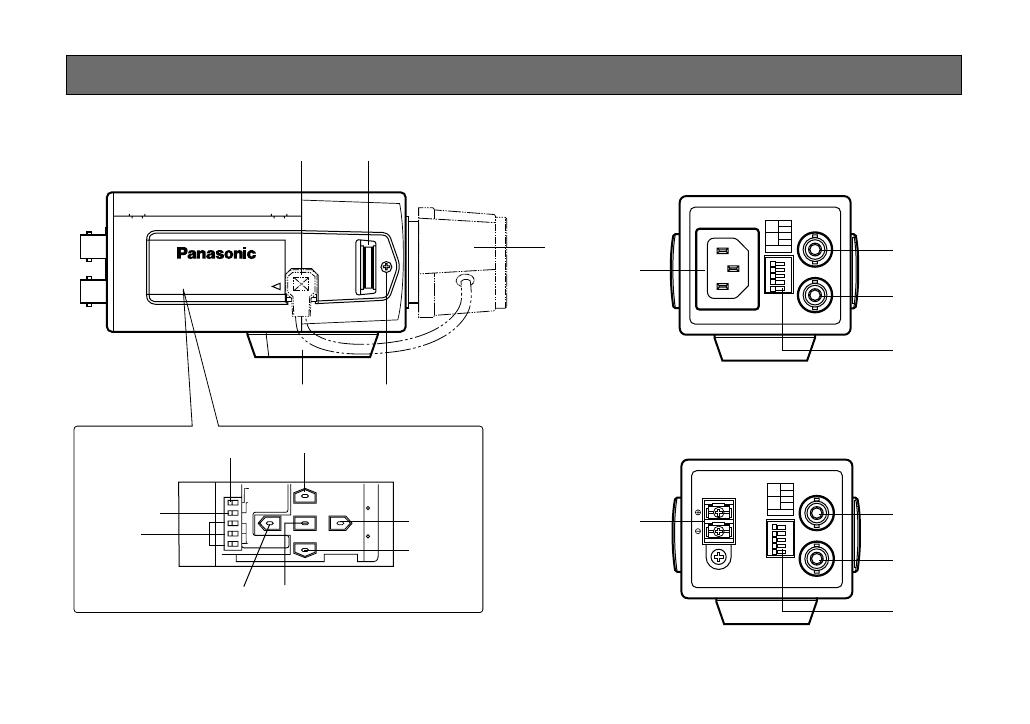
-6-
<WV-CLR920>
<WV-CLR924E>
y
o
!2
!3
u
!0
!4
!5
!4
!8
!7
!5
!6
!6
Hi-Z-G/L 75Ω
Hi-Z-
4-LINE-2-LINE
VIDEO OUT
RS485
220-240V ~ 50Hz
T
R
G
A
B
B
A
GEN-LOCK
VIDEO OUT
RS485
AC 24V
IN
DC 12V
IN
GND
2
1
T
R
G
A
B
B
A
GEN-LOCK
RS485
LINE TERM
t
!1
i
WV-
CLR920
FB LOCK
r
e
q w
MAJOR OPERATING CONTROLS AND THEIR FUNCTIONS
Slide the panel to the left until it locks.
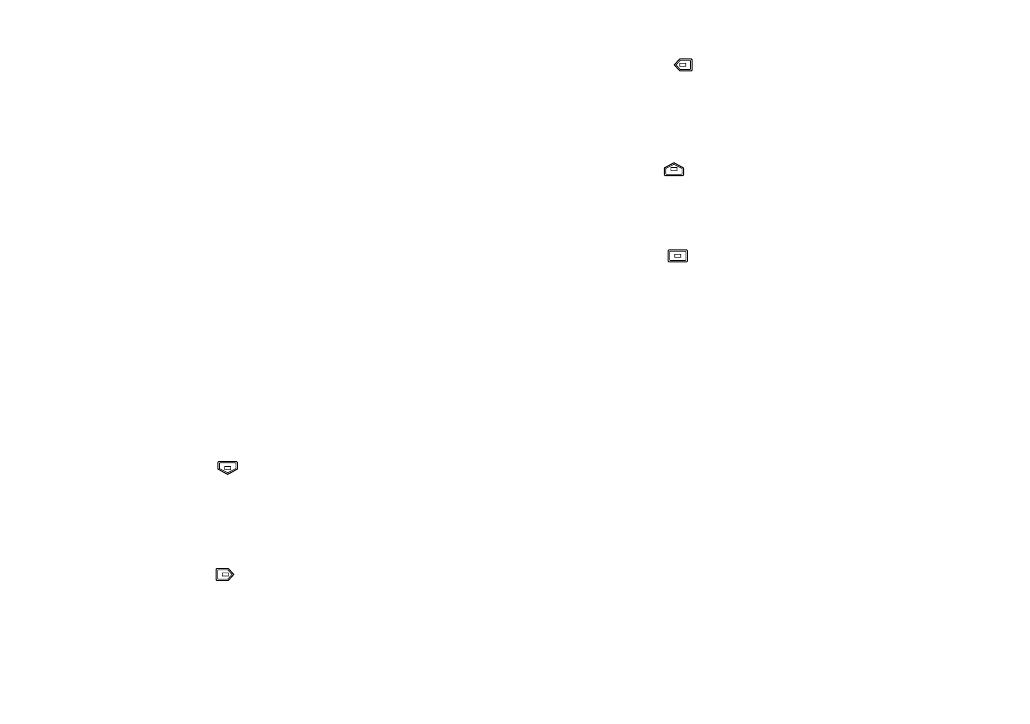
-7-
q Auto Iris Lens Connector
This connector is used to connect the auto iris lens
with a 4-pin male connector supplied as a standard
accessory (Part No. YFE4191J100).
w Flange-back Adjusting Ring (FB)
This ring is used to adjust the back focal length or
picture focus. Rotate this ring upward or downward
for a CS-mount lens. In case of using a C-mount
lens, adjust it with the C-mount adapter.
e Focus Fixing Screw (LOCK)
r Camera Mounting Screw Hole
This hole is used to mount the camera onto a
mounting bracket.
t Lens (Option)
y Down Button ( )
This button is used to move the cursor downward. It
is also used to select items in the CAM SET UP
menu.
u Right Button ( )
This button is used to move the cursor to the right.
It is also used to select the mode and can be used
to adjust some levels.
i Left Button ( )
This button is used to move the cursor to the left. It
is also used to select the mode and can be used to
adjust some levels.
o Up Button ( )
This button is used to move the cursor upward. It is
also used to select items in the CAM SET UP menu.
!0 Set Button ( )
This button is used to activate an item selected in
the CAM SET UP menu.
!1 Gen-lock Termination Switch (Hi-Z, G/L 75Ω)
Set this switch to Hi-Z when a gen-lock video input
signal is looped through. In all other cases, set this
switch to 75 Ω.
!2 RS-485 Termination Switch (Hi-Z, RS485 LINE
TERM)
This switch is used to terminate of the RS485 termi-
nal. Normally keep it LINE TERM position.
!3 Full-Duplex/Half-Duplex Selection Switches
(4-LINE-2-LINE)
These triple switches are used to select either Full-
duplex (left side) or Half-duplex (right side) for the
communication lines.
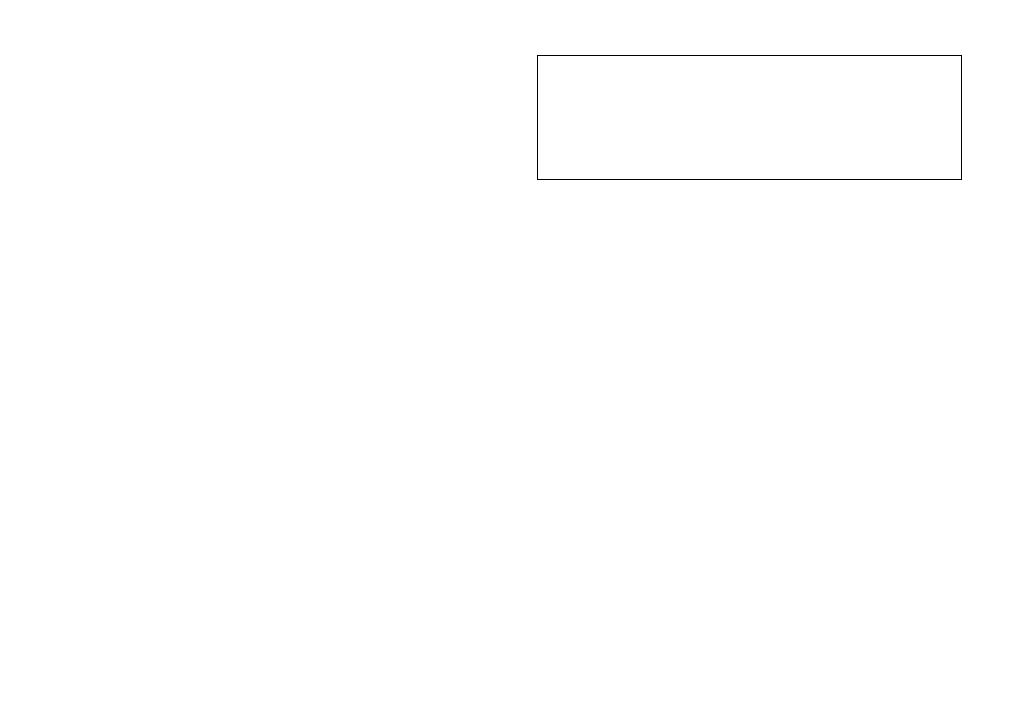
-8-
The selected full or Half Duplex Setting will become
valid after the camera has been powered up again.
!4 Gen-lock Input Connector (GEN-LOCK)
This connector is used to connect an external sys-
tem for synchronization.
!5 Video Output Connector (VIDEO OUT)
This connector is used to connect with the VIDEO
IN connector of the monitor.
!6 RS485 Terminals
(RS485, T(A)/T(B)/R(A)/R(B)/GND)
These terminals are used for RS-485 site communi-
cation. Connect RS-485 cables to these terminals.
!7 AC Inlet Socket
Plug the power cord (supplied as a standard
accessory) into this socket and connect it to an AC
outlet.
!8 AC/DC Compatible Input Terminal
(DC 12V IN/AC 24V IN)
This terminal is for connecting the 12 V DC or 24 V
AC power supply cord.
Caution: Connect to 12 V DC (10.8 V-16 V) or 24 V
AC (19.5 V-28 V) class 2 power supply only.
Make sure to connect the grounding lead to the
GND terminal when the power is supplied from a
24 V AC power source.
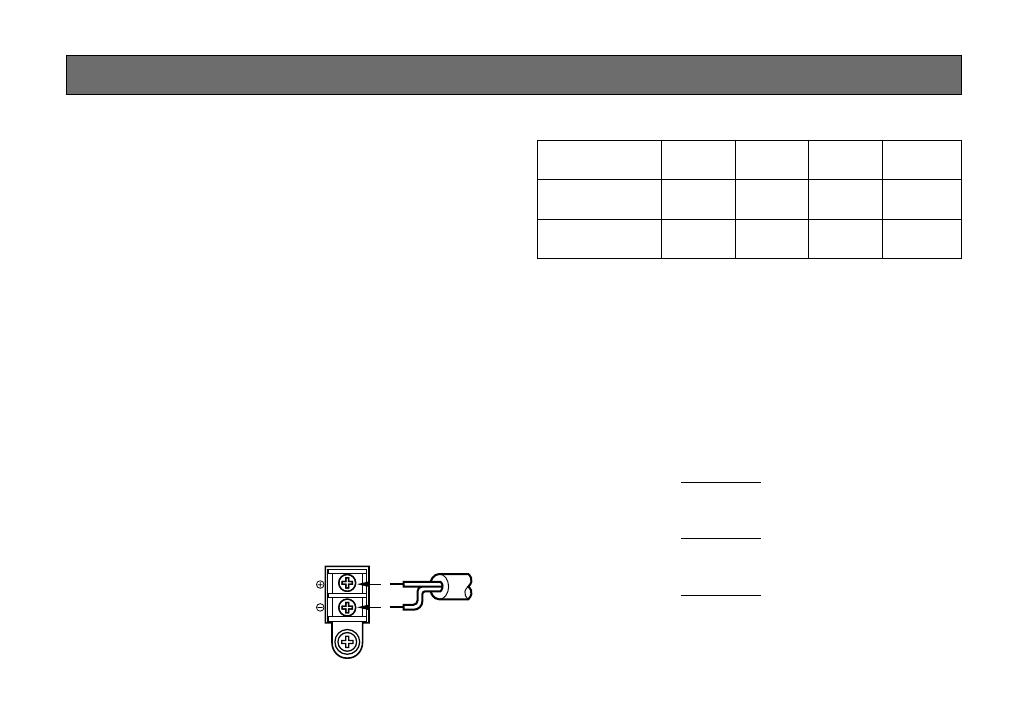
-9-
Copper wire #24 #22 #20 #18
size (AWG) (0.22 mm
2
) (0.33 mm
2
) (0.52 mm
2
) (0.83 mm
2
)
Resistance 0.078 0.050 0.030 0.018
Ω/m
Resistance 0.026 0.017 0.010 0.006
Ω/ft
A. WV-CLR920 (220-240 V AC 50Hz)
1. Plug the AC power cord (supplied as standard
accessory) into the AC Inlet Socket.
2. Connect the AC power cord to a 220-240 V AC 50
Hz outlet.
Notes:
• Connect the power cord firmly.
• The power cord should be long enough for panning
and tilting.
If the cable is too short, the power cord plug may
be pulled off the camera when the camera pans or
tilts.
B. WV-CLR924 (12 V DC/24 V AC)
The WV-CLR924 has an AC/DC compatible input termi-
nal. The 12 V DC or 24 V AC power supply cord can be
connected to this terminal. The camera detects the
power source automatically.
1. 12 V DC Power Supply
Connect the power cord to
the AC/DC compatible
input terminal on the rear
panel of the camera.
Resistance of copper wire [at 20°C (68°F)]
AC 24V
IN
DC 12V
IN
1
2
GND
12 V DC
(10.8 V - 16 V)
• Calculation of maximum cable length between
camera and power supply.
10.8 V DC ≤ V
A – (R x 0.42 x L) ≤ 16 V DC
L : Cable length (m)
R : Resistance of copper wire (Ω/m)
V
A : DC output voltage of power supply unit
V
A – 12
L standard = (m)
0.42 x R
V
A – 16
L minimum = (m)
0.42 x R
V
A – 10.8
L maximum = (m)
0.42 x R
CONNECTIONS

-10-
2. 24 V AC Power Supply
Connect the power cable to the AC/DC compatible
input terminal on the rear panel of the camera.
Copper wire #24 #22 #20 #18
size (AWG) (0.22 mm
2
) (0.33 mm
2
) (0.52 mm
2
) (0.83 mm
2
)
Length (m) 95 150 255 425
of Cable
(Approx.) (ft) 314 495 842 1 403
Recommended wire gauge sizes for 24 V AC line.
AC 24V
IN
DC 12V
IN
1
2
GND
24 V AC, 50 Hz
(19.5 V - 28 V)
Video Cable
1. It is recommended to use a monitor whose resolu-
tion is at least equal to that of the camera.
2. The maximum extensible coaxial cable length
between the camera and the monitor is shown
below.
Type of RG-59/U RG-6/U RG-11/U RG-15/U
coaxial cable (3C-2V) (5C-2V) (7C-2V) (10C-2V)
Recommended (m) 250 500 600 800
maximum
cable length (ft) 825 1 650 1 980 2 640
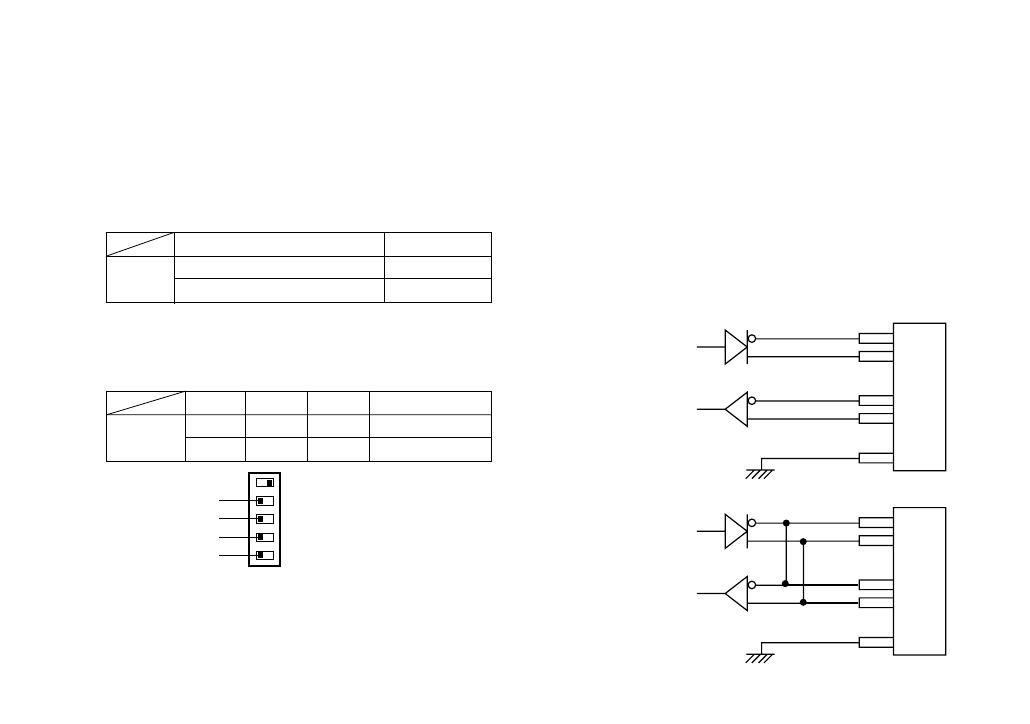
-11-
RS-485 Setting
Follow the procedures as below.
1. Slide the panel to the left until it locks.
2. Set RS-485 Termination Switch to RS485 LINE
TERM for the furthermost camera from the
RS232C/RS485 converter and Hi-Z for the other
camera.
Initial factory setting is RS485 LINE TERM.
3. Select protocol by sliding triple Full-Duplex/Half-
Duplex Selection Switches simultaneously.
Initial factory settings are 4-line.
Notes:
• BP stands for Bit Position.
• Daisy chain connection is not available for full
duplex.
RS-485 Termination Switch (BP 1) Function
RS485 LINE TERM Termination ON
Hi-Z Hi-Z
BP 2 BP 3 BP 4 Function
Right Right Right Half-duplex (2-line)
Left Left Left Full-duplex (4-line)
Switch
Position
Switch
Position
BP1
BP2
BP3
BP4
● Internal Diagram
T (B)
T (A)
R (B)
R (A)
GND
T (B)
T (A)
R (B)
R (A)
GND
Data Transmission
Data Reception
Data Transmission
Data Reception
RS485 Terminal
Control data is transmitted and received to and from
other peripherals.
Notes:
• Shielded, two twisted pairs cable
• Low impedance
• Wire gauge size is thicker than AWG#22
(0.33mm
2
)
<Half duplex>
<Full duplex>
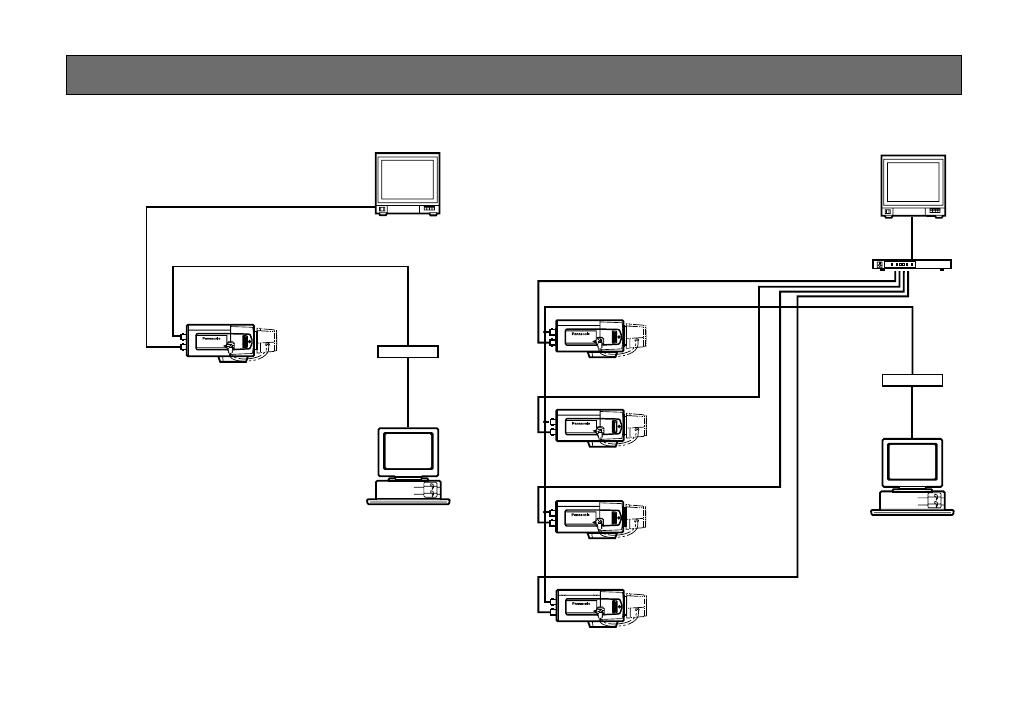
-12-
A) Single Camera Connection (RS-485 Interface
Model/Full Duplex, Half Duplex)
B) Daisy-chain Connection (RS-485 Interface
Model/Half Duplex)
SYSTEM CONNECTION
WV-
CLR920
FB LOCK
WV-
CLR920
FB LOCK
WV-
CLR920
FB LOCK
WV-
CLR920
FB LOCK
WV-
CLR920
FB LOCK
WV-CLR920
WV-CLR920
WV-CLR920
WV-CLR920
WV-CLR920
SIGNAL
SIGNAL
DATA
DATA
MONITOR
MONITOR
PC
PC
RS485/
RS232C
RS485/
RS232C
QUAD UNIT
Set the RS485 Termination
Switch to LINE TERM.
Set the RS485 Termination
Switch to Hi-Z.
Set the RS485 Termination
Switch to Hi-Z.
Set the RS485 Termination
Switch to Hi-Z.
Set the RS485 Termination Switch to
LINE TERM.
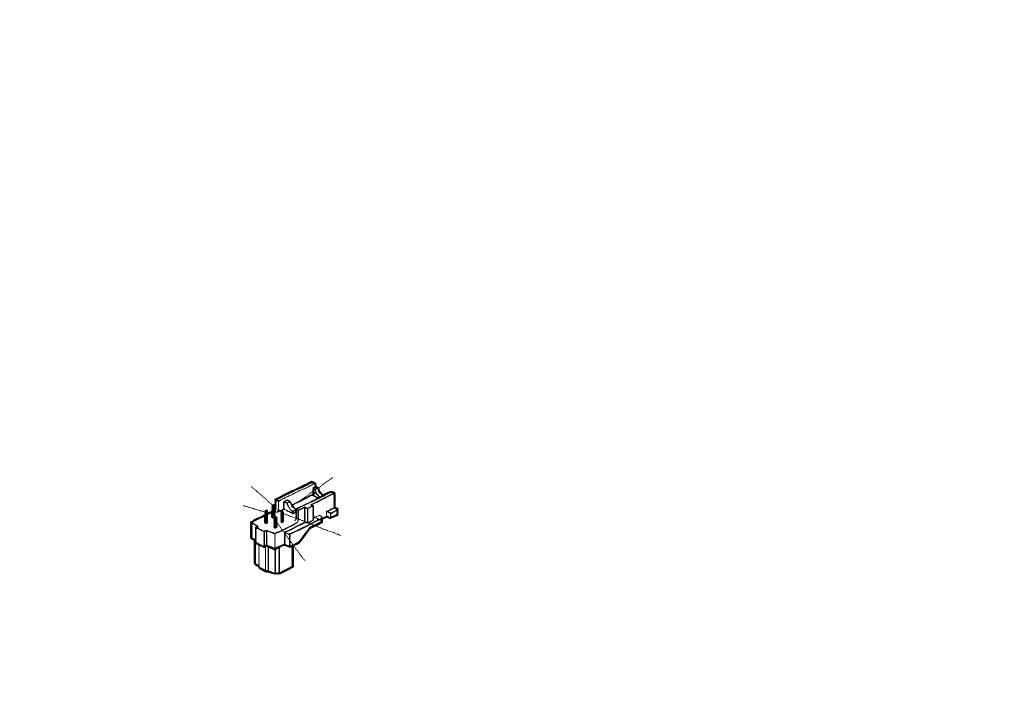
-13-
Installation of Auto Iris Lens Connector
Install the lens connector (YFE4191J100) when using a
video drive ALC lens.
The installation should be made by qualified service
personnel or system installers.
(1) Cut the iris control cable at the edge of the lens
connector to remove the existing lens connector
and then remove the outer cable cover as shown in
the diagram below.
The pin assignment of the lens connector is as fol-
lows:
Pin 1: Power source; +9 V DC, 50 mA Max.
Pin 2: Not used
Pin 3: Video signal; 1.3 V[p-p]/40 kΩ
Pin 4: Shield, ground
Pin 3
Pin 4
Pin 2
Rib
Pin 1
(2) Solder the lens cable to the pins of the supplied
connector.

-14-
Caution for Mounting the Lens
The lens mount should be a CS-mount (1”-32UN). In
case of a C-mount, it should be a C-mount adapter and
the lens weight should be less than 450 g (0.99 lbs). If
the lens is heavier, both the lens and camera should be
secured by using the supporter.
The protrusion at the rear of the lens should be as
shown below:
CS-mount: Less than 4 mm (5/32”)
Screw
Flange-back
Adjusting Ring
w
q
Mounting the Lens
Caution:
Before you mount the lens, loosen the fixing screw
on the side of the camera, and rotate the flange-
back adjusting ring counterclockwise until it stops.
If the ring is not at the end, the inner glass or CCD
image sensor may be damaged.
1. Mount the lens by turning it clockwise on the lens
mount of the camera.
2. Connect the lens cable to the auto iris lens connec-
tor on the side of the camera.
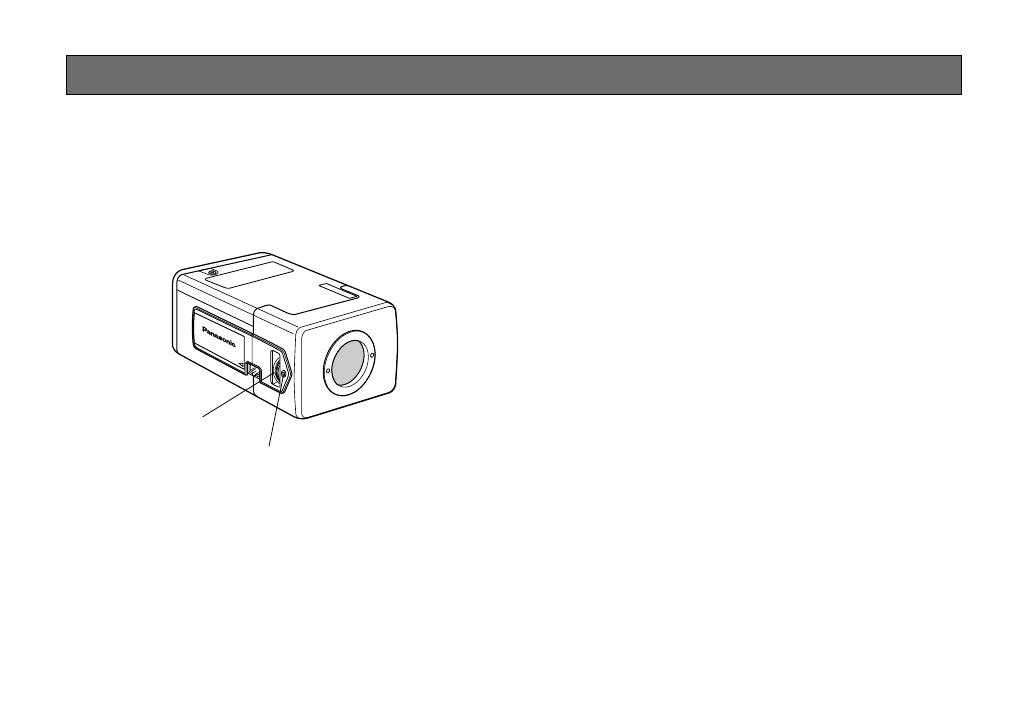
-15-
Screw
Flange-back
Adjusting Ring
The following adjustment should be made by qualified
service personnel or system installers.
1. Loosen the screw on the side of the camera.
2. Turn the flange-back adjusting ring to the desired
position.
Note: Adjusting a focus in the visible rays may be
soft-focused with the near-infrared light.
3. Tighten the screws on the side of the camera.
Caution: Tightening the screw by force will cause
damage to the screw or deviation of focus.
FOCUS OR FLANGE-BACK ADJUSTMENT

-16-
Fixing Screws
Mount Adapter
• Mounting from the top
Remove the mount adapter from the bottom of the
camera by removing the two fixing screws. Attach
the mount adapter to the top as shown in the dia-
gram, then mount the camera on the mounting
bracket.
Make sure that the two original fixing screws are
used when mounting the mount adapter as longer
length screws may damage inner components.
INSTALLATION OF CAMERA

-19-
White
Balance
ATW1 ATW2 AWC
Motion
Detector
Special
Menu
Display
Mode
CHROMA
GAIN
UP SIDE
DOWN
AP
GAIN
PEDESTAL
BW
BURST
(BW)
ON OFF
Camera
Resetting
Manual
Mask Area
Selection
Detection
Level
Adjustment
Lens Drive
Signal
Selection
AUTO1 AUTO2 ON OFF
Manual
Mask Area
Selection
DC VIDEO
Unit Number
Selection
A
Baud Rate
Selection
RS-485
SETUP
Data Bit
Selection
Parity Check
Selection
Stop Bit
Selection
XON/XOFF
Selection
Wait Time
Selection
Alarm Data
Selection
Delay Time
Selection
-18-
1. SETUP MENU
This camera utilizes a user setup menu that is displayed on-screen.
The setup menu contains various items that form a tree type structure.
SETUP
Camera
ID
ON/OFF
Light
Control
ALC ELC
Shutter
Speed
CAM SETUP
SETUP DISABLE SETUP ENABLE
RS485
SETUP
SETUP
menu
AGC
ON(DNR-H)/
ON(DNR-L)/OFF
SYNC
INT/LL
Camera
ID
Editing
Camera ID
Display
Position
PRESET
OFF
PRESET
OFF
PRESET ON
(Back Light
Compensation)
PRESET ON
(Back Light
Compensation)
VBS
Automatic
Selection
VS
Automatic
Selection
LL
Manual
Selection
Manual
Mask Area
Selection
Manual
Level
Selection
Manual
Mask Area
Selection
Manual
Level
Selection
H.Phase
SC.Phase
Manual
Adjustment
H.Phase
Manual
Adjustment
V.Phase
Manual
Adjustment
Electronic
Sensitivity
Enhancement
OFF/AUTO/FIX
to A
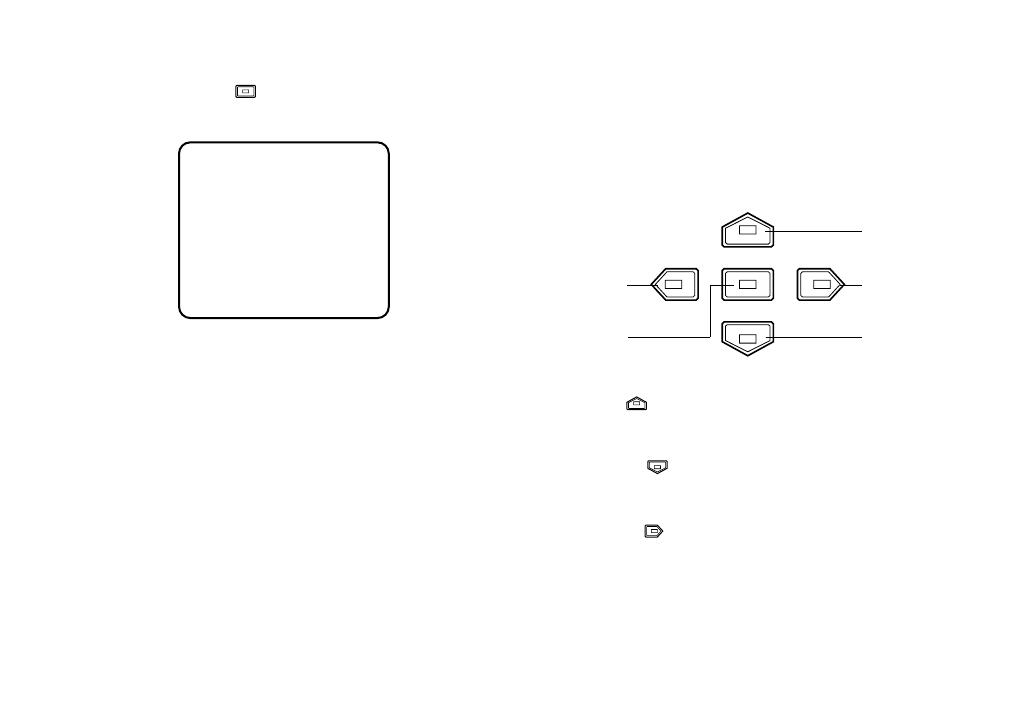
-20-
Note: If no button is pressed for 6 minutes while any of
the setup menu is being displayed on the monitor, it
is automatically closed and the mode returns to the
normal camera picture.
** SET UP **
CAMERA
RS485
END SET UP DISABLE
↵
↵
The SET UP menu appears on the monitor as shown
above.
• Opening the Setup Menu
Press and hold down for 2 seconds or more.
Up Button (): Moves the cursor upwards. Use
this button to select an item or
adjust the parameters.
Down Button (): Moves the cursor downwards. Use
this button to select an item or
adjust the parameters.
Right Button (): Moves the cursor to the right. Use
this button to select or adjust the
parameters of the selected item.
The parameter changes each time
this button is pressed.
Left Button
Set Button
Right Button
Down Button
Up Button
2. SETUP OPERATION
This camera utilizes a user setup menu (CAM SET UP
or RS485 SET UP) that is displayed on the monitor.
To set items on these menus, use the following buttons
on the side panel.
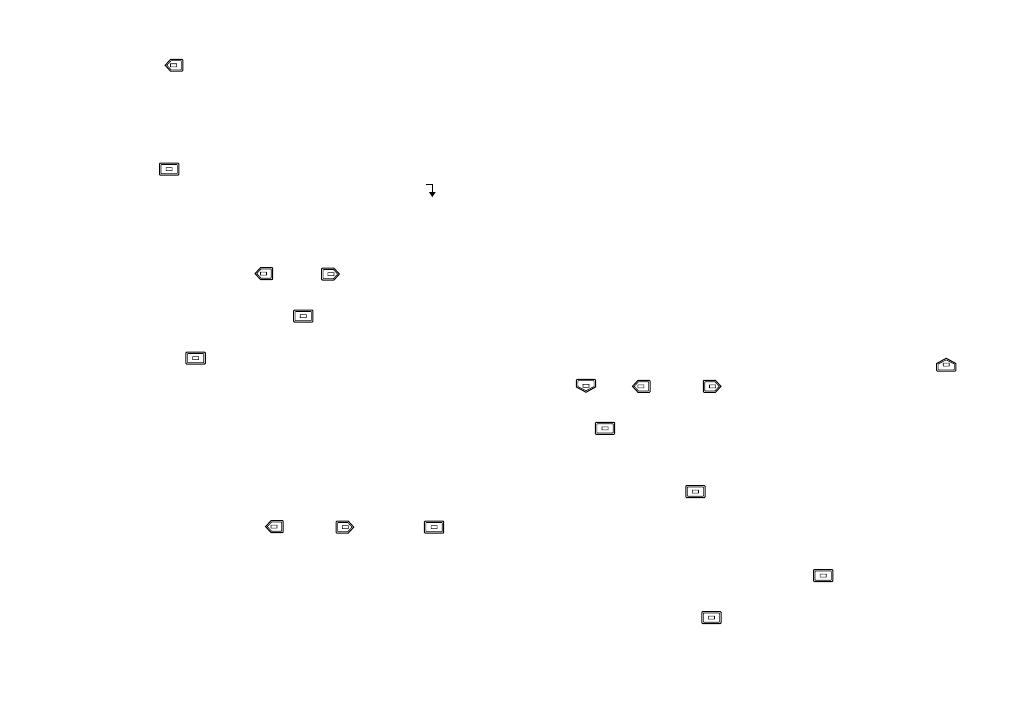
-21-
Left Button (): Moves the cursor to the left. Use
this button to select or adjust the
parameters of the selected item.
The parameter changes each time
this button is pressed.
Set Button (): Executes selection and displays a
submenu for an item with mark.
• To reset the item parameter to the factory default
setting, move the cursor to the item parameter to
be reset and press and simultaneously.
• To return to the previous menu or page, move the
cursor to RET and press .
• To close the setup menu, move the cursor to END
and press .
• All Reset Operation
All Reset allows you to reset all setup menu items to the
factory settings if you are unsure about the correct set-
tings. Proceed as follows:
(1) Make sure that the setup menu is not displayed (a
camera picture is displayed).
(2) While pressing both and , press for a
few seconds. The message ALL RESET momentari-
ly appears on the monitor.
This resets all adjustments and parameters to the
factory default settings.
• Editing the Setup Menu
Important Notices:
• When SET UP DISABLE appears in the bottom line
of the SET UP menu, you cannot change the cur-
rently active settings. This is to prevent accidental
changing of the settings.
• Set the RS485 menu previously (See page 22).
• When the setup menu is closed after changing the
parameters in the menu, the new values are saved
in the EEPROM (Electric Erasable and
Programmable Read Only Memory). These values
remain valid until new values are saved, even if the
power of the camera is off.
To edit the SET UP menu (change settings), press
and or and to move the cursor to SET
UP DISABLE in the bottom line.
Press . SET UP DISABLE changes to SET UP
ENABLE. Move the cursor to END, then to the item(s)
you want to change. Move the cursor to CAMERA or
RS485, then press .
Refer to the following sections for a detailed description
of menu items. If you decide not to make any changes
after checking the current settings, move the cursor to
RET in the bottom line, and press to return to the
SET UP menu. Then move the cursor to END in the SET
UP menu, and press to close the setup menu.

-22-
** CAM SET UP **
CAMERA ID OFF
ALC/ELC ALC
SHUTTER OFF
AGC ON (DNR-H)
SENS UP OFF
SYNC INT
WHITE BAL ATW1
MOTION DET OFF
LENS DRIVE DC
RET
↵↵
↵
* RS485 SET UP *
UNIT NUMBER 1
BAUD RATE 19200
DATA BIT 8
PARITY CHECK NONE
STOP BIT 1
XON/XOFF NOT USE
WAIT TIME OFF
ALARM DATA AUTO2
DELAY TIME OFF
RET
** SET UP **
CAMERA
RS485
END SET UP DISABLE
↵
↵
** SET UP **
CAMERA
RS485
END SET UP ENABLE
↵
↵
• RS485 SET UP
You can remote control this camera by using a speci-
fied extension unit such as personal computer with a
modem.
Move the cursor to RS485 in the SET UP menu and
press . The RS485 SET UP menu appears on the
monitor screen.
Unit Number Setting
This item lets you select the camera number for RS-485
communication.
1. Move the cursor to the UNIT NUMBER parameter.
2. Select the camera number to be used with RS-485
communication.
The initial factory setting is 1.
* RS485 SET UP *
UNIT NUMBER 1
BAUD RATE 19200
DATA BIT 8
PARITY CHECK NONE
STOP BIT 1
XON/XOFF NOT USE
WAIT TIME OFF
ALARM DATA AUTO2
DELAY TIME OFF
RET
/