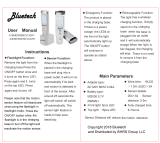12
©
2019 DJI OSMO All Rights Reserved.
Safety Guidelines
The following terms are used throughout the product literature to indicate various levels of
potential harm when operating this product:
NOTICE: Procedures, which if not properly followed, create a possibility of
physical property damage AND a little or no possibility of injury.
WARNING: Procedures, which if not properly followed, create the probability of
property damage, collateral damage, and serious injury OR create a high probability of
superficial injury.
Toavoidre,seriousinjury,andpropertydamage,observethefollowingsafetyguidelines
whenusing,charging,orstoringthegrip.
Grip Use
1. DO NOT allow the grip to come into contact with any kind of liquid. DO NOT leave the
grip out in the rain or near a source of moisture. DO NOT drop the grip into water. If the
insideofthebatterycomesintocontactwithwater,chemicaldecompositionmayoccur,
potentiallyresultinginthebatterycatchingonre,andmayevenleadtoanexplosion.
2. Ifthegripfallsintowaterbyaccident,putitin asafeandopenareaimmediately.
Maintain a safe distance from the grip until it is completely dry. Never use the grip
again,anddisposeofthegripproperlyasdescribedintheGripDisposalsectionbelow.
3. Putoutanygripreusingwater,sand,reblanketoradrypowderreextinguisher.
4. Neverusenon-DJIbatteries.Gotowww.dji.comtopurchasenewbatteries.DJItakes
noresponsibilityforanydamagecausedbynon-DJIbatteries.
5. Neveruseorchargeswollen,leaky,ordamagedgrip.Ifthegripisabnormal,contact
DJI or a DJI authorized dealer for further assistance.
6. Neverinstallorremovethegripfromthegimbalwhenitisturnedon.
7. Thegripshouldbeusedintemperaturesfrom-4°Fto113°F(-20°Cto45°C).Useof
Readtheusermanualtobecomefamiliarwiththefeaturesof
thisproductbeforeoperating.Failuretooperate theproduct
correctlycanresultindamagetotheproduct,personalproperty,andcauseseriousinjury.
Thisisasophisticatedproduct. Itmustbeoperatedwithcautionandcommonsense
andrequiressomebasicmechanicalability.Failuretooperatethisproductinasafeand
responsiblemannercouldresultininjuryordamagetotheproductorotherproperty.
Thisproductisnotintended forusebychildrenwithoutdirectadult supervision.Do
notusewithincompatiblecomponentsor alterthisproductinanywayoutsideof
thedocumentsprovidedbySZDJIOSMOTECHNOLOGYCO.,LTD.TheseSafety
Guidelinescontaininstructionsforsafety,operationandmaintenance.Itisessential to
readandfollowalloftheinstructionsandwarningsintheusermanual,priortoassembly,
setuporuse,inordertooperatetheproductcorrectlyandavoiddamageorseriousinjury.