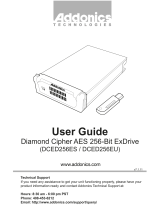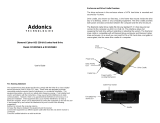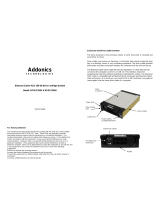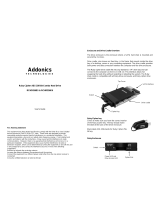Page is loading ...

CONTACT US
Technical Support
If you need any assistance to get your unit functioning properly, please have your
product information ready and contact Addonics Technical Support at:
Hours: 8:30 am - 6:00 pm PST
Phone: 408-453-6212
Email: http://www.addonics.com/support/query/
www.addonics.com
Phone: 408-573-8580
Fax: 408-573-8588
Email: http://www.addonics.com/sales/query/
Sapphire Cipher II Snap-In with
eSATA/USB 3.1 connection
(Model: SSN6G-256EU)

www.addonics.com
Technical Support (M-F 8:30am - 6:00pm PST) Phoner: 408-453-6212 Email. www. Addonics.com/support/query/
Setting up the equipment
1. Insert a cipher key into the cipher key socket on the front of the Sapphire Cipher
2. Open the removable drive door on the front and insert a 3.5” SATA hard drive into the
removable drive bay with the drive connector facing inwards and the drive label facing
up. Make sure the drive slides in smoothly till it stops. Close the drive door till it is fully
latched.
3. Attach either the eSATA or USB 3.1/3.0 cable that comes with the unit to the back of the
Sapphire Cipher II. Attach the other end of the cable to the eSATA or USB 3.1/3.0 port on
a computer.
4. Attach the included 12V power adapter to the power jack on the back of Sapphire Cipher
II.
5. Turn on the power using the ON/OFF switch on the back. The power LED for the main
unit show grow. A little blue LED to the left of the drive door should lit indicting there is
power to the drive.
6. On the computer and under the Disk Management, a new raw drive should appear
waiting to be initialized and formatted. Please note that this will erase all existing data on
the drive beyond any possible recovery.
7. Once the drive is formatted, it is ready to be used like an ordinary drive. The new drive
volume is now encrypted with the Cipher key. A new drive letter should appear under My
Computer. Data written to the drive will be encrypted. If the hard drive is removed from
the Sapphire Cipher II Drive Cartridge System and attached to another computer, the
drive will appear as a blank drive with no trace of any data.
Note: Once the Sapphire Cipher II drive shows up under in the computer, the cipher key can
be removed. The drive will remain operational till it is powered off or disconnected from the
computer. If the drive is left unattended and someone took the drive, the data in the drive will
not be accessible as the matching cipher key is required to reactivate the drive again.
The pair of Cipher keys are programmed with the same cipher code. It is important to keep
one of the keys in a safe place. In case one of the keys is lost or broken, you can order new
cipher keys and send in your last key to us to program the new keys with the same cipher
code. You may also order the RNG software (part # ASWRNG) to program your own cipher
code and duplicate more keys with the same code.
Addonics does not keep record of the cipher codes. There is no back door to retrieve the data
from your drive if you lose all your cipher keys
Overview
Sapphire Cipher II Drive Cartridge System connection
Front view
Rear view
Included accessories
A pair of AES 256-
bit cipher keys
(AAENKEY256-2)
6-foot USB 3.1/3.0
cabble (AAU3AB6F)
100-cm eSATA cable
(AAESATA100C)
12V power adapter
(AAP12V3A)
/