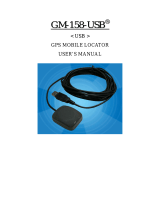Page is loading ...

Sapphire
GPS Receiver
User Manual
RGM-2000

Contents
WHAT IS SAPPHIRE ?...........................................................................................................3
WHAT IS INSIDE ?.................................................................................................................3
WHAT IS GPS ?.......................................................................................................................3
WHAT HAVE INSIDE THE PACKAGE?.............................................................................4
HOW TO INSTALL & OPERATE SAPPHIRE ( RS-232 ) ? ..............................................5
HOW TO INSTALL & OPERATE SAPPHIRE ( USB ) FOR WINDOWS 98
?..............7
HOW TO INSTALL & OPERATE SAPPHIRE ( USB ) FOR WINDOWS ME
? .........13
HOW TO INSTALL & OPERATE SAPPHIRE ( USB ) FOR WINDOWS 2000
?........17
HOW TO INSTALL & OPERATE SAPPHIRE ( USB ) FOR WINDOWS XP
?...........26
HOW TO TEST YOUR SAPPHIRE....................................................................................32
HOW TO SYNCHRONIZE YOUR PDA ............................................................................36
PHYSICAL CHARACTERISTICS......................................................................................37
SOFTWARE DATA................................................................................................................39
TROUBLESHOOTING.........................................................................................................43
APPENDIX : CONNECTOR INTERFACE........................................................................44
LIMITED WARRANTY........................................................................................................45

What Is Sapphire ?
Congratulation on your purchase of Sapphire, offering diverse GPS (Global
Positioning System) applications. Sapphire represents the latest ingenious GPS
technology from the leading GPS receiver manufacturer. Connecting to the notebook
PC implementing a map or navigation software, Sapphire helps you locate one or
multiple objects, conduct personal & vehicle navigation, and/or apply for
geographical surveys.
What Is Inside ?
Before you start up, make sure that your package includes the following items. If any
items are missing or damaged, contact RoyalTek immediately. Please refer to the
contact information on the last page of this manual.
◆GPS Receiver ◆ Cable(RS-232 or USB)
◆CD Disc
What Is GPS ?
In 1974 the USA Department of Defense set about developing a Global Positioning
System (GPS), a constellation of 24 satellites that Orbits 12,000 miles above the Earth.
Using triangulation of signals from four of the satellites, a receiving unit on earth can
pinpoint its current location to within a few meters. A GPS device receive the data,
then convert the longitude, latitude, and altitude (LLA) data into a location point.
Position and navigation information is vital to a wide range of professional and
recreational activities covering surveying, search and rescue, tracking, hiking,
navigating, and so forth.

What Have Inside the Package?
Before you start up, make sure your package includes the following items. If any item
is missing or damaged, contact your dealer immediately. Please refer to the contact
information on the last page of this manual.
◆ GPS Receiver ◆ Application CD
◆ Cable for RS232 or USB (depending on what you buy
)
RGM-2000M
PDA cable selection:
HP iPaq series
Casio series
HP Jornada series
Fujitsu-Siemens LOOX Series
O2 XDA Series
*Other various PDA cables :
Please refer to our web site.
RS-232/Ps2 USB
Car cigarette adaptor
12V

How to Install & Operate Sapphire ( RS-232 ) ?
Getting Started
Step 1:Plug RS-232 to COM port of your Notebook PC or Handheld PC.
Step 2:Plug PS2 connector in the PS2 mouse outlet of your Notebook PC or Handheld
PC.
RS-232
PS2

Step 3:Place your Sapphire on the outside roof of your vehicle with magnetic base.
Step 4:Power on your Notebook PC or Handheld PC. If you have ordered a cigarette
adaptor, please plug the cigarette adaptor into the cigarette outlet of the car.
Step 5:Choose the correct COM port for running the map or navigation software.
Step 6:Run the Sapphire test program. Please refer to “How to test your Sapphire”.
Notice:
(1) Make sure the power is off before started.
(2) For safety reason, please do not install Sapphire while driving.
(3) To receive NMEA0183 navigational data, please use the Hyper Terminal
program of Windows95/98
/ME
/2000
. Please setup the COM port connected
with Sapphire to:
Baud rate : 4800
Data bit : 8
Parity : None
Stop bit : 1
Flow control : None.
(4) The formats of NMEA messages are illustrated on Software Data section.
(5) To prevent from the poor contact, the 4-pin mini din connector was designed as
good fitting. It is strongly recommend that user doesn’t plug and unplug this
connector frequently.

How to Install & Operate Sapphire ( USB ) for
Windows 98
?
Getting Started
Step 1:Plug USB connector to USB port of your Notebook PC or Handheld PC.
Step 2: After plug in the Sapphire, it will automatically detect the hardware and show
up pop-up dialog as follows. Click “Next>” button.
Assert the “Search for the best driver for your device”. Click “Next>”
button.


Please assert the “Specify a location” and select the correct directory of the
driver,
”\USB_DRIVER” in CD-Disc. Click the “Next>” button.
It will find the driver from the CD-Disc automatically. Click “Next>”
button.

The USB Serial converter driver is installed now.
You can check the COM port number of Sapphire from the System
properties now.

The default COM port is COM3 in this example.
Step 3:Place your Sapphire on the outside roof of your vehicle with magnetic base.
Step 4:Power on your Notebook PC or Handheld PC.
Step 5:Choose the correct COM port for running the map or navigation software.
Step 6:Run the Sapphire test program. Please refer to “How to test your Sapphire”.
Notice:
(1) Make sure the power is off before started.
(2) For safety reason, please do not install Sapphire while driving.
(3) To receive NMEA0183 navigational data, please use the Hyper Terminal program
of Windows 95/98
. Please setup the COM port connected with Sapphire to:
Baud rate : 4800
Data bit : 8
Parity : None
Stop bit : 1
Flow control : None.

(4) NMEA 0183 data formats are illustrated on Software Data section.
(5) To prevent the poor contact, the 4-pin mini din connector was designed as good
fitting. We strongly recommend user that do not plug and draw this connector
frequently.

How to Install & Operate Sapphire ( USB ) for
Windows Me
?
Step 1:Plug USB connector (➀) to USB port to your Notebook PC or Handheld PC.
Step 2:After plug in the Sapphire, it will detect the hardware automatically. Click the
“Next>” button.
Please assert the “Specify a location” and select the correct directory of the
driver in CD-Disc,
”\USB_DRIVER”. Click the “Next>” button.

Windows Me will search and find the USB serial driver. Click “Next>”
button.

The USB Serial converter driver is installed now.
You can check the COM port number of Sapphire from the System
properties now.

Step 3:Place your Sapphire on the outside roof of your vehicle with magnetic base.
Step 4:Power on your Notebook PC or Handheld PC.
Step 5:Choose the correct COM port for running the map or navigation software.
Step 6:Run the Sapphire test program. Please refer to “How to test your Sapphire”.
Notice:
(1) Make sure the power is off before started.
(2) For safety reason, please do not install Sapphire while driving.
(3) To receive NMEA0183 navigational data, please use the Hyper Terminal program
of Windows Me
. Please setup the COM port connected with Sapphire to:
Baud rate : 4800
Data bit : 8
Parity : None
Stop bit : 1
Flow control : None.
(4) NMEA 0183 data formats are illustrated on Software Data section.
(5) To prevent the poor contact, the 4-pin mini din connector was designed as good
fitting. We strongly recommend user that do not plug and draw this connector
frequently.

How to Install & Operate Sapphire ( USB ) for
Windows 2000
?
Step 1:Plug USB connector (➀) to USB port to your Notebook PC or Handheld PC.
Step 2:After plug in the Sapphire, it will detect the hardware automatically. Click the
“Next>”
button.
Please select “Search for a suitable driver for my device”. Click “Next>”
button.

Please select the “Specify a location”. Click “Next>” button.
Please browse the CD-Disc and select the directory, “\USB_DRIVER”.

Click “OK” button.
Windows 2000 will find the USB Serial converter device. Click the “Next>”
button.

The USB Serial driver is installed in Windows 2000
now.
/