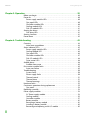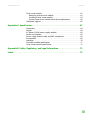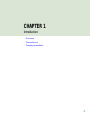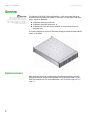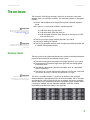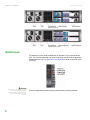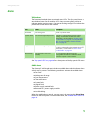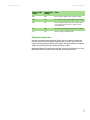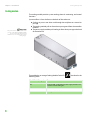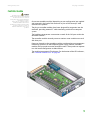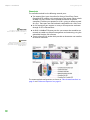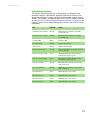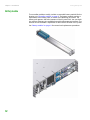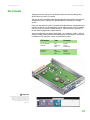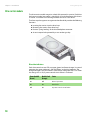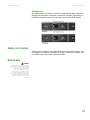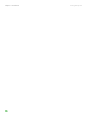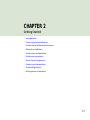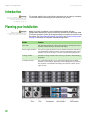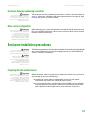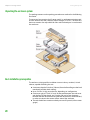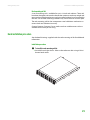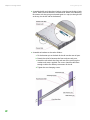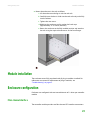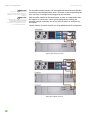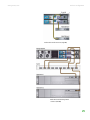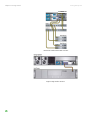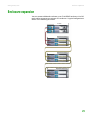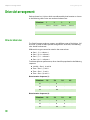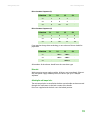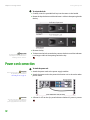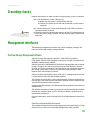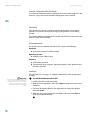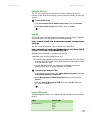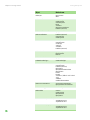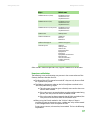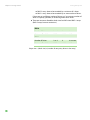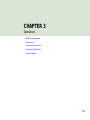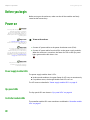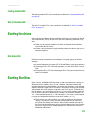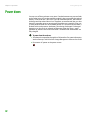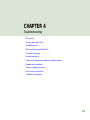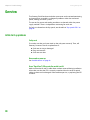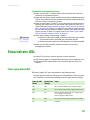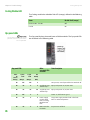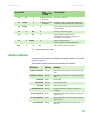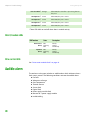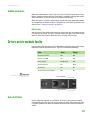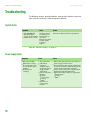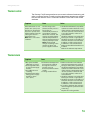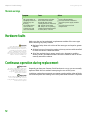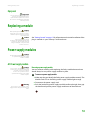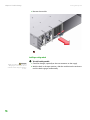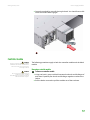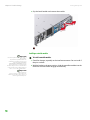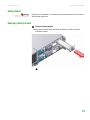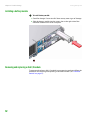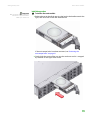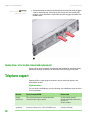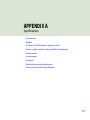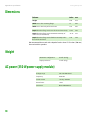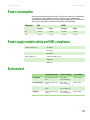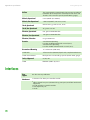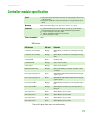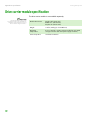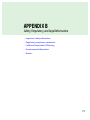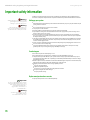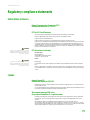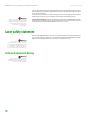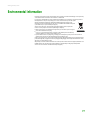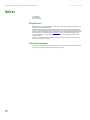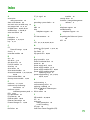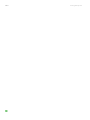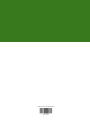USER GUIDE
Gateway® E-842R Storage Area Network

Contents
www.gateway.com
i
Contents
Chapter 1: Introduction . . . . . . . . . . . . . . . . . . . . . . . . . . . . . . . . . . . . . . . . . . . . . . . . . . . . . .1
Overview . . . . . . . . . . . . . . . . . . . . . . . . . . . . . . . . . . . . . . . . . . . . . . . . . . . . . . . . . . . . . . . . 2
Expansion enclosure . . . . . . . . . . . . . . . . . . . . . . . . . . . . . . . . . . . . . . . . . . . . . . . . . 2
The enclosure . . . . . . . . . . . . . . . . . . . . . . . . . . . . . . . . . . . . . . . . . . . . . . . . . . . . . . . . . . . 3
Enclosure chassis . . . . . . . . . . . . . . . . . . . . . . . . . . . . . . . . . . . . . . . . . . . . . . . . . . . . 3
Operator’s panel . . . . . . . . . . . . . . . . . . . . . . . . . . . . . . . . . . . . . . . . . . . . . . . . . . . . . 4
Alarms . . . . . . . . . . . . . . . . . . . . . . . . . . . . . . . . . . . . . . . . . . . . . . . . . . . . . . . . . . . . . . . 5
The plug-in modules . . . . . . . . . . . . . . . . . . . . . . . . . . . . . . . . . . . . . . . . . . . . . . . . . . . . 6
AC power supply module . . . . . . . . . . . . . . . . . . . . . . . . . . . . . . . . . . . . . . . . . . . . 6
Cooling module . . . . . . . . . . . . . . . . . . . . . . . . . . . . . . . . . . . . . . . . . . . . . . . . . . . . . 8
Controller module . . . . . . . . . . . . . . . . . . . . . . . . . . . . . . . . . . . . . . . . . . . . . . . . . . . 9
Battery module . . . . . . . . . . . . . . . . . . . . . . . . . . . . . . . . . . . . . . . . . . . . . . . . . . . . . 12
Disk I/O module . . . . . . . . . . . . . . . . . . . . . . . . . . . . . . . . . . . . . . . . . . . . . . . . . . . . 13
Drive carrier module . . . . . . . . . . . . . . . . . . . . . . . . . . . . . . . . . . . . . . . . . . . . . . . . 14
Dummy carrier modules . . . . . . . . . . . . . . . . . . . . . . . . . . . . . . . . . . . . . . . . . . . . 15
Blank modules . . . . . . . . . . . . . . . . . . . . . . . . . . . . . . . . . . . . . . . . . . . . . . . . . . . . . . 15
Chapter 2: Getting Started . . . . . . . . . . . . . . . . . . . . . . . . . . . . . . . . . . . . . . . . . . . . . . . . . 17
Introduction . . . . . . . . . . . . . . . . . . . . . . . . . . . . . . . . . . . . . . . . . . . . . . . . . . . . . . . . . . . . 18
Planning your installation . . . . . . . . . . . . . . . . . . . . . . . . . . . . . . . . . . . . . . . . . . . . . . 18
Enclosure drive bay numbering convention . . . . . . . . . . . . . . . . . . . . . . . . . 19
Drive carrier configuration . . . . . . . . . . . . . . . . . . . . . . . . . . . . . . . . . . . . . . . . . . 19
Enclosure installation procedures . . . . . . . . . . . . . . . . . . . . . . . . . . . . . . . . . . . . . . . 19
Preparing the site and host server . . . . . . . . . . . . . . . . . . . . . . . . . . . . . . . . . . . 19
Unpacking the enclosure system . . . . . . . . . . . . . . . . . . . . . . . . . . . . . . . . . . . . 20
Rack installation prerequisites . . . . . . . . . . . . . . . . . . . . . . . . . . . . . . . . . . . . . . . 20
Rack installation procedure . . . . . . . . . . . . . . . . . . . . . . . . . . . . . . . . . . . . . . . . . 21
Module installation . . . . . . . . . . . . . . . . . . . . . . . . . . . . . . . . . . . . . . . . . . . . . . . . . . . . . 23
Enclosure configuration . . . . . . . . . . . . . . . . . . . . . . . . . . . . . . . . . . . . . . . . . . . . . . . . 23
Fibre channel interface . . . . . . . . . . . . . . . . . . . . . . . . . . . . . . . . . . . . . . . . . . . . . 23
SFP transceiver installation and removal . . . . . . . . . . . . . . . . . . . . . . . . . . . . 27
Ethernet connection . . . . . . . . . . . . . . . . . . . . . . . . . . . . . . . . . . . . . . . . . . . . . . . . . . . . 28
Enclosure expansion . . . . . . . . . . . . . . . . . . . . . . . . . . . . . . . . . . . . . . . . . . . . . . . . . . . 29
Drive slot arrangement . . . . . . . . . . . . . . . . . . . . . . . . . . . . . . . . . . . . . . . . . . . . . . . . . 30
Drive location rules . . . . . . . . . . . . . . . . . . . . . . . . . . . . . . . . . . . . . . . . . . . . . . . . . 30
Power cord connection . . . . . . . . . . . . . . . . . . . . . . . . . . . . . . . . . . . . . . . . . . . . . . . . . 32
Grounding checks . . . . . . . . . . . . . . . . . . . . . . . . . . . . . . . . . . . . . . . . . . . . . . . . . . . . . . 33
Management interfaces . . . . . . . . . . . . . . . . . . . . . . . . . . . . . . . . . . . . . . . . . . . . . . . . 33
StorView Storage Management software . . . . . . . . . . . . . . . . . . . . . . . . . . . . 33
VDS . . . . . . . . . . . . . . . . . . . . . . . . . . . . . . . . . . . . . . . . . . . . . . . . . . . . . . . . . . . . . . . . 34

Contents www.gateway.com
ii
Chapter 3: Operation . . . . . . . . . . . . . . . . . . . . . . . . . . . . . . . . . . . . . . . . . . . . . . . . . . . . . . .39
Before you begin . . . . . . . . . . . . . . . . . . . . . . . . . . . . . . . . . . . . . . . . . . . . . . . . . . . . . . .40
Power on . . . . . . . . . . . . . . . . . . . . . . . . . . . . . . . . . . . . . . . . . . . . . . . . . . . . . . . . . . . . . . .40
Power supply module LEDs . . . . . . . . . . . . . . . . . . . . . . . . . . . . . . . . . . . . . . . . . .40
Ops panel LEDs . . . . . . . . . . . . . . . . . . . . . . . . . . . . . . . . . . . . . . . . . . . . . . . . . . . . .40
Controller module LEDs . . . . . . . . . . . . . . . . . . . . . . . . . . . . . . . . . . . . . . . . . . . . .40
Cooling module LEDs . . . . . . . . . . . . . . . . . . . . . . . . . . . . . . . . . . . . . . . . . . . . . . .41
Disk I/O module LEDs . . . . . . . . . . . . . . . . . . . . . . . . . . . . . . . . . . . . . . . . . . . . . . .41
Starting the drives . . . . . . . . . . . . . . . . . . . . . . . . . . . . . . . . . . . . . . . . . . . . . . . . . . . . . .41
Disk drive LEDs . . . . . . . . . . . . . . . . . . . . . . . . . . . . . . . . . . . . . . . . . . . . . . . . . . . . . .41
Starting StorView . . . . . . . . . . . . . . . . . . . . . . . . . . . . . . . . . . . . . . . . . . . . . . . . . . . . . . .41
Power down . . . . . . . . . . . . . . . . . . . . . . . . . . . . . . . . . . . . . . . . . . . . . . . . . . . . . . . . . . . .42
Chapter 4: Troubleshooting . . . . . . . . . . . . . . . . . . . . . . . . . . . . . . . . . . . . . . . . . . . . . . . . .43
Overview . . . . . . . . . . . . . . . . . . . . . . . . . . . . . . . . . . . . . . . . . . . . . . . . . . . . . . . . . . . . . . .44
Initial start-up problems . . . . . . . . . . . . . . . . . . . . . . . . . . . . . . . . . . . . . . . . . . . . .44
Status indicator LEDs . . . . . . . . . . . . . . . . . . . . . . . . . . . . . . . . . . . . . . . . . . . . . . . . . . .45
Power supply module LEDs . . . . . . . . . . . . . . . . . . . . . . . . . . . . . . . . . . . . . . . . . .45
Cooling Module LED . . . . . . . . . . . . . . . . . . . . . . . . . . . . . . . . . . . . . . . . . . . . . . . .46
Ops panel LEDs . . . . . . . . . . . . . . . . . . . . . . . . . . . . . . . . . . . . . . . . . . . . . . . . . . . . .46
Controller module LEDs . . . . . . . . . . . . . . . . . . . . . . . . . . . . . . . . . . . . . . . . . . . . .47
Disk I/O module LEDs . . . . . . . . . . . . . . . . . . . . . . . . . . . . . . . . . . . . . . . . . . . . . . .48
Drive carrier LEDs . . . . . . . . . . . . . . . . . . . . . . . . . . . . . . . . . . . . . . . . . . . . . . . . . . .48
Audible alarm . . . . . . . . . . . . . . . . . . . . . . . . . . . . . . . . . . . . . . . . . . . . . . . . . . . . . . . . . . .48
Audible alarm mute . . . . . . . . . . . . . . . . . . . . . . . . . . . . . . . . . . . . . . . . . . . . . . . . .49
Drive carrier module faults . . . . . . . . . . . . . . . . . . . . . . . . . . . . . . . . . . . . . . . . . . . . . .49
Auto start failure . . . . . . . . . . . . . . . . . . . . . . . . . . . . . . . . . . . . . . . . . . . . . . . . . . . .49
Troubleshooting . . . . . . . . . . . . . . . . . . . . . . . . . . . . . . . . . . . . . . . . . . . . . . . . . . . . . . . .50
System faults . . . . . . . . . . . . . . . . . . . . . . . . . . . . . . . . . . . . . . . . . . . . . . . . . . . . . . . .50
Power supply faults . . . . . . . . . . . . . . . . . . . . . . . . . . . . . . . . . . . . . . . . . . . . . . . . .50
Thermal control . . . . . . . . . . . . . . . . . . . . . . . . . . . . . . . . . . . . . . . . . . . . . . . . . . . . .51
Thermal alarm . . . . . . . . . . . . . . . . . . . . . . . . . . . . . . . . . . . . . . . . . . . . . . . . . . . . . . .51
Thermal warnings . . . . . . . . . . . . . . . . . . . . . . . . . . . . . . . . . . . . . . . . . . . . . . . . . . .52
Hardware faults . . . . . . . . . . . . . . . . . . . . . . . . . . . . . . . . . . . . . . . . . . . . . . . . . . . . . . . . .52
Continuous operation during replacement . . . . . . . . . . . . . . . . . . . . . . . . . . . . . .52
Ops panel . . . . . . . . . . . . . . . . . . . . . . . . . . . . . . . . . . . . . . . . . . . . . . . . . . . . . . . . . . .53
Replacing a module . . . . . . . . . . . . . . . . . . . . . . . . . . . . . . . . . . . . . . . . . . . . . . . . . . . . .53
Power supply modules . . . . . . . . . . . . . . . . . . . . . . . . . . . . . . . . . . . . . . . . . . . . . . . . . .53
AC Power supply module . . . . . . . . . . . . . . . . . . . . . . . . . . . . . . . . . . . . . . . . . . . .53
Cooling module . . . . . . . . . . . . . . . . . . . . . . . . . . . . . . . . . . . . . . . . . . . . . . . . . . . . .55
Controller module . . . . . . . . . . . . . . . . . . . . . . . . . . . . . . . . . . . . . . . . . . . . . . . . . . .57
Battery module . . . . . . . . . . . . . . . . . . . . . . . . . . . . . . . . . . . . . . . . . . . . . . . . . . . . . .61
Removing a battery module . . . . . . . . . . . . . . . . . . . . . . . . . . . . . . . . . . . . . . . . .61
Installing a battery module . . . . . . . . . . . . . . . . . . . . . . . . . . . . . . . . . . . . . . . . . .62
Removing and replacing a disk I/O module . . . . . . . . . . . . . . . . . . . . . . . . . .62

Contents
www.gateway.com
iii
Drive carrier module . . . . . . . . . . . . . . . . . . . . . . . . . . . . . . . . . . . . . . . . . . . . . . . . . . . 63
Removing a drive carrier module . . . . . . . . . . . . . . . . . . . . . . . . . . . . . . . . . . . . 63
Installing a drive carrier module . . . . . . . . . . . . . . . . . . . . . . . . . . . . . . . . . . . . . 64
Dummy drive carrier module removal and replacement . . . . . . . . . . . . . 66
Telephone support . . . . . . . . . . . . . . . . . . . . . . . . . . . . . . . . . . . . . . . . . . . . . . . . . . . . . 66
Appendix A: Specifications . . . . . . . . . . . . . . . . . . . . . . . . . . . . . . . . . . . . . . . . . . . . . . . . . 67
Dimensions . . . . . . . . . . . . . . . . . . . . . . . . . . . . . . . . . . . . . . . . . . . . . . . . . . . . . . . . . . . . 68
Weight . . . . . . . . . . . . . . . . . . . . . . . . . . . . . . . . . . . . . . . . . . . . . . . . . . . . . . . . . . . . . . . . . 68
AC power (350 W power supply module) . . . . . . . . . . . . . . . . . . . . . . . . . . . . . . . 68
Power consumption . . . . . . . . . . . . . . . . . . . . . . . . . . . . . . . . . . . . . . . . . . . . . . . . . . . . 69
Power supply module safety and EMC compliance . . . . . . . . . . . . . . . . . . . . . . 69
Environment . . . . . . . . . . . . . . . . . . . . . . . . . . . . . . . . . . . . . . . . . . . . . . . . . . . . . . . . . . . 69
Interfaces . . . . . . . . . . . . . . . . . . . . . . . . . . . . . . . . . . . . . . . . . . . . . . . . . . . . . . . . . . . . . . 70
Controller module specification . . . . . . . . . . . . . . . . . . . . . . . . . . . . . . . . . . . . . . . . 71
Drive carrier module specification . . . . . . . . . . . . . . . . . . . . . . . . . . . . . . . . . . . . . . 72
Appendix B: Safety, Regulatory, and Legal Information . . . . . . . . . . . . . . . . . . . . . . 73
Index. . . . . . . . . . . . . . . . . . . . . . . . . . . . . . . . . . . . . . . . . . . . . . . . . . . . . . . . . . . . . . . . . . . . . . 79

Contents www.gateway.com
iv

Chapter 1: Introduction www.gateway.com
2
Overview
Important
Mixing of SAS and SATA drives in the
same enclosure is only supported in
columns, for example, column 1 is all SAS
and column 2 is all SATA. Also, mixing of
drives of different capacities in the same
column is not supported.
The Gateway E-842R SAS Enclosure Platform is a 2U (rack space) disk drive
enclosure, housing twelve low profile (1-inch high), 3.5-inch form factor hard
drives, which can be either:
■ 3 GB direct dock SAS disk drives,
■ 3 GB direct dock SATA disk drives, or
■ 3 GB dual path SATA disk drives through an active/active SATA mux
transition card.
The system provides as much as 6 TB of data storage per enclosure when 500 GB
drives are installed.
Expansion enclosure
RAID enclosure expansion is achieved by connecting expansion enclosures.
Multiple enclosures are connected together using SAS patch cables, up to a
total of five enclosures. For more information, see “Enclosure expansion” on
page 29.

The enclosure
www.gateway.com
3
The enclosure
The Gateway E-842R design concept is based on an enclosure subsystem
together with a set of plug-in modules. The enclosure platform, as equipped,
includes:
■ Chassis and backplane with integral (front panel mounted) operator’s
panel.
■ As many as 12 drive carrier modules, containing either:
Important
Dummy carrier modules must be fitted in
all unused drive bays to maintain airflow.
See “Dummy carrier modules” on
page 15.
■ 3 GB direct dock SAS disk drives,
■ 3 GB direct dock SATA disk drives, or
■ 3 GB dual path SATA disk drives through an active/passive SATA
mux transition card.
■ Two plug-in power supply modules,100-240 V AC, 350 W
■ One plug-in cooling fan module
Important
If only one controller module is installed,
a blank module must be installed in the
unused slot.
■ Two plug-in controller modules, each incorporating a RAID controller and
a StorView Management Module.
Enclosure chassis
The chassis consists of a sheet metal enclosure assembly containing a backplane
printed circuit board (PCB) and module runner system.
■ The chassis front panel incorporates an integral operator’s (Ops) panel.
■ The backplane PCB provides logic level signal and low voltage power
distribution paths.
■ The following illustrations show front and back views of a populated
chassis respectively.
■ The chassis has 19-inch rack mounting features so it fits into a standard
19-inch rack and uses 2 EIA units of rack space (3.5” high).
Important
A drive bay is defined as the space
required to house a single 1.0" high, 3.5-
inch disk drive in its carrier module.
The chassis assembly contains 12 drive bays at the front, each of which
accommodates the appropriate plug-in drive carrier module. The 12 drive bays
are arranged in 3 rows of 4 drives per row. In the back, the chassis assembly
contains five plug-in module bays to house two power supply modules (PSUs),
a cooling fan module, and two controller modules, which are installed
horizontally (one above the other) in the right bay.

Chapter 1: Introduction www.gateway.com
4
Operator’s panel
The enclosure’s front panel incorporates an operator’s (Ops) panel with four
LEDs. The Ops panel provides you with a high level indication of the operation
of the enclosure. See “Ops panel LEDs” on page 40 for details of the LED status
conditions.
Caution
The Ops panel is an integral part of the
enclosure assembly and cannot be
replaced separately. To replace the Ops
panel, you must replace the entire
enclosure.
Enclosure replacement should only be performed by trained personnel.
RAID enclosure (back)
Expansion enclosure (back)

The enclosure
www.gateway.com
5
Alarms
Visible alarms
The functional modules have associated status LEDs. The Ops panel shows a
consolidated status for all modules. LEDs show constant green or blue to
indicate good or positive status. Constant or flashing orange LEDs indicate the
presence of a fault within that module.
See “Ops panel LEDs” on page 40 for a description of the Ops panel LED states.
Audible alarms
The Gateway E-842R enclosure includes an audible alarm which indicates when
a fault state is present. The following conditions activate the audible alarm:
■ Fan fault
■ Voltage out of range
■ Over temperature
■ Thermal overrun
■ System fault
■ Logical Fault
■ Power supply module fault
■ Removal of 1 power supply module
■ Invalid cabling
When the audible alarm sounds, you can mute it by pressing the Alarm Mute
button on the front panel. For more information, see “Audible alarm mute” on
page 49.
LED State Description
Power On Constant green Good or positive status
System Fault Constant orange: fault present Indicates a problem with a power supply,
cooling, or controller module. For more
information, see the tables in “Power supply
module LEDs” on page 45, “Cooling Module
LED” on page 46, and “Controller module
LEDs” on page 47.
Logical Fault Constant orange: fault present Indicates failure of a drive module. The failing
module is indicated by the Fault LED. For more
information, see the table in “Drive carrier
module faults” on page 49.
Box Identity Constant blue: enclosure
identity
You can light this LED through the
management interfaces to indicate which
enclosure requires service actions.

Chapter 1: Introduction www.gateway.com
6
The plug-in modules
A Gateway E-842R enclosure requires the following modules for normal
operation:
■ Two 350 W AC power supply modules.
■ One cooling module.
■ One or two controller modules.
Important
No drive bays should be left completely
empty. Dummy carriers or blank modules
must be installed in all unused bays.
■ As many as 12 drive carrier modules.
■ Dummy drive carrier modules, as required.
AC power supply module
Two, 100V-260 VAC 350 W power supply modules are supplied and mounted
in the back of the enclosure as part of the enclosure’s core product.
Power supply module input voltage operating ranges are nominally 115V or
230V AC, selected automatically.
Two LEDs mounted on the rear panel of the power supply module indicate the
status of the module:

The plug-in modules
www.gateway.com
7
Multiple power supply modules
In order to maintain the appropriate airflow, you must always operate the
Gateway E-842R with two power supply modules installed. The two power
supply modules operate together so if one fails, the other maintains the power
supply and cooling while you replace the faulty module.
Module replacement should only take a few minutes to perform but must be
completed within 10 minutes from removal of the failed module.
Power On & OK
(Green)
Module Fault
(Orange)
Status
Off Off No AC power (either power supply module)
Off On No AC power (this power supply module only)
Off On Power supply module fault (over temperature,
over voltage, over current, or power supply
module fan fail)
On Off AC present, power supply module on and OK
On On Power supply module fan fault

Chapter 1: Introduction www.gateway.com
8
Cooling module
The cooling module provides system cooling, thermal monitoring, and control
functions.
System airflow is from the front to the back of the enclosure:
■ Cooling air passes over drives and through the midplane to a central air
passage.
■ The cooling module pulls air from the air passage and from the controller
modules.
Important
The system must be operated with a low
pressure rear exhaust installation (back
pressure created by rack doors and
obstacles not to exceed 5 pascals (0.5 mm
water gauge)).
■ The power supply modules pull cooling air from the air passage at the back
of the enclosure.
The module has an orange Cooling Module Fault LED described in the
following table:
Module Fault (Orange) Status
Off Enclosure Off - Indicated by power supply module and
controller module OK lights
Off Enclosure On - Fan OK
On Cooling module fan failure

The plug-in modules
www.gateway.com
9
Controller module
Caution
Operation of the enclosure with any
modules missing disrupts the airflow and
the drives do not receive sufficient
cooling. All openings must be filled before
operating the enclosure.
When only one controller module is
installed, a blank module must be
installed in the vacant controller module
slot at the rear of the enclosure to
maintain airflow and ensure correct
operation.
One or two controller modules (depending on your configuration) are supplied
and mounted in the back of the enclosure as part of the Gateway E-842R
enclosure core product.
The plug-in controller modules have been designed for integration into the
enclosure, providing external FC cable interfacing with the host computer
system.
The backplane incorporates a connection to each of the SAS ports within the
controller modules.
The controller module’s internal processor monitors error conditions on each
disk drive port.
Processors housed on the controller modules provide enclosure management
interfacing to devices on the backplane, power supply module, controller
module, and Ops panel to monitor internal functions. These processors operate
in a dual active configuration to allow failover.
The module incorporates LED indicators. For the location of the LED indicators,
see “Controller module LEDs” on page 40.

Chapter 1: Introduction www.gateway.com
10
External ports
The controller module has the following external ports:
■ Two external (host) ports that allow for fitting of Small Form Factor
Pluggable (SFP) modules, with auto-bypass at the output. Either or both
of these SFP ports can be used to provide connection to the host
controllers. Each host port operates at 4 Gb/s, giving an effective speed
of 8 Gb/s. These ports are also backwards compatible with 2 Gb/s hosts.
■ An SAS expansion port supports as many as four expansion enclosures
through an SFF-8470 connector.
Important
You must use screened, twisted pair
Ethernet cable to connect to the Ethernet
port.
■ An RJ45 10/100BaseT Ethernet port lets you connect the controller to a
network to enable out-of-band management and monitoring using the
embedded StorView GUI software.
■ There is also an RS232 socket which provides an alternative user interface
to the RJ45 connector.
Caution
Although the RS232 port is similar in
appearance to a USB port, it requires a
special cable and you should not attach
a USB cable to it.
The recommended configurations are shown in “Fibre channel interface” on
page 23 and “Enclosure expansion” on page 29.

The plug-in modules
www.gateway.com
11
StorView Management software
The StorView Storage Management software which is embedded in the
controller module is a full-featured, graphical, HTML-based software suite
designed to configure, manage, and monitor the controller module storage
solution. The module is supplied configured with a base IP address to let you
connect to it. See “StorView Storage Management software” on page 33 or the
Gateway E-842R StorView Storage Management Software User Guide for further
information.
LED LED state Status
Controller slot 0 activity* Orange When ON, the controller is currently
processing data
Controller slot 1 activity* Orange When ON, the controller is currently
processing data
Controller OK Green Module is OK
Controller fault Orange Fault on this module
Cache active Orange Active cache contents
Battery/controller fail Orange Fault in the battery or charger operation
of the controller
Host 0 port signal good Green When ON, the LED indicates that the
incoming FC signal is good
Host 1 port signal good Green When ON, the LED indicates that the
incoming FC signal is good
Host 0 port traffic* Orange When ON, the controller is processing
data on this port
Host 1 port traffic* Orange When ON, the controller is processing
data on this port
SAS expansion 1* Green When ON, this port is active
SAS expansion 2* Green When ON, this port is active
SAS expansion 3* Green When ON, this port is active
SAS expansion 4* Green When ON, this port is active

Chapter 1: Introduction www.gateway.com
12
Battery module
The controller module assembly includes a removable battery module (for the
location, see “Controller module” on page 9). The battery module contains a
replaceable Li-Ion battery pack, as shown in the following illustration. The
battery pack protects the cache contents if the AC power fails. You can check
the amount of battery time available through the Management Interface. The
amount of time available is dependent on the amount of cache in the system.
See “Battery module” on page 61 for removal and replacement procedures.

The plug-in modules
www.gateway.com
13
Disk I/O module
Storage expansion subsystems include an enclosure with rear facing bays,
which house two disk I/O modules.
The plug-in disk I/O modules have been designed for integration into expansion
storage subsystems, utilizing SAS interconnections with the host storage
system.
Processors housed on the disk I/O modules provide enclosure management and
interface to devices on the backplane, power supply module, disk I/O module,
and Ops panel, to monitor internal functions. These processors operate in a
master/slave configuration to allow failover.
You can configure the enclosure with either 1 or 2 modules. If only 1 disk I/O
module is fitted, a blank module should be fitted in the unused bay. The module
incorporates LED indicators, shown in the following table:
Important
The EXP’N port connects to the host port
on the next expansion enclosure in a
multiple enclosure configuration. See
“Enclosure expansion” on page 29 for
further information on enclosure
expansion.
LED Functions State Description
Host 0 & Host 1
(Green)
ON
Flashing
OFF
Ready
Active
Not Ready
Expansion
(Green)
ON
Flashing
OFF
Ready
Active
Not Ready

Chapter 1: Introduction www.gateway.com
14
Drive carrier module
The drive carrier module comprises a hard disk mounted in a carrier. Each drive
bay houses a single, low profile, 1.0-inch high, 3.5-inch form factor disk drive in
its carrier. The carrier has mounting locations for SAS or SATA drives.
The front cap also supports an ergonomic handle which provides the following
functions:
■ Inserting the carriers into the drive bays.
■ Removing the carriers from drive bays.
■ Positive “spring loading” of the drive/backplane connector.
■ An anti-tamper lock operated by a torx-socket type key.
Drive status indicators
Each drive carrier has two LEDs, an upper (green) and lower (orange). In normal
operation the green indicator is ON and flickers as the drive operates. The
orange indicator is only ON if there is a drive fault. If the green LED is OFF when
the orange LED is ON, a power control circuit failure is indicated.
Power On & OK
(Green)
Module Fault
(Orange)
Status
On Off Normal operation
On On Drive fault
Off On A power control circuit failure

The plug-in modules
www.gateway.com
15
Anti-tamper locks
Anti-tamper locks are installed in the drive carrier handles and are accessed
through the small cutout in the latch section of the handle. These locks are
provided to disable the normal “pinch” latch action of the carrier handle.
Dummy carrier modules
Dummy carrier modules are provided for fitting in all unused drive bays. They
are designed as integral drive module front caps and must be installed in all
unused drive bays to maintain a balanced airflow.
Blank modules
Caution
Operation of the enclosure with any
modules missing disrupts the airflow and
the drives do not receive sufficient
cooling. All openings must be filled
before operating the enclosure.
When only one controller module is
installed, a blank module must be
installed in the vacant controller module
slot at the rear of the enclosure to
maintain airflow and ensure correct
operation.
Page is loading ...
Page is loading ...
Page is loading ...
Page is loading ...
Page is loading ...
Page is loading ...
Page is loading ...
Page is loading ...
Page is loading ...
Page is loading ...
Page is loading ...
Page is loading ...
Page is loading ...
Page is loading ...
Page is loading ...
Page is loading ...
Page is loading ...
Page is loading ...
Page is loading ...
Page is loading ...
Page is loading ...
Page is loading ...
Page is loading ...
Page is loading ...
Page is loading ...
Page is loading ...
Page is loading ...
Page is loading ...
Page is loading ...
Page is loading ...
Page is loading ...
Page is loading ...
Page is loading ...
Page is loading ...
Page is loading ...
Page is loading ...
Page is loading ...
Page is loading ...
Page is loading ...
Page is loading ...
Page is loading ...
Page is loading ...
Page is loading ...
Page is loading ...
Page is loading ...
Page is loading ...
Page is loading ...
Page is loading ...
Page is loading ...
Page is loading ...
Page is loading ...
Page is loading ...
Page is loading ...
Page is loading ...
Page is loading ...
Page is loading ...
Page is loading ...
Page is loading ...
Page is loading ...
Page is loading ...
Page is loading ...
Page is loading ...
Page is loading ...
Page is loading ...
Page is loading ...
Page is loading ...
-
 1
1
-
 2
2
-
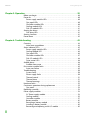 3
3
-
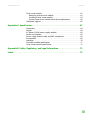 4
4
-
 5
5
-
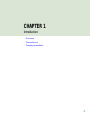 6
6
-
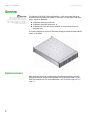 7
7
-
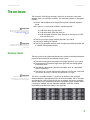 8
8
-
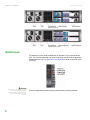 9
9
-
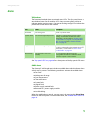 10
10
-
 11
11
-
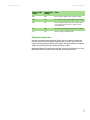 12
12
-
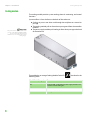 13
13
-
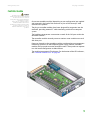 14
14
-
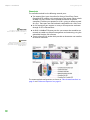 15
15
-
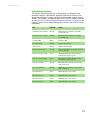 16
16
-
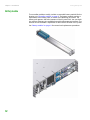 17
17
-
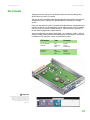 18
18
-
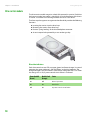 19
19
-
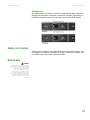 20
20
-
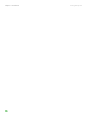 21
21
-
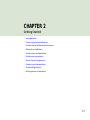 22
22
-
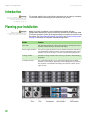 23
23
-
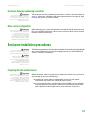 24
24
-
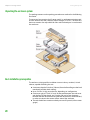 25
25
-
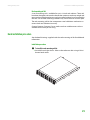 26
26
-
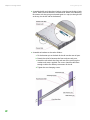 27
27
-
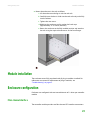 28
28
-
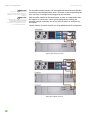 29
29
-
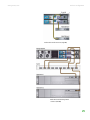 30
30
-
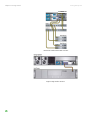 31
31
-
 32
32
-
 33
33
-
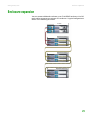 34
34
-
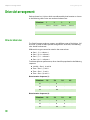 35
35
-
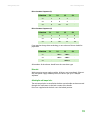 36
36
-
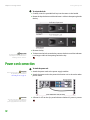 37
37
-
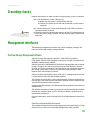 38
38
-
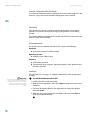 39
39
-
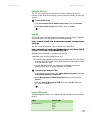 40
40
-
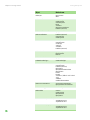 41
41
-
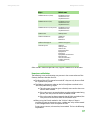 42
42
-
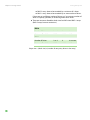 43
43
-
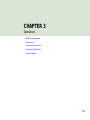 44
44
-
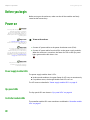 45
45
-
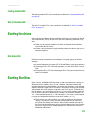 46
46
-
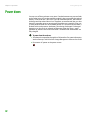 47
47
-
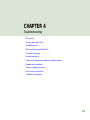 48
48
-
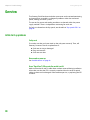 49
49
-
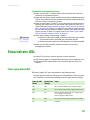 50
50
-
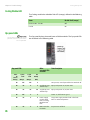 51
51
-
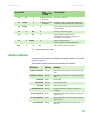 52
52
-
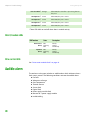 53
53
-
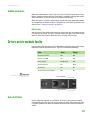 54
54
-
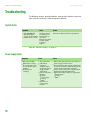 55
55
-
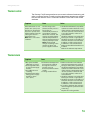 56
56
-
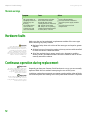 57
57
-
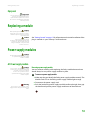 58
58
-
 59
59
-
 60
60
-
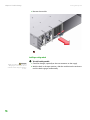 61
61
-
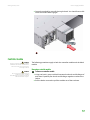 62
62
-
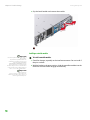 63
63
-
 64
64
-
 65
65
-
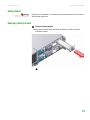 66
66
-
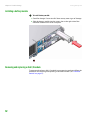 67
67
-
 68
68
-
 69
69
-
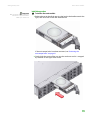 70
70
-
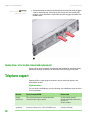 71
71
-
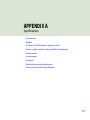 72
72
-
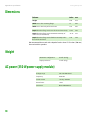 73
73
-
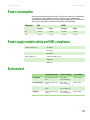 74
74
-
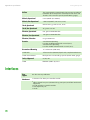 75
75
-
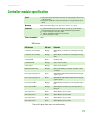 76
76
-
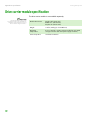 77
77
-
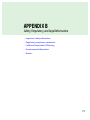 78
78
-
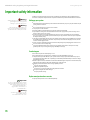 79
79
-
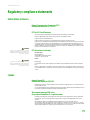 80
80
-
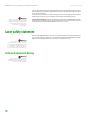 81
81
-
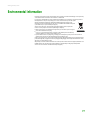 82
82
-
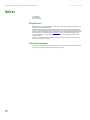 83
83
-
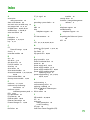 84
84
-
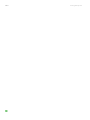 85
85
-
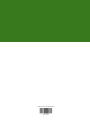 86
86
Ask a question and I''ll find the answer in the document
Finding information in a document is now easier with AI
Related papers
Other documents
-
Dahua HMC5100X User manual
-
Abus AZ6500 Datasheet
-
LaCie 12big Rack Fibre 8 User manual
-
LaCie 12BIG RACK SERIAL User manual
-
Intel Server SSR212MC2 User manual
-
GE Ultra Thin Installation guide
-
Abus AZVT10030 Datasheet
-
GE Ultra Thin Installation guide
-
Tandberg Data DPS1200 VTL Virtual Tape Library User guide
-
Design House 775338 User guide