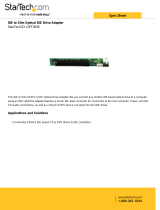CHAPTER 2: Setting Up Your Server
12
Setting up the hardware
To make sure that your working environment is safe:
• Use a clean, dry, flat, stable surface for your server. Allow at least 6 inches at the back of
the server for cabling and air circulation.
• Use the instructions on your server’s setup poster to set up your hardware.
• Use a grounded (three-prong) surge protector. A surge protector helps protect against AC
power fluctuations. For additional protection from power outages, we recommend that you
use an uninterruptible power supply (UPS).
• Avoid subjecting your server to extreme temperature changes. Do not expose your server
to direct sunlight, heating ducts, or other heat-generating objects. Damage caused by
extreme temperatures is not covered by your warranty. As a general rule, your server is
safest at temperatures that are comfortable for you.
• Keep your server and magnetic media away from equipment that generates magnetic
fields, such as unshielded stereo speakers. Strong magnetic fields can erase data on both
diskettes and hard drives. Even a telephone placed too close to the server may cause
interference.
Protecting from power source problems
Surge protectors, line conditioners, and uninterruptible power supplies can help protect your
server against power source problems.
Surge protectors
During a power surge, the voltage level of electricity coming into your server can increase to
far above normal levels and cause data loss or server damage. Protect your server and peripheral
devices by connecting them to a surge protector, which absorbs voltage surges and prevents
them from reaching your server.
When you purchase a surge protector:
• Make sure that the surge protector meets the appropriate product safety certification for
your location, such as Underwriters Laboratories (UL).
• Check the maximum amount of voltage the protector allows to pass through the line. The
lower the voltage, the better the protection for your server.
• Check the energy absorption (dissipation) rating. The higher the energy absorption rating,
the better the protection for your server.
Line conditioners
A line conditioner protects your server from the small fluctuations in voltage from an electrical
supply. Most servers can handle this variation, called line noise, without problems. However, some
electrical sources include more line noise than normal. Line noise can also be a problem if your
server is located near, or shares a circuit with, a device that causes electromagnetic interference,
such as a television or a motor.
Caution
Your server comes with 3-wire AC power cords fitted with the correct plug
style for your region. If this plug does not match the connector on your surge
protector, UPS, or wall outlet, do not attempt to modify the plug in any way. Use
a surge protector, UPS, or wall outlet that is appropriate for the supplied AC power
cords.
Important
Keep the server boxes and packing material in case you need to ship the
server.
Caution
High voltages can enter your server through the power cord and the modem and
network connections. Protect your server by using a surge protector. If you have a modem,
use a surge protector that has the appropriate type of modem jack. During an electrical
storm, unplug the surge protector and the modem and network cables.