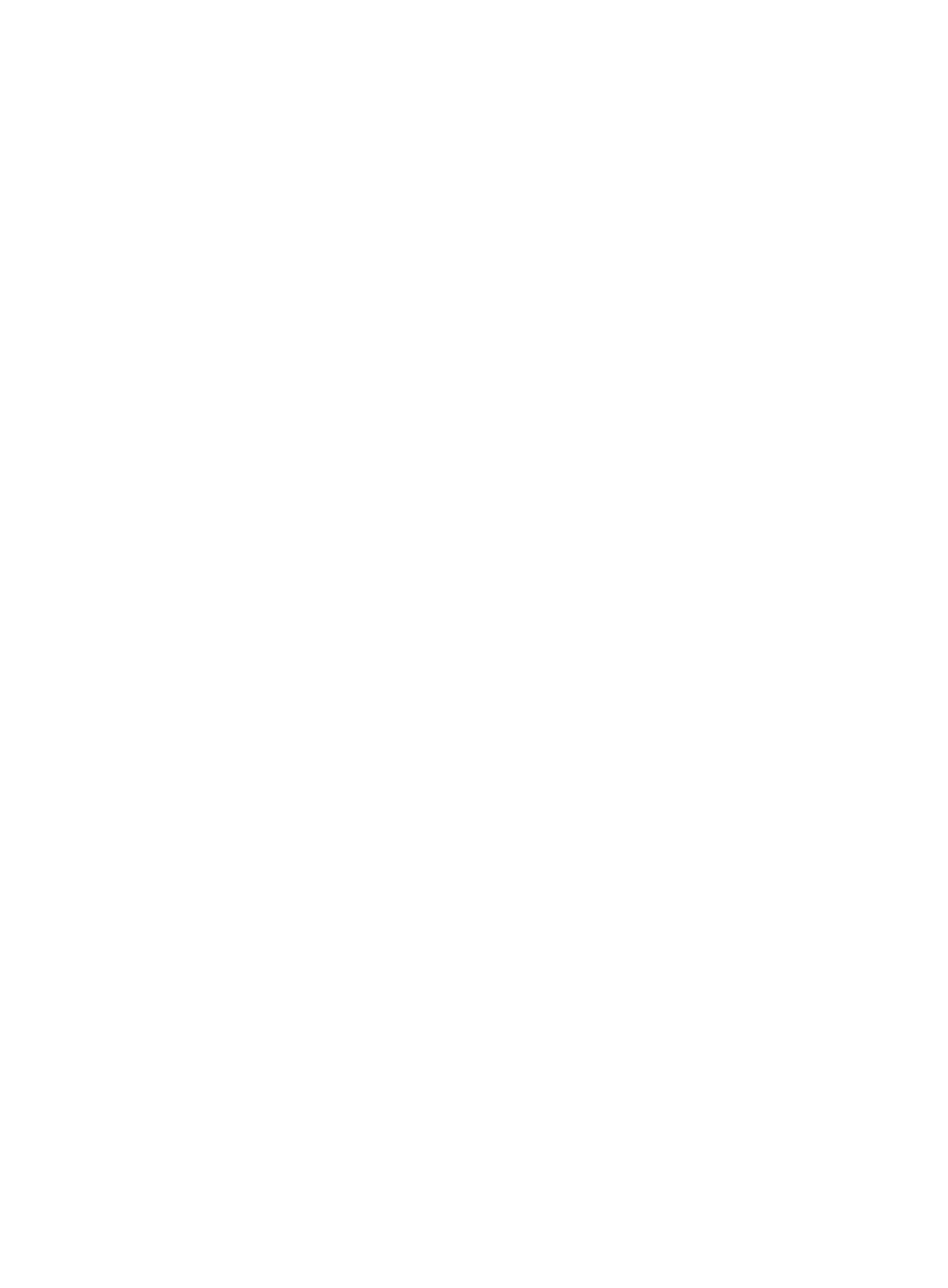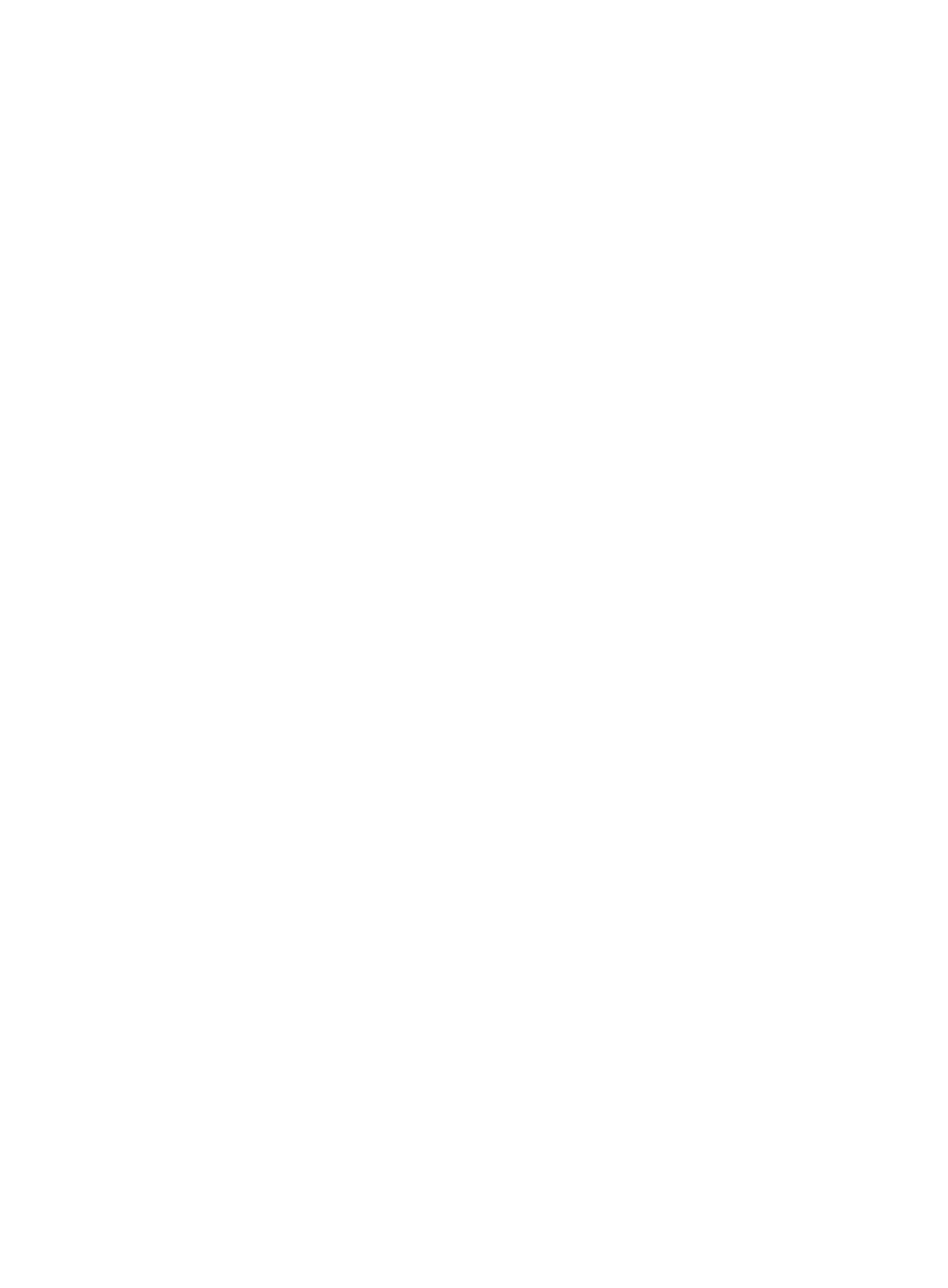
i
Contents
Preparing for installation ···································································· 1
Safety recommendations ············································································································· 1
Safety symbols ··················································································································· 1
General safety recommendations ··························································································· 1
Electrical safety ··················································································································· 2
Laser safety ······················································································································· 2
Handling safety ··················································································································· 2
Examining the installation site ······································································································· 3
Weight support ··················································································································· 3
Temperature and humidity ····································································································· 3
Cleanliness ························································································································ 3
Cooling system ··················································································································· 4
ESD prevention ··················································································································· 4
EMI ·································································································································· 5
Lightning protection ············································································································· 6
Power supply ······················································································································ 6
Installation tools ························································································································· 6
Accessories ······························································································································ 6
Pre-installation checklist ·············································································································· 7
Installing the firewall ········································································· 9
Mounting the firewall on a workbench ··························································································· 10
Installing the firewall in a standard 19-inch rack ·············································································· 10
Grounding the firewall ··············································································································· 13
Grounding the firewall with a grounding strip ··········································································· 14
Grounding the firewall with the grounding terminal on the rack ···················································· 14
Installing power modules ··········································································································· 15
Installing a power module for the F1070/F1080 ········································································ 15
Installing a power module for the F1090 ················································································· 15
Installing optional components ···································································································· 16
(Optional) Installing an interface module ················································································· 16
(Optional) Installing and removing a hard disk ········································································· 17
(Optional) Installing a lightning arrester for a network port ·························································· 18
(Optional) Installing a lightning arrester for an AC power module ················································· 19
Connecting Ethernet cables ······································································································· 19
Connecting a copper Ethernet port ························································································ 19
Connecting a fiber port ······································································································· 19
Connecting power cords ············································································································ 21
Connecting an AC power cord ······························································································ 21
Connecting a DC power cord ······························································································· 23
Connecting a high-voltage DC power cord for an F1090 firewall ·················································· 24
Verifying the installation ············································································································· 24
Accessing the firewall ······································································ 25
Setting up the configuration environment and configuring terminal parameters ······································ 25
Starting the firewall ··················································································································· 25
Pre-start checking ············································································································· 25
Starting the firewall and observing the initial startup conditions ···················································· 26
Logging in to the firewall ············································································································ 27
Logging in from the Web interface ························································································· 28
Logging in from the serial console port or micro USB console port ··············································· 28
Logging in through Telnet ···································································································· 28
Hardware replacement ···································································· 29
Replacing a power module ········································································································· 29
Replacing a power module for an F1070 or F1080 firewall ························································· 29
Replacing a power module for an F1090 firewall ······································································ 29