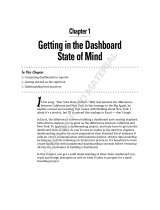Page is loading ...

Release 2.3 | July 2017 | 3725-47131-001D
OPERATIONS GUIDE
Polycom
®
RealAccess
™
Cloud Edition

2
Copyright
©
2017, Polycom, Inc. All rights reserved. No part of this document may be reproduced, translated into another
language or format, or transmitted in any form or by any means, electronic or mechanical, for any purpose, without the
express written permission of Polycom, Inc.
6001 America Center Drive
San Jose, CA 95002
USA
Trademarks Polycom
®
, the Polycom logo and the names and marks associated with Polycom products are
trademarks and/or service marks of Polycom, Inc., and are registered and/or common law marks in the United States
and various other countries.
All other trademarks are property of their respective owners. No portion hereof may be reproduced or transmitted in any
form or by any means, for any purpose other than the recipient's personal use, without the express written permission
of Polycom.
Disclaimer While Polycom uses reasonable efforts to include accurate and up-to-date information in this document,
Polycom makes no warranties or representations as to its accuracy. Polycom assumes no liability or responsibility for
any typographical or other errors or omissions in the content of this document.
Limitation of Liability Polycom and/or its respective suppliers make no representations about the suitability of the
information contained in this document for any purpose. Information is provided "as is" without warranty of any kind and
is subject to change without notice. The entire risk arising out of its use remains with the recipient. In no event shall
Polycom and/or its respective suppliers be liable for any direct, consequential, incidental, special, punitive or other
damages whatsoever (including without limitation, damages for loss of business profits, business interruption, or loss
of business information), even if Polycom has been advised of the possibility of such damages.
End User License Agreement By installing, copying, or otherwise using this product, you acknowledge that you
have read, understand and agree to be bound by the terms and conditions of the End User License Agreement for this
product. The EULA for this product is available at http://documents.polycom.com/indexes/licenses.
Patent Information The accompanying product may be protected by one or more U.S. and foreign patents and/or
pending patent applications held by Polycom, Inc.
Open Source Software Used in this Product This product may contain open source software. You may receive
the open source software from Polycom up to three (3) years after the distribution date of the applicable product or
software at a charge not greater than the cost to Polycom of shipping or distributing the software to you. To receive
software information, as well as the open source software code used in this product, contact Polycom by email at
Customer Feedback We are striving to improve our documentation quality and we appreciate your feedback. Email
your opinions and comments to Docume[email protected]m.
Polycom Support Visit the Polycom Support Center for End User License Agreements, software downloads,
product documents, product licenses, troubleshooting tips, service requests, and more.

Polycom, Inc. 1
Before You Begin . . . . . . . . . . . . . . . . . . . . . . . . . . . . . . . . . . . . . . . . . . . . . . . . . . . 5
Overview of Polycom® RealAccess™, Cloud Edition Service Delivery service delivery platform
5
Audience and Purpose . . . . . . . . . . . . . . . . . . . . . . . . . . . . . . . . . . . . . . . . . . . . . . . . . . . . . . . 5
Related Documentation . . . . . . . . . . . . . . . . . . . . . . . . . . . . . . . . . . . . . . . . . . . . . . . . . . . . . . . 5
Get Help . . . . . . . . . . . . . . . . . . . . . . . . . . . . . . . . . . . . . . . . . . . . . . . . . . . . . . . . . . . . . . . . . . 6
Polycom and Partner Resources . . . . . . . . . . . . . . . . . . . . . . . . . . . . . . . . . . . . . . . . . . . . 6
The Polycom Community . . . . . . . . . . . . . . . . . . . . . . . . . . . . . . . . . . . . . . . . . . . . . . . . . . 6
Getting Started . . . . . . . . . . . . . . . . . . . . . . . . . . . . . . . . . . . . . . . . . . . . . . . . . . . . . 7
What is Polycom RealAccess, Cloud Edition Service Delivery Platform . . . . . . . . . . . . . . . . . . 7
Asset Management Reports . . . . . . . . . . . . . . . . . . . . . . . . . . . . . . . . . . . . . . . . . . . . . . . . 7
Details about Your Endpoints . . . . . . . . . . . . . . . . . . . . . . . . . . . . . . . . . . . . . . . . . . . . 8
Custom Details You Want to See . . . . . . . . . . . . . . . . . . . . . . . . . . . . . . . . . . . . . . . . . 8
Analytics Reports . . . . . . . . . . . . . . . . . . . . . . . . . . . . . . . . . . . . . . . . . . . . . . . . . . . . . . . . 8
Reports on Endpoint Usage and Meetings . . . . . . . . . . . . . . . . . . . . . . . . . . . . . . . . . . 8
Reports on Call Errors . . . . . . . . . . . . . . . . . . . . . . . . . . . . . . . . . . . . . . . . . . . . . . . . . 9
Reports on Bridge Usage . . . . . . . . . . . . . . . . . . . . . . . . . . . . . . . . . . . . . . . . . . . . . . . 9
Executive Summary Report . . . . . . . . . . . . . . . . . . . . . . . . . . . . . . . . . . . . . . . . . . . . . . . . 9
Maintenance and Customization . . . . . . . . . . . . . . . . . . . . . . . . . . . . . . . . . . . . . . . . . . . . . 9
Customizing the RealAccess Service Delivery Platform . . . . . . . . . . . . . . . . . . . . . . . . 9
Maintaining the RealAccess Service Delivery Platform . . . . . . . . . . . . . . . . . . . . . . . 10
Training Users on Collaboration Equipment . . . . . . . . . . . . . . . . . . . . . . . . . . . . . . . . . . . 10
Working in the RealAccess Service Delivery Platform . . . . . . . . . . . . . . . . . . . . . . . . . . . . . . 10
Log In . . . . . . . . . . . . . . . . . . . . . . . . . . . . . . . . . . . . . . . . . . . . . . . . . . . . . . . . . . . . . . . . 11
Update Your Name, Time Zone and Photo . . . . . . . . . . . . . . . . . . . . . . . . . . . . . . . . . . . . 11
View Tutorial Videos . . . . . . . . . . . . . . . . . . . . . . . . . . . . . . . . . . . . . . . . . . . . . . . . . . . . . 11
Getting Help with Chat . . . . . . . . . . . . . . . . . . . . . . . . . . . . . . . . . . . . . . . . . . . . . . . . . . . 11
RealAccess Analytics Reports . . . . . . . . . . . . . . . . . . . . . . . . . . . . . . . . . . . . . . . 12
Calls, Meetings, and VMR Conferences . . . . . . . . . . . . . . . . . . . . . . . . . . . . . . . . . . . . . . . . . 12
View Executive Summary . . . . . . . . . . . . . . . . . . . . . . . . . . . . . . . . . . . . . . . . . . . . . . . . . . . . 12
Print the report . . . . . . . . . . . . . . . . . . . . . . . . . . . . . . . . . . . . . . . . . . . . . . . . . . . . . . 13
Viewing Conference Calls . . . . . . . . . . . . . . . . . . . . . . . . . . . . . . . . . . . . . . . . . . . . . . . . . . . . 13
View Conferences Summary Report . . . . . . . . . . . . . . . . . . . . . . . . . . . . . . . . . . . . . . . . . 13
Access More Details about a Room’s Conferences . . . . . . . . . . . . . . . . . . . . . . . . . . 14
Customize the List View . . . . . . . . . . . . . . . . . . . . . . . . . . . . . . . . . . . . . . . . . . . . . . . 14
Save the List View Data to a File . . . . . . . . . . . . . . . . . . . . . . . . . . . . . . . . . . . . . . . . 15
View Conferences Dashboard . . . . . . . . . . . . . . . . . . . . . . . . . . . . . . . . . . . . . . . . . . . . . 15
View the Participants in a Conference . . . . . . . . . . . . . . . . . . . . . . . . . . . . . . . . . . . . 16

Polycom, Inc. 2
View Meeting Summary Report . . . . . . . . . . . . . . . . . . . . . . . . . . . . . . . . . . . . . . . . . . . . 16
Customize the List View . . . . . . . . . . . . . . . . . . . . . . . . . . . . . . . . . . . . . . . . . . . . . . . 17
Save the List View Data to a File . . . . . . . . . . . . . . . . . . . . . . . . . . . . . . . . . . . . . . . . 17
Viewing Call and VMR Activity . . . . . . . . . . . . . . . . . . . . . . . . . . . . . . . . . . . . . . . . . . . . . . . . 17
View Calls Summary Report . . . . . . . . . . . . . . . . . . . . . . . . . . . . . . . . . . . . . . . . . . . . . . . 17
Print the report . . . . . . . . . . . . . . . . . . . . . . . . . . . . . . . . . . . . . . . . . . . . . . . . . . . . . . 18
View Calls Trends Report . . . . . . . . . . . . . . . . . . . . . . . . . . . . . . . . . . . . . . . . . . . . . . . . . 18
Customize the List View . . . . . . . . . . . . . . . . . . . . . . . . . . . . . . . . . . . . . . . . . . . . . . . 19
Save the List View Data to a File . . . . . . . . . . . . . . . . . . . . . . . . . . . . . . . . . . . . . . . . 19
View Calls Monthly Report . . . . . . . . . . . . . . . . . . . . . . . . . . . . . . . . . . . . . . . . . . . . . . . . 19
Save the Data to a File . . . . . . . . . . . . . . . . . . . . . . . . . . . . . . . . . . . . . . . . . . . . . . . . 20
View Calls List View Report . . . . . . . . . . . . . . . . . . . . . . . . . . . . . . . . . . . . . . . . . . . . . . . 20
Customize the List View . . . . . . . . . . . . . . . . . . . . . . . . . . . . . . . . . . . . . . . . . . . . . . . 20
Save the List View Data to a File . . . . . . . . . . . . . . . . . . . . . . . . . . . . . . . . . . . . . . . . 20
View Endpoint Dashboard . . . . . . . . . . . . . . . . . . . . . . . . . . . . . . . . . . . . . . . . . . . . . . . . . 21
Customize the List View . . . . . . . . . . . . . . . . . . . . . . . . . . . . . . . . . . . . . . . . . . . . . . . 21
Save the List View Data to a File . . . . . . . . . . . . . . . . . . . . . . . . . . . . . . . . . . . . . . . . 22
Remotely Connect to the Endpoint Directly from the Endpoint Dashboard . . . . . . . . 22
Capacity Usage Reports . . . . . . . . . . . . . . . . . . . . . . . . . . . . . . . . . . . . . . . . . . . . . . . . . . . . . 22
View RMX
®
Capacity Daily Utilization Report . . . . . . . . . . . . . . . . . . . . . . . . . . . . . . . . . . 22
Save the RMX Capacity Usage Data to a File . . . . . . . . . . . . . . . . . . . . . . . . . . . . . . 23
View Concurrent Connections Summary Report . . . . . . . . . . . . . . . . . . . . . . . . . . . . . . . 23
Customize the List View . . . . . . . . . . . . . . . . . . . . . . . . . . . . . . . . . . . . . . . . . . . . . . . 23
Save the List View Data to a File . . . . . . . . . . . . . . . . . . . . . . . . . . . . . . . . . . . . . . . . 24
Troubleshooting Endpoint Connections . . . . . . . . . . . . . . . . . . . . . . . . . . . . . . . . . . . . . . . . . . 24
View Errors Summary . . . . . . . . . . . . . . . . . . . . . . . . . . . . . . . . . . . . . . . . . . . . . . . . . . . . 24
Print the report . . . . . . . . . . . . . . . . . . . . . . . . . . . . . . . . . . . . . . . . . . . . . . . . . . . . . . 25
View Error Dashboard . . . . . . . . . . . . . . . . . . . . . . . . . . . . . . . . . . . . . . . . . . . . . . . . . . . . 25
Customize the List View . . . . . . . . . . . . . . . . . . . . . . . . . . . . . . . . . . . . . . . . . . . . . . . 26
Save the List View Data to a File . . . . . . . . . . . . . . . . . . . . . . . . . . . . . . . . . . . . . . . . 26
View Errors Trends Report . . . . . . . . . . . . . . . . . . . . . . . . . . . . . . . . . . . . . . . . . . . . . . . . 26
Customize the List View . . . . . . . . . . . . . . . . . . . . . . . . . . . . . . . . . . . . . . . . . . . . . . . 27
Save the List View Data to a File . . . . . . . . . . . . . . . . . . . . . . . . . . . . . . . . . . . . . . . . 27
View Network Summary Report . . . . . . . . . . . . . . . . . . . . . . . . . . . . . . . . . . . . . . . . . . . . 27
Customize the List View . . . . . . . . . . . . . . . . . . . . . . . . . . . . . . . . . . . . . . . . . . . . . . . 28
Save the List View Data to a File . . . . . . . . . . . . . . . . . . . . . . . . . . . . . . . . . . . . . . . . 28
Customizing Analytics Reports . . . . . . . . . . . . . . . . . . . . . . . . . . . . . . . . . . . . . . . 29
Eliminate Duplicate Endpoints in Reports . . . . . . . . . . . . . . . . . . . . . . . . . . . . . . . . . . . . . . . . 29
Hide Individual Endpoints from Reports . . . . . . . . . . . . . . . . . . . . . . . . . . . . . . . . . . . . . . . . . 29

Polycom, Inc. 3
Change the System Type for Individual Endpoints . . . . . . . . . . . . . . . . . . . . . . . . . . . . . . . . . 30
Specify the MCU Type for Correct Port Reporting . . . . . . . . . . . . . . . . . . . . . . . . . . . . . . . . . 30
Remove an MCU from Analytics . . . . . . . . . . . . . . . . . . . . . . . . . . . . . . . . . . . . . . . . . . . . . . . 31
User-Friendly Aliases . . . . . . . . . . . . . . . . . . . . . . . . . . . . . . . . . . . . . . . . . . . . . . . . . . . . . . . 31
Assign an MCU Alias . . . . . . . . . . . . . . . . . . . . . . . . . . . . . . . . . . . . . . . . . . . . . . . . . . . . 31
Assign a Site Alias . . . . . . . . . . . . . . . . . . . . . . . . . . . . . . . . . . . . . . . . . . . . . . . . . . . . . . 32
Add Info Worker and Vertical Information . . . . . . . . . . . . . . . . . . . . . . . . . . . . . . . . . . . . . . . . 32
Asset Management Reports . . . . . . . . . . . . . . . . . . . . . . . . . . . . . . . . . . . . . . . . . . 33
View Assets List View Report . . . . . . . . . . . . . . . . . . . . . . . . . . . . . . . . . . . . . . . . . . . . . . . . . 33
Customize the List View . . . . . . . . . . . . . . . . . . . . . . . . . . . . . . . . . . . . . . . . . . . . . . . . . . 33
Save the List View Data to a File . . . . . . . . . . . . . . . . . . . . . . . . . . . . . . . . . . . . . . . . . . . 33
View Assets Site Report . . . . . . . . . . . . . . . . . . . . . . . . . . . . . . . . . . . . . . . . . . . . . . . . . . . . . 34
Customize the List View . . . . . . . . . . . . . . . . . . . . . . . . . . . . . . . . . . . . . . . . . . . . . . . . . . 34
Save the List View Data to a File . . . . . . . . . . . . . . . . . . . . . . . . . . . . . . . . . . . . . . . . . . . 35
View Assets Models Report . . . . . . . . . . . . . . . . . . . . . . . . . . . . . . . . . . . . . . . . . . . . . . . . . . . 35
Customize the List View . . . . . . . . . . . . . . . . . . . . . . . . . . . . . . . . . . . . . . . . . . . . . . . . . . 36
Save the List View Data to a File . . . . . . . . . . . . . . . . . . . . . . . . . . . . . . . . . . . . . . . . . . . 36
View Assets Map . . . . . . . . . . . . . . . . . . . . . . . . . . . . . . . . . . . . . . . . . . . . . . . . . . . . . . . . . . . 36
Display a List of All Locations . . . . . . . . . . . . . . . . . . . . . . . . . . . . . . . . . . . . . . . . . . . . . . 37
Reset the Assets Map . . . . . . . . . . . . . . . . . . . . . . . . . . . . . . . . . . . . . . . . . . . . . . . . . . . . 37
Tracking Endpoints by Departments . . . . . . . . . . . . . . . . . . . . . . . . . . . . . . . . . . . . . . . . . . . . 37
Create a Department . . . . . . . . . . . . . . . . . . . . . . . . . . . . . . . . . . . . . . . . . . . . . . . . . . . . . 38
Assign an Endpoint to a Department . . . . . . . . . . . . . . . . . . . . . . . . . . . . . . . . . . . . . . . . 38
Account Management . . . . . . . . . . . . . . . . . . . . . . . . . . . . . . . . . . . . . . . . . . . . . . . 39
Managing Customer Information . . . . . . . . . . . . . . . . . . . . . . . . . . . . . . . . . . . . . . . . . . . . . . . 39
Edit a Customer Account . . . . . . . . . . . . . . . . . . . . . . . . . . . . . . . . . . . . . . . . . . . . . . . . . 39
Managing User Accounts . . . . . . . . . . . . . . . . . . . . . . . . . . . . . . . . . . . . . . . . . . . . . . . . . . . . 40
Add a User Account . . . . . . . . . . . . . . . . . . . . . . . . . . . . . . . . . . . . . . . . . . . . . . . . . . . . . 40
Edit a User Account . . . . . . . . . . . . . . . . . . . . . . . . . . . . . . . . . . . . . . . . . . . . . . . . . . . . . 41
Reset a Password . . . . . . . . . . . . . . . . . . . . . . . . . . . . . . . . . . . . . . . . . . . . . . . . . . . . . . . 42
Delete a User Account . . . . . . . . . . . . . . . . . . . . . . . . . . . . . . . . . . . . . . . . . . . . . . . . . . . 42
System Configuration . . . . . . . . . . . . . . . . . . . . . . . . . . . . . . . . . . . . . . . . . . . . . . . 43
Managing Your RealPresence Resource Manager System and RealPresence
DMA System 43
Add a RealPresence DMA system or RealPresence Resource Manager System . . . . . . 43
Edit a RealPresence DMA System or RealPresence Resource Manager System . . . . . . 44
Delete a RealPresence DMA System or RealPresence Resource Manager System . . . . 44
Managing Notifications . . . . . . . . . . . . . . . . . . . . . . . . . . . . . . . . . . . . . . . . . . . . . . . . . . . . . . 44

Polycom, Inc. 4
Configure a Connection Notification . . . . . . . . . . . . . . . . . . . . . . . . . . . . . . . . . . . . . . . . . 45
Configure an MCU Capacity Notification . . . . . . . . . . . . . . . . . . . . . . . . . . . . . . . . . . . . . . 45
Configure an Error Notification . . . . . . . . . . . . . . . . . . . . . . . . . . . . . . . . . . . . . . . . . . . . . 45
System Maintenance . . . . . . . . . . . . . . . . . . . . . . . . . . . . . . . . . . . . . . . . . . . . . . . 47
Manually Retrieve Your Complete Endpoint Inventory . . . . . . . . . . . . . . . . . . . . . . . . . . . . . . 47
Troubleshooting RealAccess Connections . . . . . . . . . . . . . . . . . . . . . . . . . . . . . 48
Check Connections to the RealPresence DMA System and RealPresence Resource Manager
System . . . . . . . . . . . . . . . . . . . . . . . . . . . . . . . . . . . . . . . . . . . . . . . . . . . . . . . . . . . . . . . . . . . 48

Polycom, Inc. 5
Before You Begin
This document tells you how to use the Polycom
®
RealAccess
™
, Cloud Edition service delivery service
delivery platform to review the usage and performance of your Polycom collaboration network and
administer some aspects of that network.
Overview of Polycom
®
RealAccess
™
, Cloud Edition
Service Delivery service delivery platform
The RealAccess, Cloud Edition service delivery service delivery platform gives you actionable information
about your Polycom collaboration solutions.
The RealAccess service delivery service delivery platform retrieves information from the customer’s
Polycom
®
RealPresence
®
Distributed Media Application
™
(DMA
™
) and Polycom
®
RealPresence
®
Resource
Manager and reports on any and all Polycom endpoint products the your collaboration network might have.
Audience and Purpose
This Polycom RealAccess Cloud Edition Operations Guide provides information primarily for two audiences:
● Monitors and Maintainers — Users who watch or track conferencing data, such as usage trends,
account thresholds, and meeting types (audio versus video).
● Administrators — Users who configure a Polycom collaboration network, manage user accounts,
and maintain the network infrastructure.
This Operations Guide assumes the user is familiar with concepts and terms related to the configuration,
operation, and performance of the user’s collaboration network. In addition, this document assumes the
user has experience or familiarity with the following:
● Polycom-related Microsoft products such as Exchange and Skype.
● Video conferencing technology.
● Network and database administration.
Related Documentation
In addition to this guide, the available documentation that describes the RealAccess, Cloud Edition service
delivery service delivery platform includes:
● Polycom RealAccess Cloud Edition Deployment Guide
● Polycom RealAccess Cloud Edition Release Notes
● Polycom RealAccess Offer of Source for Open Source Software

Before You Begin
Polycom, Inc. 6
Get Help
For more information about installing, configuring, and administering Polycom products, refer to
Documents and Downloads at Polycom Support.
Polycom and Partner Resources
To find all Polycom partner solutions, see Strategic Global Partner Solutions.
The Polycom Community
The Polycom Community gives you access to the latest developer and support information. Participate in
discussion forums to share ideas and solve problems with your colleagues. To register with the Polycom
Community, simply create a Polycom online account. When logged in, you can access Polycom support
personnel and participate in developer and support forums to find the latest information on hardware,
software, and partner solutions topics.

Polycom, Inc. 7
Getting Started
To get started with the Polycom
®
RealAccess
™
, Cloud Edition service delivery platform, use this section to
learn the following:
● What capabilities the platform provides.
● How to access the platform.
● How to manage your personal profile.
What is Polycom RealAccess, Cloud Edition Service
Delivery Platform
The RealAccess service delivery platform does the following:
● Retrieves Call Detail Records (CDR) data from the RealPresence Distributed Media Application
(DMA) system and RealPresence Resource Manager system, which form the core of your Polycom
collaboration solution. The RealAccess platform pulls CDR data every five minutes.
● Pulls your collaboration network’s asset inventory from the RealPresence Resource Manager system
every 24 hours.
● Pulls data about your network’s MCUs from the RealPresence DMA system every five minutes.
● Displays comprehensive reports about your collaboration solution in easy-to-read, customizable
dashboard formats and detailed, customizable lists of individual endpoints. The RealAccess service
delivery platform refreshes the data it displays every 15 minutes.
With this information, you can figure out how to increase the effectiveness and efficiency of your
collaboration network and improve your users’ experience with, and adoption of, the collaboration tools you
have provided them.
Asset Management Reports
The RealAccess service delivery platform inventories equipment throughout your collaboration network so
you can quickly assess whether equipment is:
● Up-to-date.
● Implemented logically and consistently.
● Active or inactive.
The RealAccess service delivery platform does not provide real-time reporting. All data
displayed is at least 15 minutes old.

Getting Started
Polycom, Inc. 8
In this way, you can make good decisions on adding, removing, updating, or replacing equipment.
Details about Your Endpoints
The RealAccess service delivery platform provides the following details about the endpoints in your
collaboration network:
● Whether or not users have used the endpoints in the last 30 days.
● Endpoint models and how many of each model you have.
● Endpoint types and how many of each type you have.
● Location of endpoints and how many are at each location.
● Software release and how many endpoints are running each release.
● Serial number of each endpoint.
Custom Details You Want to See
You can view detailed, filterable lists of some or all endpoints in your network or view dashboard summaries
filtered and sorted hierarchically in one of two ways:
● Starting with Location
● Starting with Type
Analytics Reports
The RealAccess service delivery platform provides, in dashboard formats, comprehensive data on the
activity of your endpoints, compiling information based on a multitude of options. The RealAccess service
delivery platform also displays filterable and detailed lists of individual endpoints.
Reports on Endpoint Usage and Meetings
You can find out the following types of information:
● How many meetings and calls are occurring and how long they last.
● How many Virtual Meeting Rooms (VMRs) are being used and for how long.
● Who is participating in conference calls.
● Where the greatest and least usage is occurring, based on:
Location.

Getting Started
Polycom, Inc. 9
Endpoint type.
Equipment model.
● Where the heaviest users are located.
● How the usage changes over time.
Reports on Call Errors
You can find out the following types of information:
● Where the most and fewest call errors are occurring, based on:
Location.
Endpoint type.
● Where the users with the most errors are located.
● What locations and endpoint types have the highest success or failure rates.
● Where specific types of errors are occurring, based on:
Location.
Endpoint type.
Specific individual endpoints.
Reports on Bridge Usage
You can find out the following types of information regarding your bridges (MCUs):
● How much capacity is being used, based on:
Location.
Number of ports.
Percentage of ports.
Audio versus video calls.
● Peak usage rates and times.
Executive Summary Report
The Executive Summary report displays both Analytics and Assets data as a one-stop summary of your
collaboration network’s inventory and activity.
Maintenance and Customization
The RealAccess service delivery platform provides a variety of tools you need to configure and maintain the
platform.
Customizing the RealAccess Service Delivery Platform
You can enhance the reporting you see on the displays by specifying easily-recognizable names for the
following:
● MCUs.
● Locations.

Getting Started
Polycom, Inc. 10
You can customize how call types are defined so that calls with specific bit rates or from specific sources
are reported as video, audio, content, or something else.
You can also have the RealAccess service delivery platform send you notifications when there are issues
with any of the following aspects of your collaboration network:
● Call errors.
● MCU capacity thresholds.
● Connection changes from your platform to the RealPresence DMA system or RealPresence
Resource Manager system
Maintaining the RealAccess Service Delivery Platform
A number of tools are available to help you ensure proper reporting and maintain the integrity of your
RealAccess service delivery platform, including the tools to perform the following tasks:
● Add, update, and remove users.
● Add servers.
● Test and troubleshoot your connections to the RealPresence DMA system and RealPresence
Resource Manager system
● Manually load all inventory data from your Resource Manager.
Training Users on Collaboration Equipment
The RealAccess service delivery platform provides a variety of training videos about how to use the most
common Polycom endpoint equipment. Your users can log into the platform and watch the appropriate
videos for training. In this way, your users can become more effective in the use of their collaboration
equipment, which in turn can increase user satisfaction, adoption rates, and overall communication within
your company.
Training videos are available for the following endpoint equipment:
● Polycom
®
RealPresence
®
Group Series solution
● Polycom
®
HDX
® .
Series solutions
● Microsoft
®
Lync
®
2010
● Microsoft
®
Lync
®
2013
● Polycom
®
RealPresence
®
Desktop for Mac
®
video collaboration software
● Polycom
®
RealPresence
®
Desktop for Windows
®
video collaboration software
● Polycom
®
RealPresence
®
Mobile application
● Polycom
®
Touch Control interface
Working in the RealAccess Service Delivery Platform
To begin working in the RealAccess service delivery platform, you need to log in. You might also change
your profile, which defines your name and time zone and allows you to upload a photo.

Getting Started
Polycom, Inc. 11
Log In
To log in to the RealAccess service delivery platform, you need the IP address or host name of the platform
and your user name and password.
To log in:
1 Enter the portal URL into your web browser.
2 On the portal login page, enter your user name.
3 Enable the Remember me check box if you do not want to log in each time (optional).
4 Click Log in.
5 Enter your password, if required.
6 Click Log in.
Update Your Name, Time Zone and Photo
Update your user profile to specify your time zone and upload your photo.
If you do not have permissions to update information in your user profile, ask your system administrator to
make changes.
To update your name, time zone, and photo:
1 In the top-right corner of the RealAccess service delivery platform page, click your email address
and click User Profile.
2 Select your time zone from the Time Zone drop-down list.
3 Click Upload Photo to locate and select a photo for your profile.
Most standard graphic formats are supported for your photo.
4 Confirm that your changes are correct and click Save.
View Tutorial Videos
The Tutorial Library page contains video tutorials for using most Polycom and industry standard endpoints.
Users with the Videos permission can view tutorial videos to learn about how to effectively use their
Polycom collaboration endpoints.
To view tutorial videos:
1 Click Analytics in the lower navigation bar to launch the Analytics dashboard and go to Tutorial
Library > <Endpoint Type>.
2 On the landing page for the endpoint type you selected, click on a video to play it in your browser.
Getting Help with Chat
To talk with a support technician about technical problems, simply click the red Chat Now button and enter
your information.

Printed from Polycom, Inc (http://documents.polycom.com
RealAccess Analytics Reports
Use RealAccess Analytics to understand how your collaboration solutions are used and how they are
performing.
Calls, Meetings, and VMR Conferences
The RealAccess service delivery platform displays data about calls, meetings, and Virtual Meeting Room
(VMR) conferences. In the RealAccess service delivery platform, these activities differ in the specific events
they represent:
●Call — A call can be a participant call to a VMR, a point-to-point call between endpoints, or a
point-to-point call needed to set up a conference, recording, or content-sharing.
●Meeting — A meeting is a point-to-point call between actual endpoints or a VMR conference.
Meetings do not include point-to-point calls that are made to start recording or content-sharing.
● VMR conference — A Virtual Meeting Room (VMR) conference is a call made to set up a conference
using a VMR code. VMR conferences do no include participant calls to a VMR.
View Executive Summary
Use the Executive Summary to get a snapshot of your inventory and activity within your collaboration
network. The Executive Summary displays the following information on a single page.
● Active systems by type — The number of active endpoints by type (for example, by room, immersive,
and desktop)
● Active systems by model — The models of active endpoints, within the selected type
● Entitlement — The percentage of endpoints with service contracts
● Connections — The status of connections to:
Call Detail Records from the RealPresence DMA system
RealPresence Resource Manager Inventory
MCU Utilization
Call Detail Records from the RealPresence Resource Manager system
● Highlights — Key data points, such as:
Total number of calls
Number of conferences
By default, you must wait 24 hours after deploying the RealAccess service delivery platform before
the Analytics call data is fully available. However, you can retrieve the asset inventory of your
collaboration network right away. See Manually Retrieve Your Complete Endpoint Inventory .

Printed from Polycom, Inc. (http://documents.polycom.com) 13
Percentage of calls that were video, VMR, and RealConnect calls
Maximum concurrent connections
● Hours by model — Total hours on calls for all endpoints of each model
● Hours by site — Total hours on calls for all endpoints at each location
● Capacity Utilization — The percentage of total MCU capacity in use by day or hour, depending on the
selected timeframe.
● Hours of video — Monthly total of all video calls for each month in the last 12 months and in the 12
months previous to the last 12 months. There is also a red down arrow or green up arrow for each
month to indicate a year-over-year increase or decrease in video call volumes.
● Success rate - overall — The percentage of calls system-wide that resulted in a successful
connection
● Success rate by site — For each location, the percentage of calls that resulted in a successful
connection
● Rooms with errors — Rooms with connection errors
● Network score — The percentage of calls that had packet loss
To view the Executive Summary report:
1 Click Home on the menu bar.
The Executive Summary report appears. The top portion of the report displays asset information.
2 Scroll to the Calls Summary section. Click a time frame in the Period of Analysis drop-down list to
view the activity that occurred in that particular time frame.
Print the report
You can print the report and use it for historical purposes and to create your own reports.
To print the report:
1 Click Print.
The standard print dialog box for your computer appears.
2 Select the appropriate options for printing the report, which you can send to a printer or print to a pdf
file.
Viewing Conference Calls
You can review conference calls through a variety of reports, including utilization trends, and meeting
information.
View Conferences Summary Report
You can review data on usage of Virtual Meeting Rooms (VMRs). In this way, you can see if user adoption
of VMRs is improving, who has been using VMRs, and what type of VMR is most in use. Data can include
any of the following:
● The number of VMR conferences that occurred

Printed from Polycom, Inc. (http://documents.polycom.com) 14
● The total of VMR usage in minutes
● The total number of participants in the conferences that occurred
You can also filter the data for specific types of VMRs (for example, Polycom standard VMR or RealConnect
VMRs).
To view the Conferences Summary Report:
1 Click Analytics in the lower navigation bar to launch the Analytics dashboard and go to
Conferences > Summary.
2 Click a time frame in the Period of Analysis drop-down list to view calls that occurred in that
particular time frame.
3 In the Select drop-down list, select one of the following types of information you want the graph to
display:
Number of VMRs
Minutes in VMRs
Participants in VMRs
4 Click Select All or any one or combination of the following from the Conference Type drop-down
list:
VMR
Scheduled
RealConnect
LYNC_CAA
5 In the List View at the bottom of the page, review data for individual conferences included in the
selected time frame and filters.
Access More Details about a Room’s Conferences
You can directly access the Conferences Dashboard for any Room ID that appears in the List View.
To access a Room ID’s Conferences Dashboard:
» In the List View, click the Room ID whose Conferences Dashboard you want to view.
Customize the List View
You can change what data the List View displays and sort the data based on any data element that is
displayed.
To customize the List View:
1 Click Edit Columns.
2 Select the check box for each option you want to include.
For descriptions of the call characteristics in List View, see the call detail records (CDR) descriptions
in the Operations Guide for your RealPresence DMA system.
3 Select the check box on any previously-selected option you want to hide.

Printed from Polycom, Inc. (http://documents.polycom.com) 15
4 Click a column header to sort the calls listed based the data values in that column.
Save the List View Data to a File
You can save data in the List View to an Excel spreadsheet file and use it for historical purposes and to
create your own reports.
To save the List View data to a file:
» Click Export.
An Excel file is automatically downloaded to the Download folder on your computer.
View Conferences Dashboard
View the details about individual conferences, including who the participants are in the conferences. This
information helps you get a more accurate picture of adoption rates, since the other RealAccess reports do
not count participant calls to a VMR as conference calls.
To view the Conferences Dashboard:
1 Do one of the following:
Click Analytics in the lower navigation bar to launch the Analytics dashboard and go to
Conferences > Conference Dashboard.
From the Conferences Summary List View, click the conference Room ID of a conference
whose Conference Dashboard you want to see.
The Conference Dashboard appears. If you accessed the page from the Conferences
Summary page, the page lists applicable conferences for the specific Room ID and User ID you
selected.
2 If you accessed the Conference Dashboard from the Analytics | Conferences menu, do one of
the following:
From the Room id drop-down list, select the Room ID you want to review.
From the User id drop-down list, select the user ID you want to review.
3 Click a time frame in the Period of Analysis drop-down list to view calls that occurred in that
particular time frame.
4 Click Select All or any one or combination of the following from the Conference Type drop-down
list:
VMR
Scheduled
RealConnect
LYNC_CAA
5 Click one of the following options in the Calls drop-down list in the Filters section:
All Calls
Calls over 5 minutes
Calls under 5 minutes
The counts in the graphs change based on your selections.

Printed from Polycom, Inc. (http://documents.polycom.com) 16
6 In the List View at the bottom of the page, review data for individual conferences included in the
selected time frame and filters.
View the Participants in a Conference
You can see the participants of a conference and how long they were in the conference.
To view the participants in a conference:
» In the List View, click the plus sign (+) next to a conference to see the participants of that conference.
A list of participants appears. A Conference Profile graph also appears, summarizing at multiple
intervals how many participants were in the conference.
View Meeting Summary Report
You can quickly review meeting activity across the whole organization, including the following data:
● Count of meetings (based on incidences where a bridge is used)
● Hours of meetings
● Averages for number of participants, meeting duration, and type of meeting or call type (audio or
video)
● Call success rates
In addition, you can review specific details about each call, for example, type, VMR number, whether it was
a point-to-point meeting, duration, user ID, number of participants, and more. In this way, you can quickly
see where and what equipment is being used and who is using it.
To view the Meeting Summary Report:
1 Click Analytics in the lower navigation bar to launch the Analytics dashboard and go to
Conferences > Meeting Summary.
2 Click the time frame you want in the Period of Analysis drop-down list.
3 Click one of the following options in the Calls drop-down list in the Filters section:
All Calls
Calls over 5 minutes
Calls under 5 minutes
The counts in the graphs change based on your selections.
4 Click the appropriate option in the Hours of Meetings/Duration of Meetings drop-down list in the
Filters section.
The Call Type and Collaboration Activity graphs change based on your selection,
5 In the List View at the bottom of the page, review data for individual meetings included in the
selected time frame. If an endpoint was not identified in the RealAccess service delivery platform
because it was not attached to a site, the List View shows Unknown in one or more columns. Only
point-to-point calls between actual user endpoints are identified as meetings. Other point-to-point
calls that are listed are associated with conference recording requests or content sharing.
For descriptions of the call characteristics in List View, see the call detail records (CDR) descriptions
in the Operations Guide for your RealPresence DMA system.

Printed from Polycom, Inc. (http://documents.polycom.com) 17
Customize the List View
You can change what data the List View displays about calls and sort the calls based on any data element
that is displayed.
To customize the List View:
1 Click Edit Columns.
2 Select the check box for each option you want to include.
3 Select the check box on each previously-selected option you want to hide.
4 Click a column header to sort the calls listed based the data values in that column.
For descriptions of the call characteristics in List View, see the call detail records (CDR) descriptions
in the Operations Guide for your RealPresence DMA system.
Save the List View Data to a File
You can save data in the List View to an Excel spreadsheet file and use it for historical purposes and to
create your own reports.
To save the List View data to a file:
» Click Export.
An Excel file is automatically downloaded to the Download folder on your computer.
Viewing Call and VMR Activity
You can review call volumes and call duration across your whole organization or look for more detailed
information for selected locations, endpoint types and models, and VMRs.
View Calls Summary Report
You can review a summary dashboard with comprehensive call data of your network’s usage. You can
review the following information:
● See the total, duration, and maximum number of calls.
● Compare different aspects of your network (locations, endpoint system types, and more). For
example, you can see which of the following are making the most calls:
Collaboration rooms
Locations
System types
Models
Combination of location and system type (Champions)
● View the trend of changes over time for the following:
Number of Calls
Duration of calls
Percentage of time rooms are used

Printed from Polycom, Inc. (http://documents.polycom.com) 18
Number of VMR meetings
To view the Calls Summary report:
1 Click Analytics in the lower navigation bar to launch the Analytics dashboard and go to Calls >
Summary.
2 Click a time frame in the Period of Analysis drop-down list to view calls that occurred in that
particular time frame,
3 Click one of the following options in the Calls drop-down list in the Filters section:
All Calls
Calls over 5 minutes
Calls under 5 minutes
The counts in the graphs change based on your selections.
4 Click the appropriate option in the Hours of Meetings/Duration of Meetings drop-down list in the
Filters section.
The Highlights graphs change based on your selection,
5 Check the Trends | Last 30 Days graphs at the bottom of the page to see a comparison of call
traffic and meetings occurring in each of the last 30 days.
Print the report
You can print the report and use it for historical purposes and to create your own reports.
To print the report:
1 Click Print.
The standard print dialog box for your computer appears.
2 Select the appropriate options for printing the report, which you can send to a printer or print to a pdf
file.
View Calls Trends Report
You can review detailed information about how your organization’s call volumes change day-to-day in the
time period you specify. This information can help you determine user adoption rates for the whole network
or for specific types of equipment or meetings available to users. The information can also help you
anticipate peak traffic times.
To view the Calls Trends Report:
1 Click Analytics in the lower navigation bar to launch the Analytics dashboard and go to Calls >
Trends.
2 Click a time frame in the Period of Analysis drop-down list to view calls that occurred in that
particular time frame,
3 In the Call Type drop-down list, click Select All or any single or combination of desired options.
The graph and List View change to reflect the filter selections you made.
/