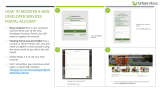Page is loading ...

1.6 | February 2016 | 3725-10306-001G/1
GETTING STARTED GUIDE
Polycom
®
RealAccess
™

2
Copyright
©
2016, Polycom, Inc. All rights reserved. No part of this document may be reproduced, translated into another
language or format, or transmitted in any form or by any means, electronic or mechanical, for any purpose, without the
express written permission of Polycom, Inc.
6001 America Center Drive
San Jose, CA 95002
USA
Trademarks Polycom
®
, the Polycom logo and the names and marks associated with Polycom products are
trademarks and/or service marks of Polycom, Inc. and are registered and/or common law marks in the United States
and various other countries.
All other trademarks are property of their respective owners. No portion hereof may be reproduced or transmitted in any
form or by any means, for any purpose other than the recipient's personal use, without the express written permission
of Polycom.
Disclaimer While Polycom uses reasonable efforts to include accurate and up-to-date information in this document,
Polycom makes no warranties or representations as to its accuracy. Polycom assumes no liability or responsibility for
any typographical or other errors or omissions in the content of this document.
Limitation of Liability Polycom and/or its respective suppliers make no representations about the suitability of the
information contained in this document for any purpose. Information is provided "as is" without warranty of any kind and
is subject to change without notice. The entire risk arising out of its use remains with the recipient. In no event shall
Polycom and/or its respective suppliers be liable for any direct, consequential, incidental, special, punitive or other
damages whatsoever (including without limitation, damages for loss of business profits, business interruption, or loss of
business information), even if Polycom has been advised of the possibility of such damages.
End User License Agreement By installing, copying, or otherwise using this product, you acknowledge that you
have read, understand and agree to be bound by the terms and conditions of the End User License Agreement for this
product. The EULA for this product is available on the Polycom Support page for the product.
Patent Information The accompanying product may be protected by one or more U.S. and foreign patents and/or
pending patent applications held by Polycom, Inc.
Open Source Software Used in this Product This product may contain open source software. You may receive
the open source software from Polycom up to three (3) years after the distribution date of the applicable product or
software at a charge not greater than the cost to Polycom of shipping or distributing the software to you. To receive
software information, as well as the open source software code used in this product, contact Polycom by email at
Customer Feedback We are striving to improve our documentation quality and we appreciate your feedback. Email
your opinions and comments to DocumentationFeedback@polycom.com.
Polycom Support Visit the Polycom Support Center for End User License Agreements, software downloads,
product documents, product licenses, troubleshooting tips, service requests, and more.

Polycom, Inc. 3
Contents
Contents 3
Before You Begin . . . . . . . . . . . . . . . . . . . . . . . . . . . . . . . . . . . . . . . . . . . . . . . . . . . 5
What is Polycom RealAccess? . . . . . . . . . . . . . . . . . . . . . . . . . . . . . . . . . . . . . . . . . . . . . . . . . 5
Asset Management and Comprehensive Analytics . . . . . . . . . . . . . . . . . . . . . . . . . . . . . . . 5
Polycom RealPresence Platform Requirements . . . . . . . . . . . . . . . . . . . . . . . . . . . . . . . . . . . . 6
Supported Environments . . . . . . . . . . . . . . . . . . . . . . . . . . . . . . . . . . . . . . . . . . . . . . . . . . . . . . 8
Get Help . . . . . . . . . . . . . . . . . . . . . . . . . . . . . . . . . . . . . . . . . . . . . . . . . . . . . . . . . . . . . . . . . . 9
Polycom and Partner Resources . . . . . . . . . . . . . . . . . . . . . . . . . . . . . . . . . . . . . . . . . . . . 9
The Polycom Community . . . . . . . . . . . . . . . . . . . . . . . . . . . . . . . . . . . . . . . . . . . . . . . . . . 9
RealAccess Onboarding . . . . . . . . . . . . . . . . . . . . . . . . . . . . . . . . . . . . . . . . . . . . 11
Paid-For Onboarding . . . . . . . . . . . . . . . . . . . . . . . . . . . . . . . . . . . . . . . . . . . . . . . . . . . . . . . . 11
Self-Service Onboarding . . . . . . . . . . . . . . . . . . . . . . . . . . . . . . . . . . . . . . . . . . . . . . . . . . . . . 11
Agent Components . . . . . . . . . . . . . . . . . . . . . . . . . . . . . . . . . . . . . . . . . . . . . . . . . . . . . . 11
Ports and Protocols for Successful Network Traversal . . . . . . . . . . . . . . . . . . . . . . . . . . . 12
Firewall Rules Checklist . . . . . . . . . . . . . . . . . . . . . . . . . . . . . . . . . . . . . . . . . . . . . . . . . . 13
Request RealAccess . . . . . . . . . . . . . . . . . . . . . . . . . . . . . . . . . . . . . . . . . . . . . . . . . . . . . 14
Create a New Configuration . . . . . . . . . . . . . . . . . . . . . . . . . . . . . . . . . . . . . . . . . . . . . . . 15
Download and Deploy Your Agent . . . . . . . . . . . . . . . . . . . . . . . . . . . . . . . . . . . . . . . . . . 19
Troubleshoot Your Connectivity . . . . . . . . . . . . . . . . . . . . . . . . . . . . . . . . . . . . . . . . . . . . 22
RealAccess Asset Management . . . . . . . . . . . . . . . . . . . . . . . . . . . . . . . . . . . . . . 25
Site Page . . . . . . . . . . . . . . . . . . . . . . . . . . . . . . . . . . . . . . . . . . . . . . . . . . . . . . . . . . . . . . . . . 25
Models Page . . . . . . . . . . . . . . . . . . . . . . . . . . . . . . . . . . . . . . . . . . . . . . . . . . . . . . . . . . . . . . 26
List Page . . . . . . . . . . . . . . . . . . . . . . . . . . . . . . . . . . . . . . . . . . . . . . . . . . . . . . . . . . . . . . . . . 27
RealAccess Analytics . . . . . . . . . . . . . . . . . . . . . . . . . . . . . . . . . . . . . . . . . . . . . . . 28
Utilization Tab . . . . . . . . . . . . . . . . . . . . . . . . . . . . . . . . . . . . . . . . . . . . . . . . . . . . . . . . . . . . . 28
Summary Page . . . . . . . . . . . . . . . . . . . . . . . . . . . . . . . . . . . . . . . . . . . . . . . . . . . . . . . . . 28
VMR Utilization Page . . . . . . . . . . . . . . . . . . . . . . . . . . . . . . . . . . . . . . . . . . . . . . . . . . . . 29
Trends Page . . . . . . . . . . . . . . . . . . . . . . . . . . . . . . . . . . . . . . . . . . . . . . . . . . . . . . . . . . . 30
Monthly Page . . . . . . . . . . . . . . . . . . . . . . . . . . . . . . . . . . . . . . . . . . . . . . . . . . . . . . . . . . 30

Contents
Polycom, Inc. 4
List View Page . . . . . . . . . . . . . . . . . . . . . . . . . . . . . . . . . . . . . . . . . . . . . . . . . . . . . . . . . 30
Endpoint Dashboard Page . . . . . . . . . . . . . . . . . . . . . . . . . . . . . . . . . . . . . . . . . . . . . . . . 30
Performance Tab . . . . . . . . . . . . . . . . . . . . . . . . . . . . . . . . . . . . . . . . . . . . . . . . . . . . . . . . . . . 31
Summary Page . . . . . . . . . . . . . . . . . . . . . . . . . . . . . . . . . . . . . . . . . . . . . . . . . . . . . . . . . 31
Trends Page . . . . . . . . . . . . . . . . . . . . . . . . . . . . . . . . . . . . . . . . . . . . . . . . . . . . . . . . . . . 31
Capacity Tab . . . . . . . . . . . . . . . . . . . . . . . . . . . . . . . . . . . . . . . . . . . . . . . . . . . . . . . . . . . . . . 31
RMX Utilization Page . . . . . . . . . . . . . . . . . . . . . . . . . . . . . . . . . . . . . . . . . . . . . . . . . . . . 31
RealAccess Tutorial Library and Other Resources . . . . . . . . . . . . . . . . . . . . . . . 33
Other Resources . . . . . . . . . . . . . . . . . . . . . . . . . . . . . . . . . . . . . . . . . . . . . . . . . . . . . . . . . . . 33
Terms Page . . . . . . . . . . . . . . . . . . . . . . . . . . . . . . . . . . . . . . . . . . . . . . . . . . . . . . . . . . . . 33
Privacy Policy Page . . . . . . . . . . . . . . . . . . . . . . . . . . . . . . . . . . . . . . . . . . . . . . . . . . . . . 33
Support Page . . . . . . . . . . . . . . . . . . . . . . . . . . . . . . . . . . . . . . . . . . . . . . . . . . . . . . . . . . 33
About Page . . . . . . . . . . . . . . . . . . . . . . . . . . . . . . . . . . . . . . . . . . . . . . . . . . . . . . . . . . . . 33
User Profile . . . . . . . . . . . . . . . . . . . . . . . . . . . . . . . . . . . . . . . . . . . . . . . . . . . . . . . . . . . . 34

Polycom, Inc. 5
Before You Begin
This resource gets you started with Polycom
®
RealAccess
™
, a secure, cloud-based service delivery
platform for automating the management and monitoring of your collaboration solutions, which helps end
users be more self-sufficient.
What is Polycom RealAccess?
The RealAccess service delivery platform gives you actionable information for complex business processes
associated with your collaboration solutions.
Its flexibility lets you choose the services and applications that are appropriate for your environment. The
cloud delivery model simplifies the process of adding services, making them available when and as needed.
RealAccess helps you reduce the workload of the IT organization, empower end users, track performance
and quality of service, and provide evidence-based decision making for future expansions.
With RealAccess, not only do customers and partners benefit, Polycom is also able to improve its service
offerings.
● Customers receive new insight into their video-conferencing analytics and investments for increased
effectiveness in collaboration and decision making.
● Partners receive more clarity around customer needs while leveraging Polycom resources, helping
create offers and services that increase revenue, profitability, and customer satisfaction.
● Polycom has a broad set of customer and partner data that will optimize its solutions and delivery
process, leading to increased value and effectiveness of its services portfolio.
Asset Management and Comprehensive Analytics
RealAccess includes dashboards with information about your endpoint inventory and how your
collaboration solutions are performing and being used.
● The RealAccess Asset Management service provides detailed insight into endpoints and
infrastructure for any type of deployment. It lets you know what types of endpoints are in use
(including what software version each is running on); where each is located; and more.
● The RealAccess Analytics service provides comprehensive data and metrics to help you improve
user experience; understand endpoint and VMR utilization; monitor capacity and performance; and
make evidence-based decisions for enhancing or expanding your collaboration deployment.

Before You Begin
Polycom, Inc. 6
The following primary features and resources are links along the top navigation bar you see when you log
into RealAccess. If you navigate away from this functionality (e.g., to the Support page), click Analytics on
the bottom navigation bar to get back.
Polycom RealPresence Platform Requirements
RealAccess monitors components of the Polycom RealPresence Platform, which enables standards-based
video-conferencing collaboration using hardware and software endpoints from Polycom and other optional
vendors. RealAccess uses an on-premises data extraction software agent to provide detailed information
about your RealPresence Platform.
For more information on RealPresence Platform requirements, see the Polycom RealAccess Release Notes
on Polycom Support.
The following diagrams show RealAccess from overall functionality and security standpoints.
RealAccess Primary Features and Resources
Feature Description
Tutorial Library Video tutorials for using Polycom and industry standard endpoints
Asset Management Inventory of endpoint types and locations
Utilization Usage details about your network (analytics feature)
Performance Errors in your network (analytics feature)
Capacity Systems utilization reports (analytics feature)

Before You Begin
Polycom, Inc. 7
High-level overview of RealAccess
RealAccess software agent

Before You Begin
Polycom, Inc. 8
Supported Environments
The following diagrams provide an overview of the environments supported by RealAccess.
RealAccess supported environments (RealPresence DMA)

Before You Begin
Polycom, Inc. 9
RealAccess supported environments (RealPresence Resource Manager)
Get Help
For more information about installing, configuring, and administering Polycom products, refer to
Documents and Downloads at Polycom Support.
For information about RealAccess security, refer to the Polycom RealAccess Security White Paper.
Polycom and Partner Resources
To find all Polycom partner solutions, see Strategic Global Partner Solutions.
The Polycom Community
The Polycom Community gives you access to the latest developer and support information. Participate in
discussion forums to share ideas and solve problems with your colleagues. To register with the Polycom
Community, simply create a Polycom online account. When logged in, you can access Polycom support

Before You Begin
Polycom, Inc. 10
personnel and participate in developer and support forums to find the latest information on hardware,
software, and partner solutions topics.

Polycom, Inc. 11
RealAccess Onboarding
Paid-For Onboarding
Paid-For Onboarding has optional SSO Integration that is managed by a Polycom Project Manager.
All the steps performed in the Self-Service option are performed by Polycom personnel at the customer’s
request.
The customer is responsible for deploying the RealAccess agent in their virtual environment.
Self-Service Onboarding
The Self-Service Onboarding site enables you to set up RealAccess and to request and download the
RealAccess software agent that you can install yourself. Once installed, the monitoring agent establishes a
secure connection between the RealAccess cloud and your RealPresence DMA and/or RealPresence
Resource Manager systems.
This section details how to request RealAccess, download and deploy your agent, troubleshoot your
connections, and other information you need while getting started with RealAccess.
Agent Components
The RealAccess agent inter-operates with RealPresence Platform components and standard IT
infrastructure elements provided by the deploying organization, as shown next.
Note: No SSO integration using Self-Serve
Active Directory/Single Sign On integration requires the Paid-For Onboarding service and is not
supported by Self-Service Onboarding.
Primary Components of the RealAccess Agent
Component Description
DNS server Allows RealAccess and other RealPresence Platform components
to be found and referenced using domain names rather than IP
addresses.

RealAccess Onboarding
Polycom, Inc. 12
Ports and Protocols for Successful Network Traversal
This section illustrates and describes the ports and protocols that ensure successful network traversal for
the RealAccess agent. Inbound and outbound port usage depends on the protocol and specific port that are
initiating those communications.
The following figure is an example of how various ports and protocols interact with the RealAccess agent.
Ports and protocols interacting with the RealAccess agent

RealAccess Onboarding
Polycom, Inc. 13
Firewall Rules Checklist
The following table provides a checklist of firewall rules with RealAccess.
RealAccess Firewall Rules Checklist
Source Source Port Destination Dest. Port Protocol Used for
RealAccess portal
(74.217.211.0/27
70.42.141.199)
Any
RealAccess agent
address
ICMP Ping
RealAccess agent
address
22 TCP
SSH
(trouble-
shooting
only)
RealAccess agent
address
1194 TCP OpenVPN
RealAccess agent address Any
RealAccess portal
(74.217.211.0/27
70.42.141.199)
1194 TCP OpenVPN
RealAccess agent address Any SAML integration 443 TCP SSO
Note: The following section is for your information and will use the existing open VPN tunnel.
RealAccess agent address
RealAccess portal
(74.217.211.0/27
70.42.141.199)
ICMP Ping
Any
External NTP server 123 TCP/UDP NTP
External DNS server 53 TCP/UDP DNS
Any for OS patches
80 TCP HTTP
443 TCP HTTPS
Note: The following section pertains to communication between the RealAccess agent and RealPresence
Platform.
RealAccess agent address Any
Polycom DMA VIP
address
8443 TCP API calls
22 TCP SSH
Polycom Resource
Manager address
8443 TCP API calls
22 TCP SSH
Polycom DMA VIP address
RealAccess agent
address
2341 TCP
Subscription
messages
Polycom RM address
RealAccess agent
address
2341 TCP
Subscription
messages

RealAccess Onboarding
Polycom, Inc. 14
Request RealAccess
Getting RealAccess first requires completing an onboarding form with the following information.
Requester Information
These fields provide Polycom basic information about your request for the RealAccess service delivery
platform.
● Contact Information
As a RealAccess requester, Polycom may contact you if questions arise during the onboarding
process.
● RealAccess Administrator Information
This is the technical contact responsible for leading the connection of the RealPresence Platform to
RealAccess.
Account Information
These fields provide Polycom more detailed information about your RealAccess request, including aspects
of your infrastructure.
● Customer Information
This contact includes details about the organization onboarding RealAccess.
● Polycom Representative Information
Your contact (e.g., Polycom account manager or systems engineer) if you have issues during
onboarding.
● Polycom RealPresence Platform Information
Serial number and software release information about your RealPresence Platform. To be eligible for
RealAccess, your RealPresence Platform product(s) must be entitled under an active service
contract (Polycom Premier, Partner Premier, Polycom Advantage, Partner Advantage, or Polycom
Elite) and meet the software version requirements outlined in the latest Polycom RealAccess Release
Notes.
To complete the Self-Service onboarding form:
1 Go to realaccess.polycom.com/onboarding.
The Onboarding form displays.
Note: Some contacts may be the same person
Some of your contacts in the onboarding form may be the same person (i.e., the requester is also the
administrator). If that is the case, check the Same as contact information box to auto populate what
you entered in the Contact Information section.
Note: Serial number vs. system identifier
For Appliance Editions, enter the RealPresence DMA or RealPresence Resource Manager system’s
serial number; for Virtual Editions, enter the system identifier. If you have RealPresence One, enter
your serial number in the Primary DMA field.

RealAccess Onboarding
Polycom, Inc. 15
2 Enter all required fields, using the online tooltips to guide you through the process.
3 When you have completed the form, click Submit.
Polycom verifies your request and sends a welcome email to the person identified as the RealAccess
Administrator with instructions to continue onboarding.
4 Click the registration link in the RealAccess welcome email.
You are directed to the registration page (realaccess.polycom.com/register).
5 Enter the email and password you want to associate with your RealAccess administrator account,
then click Register.
6 When you receive the account verification email, click the link to verify your account.
Create a New Configuration
This procedure creates a new configuration by entering the technical information necessary for Polycom to
create your agent.
Note: Expect two-hour response time
After submitting the onboarding form, it takes approximately two hours before receiving a welcome
email. If you have not received the email—also check your spam or junk mail folder—contact your
Polycom Representative.

RealAccess Onboarding
Polycom, Inc. 16
Before You Start
This procedure requires the following information:
● RealAccess agent network configuration:
Internal IP address
External IP address
Subnet MAs
Mask
Default Gateway
DNS 1
DNS 2
● RealPresence DMA details:
IP Address
Username
Password
● RealPresence Resource Manager details:
IP address
Username
Password
● The virtual machine environment in which you plan to deploy your agent
To create a new configuration:
1 Log in at realaccess.polycom.com using the administrative credentials you created on the
registration page.
Once you are logged in, it is normal to not see any reporting data displayed. This is because your
RealAccess Platform is not yet connected to RealAccess.
2 After you are logged in, you will be asked to accept the Terms and Conditions. Check the I accept
box and click Submit.
The RealAccess window displays.

RealAccess Onboarding
Polycom, Inc. 17
3 Click the Admin link at the bottom of the page.
4 Select Setup > Agent.
You are on the Setup | Agent page and can begin configuring your agent.
5 In the Agent section click Create a new config.

RealAccess Onboarding
Polycom, Inc. 18
6 Enter the following information that will be related to your agent instance:
Name
The name that you want to assign the agent.
IP Address
Provided by your network or IT administrator.
Subnet Mask
Also provided by your network or IT administrator.
Default Gateway
Also provided by your network or IT administrator.
External IP Address
This public-facing IP address enables a secure connection between the RealAccess cloud and
the agent.
DNS 1
The primary DNS.
DNS 2
The secondary DNS.
7 In the Commands column, click Update to create an agent configuration.
You also can Edit or Delete this information.
To add information about your RealPresence DMA(s):
1 In the DMA section click Add a new DMA.
2 Enter the following information related to your system:
IP Address
Enter the virtual IP address if you have a redundant configuration.
Username
Password
The previous two fields are the RealPresence DMA credentials for RealAccess. If you have not
already, create a user account with at least auditor privileges for the system you are adding.
3 In the Commands column, click Update to add a RealPresence DMA.
You also can Edit or Delete this information.

RealAccess Onboarding
Polycom, Inc. 19
To add information about your RealPresence Resource Manager(s):
1 In the Resource Manager section, click Add a new RPRM.
2 Enter the following information related to your system:
IP Address
Enter the virtual IP address if you have a redundant configuration.
Username
Password
The previous two fields are the RealPresence Resource Manager credentials for RealAccess. If
you have not already, create a user account with at least auditor privileges for the system you are
adding.
3 In the Commands column, click Update to add a RealPresence Resource Manager.
You also can Edit or Delete this information.
To request agent download:
1 In the Download Agent section, choose the virtual machine environment from the Select agent
type dropdown:
VMware (esxi)
Hyper V (hyperv)
Xen (qcow2)
KVM (qcow2)
2 Click Request Agent Build.
The RealAccess Team starts creating your agent deployment file. When the file is ready to download,
you receive an email notification.
Download and Deploy Your Agent
This section provides details about how to download and deploy your RealAccess agent.
Download Agent
When the information you entered about your agent and RealPresence Platform systems is verified, you
receive an email notifying you that the agent deployment file is ready to download.
To download your agent deployment file:
1 Log into realaccess.polycom.com.
2 Click on the Admin link at the bottom of the page.
3 Navigate back to the Setup |Agent page.

RealAccess Onboarding
Polycom, Inc. 20
4 Click the Download Agent button and save the RealAccess agent deployment file to your local
drive.
Your agent is downloaded and ready to be deployed on a virtual machine.
Prepare for Agent Deployment
The following instructions prepare you for the RealAccess agent deployment in a virtual environment.
To prepare for the agent deployment:
1 Confirm that the RealAccess system and server requirements are met by referring to the latest
Polycom RealAccess Release Notes. Click the Help button if you need more information.
2 Obtain administrator login credentials to the virtual environment in which the agent is being installed.
Deploy .ova Packages
Use the standard VMware deployment procedure to deploy the RealAccess agent .ova file in the virtual data
center. The vCenter administrator interface guides you through the following deployment process.
To deploy the portal agent .ova file template in the vCenter:
1 Open the vSphere application that connects to the vCenter or vSphere server where the agent will
be installed.
2 In the main vCenter menu, choose File > Deploy OVA Template to open the Source selection
window.
3 In the Deploy from a file or URL dialog box, browse to where the .ova file is located or enter a URL,
and click Next.
4 Accept the End-User License Agreement (EULA) to continue.
5 In the Name and Location window, enter a descriptive name for the agent instance, select an
inventory location from the list of what is available in the vCenter, and click Next.
6 In the Host/Cluster window, select an available host or cluster where the image file will be stored,
and choose a Resource Pool within the Host Cluster.
7 In the Storage window, select an available storage destination for the agent virtual machine files
and click Next.
8 In the Disk Format window, select a provisioning policy from those available on the list.
This selection is left to the discretion of an administrator and dependent on how disk clusters have
been configured in the data center.
9 Verify the selections in the Deploy OVF Template window and click Next.
Note: Use virtualization administrator for Virtual Edition deployment
Polycom recommends that a virtual environment administrator install Virtual Edition software. If the
administrator needs specific instructions, see the RealAccess Getting Started Guide at
documents.polycom.com. After the deployment, additional configuration should be done by someone
who understands video conferencing.
/