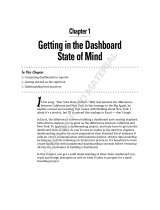Page is loading ...

Release 2.2 | June 2017 | 3725-50208-001B
OPERATIONS GUIDE
Polycom
®
RealAccess
™
On-Premises Edition

2
Copyright
©
2017, Polycom, Inc. All rights reserved. No part of this document may be reproduced, translated into another
language or format, or transmitted in any form or by any means, electronic or mechanical, for any purpose, without the
express written permission of Polycom, Inc.
6001 America Center Drive
San Jose, CA 95002
USA
Trademarks Polycom
®
, the Polycom logo and the names and marks associated with Polycom products are
trademarks and/or service marks of Polycom, Inc., and are registered and/or common law marks in the United States
and various other countries.
All other trademarks are property of their respective owners. No portion hereof may be reproduced or transmitted in any
form or by any means, for any purpose other than the recipient's personal use, without the express written permission
of Polycom.
Disclaimer While Polycom uses reasonable efforts to include accurate and up-to-date information in this document,
Polycom makes no warranties or representations as to its accuracy. Polycom assumes no liability or responsibility for
any typographical or other errors or omissions in the content of this document.
Limitation of Liability Polycom and/or its respective suppliers make no representations about the suitability of the
information contained in this document for any purpose. Information is provided "as is" without warranty of any kind and
is subject to change without notice. The entire risk arising out of its use remains with the recipient. In no event shall
Polycom and/or its respective suppliers be liable for any direct, consequential, incidental, special, punitive or other
damages whatsoever (including without limitation, damages for loss of business profits, business interruption, or loss of
business information), even if Polycom has been advised of the possibility of such damages.
End User License Agreement By installing, copying, or otherwise using this product, you acknowledge that you
have read, understand and agree to be bound by the terms and conditions of the End User License Agreement for this
product. The EULA for this product is available at http://documents.polycom.com/indexes/licenses.
Patent Information The accompanying product may be protected by one or more U.S. and foreign patents and/or
pending patent applications held by Polycom, Inc.
Open Source Software Used in this Product This product may contain open source software. You may receive
the open source software from Polycom up to three (3) years after the distribution date of the applicable product or
software at a charge not greater than the cost to Polycom of shipping or distributing the software to you. To receive
software information, as well as the open source software code used in this product, contact Polycom by email at
Customer Feedback We are striving to improve our documentation quality and we appreciate your feedback. Email
your opinions and comments to DocumentationFeedback@polycom.com.
Polycom Support Visit the Polycom Support Center for End User License Agreements, software downloads,
product documents, product licenses, troubleshooting tips, service requests, and more.

Contents
Polycom, Inc. 3
Contents
Before You Begin . . . . . . . . . . . . . . . . . . . . . . . . . . . . . . . . . . . . . . . . . . . . . . . . . . . 7
Overview of RealAccess, On-Premises Edition Service Delivery Platform . . . . . . . . . . . . . . . . 7
Audience and Purpose . . . . . . . . . . . . . . . . . . . . . . . . . . . . . . . . . . . . . . . . . . . . . . . . . . . . . . . 7
Related Documentation . . . . . . . . . . . . . . . . . . . . . . . . . . . . . . . . . . . . . . . . . . . . . . . . . . . . . . . 7
Get Help . . . . . . . . . . . . . . . . . . . . . . . . . . . . . . . . . . . . . . . . . . . . . . . . . . . . . . . . . . . . . . . . . . 8
Polycom and Partner Resources . . . . . . . . . . . . . . . . . . . . . . . . . . . . . . . . . . . . . . . . . . . . 8
The Polycom Community . . . . . . . . . . . . . . . . . . . . . . . . . . . . . . . . . . . . . . . . . . . . . . . . . . 8
Getting Started . . . . . . . . . . . . . . . . . . . . . . . . . . . . . . . . . . . . . . . . . . . . . . . . . . . . . 9
What is RealAccess, On-Premises Edition Service Delivery Platform . . . . . . . . . . . . . . . . . . . 9
On-Premises for Added Security . . . . . . . . . . . . . . . . . . . . . . . . . . . . . . . . . . . . . . . . . . . . . 9
Asset Management Reports . . . . . . . . . . . . . . . . . . . . . . . . . . . . . . . . . . . . . . . . . . . . . . . 10
Analytics Reports . . . . . . . . . . . . . . . . . . . . . . . . . . . . . . . . . . . . . . . . . . . . . . . . . . . . . . . 11
Maintenance and Customization . . . . . . . . . . . . . . . . . . . . . . . . . . . . . . . . . . . . . . . . . . . . 12
Training Users on Collaboration Equipment . . . . . . . . . . . . . . . . . . . . . . . . . . . . . . . . . . . 12
Working in the RealAccess Service Delivery Platform . . . . . . . . . . . . . . . . . . . . . . . . . . . . . . 13
Log In . . . . . . . . . . . . . . . . . . . . . . . . . . . . . . . . . . . . . . . . . . . . . . . . . . . . . . . . . . . . . . . . 13
Update Your Name, Time Zone and Photo . . . . . . . . . . . . . . . . . . . . . . . . . . . . . . . . . . . . 13
View Tutorial Videos . . . . . . . . . . . . . . . . . . . . . . . . . . . . . . . . . . . . . . . . . . . . . . . . . . . . . 14
Securing the System . . . . . . . . . . . . . . . . . . . . . . . . . . . . . . . . . . . . . . . . . . . . . . . 15
Configure Single Sign-on (SSO) . . . . . . . . . . . . . . . . . . . . . . . . . . . . . . . . . . . . . . . . . . . . . . . 15
Upload a Certificate for SSL . . . . . . . . . . . . . . . . . . . . . . . . . . . . . . . . . . . . . . . . . . . . . . . . . . 17
RealAccess Analytics Reports . . . . . . . . . . . . . . . . . . . . . . . . . . . . . . . . . . . . . . . 18
Calls, Meetings, and VMR Conferences . . . . . . . . . . . . . . . . . . . . . . . . . . . . . . . . . . . . . . . . . 18
Viewing Conference Calls . . . . . . . . . . . . . . . . . . . . . . . . . . . . . . . . . . . . . . . . . . . . . . . . . . . . 18
View Conference Utilization Trends Report . . . . . . . . . . . . . . . . . . . . . . . . . . . . . . . . . . . 18
View Conference Dashboard . . . . . . . . . . . . . . . . . . . . . . . . . . . . . . . . . . . . . . . . . . . . . . 20
View Meeting Summary Report . . . . . . . . . . . . . . . . . . . . . . . . . . . . . . . . . . . . . . . . . . . . 21
Viewing Call and VMR Activity . . . . . . . . . . . . . . . . . . . . . . . . . . . . . . . . . . . . . . . . . . . . . . . . 22
View Utilization Summary Report . . . . . . . . . . . . . . . . . . . . . . . . . . . . . . . . . . . . . . . . . . . 22
View Utilization Trends Report . . . . . . . . . . . . . . . . . . . . . . . . . . . . . . . . . . . . . . . . . . . . . 23
View Utilization Monthly Report . . . . . . . . . . . . . . . . . . . . . . . . . . . . . . . . . . . . . . . . . . . . 24
View Utilization List View Report . . . . . . . . . . . . . . . . . . . . . . . . . . . . . . . . . . . . . . . . . . . . 25

Contents
Polycom, Inc. 4
View Endpoint Dashboard . . . . . . . . . . . . . . . . . . . . . . . . . . . . . . . . . . . . . . . . . . . . . . . . . 26
Capacity Usage Reports . . . . . . . . . . . . . . . . . . . . . . . . . . . . . . . . . . . . . . . . . . . . . . . . . . . . . 27
View RMX
®
Utilization Report . . . . . . . . . . . . . . . . . . . . . . . . . . . . . . . . . . . . . . . . . . . . . . 27
View Concurrent Connections Report . . . . . . . . . . . . . . . . . . . . . . . . . . . . . . . . . . . . . . . . 28
Troubleshooting Endpoint Connections . . . . . . . . . . . . . . . . . . . . . . . . . . . . . . . . . . . . . . . . . . 29
View Performance Summary . . . . . . . . . . . . . . . . . . . . . . . . . . . . . . . . . . . . . . . . . . . . . . 29
View Performance Error Dashboard . . . . . . . . . . . . . . . . . . . . . . . . . . . . . . . . . . . . . . . . . 30
View Performance Trends Report . . . . . . . . . . . . . . . . . . . . . . . . . . . . . . . . . . . . . . . . . . . 31
View Performance Network Report . . . . . . . . . . . . . . . . . . . . . . . . . . . . . . . . . . . . . . . . . . 32
Customizing Analytics Reports . . . . . . . . . . . . . . . . . . . . . . . . . . . . . . . . . . . . . . . 34
Eliminate Duplicate Endpoints in Reports . . . . . . . . . . . . . . . . . . . . . . . . . . . . . . . . . . . . . . . . 34
Hide Individual Endpoints from Reports . . . . . . . . . . . . . . . . . . . . . . . . . . . . . . . . . . . . . . . . . 34
Change the System Type for Individual Endpoints . . . . . . . . . . . . . . . . . . . . . . . . . . . . . . . . . 35
Specify the MCU Type for Correct Port Reporting . . . . . . . . . . . . . . . . . . . . . . . . . . . . . . . . . 35
Remove an MCU from Analytics . . . . . . . . . . . . . . . . . . . . . . . . . . . . . . . . . . . . . . . . . . . . . . . 36
User-Friendly Aliases . . . . . . . . . . . . . . . . . . . . . . . . . . . . . . . . . . . . . . . . . . . . . . . . . . . . . . . 36
Assign an MCU Alias . . . . . . . . . . . . . . . . . . . . . . . . . . . . . . . . . . . . . . . . . . . . . . . . . . . . 36
Assign a Site Alias . . . . . . . . . . . . . . . . . . . . . . . . . . . . . . . . . . . . . . . . . . . . . . . . . . . . . . 37
Assign a Software Version Alias . . . . . . . . . . . . . . . . . . . . . . . . . . . . . . . . . . . . . . . . . . . . 37
Managing Call Type Rules . . . . . . . . . . . . . . . . . . . . . . . . . . . . . . . . . . . . . . . . . . . . . . . . . . . 38
Add a Call Type Rule . . . . . . . . . . . . . . . . . . . . . . . . . . . . . . . . . . . . . . . . . . . . . . . . . . . . 38
Edit a Call Type Rule . . . . . . . . . . . . . . . . . . . . . . . . . . . . . . . . . . . . . . . . . . . . . . . . . . . . 39
Delete a Call Type Rule . . . . . . . . . . . . . . . . . . . . . . . . . . . . . . . . . . . . . . . . . . . . . . . . . . 39
Asset Management Reports . . . . . . . . . . . . . . . . . . . . . . . . . . . . . . . . . . . . . . . . . . 40
View Assets List View Report . . . . . . . . . . . . . . . . . . . . . . . . . . . . . . . . . . . . . . . . . . . . . . . . . 40
Customize the List View . . . . . . . . . . . . . . . . . . . . . . . . . . . . . . . . . . . . . . . . . . . . . . . . . . 40
Save the List View Data to a File . . . . . . . . . . . . . . . . . . . . . . . . . . . . . . . . . . . . . . . . . . . 40
View Assets Site Report . . . . . . . . . . . . . . . . . . . . . . . . . . . . . . . . . . . . . . . . . . . . . . . . . . . . . 41
Customize the List View . . . . . . . . . . . . . . . . . . . . . . . . . . . . . . . . . . . . . . . . . . . . . . . . . . 41
Save the List View Data to a File . . . . . . . . . . . . . . . . . . . . . . . . . . . . . . . . . . . . . . . . . . . 42
View Assets Models Report . . . . . . . . . . . . . . . . . . . . . . . . . . . . . . . . . . . . . . . . . . . . . . . . . . . 42
Customize the List View . . . . . . . . . . . . . . . . . . . . . . . . . . . . . . . . . . . . . . . . . . . . . . . . . . 43
Save the List View Data to a File . . . . . . . . . . . . . . . . . . . . . . . . . . . . . . . . . . . . . . . . . . . 43
View Assets Map . . . . . . . . . . . . . . . . . . . . . . . . . . . . . . . . . . . . . . . . . . . . . . . . . . . . . . . . . . . 43
Display a List of All Locations . . . . . . . . . . . . . . . . . . . . . . . . . . . . . . . . . . . . . . . . . . . . . . 44
Reset the Assets Map . . . . . . . . . . . . . . . . . . . . . . . . . . . . . . . . . . . . . . . . . . . . . . . . . . . . 44
Tracking Endpoints by Departments . . . . . . . . . . . . . . . . . . . . . . . . . . . . . . . . . . . . . . . . . . . . 44
Create a Department . . . . . . . . . . . . . . . . . . . . . . . . . . . . . . . . . . . . . . . . . . . . . . . . . . . . . 45

Contents
Polycom, Inc. 5
Assign an Endpoint to a Department . . . . . . . . . . . . . . . . . . . . . . . . . . . . . . . . . . . . . . . . 45
Account Management . . . . . . . . . . . . . . . . . . . . . . . . . . . . . . . . . . . . . . . . . . . . . . . 46
Managing Customer Information . . . . . . . . . . . . . . . . . . . . . . . . . . . . . . . . . . . . . . . . . . . . . . . 46
Edit a Customer Account . . . . . . . . . . . . . . . . . . . . . . . . . . . . . . . . . . . . . . . . . . . . . . . . . 46
Add a Customer Domain . . . . . . . . . . . . . . . . . . . . . . . . . . . . . . . . . . . . . . . . . . . . . . . . . . 47
Edit a Customer Domain . . . . . . . . . . . . . . . . . . . . . . . . . . . . . . . . . . . . . . . . . . . . . . . . . . 47
Delete a Customer Domain . . . . . . . . . . . . . . . . . . . . . . . . . . . . . . . . . . . . . . . . . . . . . . . . 48
Managing User Accounts . . . . . . . . . . . . . . . . . . . . . . . . . . . . . . . . . . . . . . . . . . . . . . . . . . . . 48
Add a User Account . . . . . . . . . . . . . . . . . . . . . . . . . . . . . . . . . . . . . . . . . . . . . . . . . . . . . 49
Edit a User Account . . . . . . . . . . . . . . . . . . . . . . . . . . . . . . . . . . . . . . . . . . . . . . . . . . . . . 50
Reset a Password . . . . . . . . . . . . . . . . . . . . . . . . . . . . . . . . . . . . . . . . . . . . . . . . . . . . . . . 50
Delete a User Account . . . . . . . . . . . . . . . . . . . . . . . . . . . . . . . . . . . . . . . . . . . . . . . . . . . 50
System Configuration . . . . . . . . . . . . . . . . . . . . . . . . . . . . . . . . . . . . . . . . . . . . . . . 51
Managing Your RealPresence Resource Manager System and RealPresence
DMA System 51
Add a RealPresence DMA system or RealPresence Resource Manager System . . . . . . 51
Edit a RealPresence DMA System or RealPresence Resource Manager System . . . . . . 52
Delete a RealPresence DMA System or RealPresence Resource Manager System . . . . 52
Cron Jobs . . . . . . . . . . . . . . . . . . . . . . . . . . . . . . . . . . . . . . . . . . . . . . . . . . . . . . . . . . . . . . . . 52
Managing Notifications . . . . . . . . . . . . . . . . . . . . . . . . . . . . . . . . . . . . . . . . . . . . . . . . . . . . . . 53
Configure Notification Email . . . . . . . . . . . . . . . . . . . . . . . . . . . . . . . . . . . . . . . . . . . . . . . 53
Configure a Connection Notification . . . . . . . . . . . . . . . . . . . . . . . . . . . . . . . . . . . . . . . . . 53
Configure an MCU Capacity Notification . . . . . . . . . . . . . . . . . . . . . . . . . . . . . . . . . . . . . . 54
Configure an Error Notification . . . . . . . . . . . . . . . . . . . . . . . . . . . . . . . . . . . . . . . . . . . . . 54
System Maintenance . . . . . . . . . . . . . . . . . . . . . . . . . . . . . . . . . . . . . . . . . . . . . . . 55
Backing Up and Upgrading Software . . . . . . . . . . . . . . . . . . . . . . . . . . . . . . . . . . . . . . . . . . . 55
Backing Up Software . . . . . . . . . . . . . . . . . . . . . . . . . . . . . . . . . . . . . . . . . . . . . . . . . . . . . 55
Upgrade RealAccess, On-Premises Edition Utility and Web Servers . . . . . . . . . . . . . . . . 55
View Database Upgrade Information . . . . . . . . . . . . . . . . . . . . . . . . . . . . . . . . . . . . . . . . 56
Manually Retrieve Your Complete Endpoint Inventory . . . . . . . . . . . . . . . . . . . . . . . . . . . . . . 56
Troubleshooting RealAccess Connections . . . . . . . . . . . . . . . . . . . . . . . . . . . . . 57
Using RealAccess Logs . . . . . . . . . . . . . . . . . . . . . . . . . . . . . . . . . . . . . . . . . . . . . . . . . . . . . . 57
View the Application Log . . . . . . . . . . . . . . . . . . . . . . . . . . . . . . . . . . . . . . . . . . . . . . . . . . 57
View the Utility Log . . . . . . . . . . . . . . . . . . . . . . . . . . . . . . . . . . . . . . . . . . . . . . . . . . . . . . 58
Recover CDR Data . . . . . . . . . . . . . . . . . . . . . . . . . . . . . . . . . . . . . . . . . . . . . . . . . . . . . . . . . 58
Check Connections to the RealPresence DMA System and RealPresence Resource Manager
System . . . . . . . . . . . . . . . . . . . . . . . . . . . . . . . . . . . . . . . . . . . . . . . . . . . . . . . . . . . . . . . . . . . 59
Troubleshooting Inactive Connections . . . . . . . . . . . . . . . . . . . . . . . . . . . . . . . . . . . . . . . . . . 59

Contents
Polycom, Inc. 6
Troubleshoot Connections to the RealPresence DMA system and RealPresence Resource
Manager system . . . . . . . . . . . . . . . . . . . . . . . . . . . . . . . . . . . . . . . . . . . . . . . . . . . . . . . . 60
Troubleshoot API connections . . . . . . . . . . . . . . . . . . . . . . . . . . . . . . . . . . . . . . . . . . . . . 60

Polycom, Inc. 7
Before You Begin
This document tells you how to use the Polycom
®
RealAccess
™
, On-Premises Edition service delivery
platform to review the usage and performance of your Polycom collaboration network and administer some
aspects of that network.
Overview of RealAccess, On-Premises Edition Service
Delivery Platform
The RealAccess, On-Premises service delivery platform gives you actionable information about your
Polycom collaboration solutions. The RealAccess, On-Premises service delivery platform resides on
servers within your company’s firewall.
The RealAccess platform retrieves information from the customer’s Polycom
®
RealPresence
®
Distributed
Media Application
™
(DMA
™
) system and Polycom
®
RealPresence
®
Resource Manager system and reports
on any and all Polycom endpoint products your collaboration network might have.
Audience and Purpose
This Polycom RealAccess On-Premises Edition Operations Guide provides information primarily for two
audiences:
● Monitors and Maintainers — Users who watch or track conferencing data, such as usage trends,
account thresholds, and meeting types (audio versus video)
● Administrators — Users who configure a Polycom collaboration network, manage user accounts,
and maintain the network infrastructure
This Operations Guide assumes the user is familiar with concepts and terms related to the configuration,
operation, and performance of the user’s collaboration network. In addition, this document assumes the
user has experience or familiarity with the following:
● Polycom-related Microsoft products such as Exchange and Skype
● Video conferencing technology
● Network and database administration
Related Documentation
In addition to this guide, the available documentation that describes the RealAccess, On-Premises service
delivery platform includes:
● Polycom RealAccess On-Premises Edition Deployment Guide
● Polycom RealAccess On-Premises Edition Release Notes

Before You Begin
Polycom, Inc. 8
● Polycom RealAccess Offer of Source for Open Source Software
Get Help
For more information about installing, configuring, and administering Polycom products, refer to
Documents and Downloads at Polycom Support.
Polycom and Partner Resources
To find all Polycom partner solutions, see Strategic Global Partner Solutions.
The Polycom Community
The Polycom Community gives you access to the latest developer and support information. Participate in
discussion forums to share ideas and solve problems with your colleagues. To register with the Polycom
Community, simply create a Polycom online account. When logged in, you can access Polycom support
personnel and participate in developer and support forums to find the latest information on hardware,
software, and partner solutions topics.

Polycom, Inc. 9
Getting Started
To get started with the RealAccess, On-Premises Edition service delivery platform, use this section to learn
the following:
● What capabilities the platform provides
● How to access the platform
● How to manage your personal profile
What is RealAccess, On-Premises Edition Service
Delivery Platform
The platform does the following:
● Retrieves Call Detail Records (CDR) data from the RealPresence Distributed Media Application
(DMA) system and RealPresence Resource Manager system, which form the core of your Polycom
collaboration solution. The RealAccess platform pulls CDR data every five minutes.
● Pulls your collaboration network’s asset inventory from the RealPresence Resource Manager system
every 24 hours.
● Pulls data about your network’s MCUs from the RealPresence DMA system every five minutes.
● Displays comprehensive reports about your collaboration solution in easy-to-read, customizable
dashboard formats and detailed, customizable lists of individual endpoints. The RealAccess platform
refreshes the data it displays every 15 minutes.
With this information, you can figure out how to increase the effectiveness and efficiency of your
collaboration network and improve your users’ experience with, and adoption of, the collaboration tools you
have provided them.
On-Premises for Added Security
The RealAccess, On-Premises Edition service delivery platform is installed within your organization’s
network and, therefore, is able to meet extra requirements your organization may have for security,
compliance, or governance. For example, your organization might require the RealAccess platform to run
completely behind your firewall. For more information on how RealAccess, On-Premises Edition service
delivery platform is configured, see Polycom RealAccess, On-Premises Edition Deployment Guide.
The RealAccess platform does not provide real-time reporting. All data displayed is at least
15 minutes old.

Getting Started
Polycom, Inc. 10
Asset Management Reports
The RealAccess platform inventories equipment throughout your collaboration network so you can quickly
assess whether equipment is:
● Up-to-date
● Implemented logically and consistently
● Active or inactive
In this way, you can make good decisions on adding, removing, updating, or replacing equipment.
Details about Your Endpoints
The platform provides the following details about the endpoints in your collaboration network:
● Whether or not users have used the endpoints in the last 30 days
● Endpoint models and how many of each model you have
● Endpoint types and how many of each type you have
● Location of endpoints and how many are at each location
● Software release and how many endpoints are running each release
● Serial number of each endpoint
Custom Details You Want to See
You can view detailed, filterable lists of some or all endpoints in your network or view dashboard summaries
filtered and sorted hierarchically in one of two ways:
● Starting with Location
● Starting with Type
Customers who use the RealAccess, On-Premises Edition platform have the option to
completely block the platform’s access to the Internet. However, users will not be able to
access and view training videos for Polycom endpoints from the RealAccess Tutorial Library.

Getting Started
Polycom, Inc. 11
Analytics Reports
The platform provides, in dashboard formats, comprehensive data on the activity of your endpoints,
compiling information based on a multitude of options. The platform also displays filterable and detailed lists
of individual endpoints.
Reports on Endpoint Usage and Meetings
You can find out the following types of information:
● How many meetings and calls are occurring and how long they last
● How many Virtual Meeting Rooms (VMRs) are being used and for how long
● Who is participating in conference calls
● Where the greatest and least usage is occurring, based on:
Location
Endpoint type
Equipment model
● Where the heaviest users are located
● How the usage changes over time
Reports on Call Errors
You can find out the following types of information:
● Where the most and fewest call errors are occurring, based on:
Location
Endpoint type
● Where the users with the most errors are located
● What locations and endpoint types have the highest success or failure rates
● Where specific types of errors are occurring, based on:
Location
Endpoint type
Specific individual endpoints
Reports on Bridge Usage
You can find out the following types of information regarding your bridges (MCUs):
● How much capacity is being used, based on:
Location
Number of ports
Percentage of ports
Audio versus video calls
● Peak usage rates and times

Getting Started
Polycom, Inc. 12
Maintenance and Customization
The platform provides a variety of tools you need to configure and maintain the platform.
Customizing the Platform
You can enhance the reporting you see on the displays by specifying easily-recognizable names for the
following:
● MCUs
● Locations
● Software releases
You can customize how call types are defined so that calls with specific bit rates or from specific sources
are reported as video, audio, content, or something else.
You can also have the platform send you notifications when there are issues with any of the following
aspects of your collaboration network:
● Call errors
● MCU capacity thresholds
● Connection changes from your platform to the RealPresence DMA system or RealPresence
Resource Manager system
Maintaining the Platform
A number of tools are available to help you ensure proper reporting and maintain the integrity of your
platform, including the tools to perform the following tasks:
● Add, update, and remove users
● Manually download and export call data
● Back up data
● Add domains and servers
● Manage SSO logins and system certificates
● Test and troubleshoot your connections to the RealPresence DMA system and RealPresence
Resource Manager system
● Manually load all inventory data from your RealPresence Resource Manager system
Training Users on Collaboration Equipment
The platform provides a variety of training videos about how to use the most common Polycom endpoint
equipment. Your users can log into the platform and watch the appropriate videos for training. In this way,
your users can become more effective in the use of their collaboration equipment, which in turn can increase
user satisfaction, adoption rates, and overall communication within your company.
Training videos are available for the following endpoint equipment:
Your RealAccess, On-Premises Edition service delivery platform and your users must have Internet
access to view the training videos.

Getting Started
Polycom, Inc. 13
● Polycom
®
RealPresence
®
Group Series solution
● Polycom
®
HDX
® .
Series solutions
● Microsoft
®
Lync
®
2010
● Microsoft
®
Lync
®
2013
● Polycom
®
RealPresence
®
Desktop for Mac
®
video collaboration software
● Polycom
®
RealPresence
®
Desktop for Windows
®
video collaboration software
● Polycom
®
RealPresence
®
Mobile application
● Polycom
®
Touch Control interface
Working in the RealAccess Service Delivery Platform
To begin working in the RealAccess platform, you need to log in. You might also change your profile, which
defines your name and time zone and allows you to upload a photo.
Log In
To log in to the RealAccess platform, you need the IP address or host name of the platform and your user
name and password.
To log in:
1 Enter the portal URL into your web browser.
2 On the portal login page, enter your user name.
3 Enable the Remember me check box if you do not want to log in each time (optional).
4 Click Log in.
5 Enter your password, if required.
6 Click Log in.
Update Your Name, Time Zone and Photo
Update your user profile to specify your time zone and upload your photo.
If you do not have permissions to update information in your user profile, ask your system administrator to
make changes.
To update your name, time zone, and photo:
1 In the top-right corner of the RealAccess platform page, click your email address and click User
Profile.
2 Select your time zone from the Time Zone drop-down list.
3 Click Upload Photo to locate and select a photo for your profile.
Most standard graphic formats are supported for your photo.
4 Confirm that your changes are correct and click Save.

Getting Started
Polycom, Inc. 14
View Tutorial Videos
The Tutorial Library page contains video tutorials for using most Polycom and industry standard endpoints.
Users with the Videos permission can view tutorial videos to learn about how to effectively use their
Polycom collaboration endpoints.
To view tutorial videos:
1 Click Analytics in the lower navigation bar to launch the Analytics dashboard and go to Tutorial
Library > <Endpoint Type>.
2 On the landing page for the endpoint type you selected, click on a video to play it in your browser.

Polycom, Inc. 15
Securing the System
To provide convenient and secure access for your users, you can set up Single Sign-on and SSL on the
RealAccess, On-Premises service delivery platform.
Configure Single Sign-on (SSO)
To allow users to use Single Sign-on (SSO) and log into the RealAccess, On-Premises service delivery
platform using their company credentials, you must configure SSO in the RealAccess platform. After SSO
is configured, RealAccess allows users to perform their first login with their company credentials.
RealAccess also adds each user to the user list at the user’s first login.
This option is available if you included it in your initial onboarding and deployment through Polycom.
To configure Single Sign-On:
1 Click Admin in the lower navigation bar to launch the Admin page and go to Client Config > SSO
Configuration.
2 In the Setup | SSO Configuration page, configure the following fields. SSO administrator
assistance is required.
SSO Configuration Field Descriptions and Examples
Field Description Example
Site URI URL and port to your company’s
authentication server.
Example: https://raop.company.com:444.
Metadata GUID URL to retrieve GUID for the RealAccess
platform. The URL uses the following
pattern:
https://SITE_URI/saml/getmetadata/GUID.
Example:
https://raop.company.com:444/saml/getmetad
ata/936b1f4c-92c7-4962-ae7b-e9bd866d226a
.
Client Name The name of the organization running
RealAccess (used for logging).
Example: Default Company.
RealAccess URL The URL that the RealAccess platform uses
for SAML SSO service.
Example: https://raop.company.com.
IDP Location URL to your company’s SSO Identity
Provider.
Example:
https://asfs.company.com/FederationMetadata
/2007-06/FederationMetadata.xml

Securing the System
Polycom, Inc. 16
X509 Signing
Key
The x509 signing key in the metadata from
the Federation Server.
Example:
MIICdACjBgj5LIgdTvZEEtTwhFQJ0A0mihfF6VZPouUxOtC
jbSefieTLdjt3jT5Wqli5CeNv5kxdtB07P8XRJE92vfB0XM1W
AWCaFGVYjSsi2FSacUV4UxbIejSnz9ADgmixz2BKrhjmLI
2ARLueHDbi7KolDEJVZ1lsVpQ4sIoyCKPW98LZqT6BDXy
eziPed0b96dZqXe6q8z6tmDrADMmw4kxqdDDx7xNvsWsZ
AUNNhDULhPWepVvMSwt6n9Jav7WqZUryPd7Gt45NJYz
4dYGog57L3IGlvKOndVxCNw9tI2EZAfElBJZj6bdyk1R5nK
8OB4qPWZMtz2dQau5YcPBLVskWNtHZqHVj7Guyl9lH9e
0UuUgs06iNbbrkwTGiHKNQ7BB6Da1MEwdWwUvEzL4x0
6mFOpqBbiiIrtGUANC2BWUKwBjqFGunaOXGVF2KJ1gC
TxpMdJK5v5jJU6WVxfS9wb3bcDXfWjFhgi25tCnf3blHDu0
ZvW4Uvgto8BuVCIOhKD60gj6CFOH7HVKqyMOojsw3Cqn
eVFYvWUHx3oPVnB0FwjxcKwZF6CJ1rLz6ZzHzmFhV8qq
wH3OfOGKnxVd54hgtfo3BvG4qlvneXYPuKkGs9PzoSFs0
As7iCHVaXoGObBdp54qfwHEQfQENDcl7o3TPKMqvU7ij
WXvnuG6A9iYsJWK7nJi9V4IY1X4Q7mC5AxDteyIGf3Z9i8
ujspPRyvSm9IFaiXbOHzhIZEyDcXrPVgMExYcq5GI5mXP
Js8mfbri9N6q7eVT5YUto8TDbAw29GgIHUWH7Dzgv2xQi
ZMINy39daF5HBB2IPwlhR8a6IeoRfcgvnXkjA8PZUgGMmf
JIN3dysDuwosDDGBbjkeAr7Gos10cUgCWN4dFBEt9eLZf
VKGhOYDa7z8NWSkXAGTydVZsm3gKqrMBf3Mld5iJ10m
Ol0zPHscAMXjRXCAEWyJel2XLhEvHOeu5htNsnefHx8or1
CkGR7O==
X509 Encryption
Key
The x509 encrypting key in the metadata
from the Federation Server.
Example:
MIICdACjBgj5LIgdTvZEEtTwhFQJ0A0mihfF6VZPouUxOtC
jbSefieTLdjt3jT5Wqli5CeNv5kxdtB07P8XRJE92vfB0XM1W
AWCaFGVYjSsi2FSacUV4UxbIejSnz9ADgmixz2BKrhjmLI
2ARLueHDbi7KolDEJVZ1lsVpQ4sIoyCKPW98LZqT6BDXy
eziPed0b96dZqXe6q8z6tmDrADMmw4kxqdDDx7xNvsWsZ
AUNNhDULhPWepVvMSwt6n9Jav7WqZUryPd7Gt45NJYz
4dYGog57L3IGlvKOndVxCNw9tI2EZAfElBJZj6bdyk1R5nK
8OB4qPWZMtz2dQau5YcPBLVskWNtHZqHVj7Guyl9lH9e
0UuUgs06iNbbrkwTGiHKNQ7BB6Da1MEwdWwUvEzL4x0
6mFOpqBbiiIrtGUANC2BWUKwBjqFGunaOXGVF2KJ1gC
TxpMdJK5v5jJU6WVxfS9wb3bcDXfWjFhgi25tCnf3blHDu0
ZvW4Uvgto8BuVCIOhKD60gj6CFOH7HVKqyMOojsw3Cqn
eVFYvWUHx3oPVnB0FwjxcKwZF6CJ1rLz6ZzHzmFhV8qq
wH3OfOGKnxVd54hgtfo3BvG4qlvneXYPuKkGs9PzoSFs0
As7iCHVaXoGObBdp54qfwHEQfQENDcl7o3TPKMqvU7ij
WXvnuG6A9iYsJWK7nJi9V4IY1X4Q7mC5AxDteyIGf3Z9i8
ujspPRyvSm9IFaiXbOHzhIZEyDcXrPVgMExYcq5GI5mXP
Js8mfbri9N6q7eVT5YUto8TDbAw29GgIHUWH7Dzgv2xQi
ZMINy39daF5HBB2IPwlhR8a6IeoRfcgvnXkjA8PZUgGMmf
JIN3dysDuwosDDGBbjkeAr7Gos10cUgCWN4dFBEt9eLZf
VKGhOYDa7z8NWSkXAGTydVZsm3gKqrMBf3Mld5iJ10m
Ol0zPHscAMXjRXCAEWyJel2XLhEvHOeu5htNsnefHx8or1
CkGR7O==
SSO Configuration Field Descriptions and Examples (continued)
Field Description Example

Securing the System
Polycom, Inc. 17
3 Click Submit.
Upload a Certificate for SSL
The RealAccess, On-Premises service delivery platform uses SSL to protect browser connections between
users and the RealAccess server. To ensure this connection is secure, upload an SSL certificate using a
PFX file.
To upload a certificate for SSL:
1 Generate or obtain a PFX file that contains an identify certificate for your Web server and, if
necessary, the complete certificate chain of intermediate and root certificates.
2 Click Admin in the lower navigation bar to launch the Admin page and go to Client Config > PFX
Certificate.
3 In the Setup | PFX Certificate Upload page, click Upload PFX Certificate.
4 Navigate to the PFX file and click Open.
5 Click Submit.
First Name The passed attribute which contains the
user’s first name.
Example: givenName.
IMPORTANT: This attribute must be
configured to be passed in the SSO assertion.
Last Name The passed attribute which contains the
user’s last name.
Example: lastName.
IMPORTANT: This attribute must be
configured to be passed in the SSO assertion.
Email The passed attribute which contains the
user’s email address.
Example: mail.
IMPORTANT: This attribute must be
configured to be passed in the SSO assertion.
Though self-signed certificates are accepted, Polycom recommends the use of certificates
signed by a certificate authority (CA).
SSO Configuration Field Descriptions and Examples (continued)
Field Description Example

Polycom, Inc. 18
RealAccess Analytics Reports
Use RealAccess Analytics to understand how your collaboration solutions are used and how they are
performing.
Calls, Meetings, and VMR Conferences
The RealAccess service delivery platform displays data about calls, meetings, and Virtual Meeting Room
(VMR) conferences. In the RealAccess service delivery platform, these activities differ in the specific events
they represent:
● Call — A call can be a participant call to a VMR, a point-to-point call between endpoints, or a
point-to-point call needed to set up a conference, recording, or content-sharing.
● Meeting — A meeting is a point-to-point call between actual endpoints or a VMR conference.
Meetings do not include point-to-point calls that are made to start recording or content-sharing.
● VMR conference — A Virtual Meeting Room (VMR) conference is a call made to set up a conference
using a VMR code. VMR conferences do no include participant calls to a VMR.
Viewing Conference Calls
You can review conference calls through a variety of reports, including utilization trends, and meeting
information.
View Conference Utilization Trends Report
You can review data on usage of Virtual Meeting Rooms (VMRs). In this way, you can see if user adoption
of VMRs is improving, who has been using VMRs, and what type of VMR is most in use. Data can include
any of the following:
● The number of VMR conferences that occurred
● The total of VMR usage in minutes
● The total number of participants in the conferences that occurred
You can also filter the data for specific types of VMRs (for example, Polycom standard VMR or RealConnect
VMRs).
By default, you must wait 24 hours after deploying the RealAccess service delivery platform before
the Analytics call data is fully available. However, you can retrieve the asset inventory of your
collaboration network right away. See Manually Retrieve Your Complete Endpoint Inventory .

RealAccess Analytics Reports
Polycom, Inc. 19
To view the Conference Utilization Report:
1 Click Analytics in the lower navigation bar to launch the Analytics dashboard and go to
Conference > Utilization.
2 Click a time frame in the Period of Analysis drop-down list to view calls that occurred in that
particular time frame.
3 In the Select drop-down list, select one of the following types of information you want the graph to
display:
Number of VMRs
Minutes in VMRs
Participants in VMRs
4 Click Select All or any one or combination of the following from the Conference Type drop-down
list:
VMR
Scheduled
RealConnect
LYNC_CAA
5 In the List View at the bottom of the page, review data for individual conferences included in the
selected time frame and filters.
Access More Details about a Room’s Conferences
You can directly access the Conference Dashboard for any Room ID that appears in the List View.
To access a Room ID’s Conference Dashboard:
» In the List View, click the Room ID whose Conference Dashboard you want to view.
Customize the List View
You can change what data the List View displays and sort the data based on any data element that is
displayed.
To customize the List View:
1 Click Edit Columns.
2 Select the check box for each option you want to include.
For descriptions of the call characteristics in List View, see the call detail records (CDR) descriptions
in the Operations Guide for your RealPresence DMA system.
3 Select the check box on any previously-selected option you want to hide.
4 Click a column header to sort the calls listed based the data values in that column.
Save the List View Data to a File
You can save data in the List View to an Excel spreadsheet file and use it for historical purposes and to
create your own reports.

RealAccess Analytics Reports
Polycom, Inc. 20
To save the List View data to a file:
» Click Export.
An Excel file is automatically downloaded to the Download folder on your computer.
View Conference Dashboard
View the details about individual conferences, including who the participants are in the conferences. This
information helps you get a more accurate picture of adoption rates, since the other RealAccess reports do
not count participant calls to a VMR as conference calls.
To view the Conference Dashboard:
1 Do one of the following:
Click Analytics in the lower navigation bar to launch the Analytics dashboard and go to
Conference > Dashboard.
From the Conference Utilization List View, click the conference Room ID of a conference
whose Conference Dashboard you want to see.
The Conference Dashboard appears. If you accessed the page from the Conference
Utilization page, the page lists applicable conferences for the specific Room ID and User ID you
selected.
2 If you accessed the Conference Dashboard from the Analytics | Conference menu, do one of the
following:
From the Room id drop-down list, select the Room ID you want to review.
From the User id drop-down list, select the user ID you want to review.
3 Click a time frame in the Period of Analysis drop-down list to view calls that occurred in that
particular time frame.
4 Click Select All or any one or combination of the following from the Conference Type drop-down
list:
VMR
Scheduled
RealConnect
LYNC_CAA
5 Click one of the following options in the Calls drop-down list in the Filters section:
All Calls
Calls over 5 minutes
Calls under 5 minutes
The counts in the graphs change based on your selections.
6 In the List View at the bottom of the page, review data for individual conferences included in the
selected time frame and filters.
View the Participants in a Conference
You can see the participants of a conference and how long they were in the conference.
/