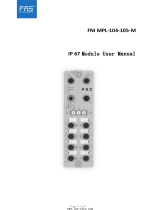Page is loading ...

PIO-D96U/PIO-D96SU/PEX-D96S Quick Start Guide ICP DAS CO., LED
1
The package includes the following items:
One PIO-D96U series board as follows:
PIO-D96U
PEX-D96S
PIO-D96SU
One Software Utility CD (V6.1 or later)
One Quick Start Guide (This Document)
Step 1: Setup the Windows driver. The driver is located at:
The UniDAQ driver supports 32-/64-bit Windows 2K/XP/2003/Vista/7/8; it
is recommended to install this driver for new user:
CD: \NAPDOS\PCI\UniDAQ\DLL\Driver
http://ftp.icpdas.com/pub/cd/iocard/pci/napdos/pci/unidaq/dll/driver/
The PIO-DIO driver supports Windows 98/NT/2K and 32-bit XP/ 2003/
Vista/7/8. Recommended to install this driver for have been used PIO-DIO
series boards of regular user, please refer to :
http://ftp.icpdas.com/pub/cd/iocard/pci/napdos/pci/pio-dio/manual/quickstart/cl
assic/
For PIO-D96U/PIO-D96SU/PEX-D96S
What’s in the shipping package?
Installing Windows Driver
English/ Oct. 2014/ Version 1.0

PIO-D96U/PIO-D96SU/PEX-D96S Quick Start Guide ICP DAS CO., LED
2
Step 2: Click the “Next>” button to start the installation.
Step 3: Check your DAQ Card is or not on supported list, then click the
“Next>” button.
Step 4: Select the installed folder, the default path is C:\ICPDAS\UniDAQ ,
confirm and click the “Next>” button.
Step 5: Check your DAQ Card on list, then click the “Next>” button.
Step 6: Click the “Next>” button on the Select Additional Tasks window.
Step 7: Click the “Next>” button on the Download Information window.
Step 8: Select “No, I will restart my computer later” and then click the
“Finish” button.
For detailed information about the driver installation, please refer to Chapter
4 “Software Installation” of the user manual.
Step 1: Shut down and power off your computer.
Step 2: Remove the cover from the computer.
Step 3: Select an unused PCI/PCI Express slot.
Step 4: Carefully insert your I/O card into the PCI/PCI Express slot.
Step 5: Replace the PC cover.
Step 6: Power on the computer.
After powering-on the computer, please finish the Plug&Play steps according
to the prompted messages.
For detailed information about the driver installation, please refer to Chapter
3 “Hardware Installation” of the user manual.
Installing Hardware on PC

PIO-D96U/PIO-D96SU/PEX-D96S Quick Start Guide ICP DAS CO., LED
3
Pin Assignments
PIO-D96U:
CON1: PA0-7(Port0); PB0-7(Port1); PC0-7(Port2)
CN1: PA0-7(Port3); PB0-7(Port4); PC0-7(Port5)
CN2: PA0-7(Port6); PB0-7(Port7); PC0-7(Port8)
CN3: PA0-7(Port9); PB0-7(Port10); PC0-7(Port11)
PIO-D96SU/PEX-D96S:
PA00-07: Port0; PB00-07: Port1; PC00-07: Port2
PA10-17: Port3; PB10-17: Port4; PC10-17: Port5
PA20-27: Port6; PB20-27: Port7; PC20-27: Port8
PA30-37: Port9; PB30-37: Port10; PC30-37: Port11

PIO-D96U/PIO-D96SU/PEX-D96S Quick Start Guide ICP DAS CO., LED
4
Self-test wiring of the PIO-D96U as follows:
1. Use the DN-37 (optional) to connect the CON1 on the board.
2. Connect the Port0 (PA0~PA7) with Port1 (PB0~PB7).
Self-Test
PIO-D96U

PIO-D96U/PIO-D96SU/PEX-D96S Quick Start Guide ICP DAS CO., LED
5
Self-test wiring of the PIO-D96SU/PEX-D96S as follows:
1. Use the DN-100 (optional) to connect the CON1 on the board.
2. Connect the Port0 (PA00~PA07) with Port1(PB00~PB07).
PIO-D96SU/PEX-D96S

PIO-D96U/PIO-D96SU/PEX-D96S Quick Start Guide ICP DAS CO., LED
6
3. The UniDAQ Utility.exe is located in:
This program (UniDAQ Utility) will be placed in the default path after completing
installation.
Default Path: C:\ICPDAS\UniDAQ\Driver\
Double click the “UniDAQUtility.exe”
4. Execute the UniDAQ Utility Program.
Confirm the PIO-D96
series card had
successfully installed
to PC. It start s from
0.
2
Double-Click
1
Click this button
to start test.
3

PIO-D96U/PIO-D96SU/PEX-D96S Quick Start Guide ICP DAS CO., LED
7
5. Get DIO function test result.
Select the “Port 1”
Check channel 0, 2, 4, 6
6
Select the “Port 0”
8
The corresponding D/I becomes red
for channel 0, 2, 4, 6 of D/O is ON.
9
5
Click “Digital Output” item.
4
Click “Digital Input” item.
7
-Complete-

PIO-D96U/PIO-D96SU/PEX-D96S Quick Start Guide ICP DAS CO., LED
8
PIO-D96U/PIO-D96SU/PEX-D96S Series Card Product Page:
http://www.icpdas.com.tw/product/solutions/pc_based_io_board/pci/pio-d96.html
DN-37, DN-100, CA-3710 and CA-SCSI100-15 page (optional):
http://www.icpdas.com/products/DAQ/screw_terminal/dn_37.htm
http://www.icpdas.com/products/DAQ/screw_terminal/dn_100.htm
http://www.icpdas.com/products/Accessories/cable/cable_selection.htm
Documentation:
CD:\NAPDOS\PCI\PIO-DIO\Manual\
http://ftp.icpdas.com/pub/cd/iocard/pci/napdos/pci/pio-dio/manual/
Software:
CD:\NAPDOS\PCI\UniDAQ\DLL\
http://ftp.icpdas.com/pub/cd/iocard/pci/napdos/pci/unidaq/dll/
Related Information
/